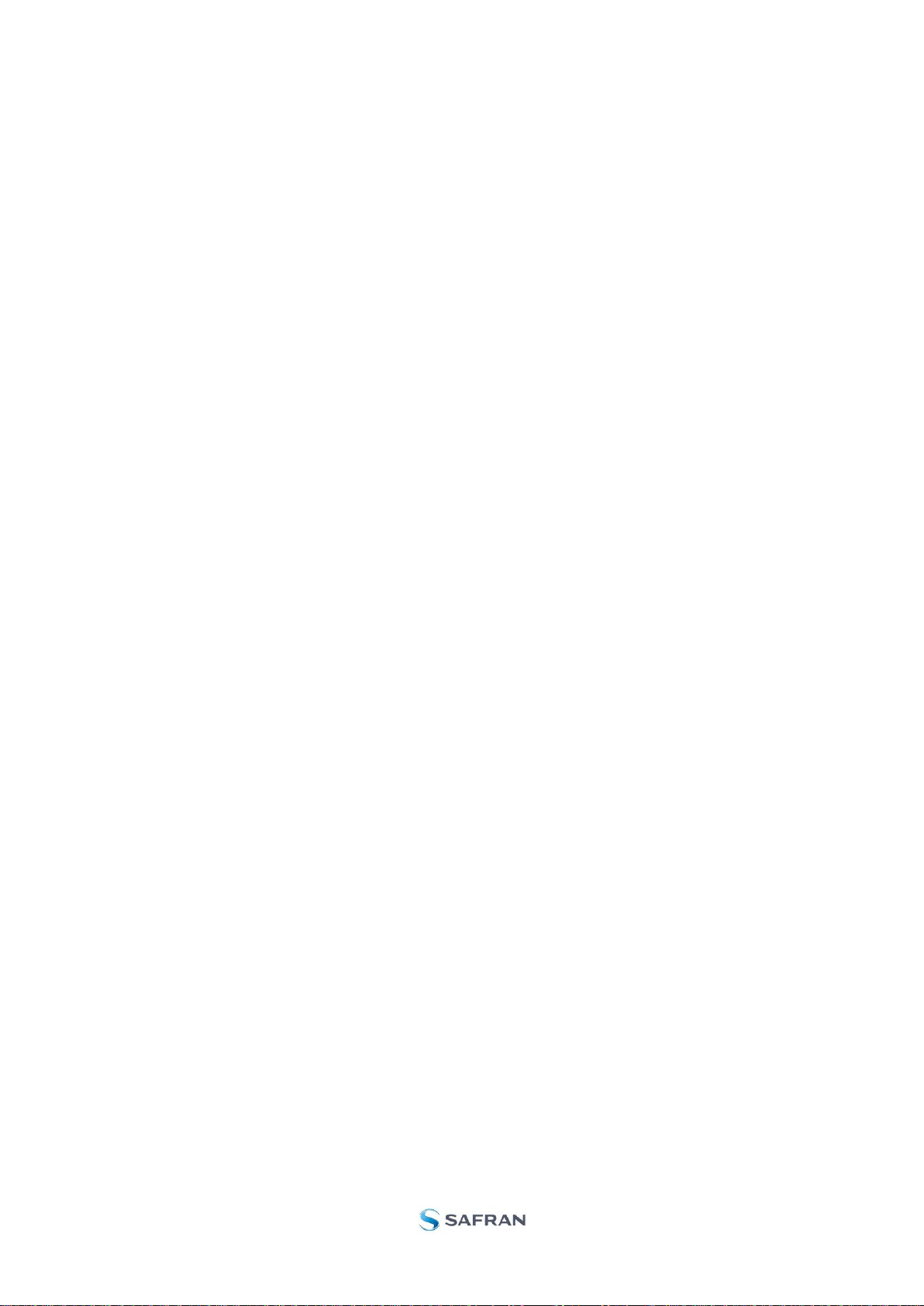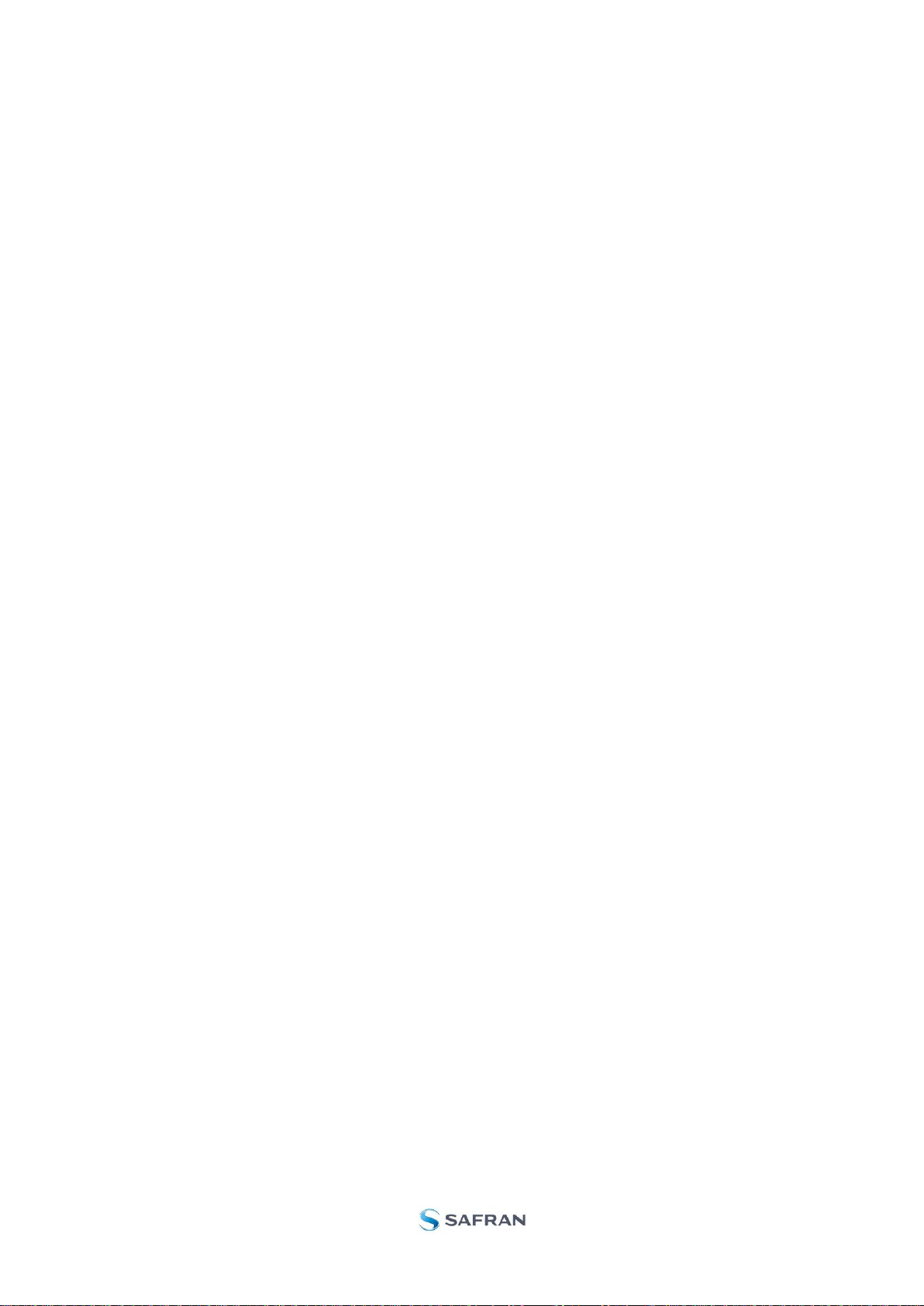
Table of contents
1EVK FEATURES........................................................................................................................................................3
1.1 GENERAL DESCRIPTION..........................................................................................................................................3
1.1.1 Wiring diagrams ...........................................................................................................................................4
1.2 CONFIGURABLE AND READABLE PARAMETERS .........................................................................................................5
2KIT CONTENTS.........................................................................................................................................................5
3SYSTEM REQUIREMENTS.......................................................................................................................................5
4GETTING STARTED..................................................................................................................................................6
4.1 PCIE INSTALLATION ...............................................................................................................................................6
4.1.1 Installation of PCIe to RS422 serial driver...................................................................................................6
4.1.2 Installation of PCI / PCIe card......................................................................................................................7
4.1.3 Verification of serial driver set-up.................................................................................................................8
4.2 USB INSTALLATION................................................................................................................................................9
4.2.1 Installation of FTDI serial driver ...................................................................................................................9
4.2.2 Verification and configuration of serial driver...............................................................................................9
4.3 INSTALLATION OF PC SOFTWARE..........................................................................................................................11
5CONNECTING THE STIM210/STIM277H TO YOUR PC........................................................................................11
6USING PC SOFTWARE...........................................................................................................................................13
7INTRODUCTION TO PC SOFTWARE ....................................................................................................................18
7.1 PANELS OVERVIEW ..............................................................................................................................................18
7.1.1 Service mode panel ...................................................................................................................................18
7.1.2 Utility mode panel.......................................................................................................................................18
7.1.3 Measure panel ...........................................................................................................................................19
7.1.4 Logging panel.............................................................................................................................................19
7.2 MAIN PANEL MENU...............................................................................................................................................20
7.3 NORMAL MODE PANEL..........................................................................................................................................20
7.4 SERVICE MODE PANEL..........................................................................................................................................20
7.5 UTILITY MODE PANEL ...........................................................................................................................................21
7.6 MEASURE PANEL .................................................................................................................................................22
7.7 LOGGING PANEL ..................................................................................................................................................23
7.8 PARAMETERS PANEL............................................................................................................................................24
7.8.1 Binary file description.................................................................................................................................24
7.9 MESSAGES FROM THE PROGRAM..........................................................................................................................25