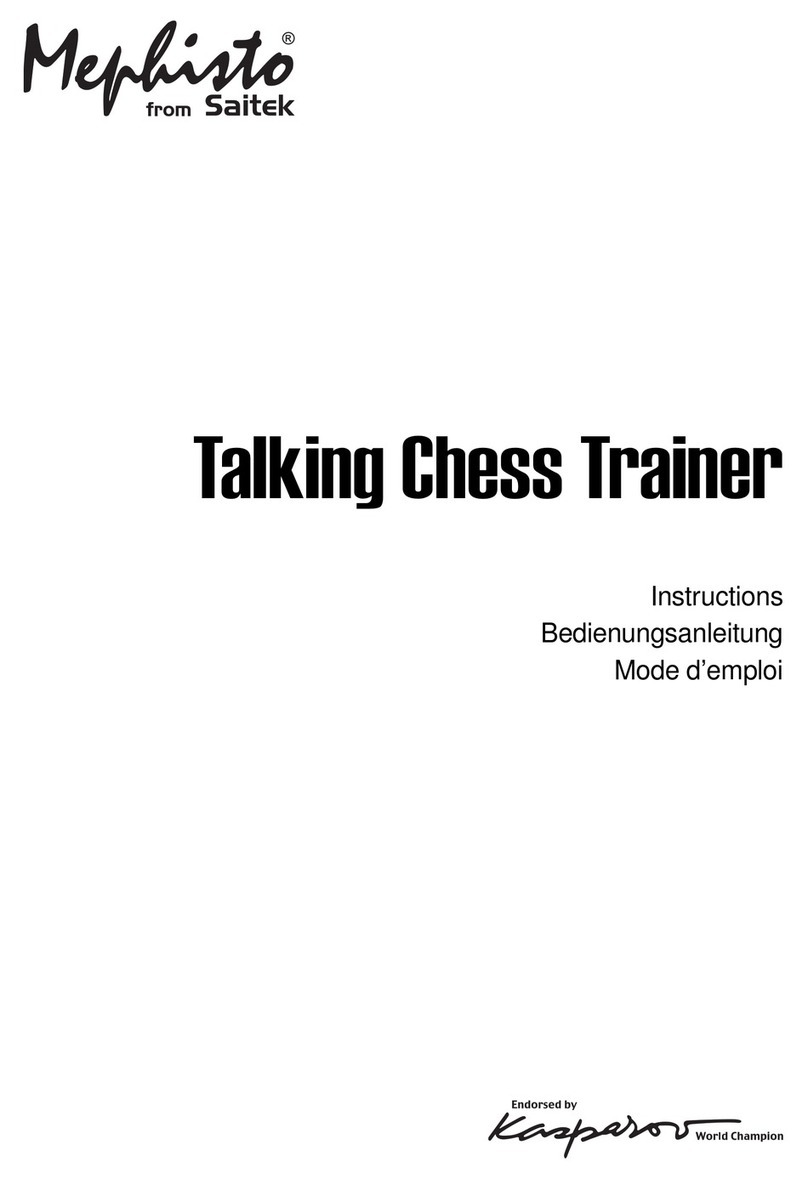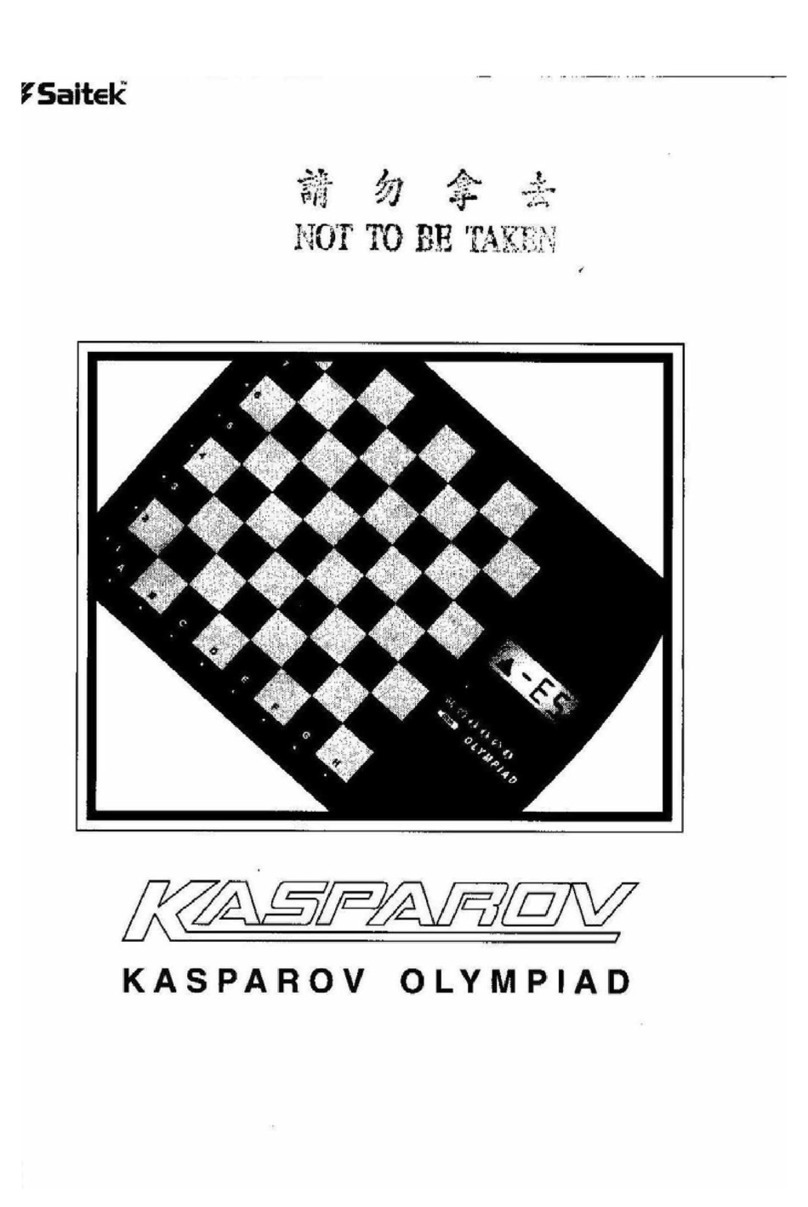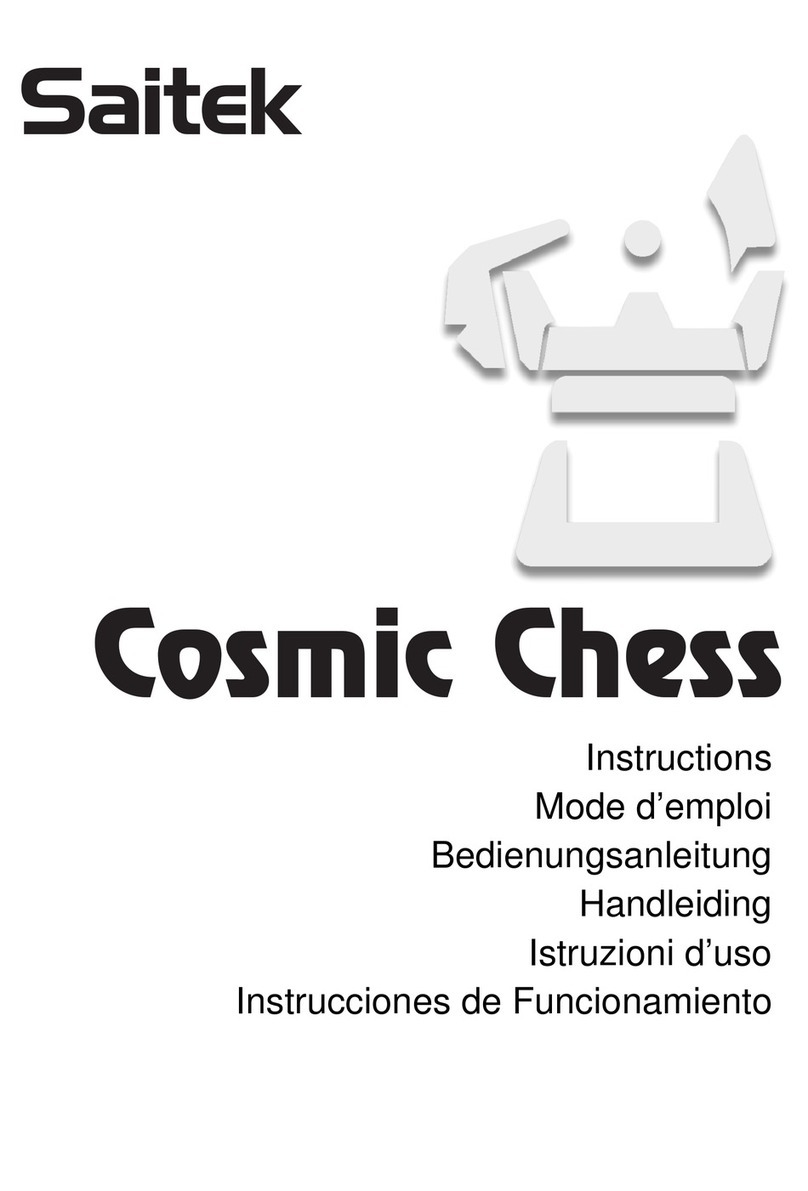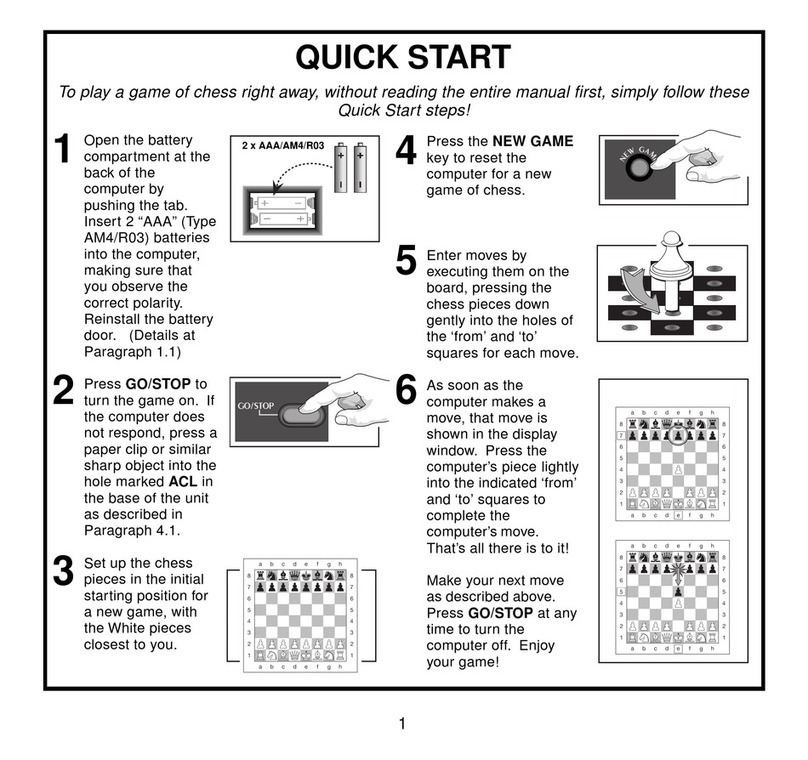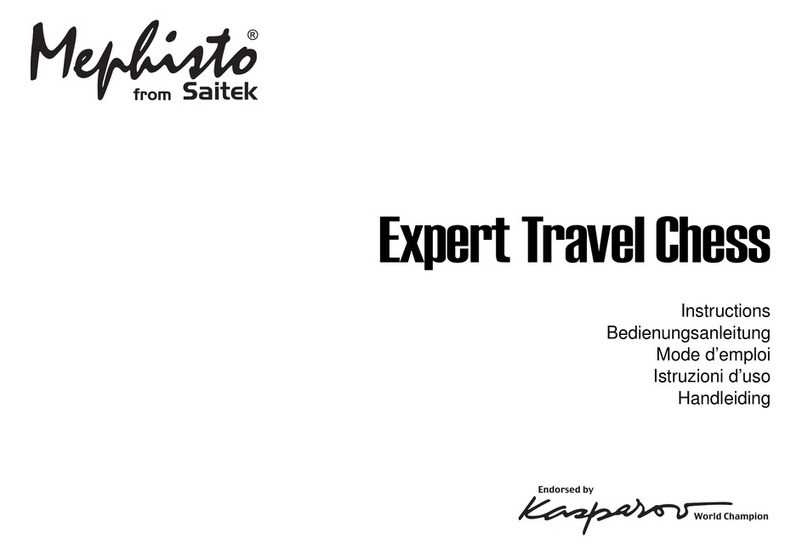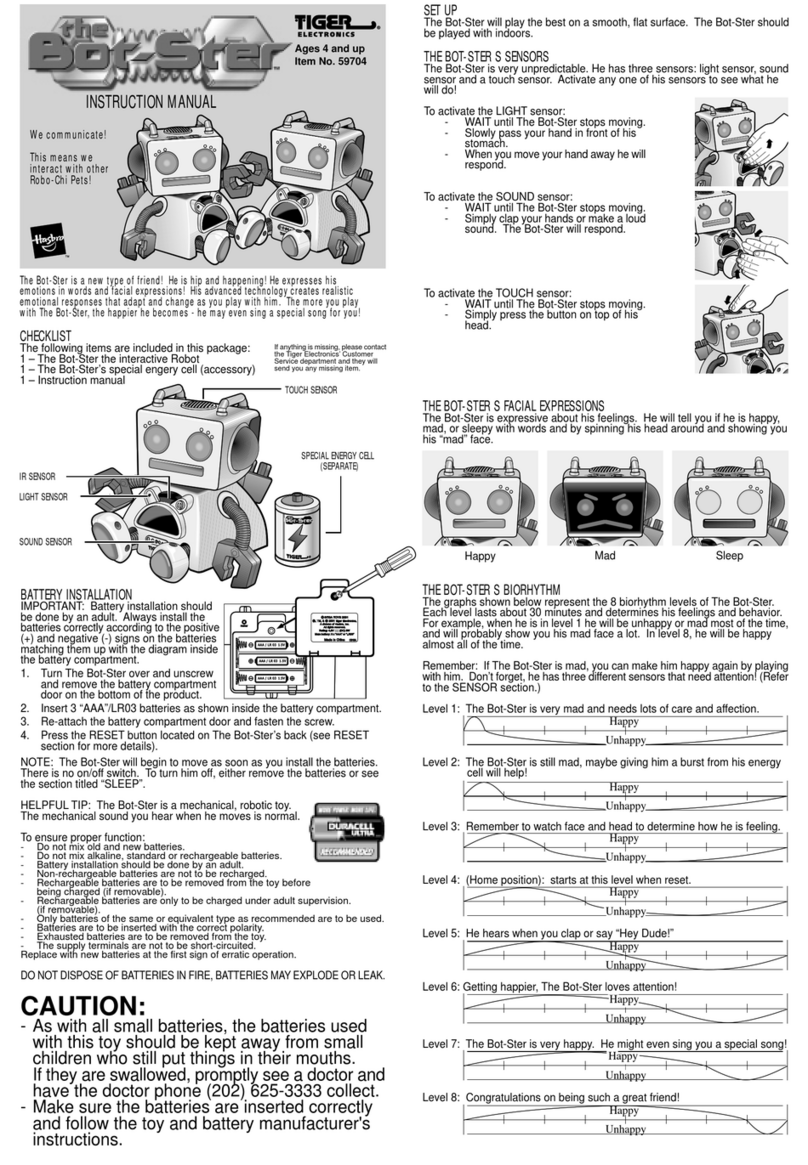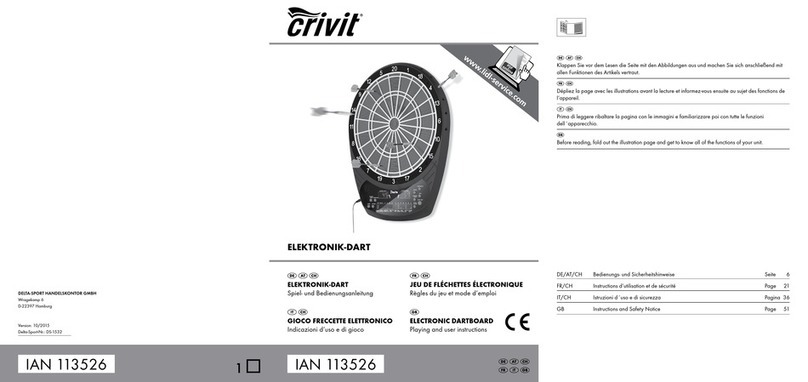B1
..................45
seconds..................
L
0:HS
B2
....................
1
minute
....................
L
!:GO
B3
....................1.5
minutes
...............
L
!:30
B4
....................2
minutes...................
L
c^GO
B5
....................3
minutes...................
L
3=00
•
nn
•uu
B6
....................5
minutes...................
L
^-Q
B7
..................
10
minutes...................
L
!0=00
When
you
choose
oneofthe
Normal
Playing
Levels,
youare
select-
ingan
average
response
time
forthe
computer.
Note
that
the
times
are
averaged
over
a
large
number
of
moves.
Inthe
opening
and
endgame,
the
computer
tends
to
play
faster,
butin
complicated
middlegame
positions,
itmay
take
longer
to
move.
3.2
Infinite
Level
(Square
B8)
LEVEL
MOVE
TIME
DISPLAY
B8
.................
No
time
limit.................
3:33;39
On
the
Infinite
Level,
the
computer
will
search
indefinitely,
until
it
finds
a
forced
mate
or
forced
move;
until
ithas
fully
searched
the
position
to
its
maximum
depth;
or
until
you
press
ENTER
to
stop
the
search.
Ifyou
halt
the
search,
the
computer
makes
the
move
it
currently
thinks
is
best.
Try
experimenting
with
this
level—set
up
some
interesting
board
positions
andletthe
computer
analyze
them
for
you.
It
will
think
for
hours
or
even
days
on
end,
trying
to
come
up
with
the
best
possible
move!
And
don't
forget
to
watch
the
computer
asit
thinks—take
advan-
tage
ofthe
unique
Rotating
Display
feature
described
in
Section
5.3!
3.3
TournamentLevels
(Squares
C1-C8)
LEVEL
TOTAL
TIME
/
NUMBER
OF
MOVES
DISPLAY
C1
...........
1 hr.30
min.
/ 40
moves...................
!:30:.HO
C2
...........
1 hr.45
min.
/ 35
moves
...................
!=4Si3S
C3
...........
1 hr.45
min.
/ 40
moves
...................
!=4S=40
C4
...........
1 hr.30
min.
735
moves...................
I=30i35
C5
...........
2
hrs.
/ 40
moves
..............................
8=00=40
C6
...........
2
hrs.
30
min.
/ 45
moves
.................
«?=30:.4S
C7...........
2
hrs.
7
50
moves
..............................
8=00=50
C8
...........
3
hrs.
7
40
moves
..............................
3=00=40
The
Tournament
Levels
require
youto
make
a
certain
number
of
moves
within
a
given
amount
of
time.
Ifa
player
exceeds
the
allotted
time
fora
given
number
of
moves,
the
computer
flashes
"time"
(t
!fl£)
along
with
the
elapsed
time,
to
show
that
the
game
is
over.
Ifyou
wish,
youcan
continue
to
play
even
after
the
time
hasrun
out.
If
you
choose
a
Tournament
Level,
youmay
want
tosetthe
clocks
to
display
countdown
time
instead
of
elapsed
time
(see
Section
5.1).
When
game
time
runs
out,
the
countdown
clock
automatically
reverts
backtothe
normal
clock
display.
Your
computer
also
offers
the
option
of
using
Bronstein
Clock
time
controls
when
playing
Tournament
games!
For
complete
details,
see
Section
5.4.
3.4
Blitz
Levels
(Squares
D1-D8)
LEVEL
TIME
PER
GAME
DISPLAY
D1
....................5
minutes...................
0:QS;93
D2
..................
10
minutes...................
0:
I0;39
D3..................
15
minutes...................
0:
IS;39
D4
..................
20
minutes...................
0^0:39
D5..................30
minutes...................
0=30:33
D6
..................45
minutes...................
0=HS=33
D7..................60
minutes...................
!:OG;33
D8..................90
minutes...................
!:30;33
On
the
Blitz
Levels
(also
called
Speed
Chess
or
"Sudden
Death"
Levels),
yousetthe
total
time
forthe
whole
game.
If
game
time
is
exceeded,
the
computer
flashes
"time"
(fc
!!"!£)
along
with
the
elapsed
time,
to
show
that
the
game
is
over.
If
you
select
a
Blitz
Level,
youmay
want
tosetthe
chess
clocks
to
display
countdown
time
instead
of
elapsed
time
(see
Section
5.1).
When
game
time
runs
out,
the
countdown
clock
automatically
reverts
back
tothe
normal
clock
display.
Your
computer
also
offers
the
option
of
using
Bronstein
Clock
time
controls
when
playing
Blitz
games!
For
complete
details,
see
Section
5.4.
3.5Fun
Levels
(Squares
E1-E8)
LEVEL
TIME
PER
MOVE
E1
..................
1
second................
E2
..................
2
seconds
...................
Fun:
E3
..................
3
seconds
...................
Fun:
E4
..................
4
seconds
...................
Fun:
E5
..................
5
seconds
...................
Fun:
E6
..................
6
seconds
...................
Fun:
'
E7
..................
7
seconds
...................
Fun:
E8
.................
*8
seconds
...................
Fur.:
DISPLAY
Fun:
!
5
3
H
s
&