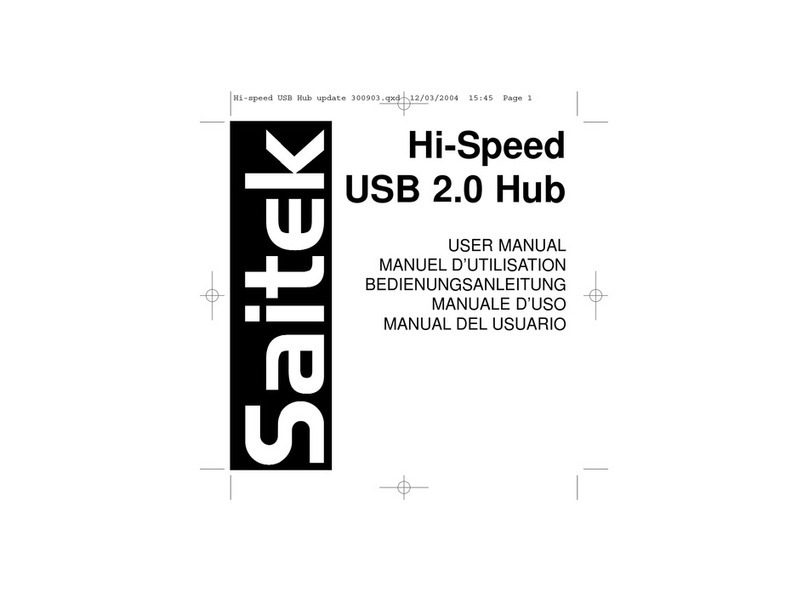7
ENGLISH
HOW TO ASSIGN QUADRANT CONTROLS TO FLIGHT SIMULATOR FUNCTIONS
As you will normally be using the Pro Flight Quadrant alongside another controller in Flight Sim-
ulator, you will need to ensure that you set the levers up correctly within the game. By default,
Flight Simulator will assign them to control the ailerons, elevator and throttle, which will normally
be in addition to that which your other controller is already controlling; this will cause problems!
To reassign the levers correctly, you must use the Assignments (Flight Simulator 2004) or
Controls (Flight Simulator X) screen within the game. This is accessed from the Settings menu
within the game.
When you access the Assignments/Controls screen in Flight Simulator, ensure that the Saitek
Pro Flight Throttle Quadrant is selected in the option labeled Joystick Type.
Now select Joystick Axes (Flight Simulator 2004) or Control Axes (Flight Simulator X) at the top
of the window.
Once you have done this, simply nd the command that you want to assign to your controller
from the list of commands, click it and then click the Change Assignment button. A window will
appear asking you to move the part of your controller that you want to assign to that command -
move the axis that you want to assign to that command and then click OK.
Tip: You must ensure that none of the levers are assigned to the Aileron Axis or Elevator Axis
commands, otherwise they will interfere with your other controller that you are using alongside
the Saitek Pro Flight Throttle Quadrant.
If you wish to reassign the toggle switches on the Quadrant to other functions then you must
use the Buttons/Keys tab at the top of the Assignments/Controls window.
PROGRAMMINGYOUR SAITEK PRO FLIGHT THROTTLE QUADRANTWITH SAITEK SMARTTECHNOLOGY
SOFTWARE
Saitek Smart Technology Programming Software (SST) is the software Saitek supplies to
congure your Saitek controller for enhanced functionality. SST delivers a powerful set
of features, allowing you to program your device with the ultimate conguration for total
interaction. Despite a level of sophistication previously unseen in the market, and because of
the Saitek Smart Technology inside, the software remains simple and intuitive to use.