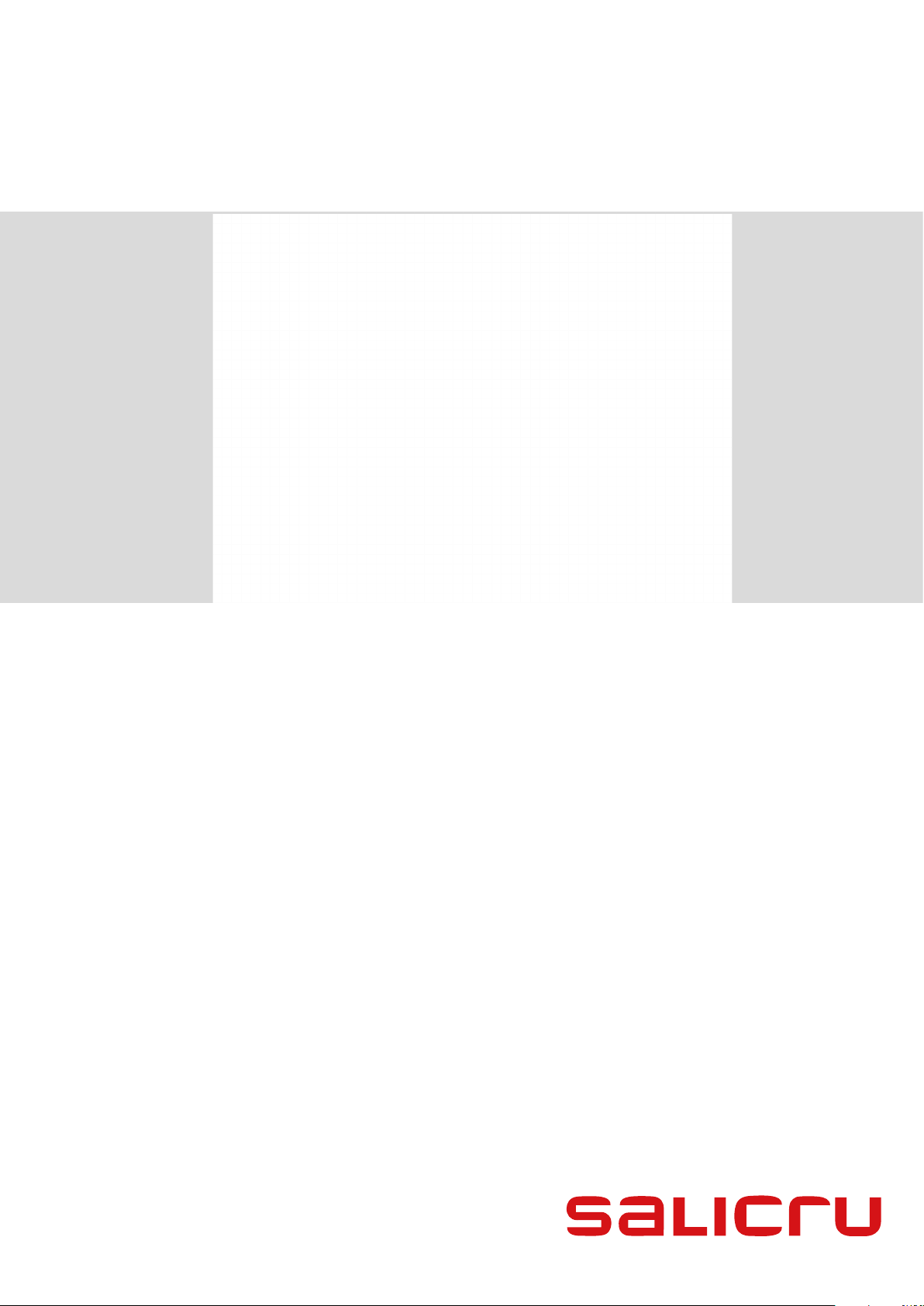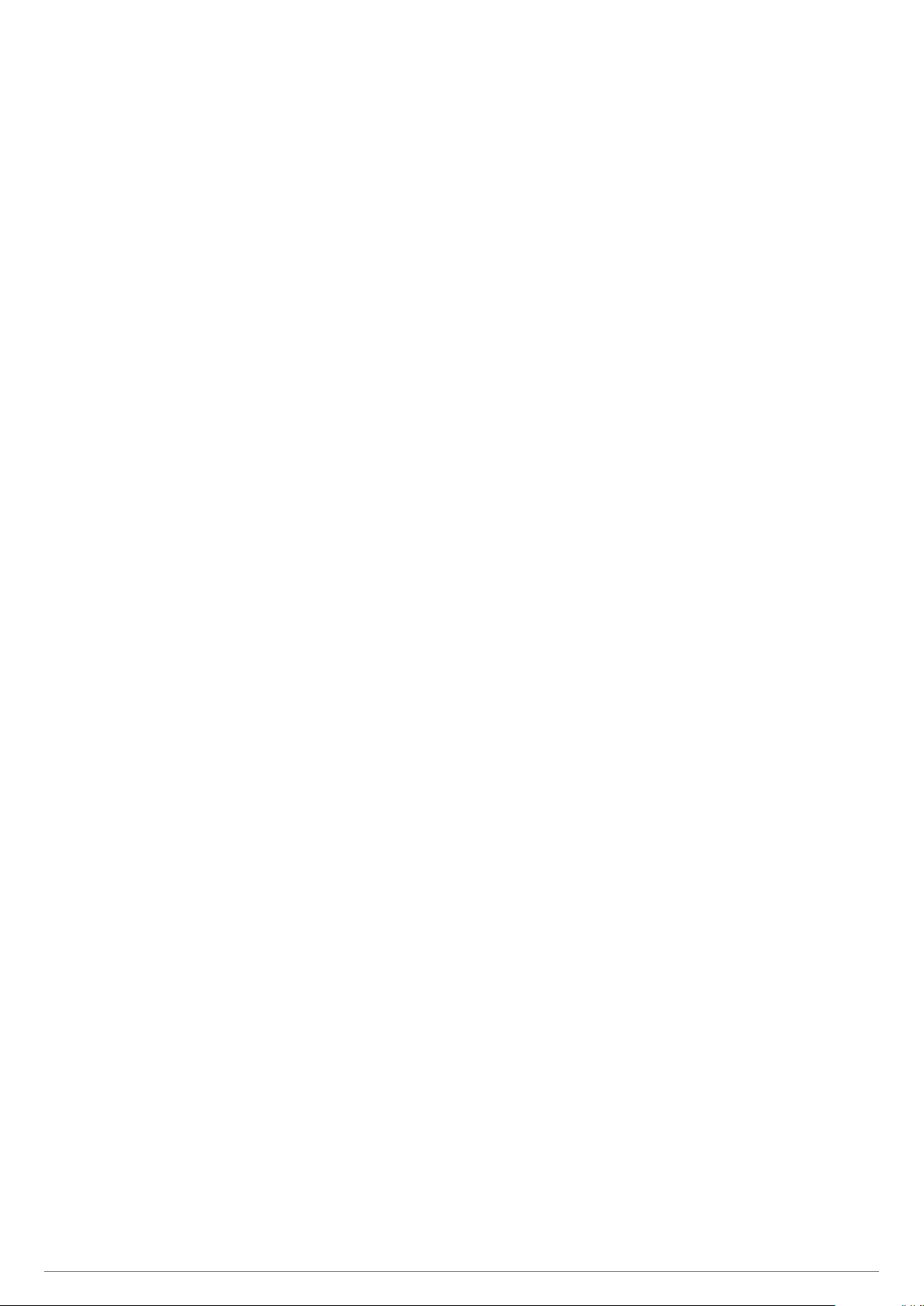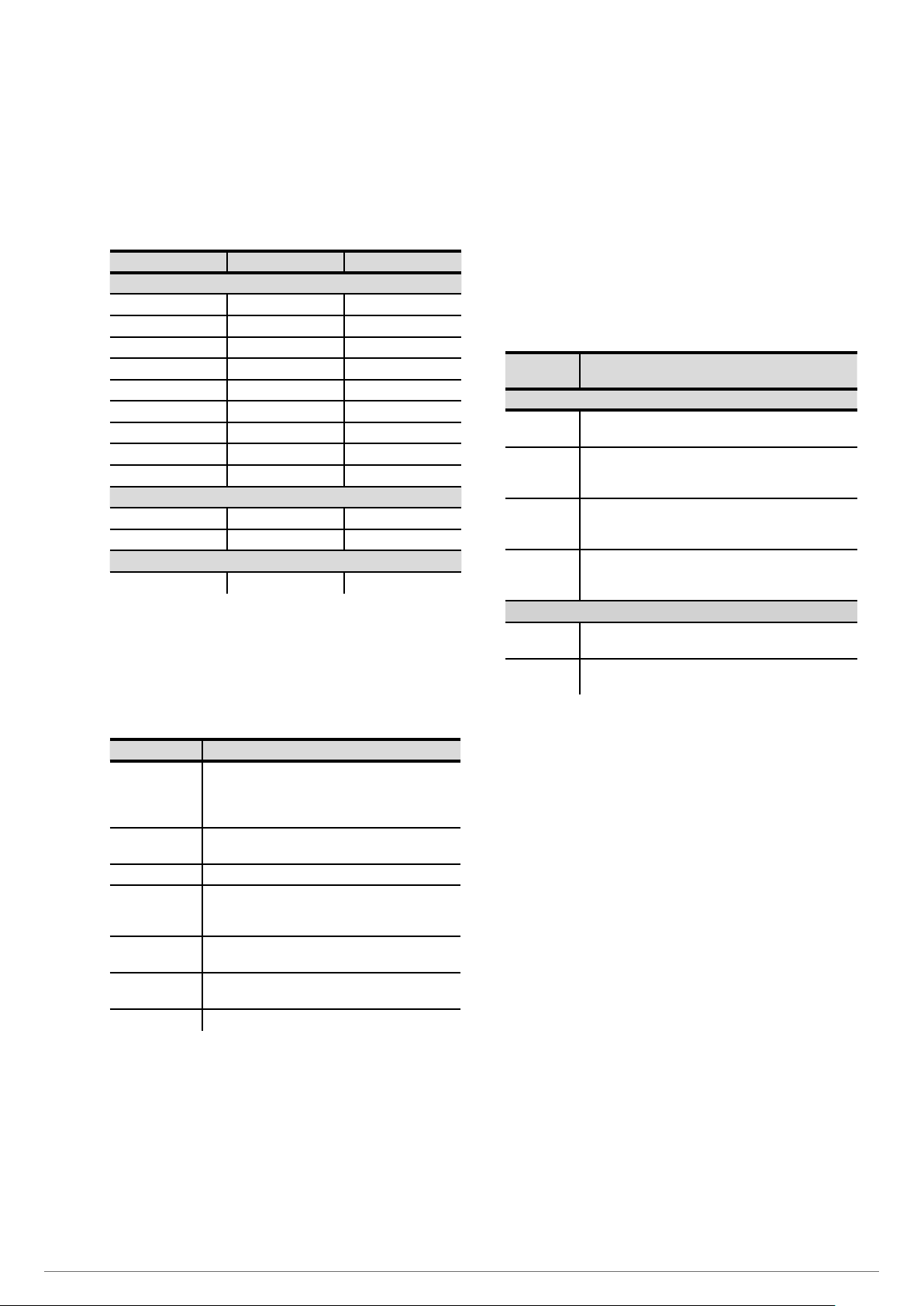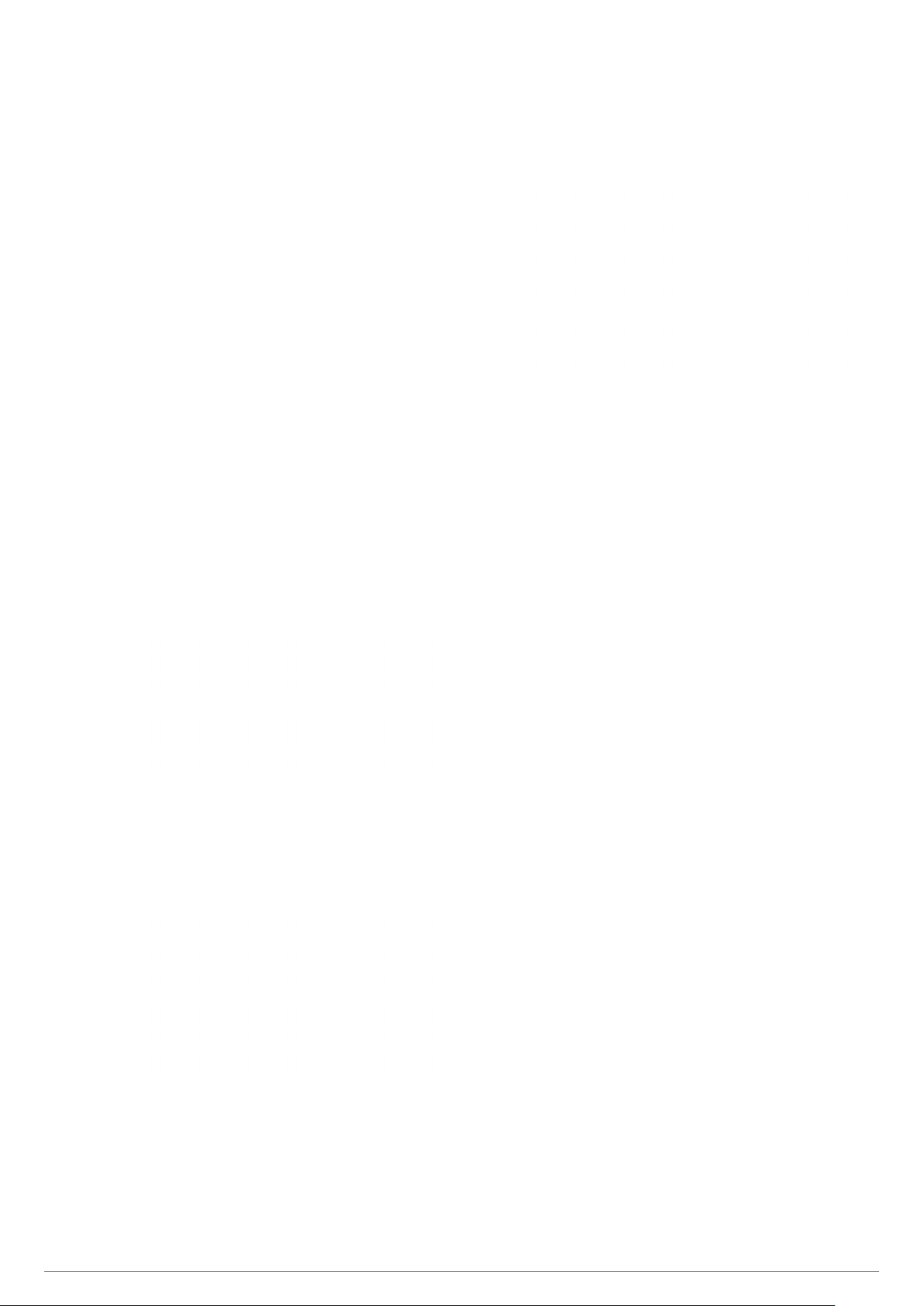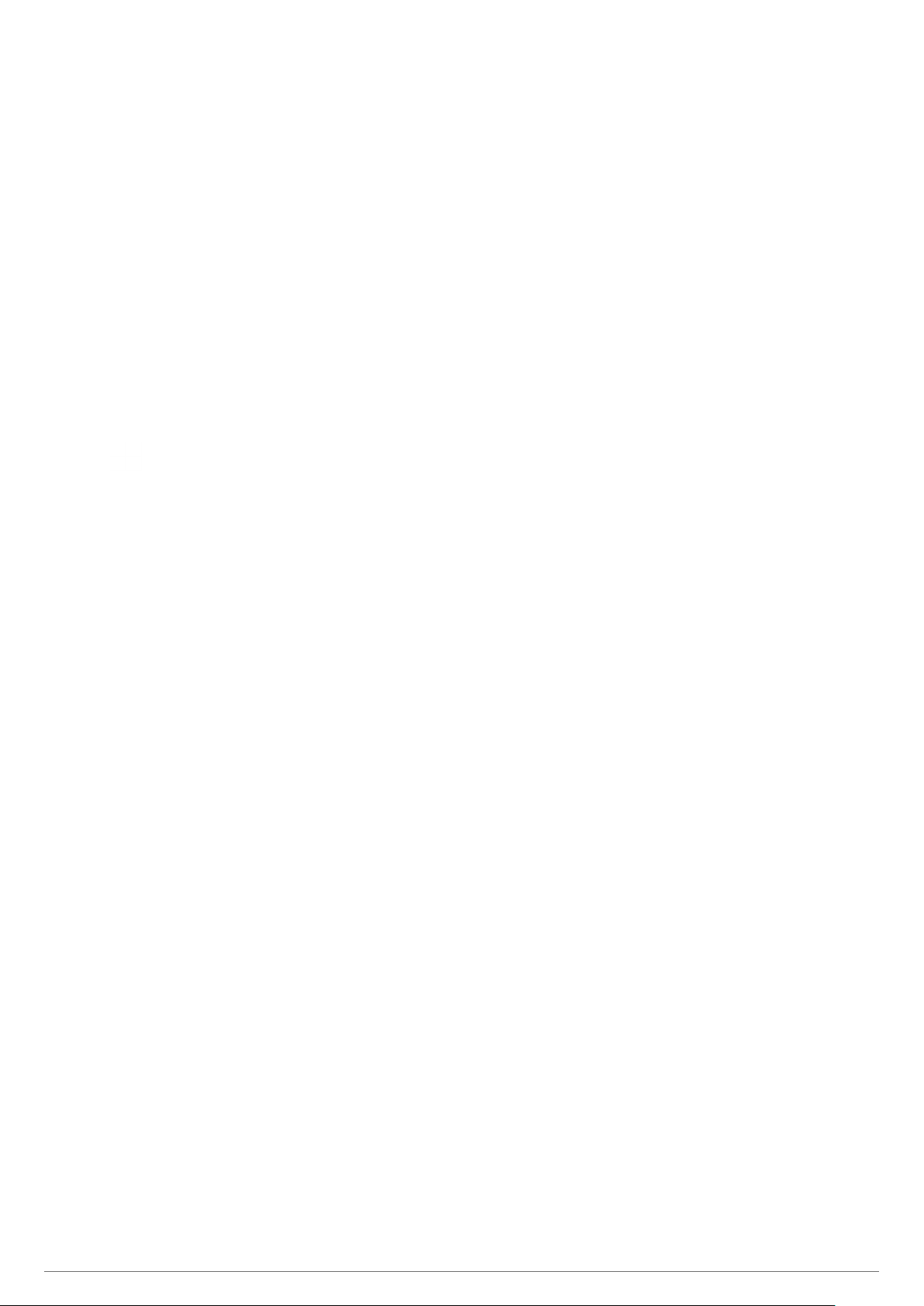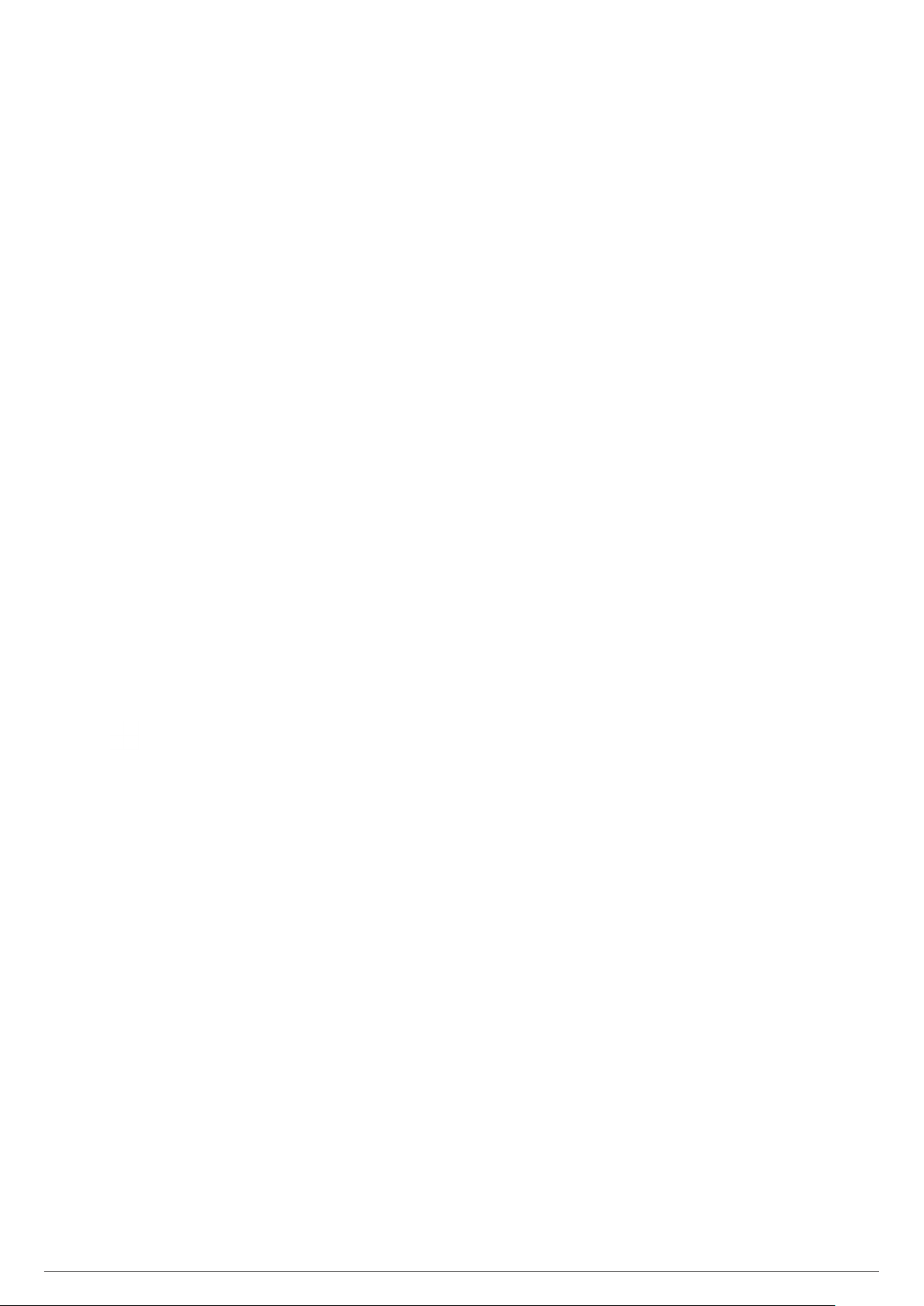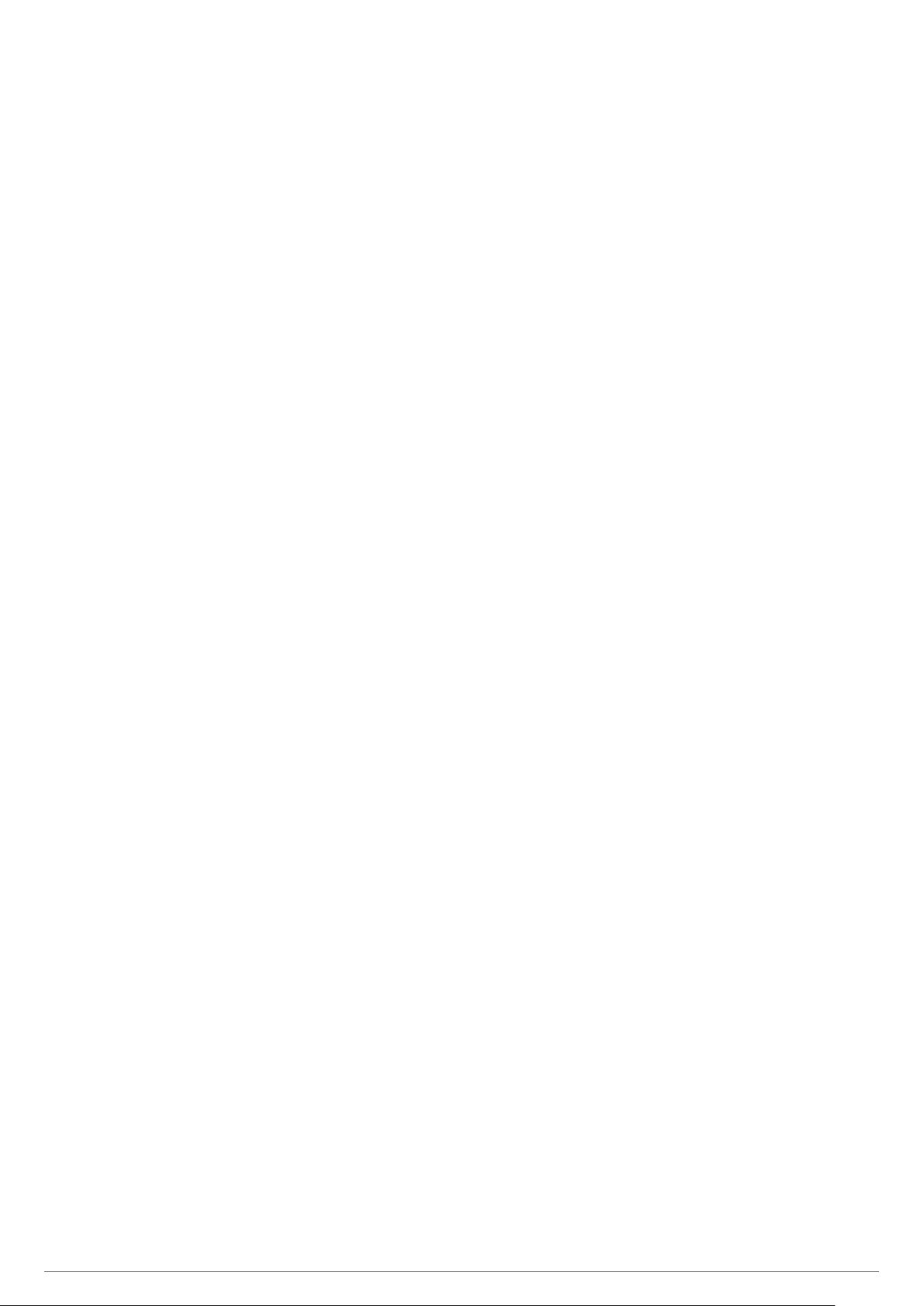5NIMBUS cardUSER MANUAL
1.2.2. NIMBUS MAXI vs NIMBUS MINI compatibility.
Depending on the type of device, either a NIMBUS-MAXI
card or a NIMBUS-MINI card is required. Both have the same
functionalities and the same operating mode. To determine
how each card corresponds to the different compatible series,
please refer to the following table:
Nimbus MAXI Nimbus MINI
UPS 3x400/230 V
SLC CUBE3/3+ X -
SLC X-PERT X -
SLC X-TRA X -
SLC ADAPT-X - X
SLC ADAPT2 - X
SLC CUBE4 - X
SLC TWIN RT2 - X
SLC TWIN PRO2 - X
SLC TWIN/3 PRO2 - X
DC Systems
DC POWER-S X -
DC POWER-L X -
Voltage stabiliser
EMi3 X -
Tab. 2. Compatibility table (X Compatible, - Not compatible)
1.2.3. Features of the system.
The NIMBUS card features various basic integrated services to
enable basic connection to the device.
Basic service Description
Onboard panel Web panel that enables remote monitoring of the
device. As it is dependent on the NIMBUS card, if it
is not connected it will not be possible to access the
panel.
Communication
through MODBUS
Reading data through MODBUS.
RTC The card’s internal real-time clock.
Auto-
configuration of
the device
When installing the card in any of the compatible
devices, it will automatically detect which device it is.
Alarm notification Notification alert through the onboard panel in real
time.
DNS server Possibility of assigning domain names to the device.
IP address Choice of DHCP or static web address.
Tab. 3. Basic integrated services
1.2.4. Optional systems.
Although the NIMBUS card is already capable of providing re-
mote maintenance with the basic features of the system and
access to device data, these optional systems make it more
effective.
There are two types of optional systems:
•Communication protocols: improve the adaptability and
compatibility of the card with different industrial commu-
nication protocols.
•Web panel in the cloud: it allows you to monitor all devices
from a single web page, without having to go through them
one by one to detect problems. It allows you to receive
more advanced notifications: web push, email or SMS.
The remote maintenance with the web panel also offers
faster technical support in real time as it is a web page to
which SALICRU’s professionals have access. This reduces the
average time it takes to repair a device in unexpected cases.
Optional
service
Description
Communication protocols
Modbus TCP Secondary communication protocol derived from MODBUS
(main communication protocol).
Modbus API-
REST
By enabling the external connection of the card, it is
possible to make calls to the communication services
without having to access the inside of the card.
RCCMD This service enables you to perform a controlled shutdown
of the servers, in the event that certain conditions are
detected by the device.
SNMP Secondary communication protocol. This enables
notifications to be sent to the user’s IP when an alarm is
activated.
Web panel in the cloud
Panel Web panel in the cloud with access to all contracted
devices with active NIMBUS card.
Alarm
notification
Notification alert via web page, email and SMS.
Tab. 4. Optional services available