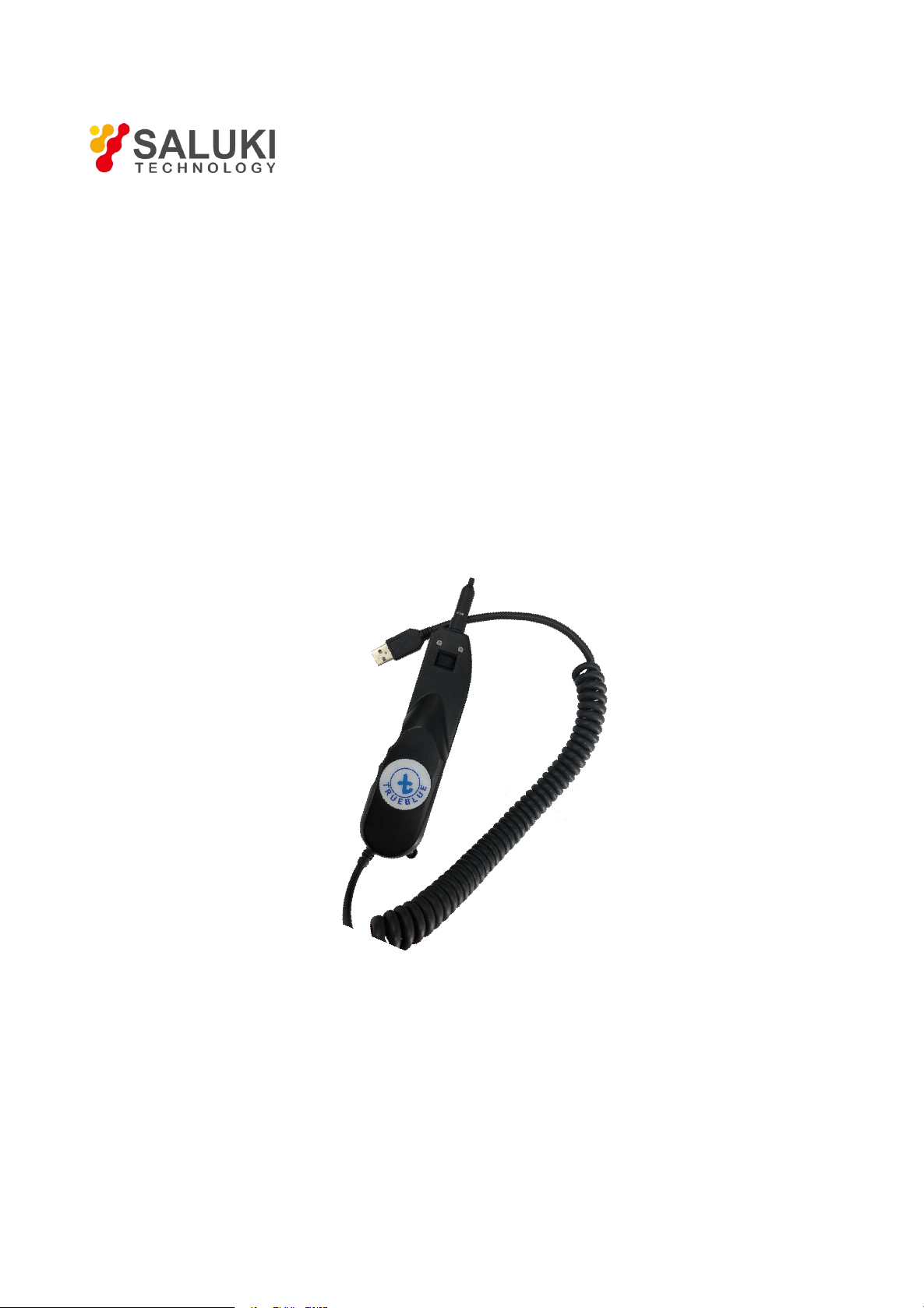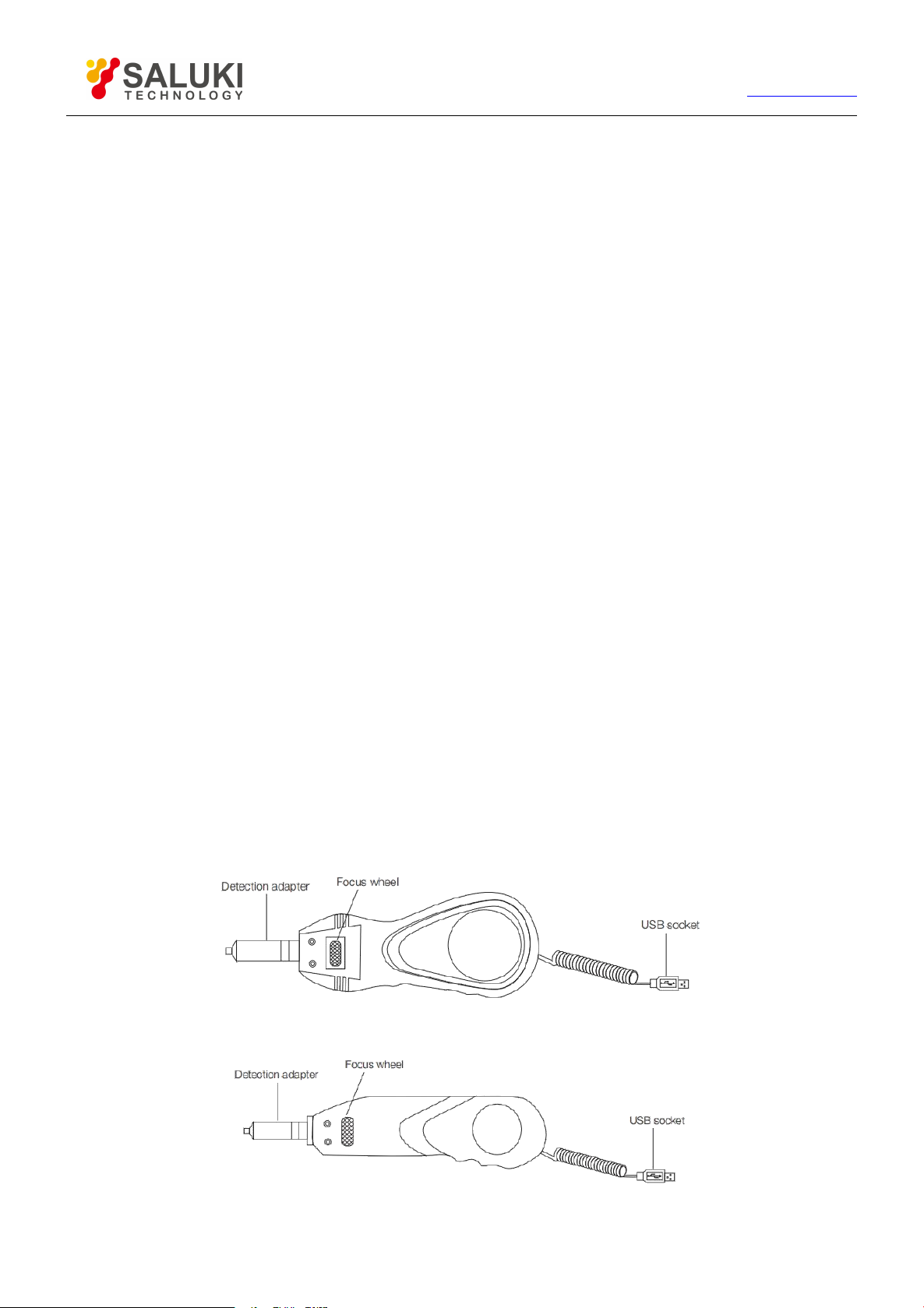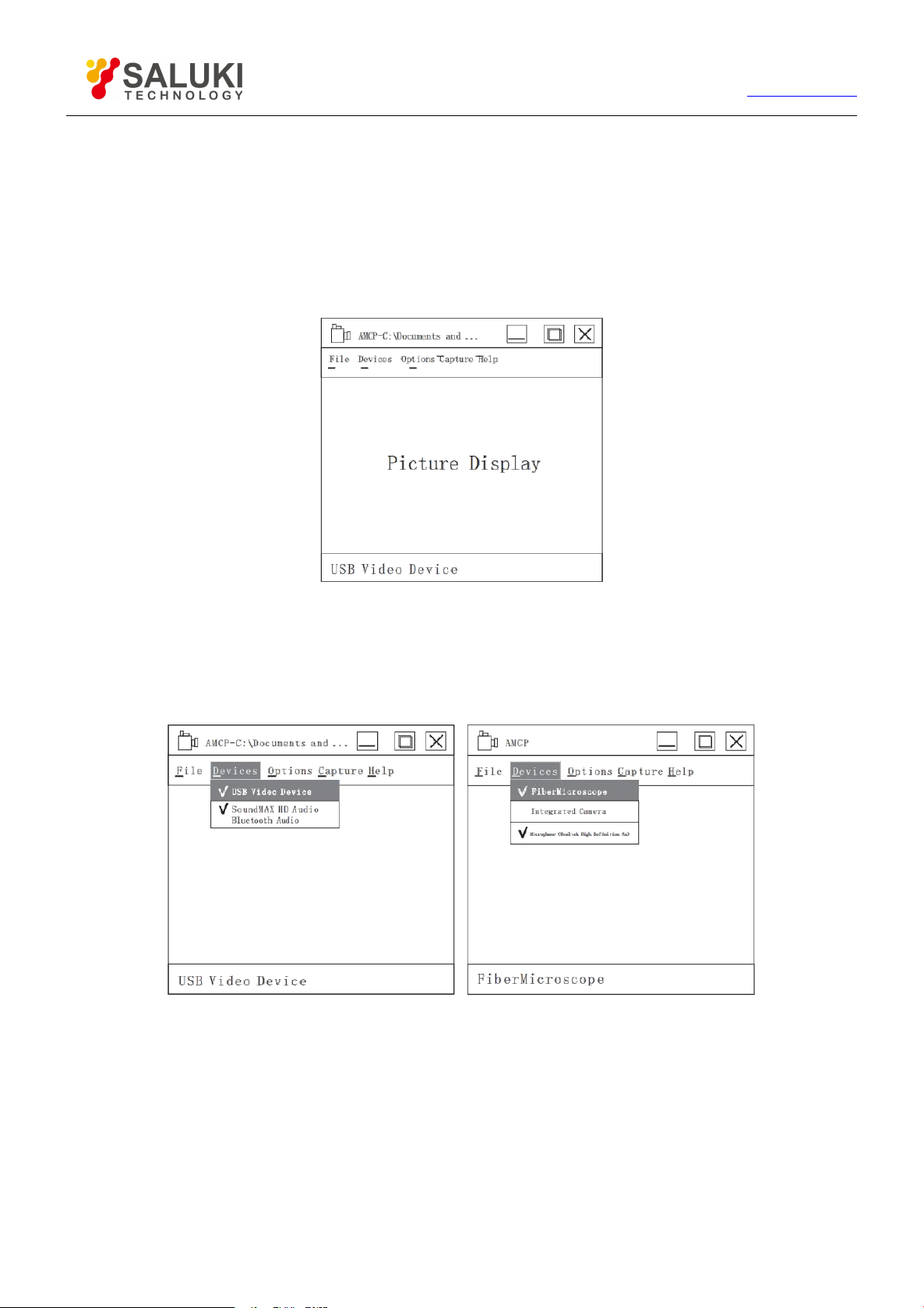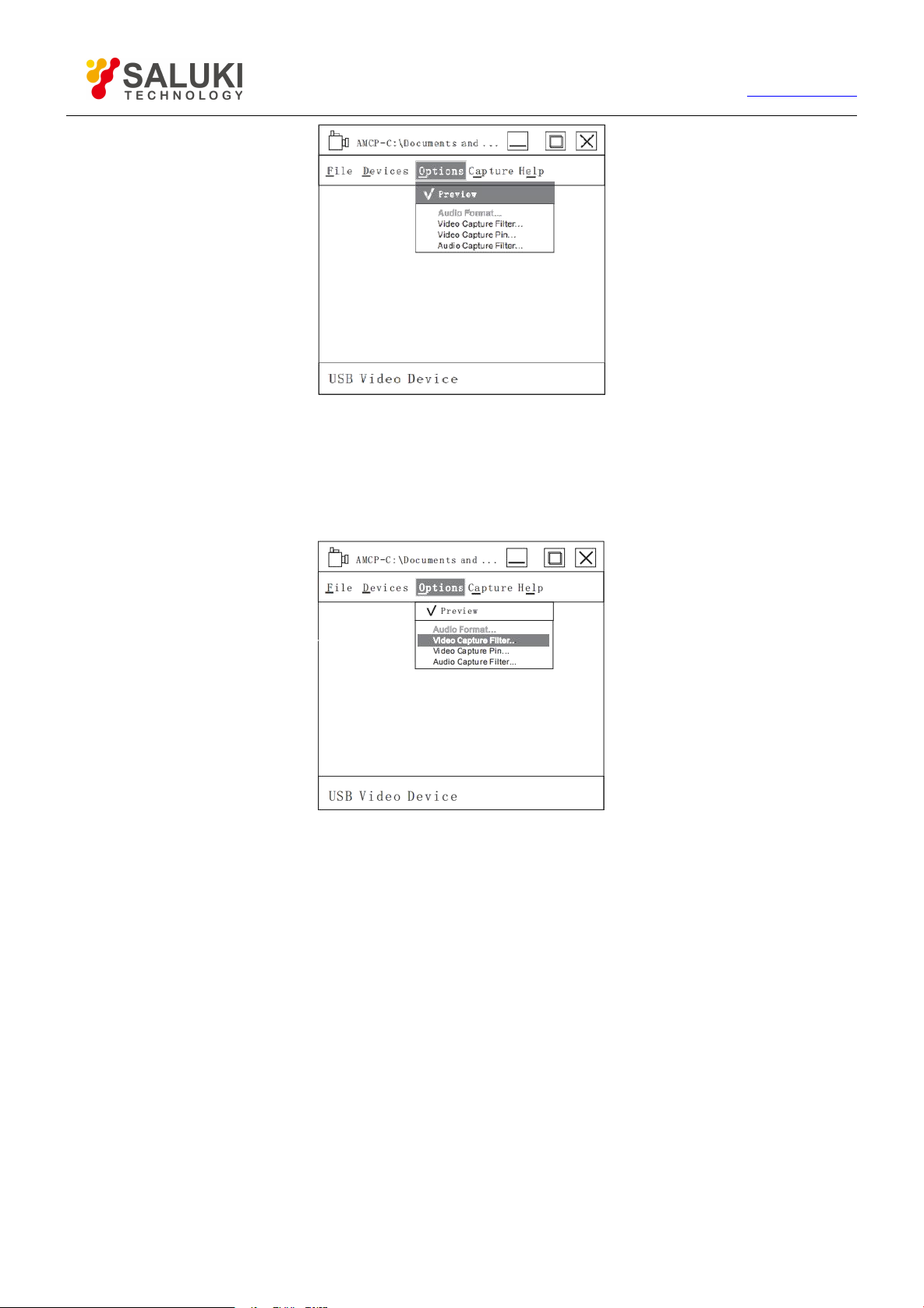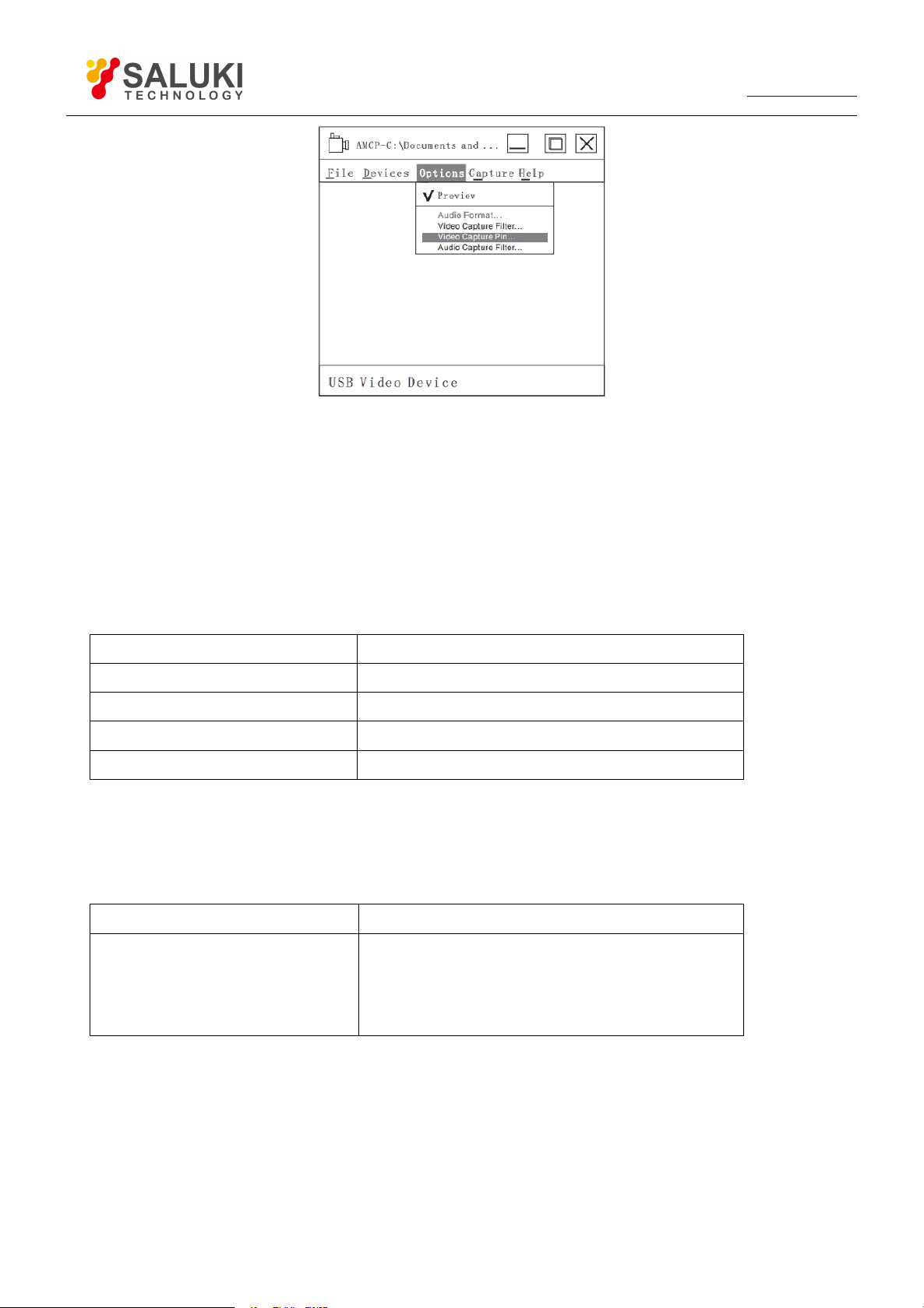www.salukitec.com
1. Overview
The SFED-01 USB handheld optical fiber end face microscope adopts high-precision optical path design and
high-speed digital image processing to carry out 200/250 times magnification imaging of the measured end
face, which is especially suitable for fine inspection of stains, scratches, dents and other end face conditions.
No need to drive, connect with the computer through USB, the detection image is stored in the computer.
Stylish appearance, lightweight and portable.
The USB handheld optical fiber end face microscope can inspect various types of fiber end faces, such as
optical device ports, optical jumpers, optical modules, optical devices, male end faces of pigtails, female end
faces in deep holes of optical adapters, etc.
Key Features
FC/SC/ST/E2000/LC/MU/MPO compatible
Support operation with computer and OTDR
200/250x magnification
Suitable for DWDM, SDH, SONET equipment and various optical fiber transmission racks, optical
switches, optical distribution boxes, etc.
Built-in digital sensor, through the USB port connected to the computer to detect optical fiber end face,
easy to do the image analysis
No need to drive, plug in the USB port to work, support for USB1.1 and USB2.0 interfaces
Pre-center positioning, image centered, clear, uniform spot.
Strong compatibility, support for driver-free installation of windows and other systems.
2. Structure Instructions
Handle
Fig.1 200X Image magnification
Fig.2 250X Image magnification