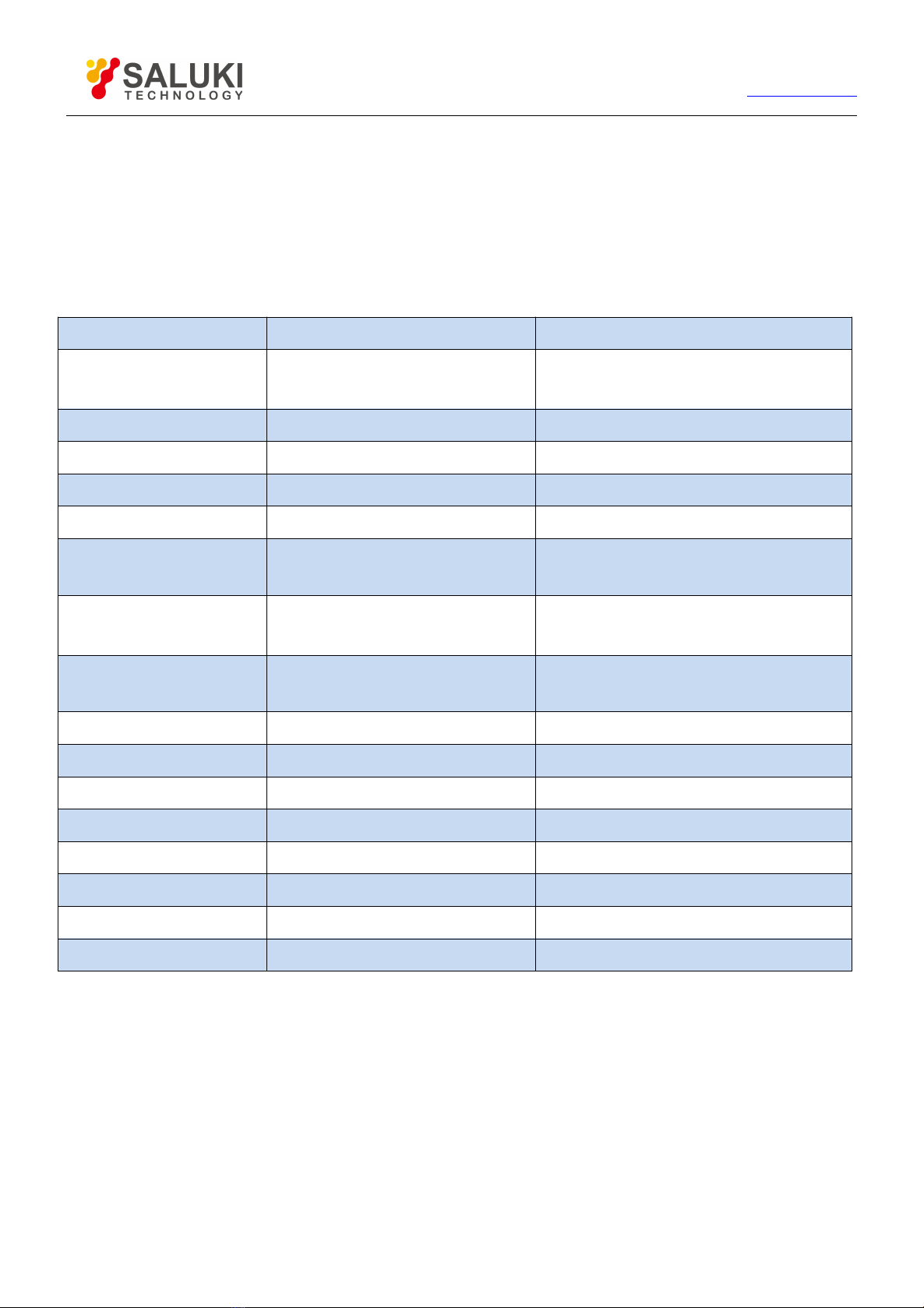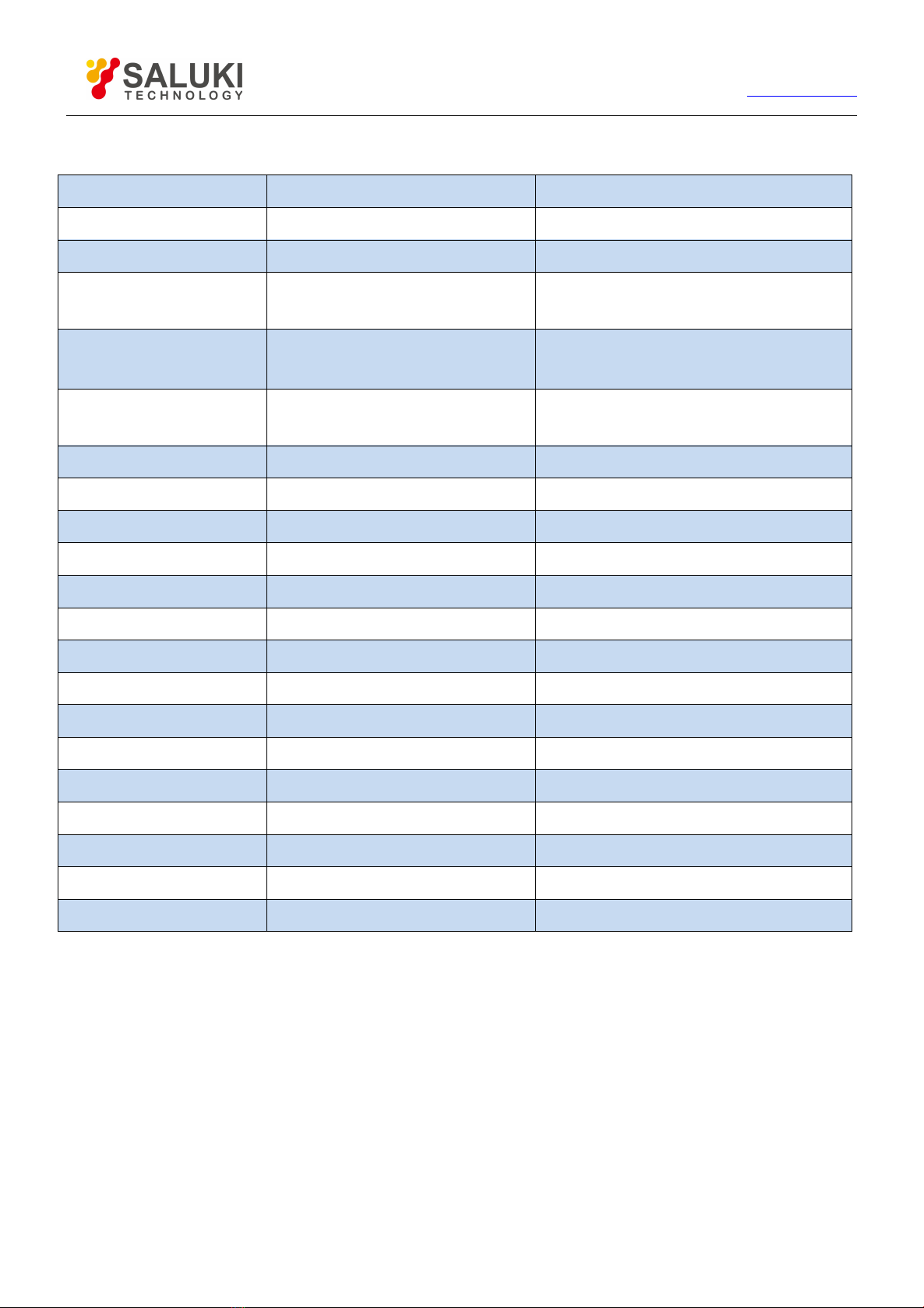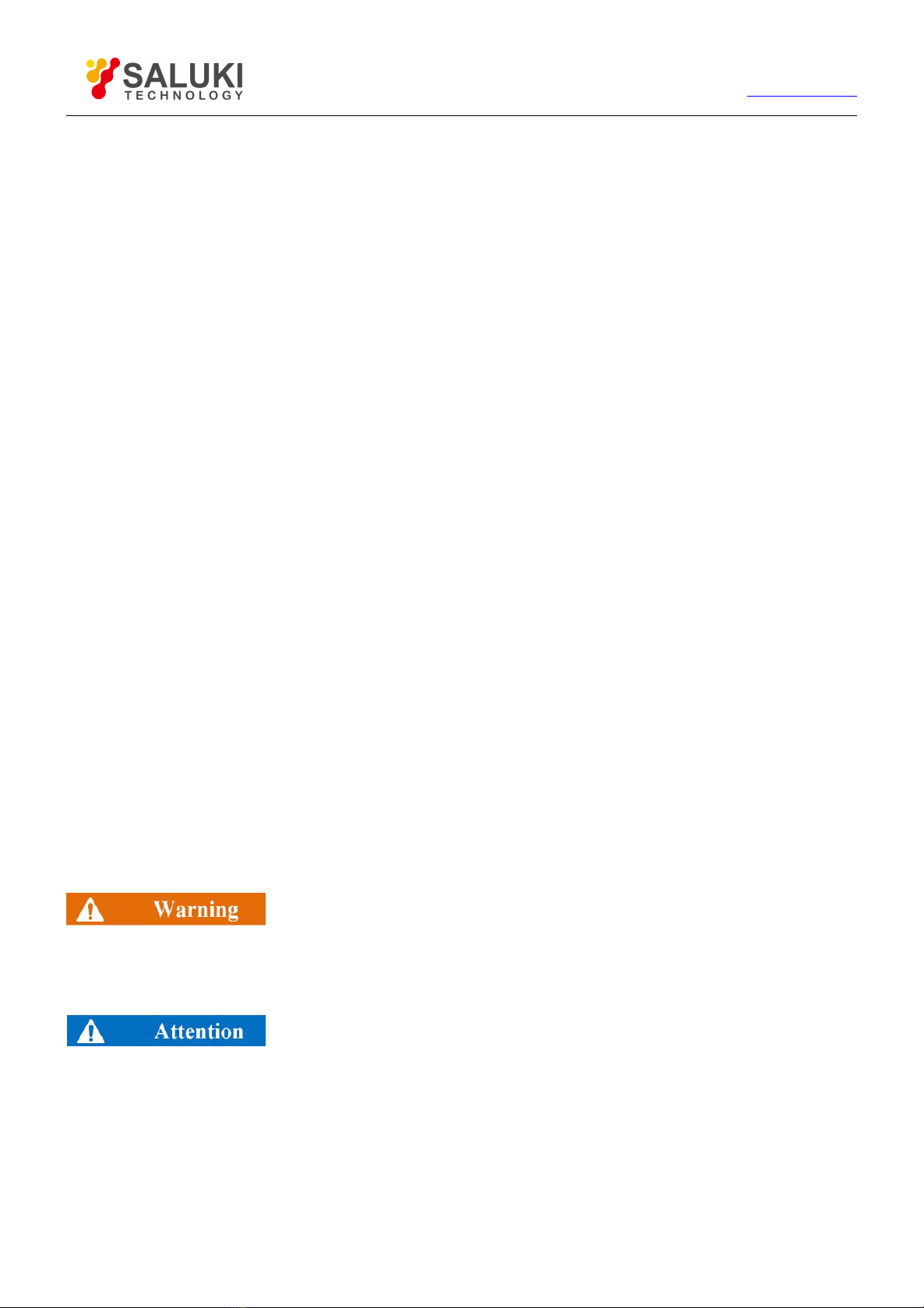www.salukitec.com
4.9.2. Tool Bar.............................................................................................................................................. 65
4.9.3. Tables..................................................................................................................................................67
4.9.4. Measure Display............................................................................................................................... 69
4.9.5. Triggering of Data Trace and Memory Trace Display.................................................................71
4.9.6. Title Bar.............................................................................................................................................. 72
4.9.7. User Configuration Display............................................................................................................. 73
5. Calibration...........................................................................................................................................................74
5.1. Selecting Calibration Type.......................................................................................................................74
5.1.1. Open Response................................................................................................................................ 74
5.1.2. Short Response................................................................................................................................ 74
5.1.3. Through Response...........................................................................................................................74
5.1.4. Through Response and Isolation...................................................................................................74
5.1.5. Enhanced Response Calibration................................................................................................... 75
5.1.6. 1- Port (Reflection)........................................................................................................................... 75
5.1.7. Quick SOLT........................................................................................................................................75
5.1.8. Full Dual-port SOLT..........................................................................................................................76
5.1.9. Full Dual-port TRL............................................................................................................................ 76
5.2. Calibration Setup.......................................................................................................................................77
5.2.1. Starting Calibration...........................................................................................................................77
5.2.2. Calibration User Configuration....................................................................................................... 80
6. Data Analysis..................................................................................................................................................... 81
6.1. Marker......................................................................................................................................................... 81
6.1.2. Moving the marker............................................................................................................................83
6.1.3. Marker Search...................................................................................................................................84
6.1.4. Marker Function................................................................................................................................ 86
6.1.5. Advanced Marker Option Setting...................................................................................................87
6.1.6. Marker Table...................................................................................................................................... 89
6.2. Trace Math and Statistics........................................................................................................................ 90
6.2.1. Trace Math......................................................................................................................................... 90
6.2.2. Trace Statistics..................................................................................................................................92
6.3. Limit Test.....................................................................................................................................................93
6.3.1. Creating and Editing Limit Line...................................................................................................... 93
6.3.2. Setting Limit Test...............................................................................................................................95
6.4. Bandwidth Test.......................................................................................................................................... 97