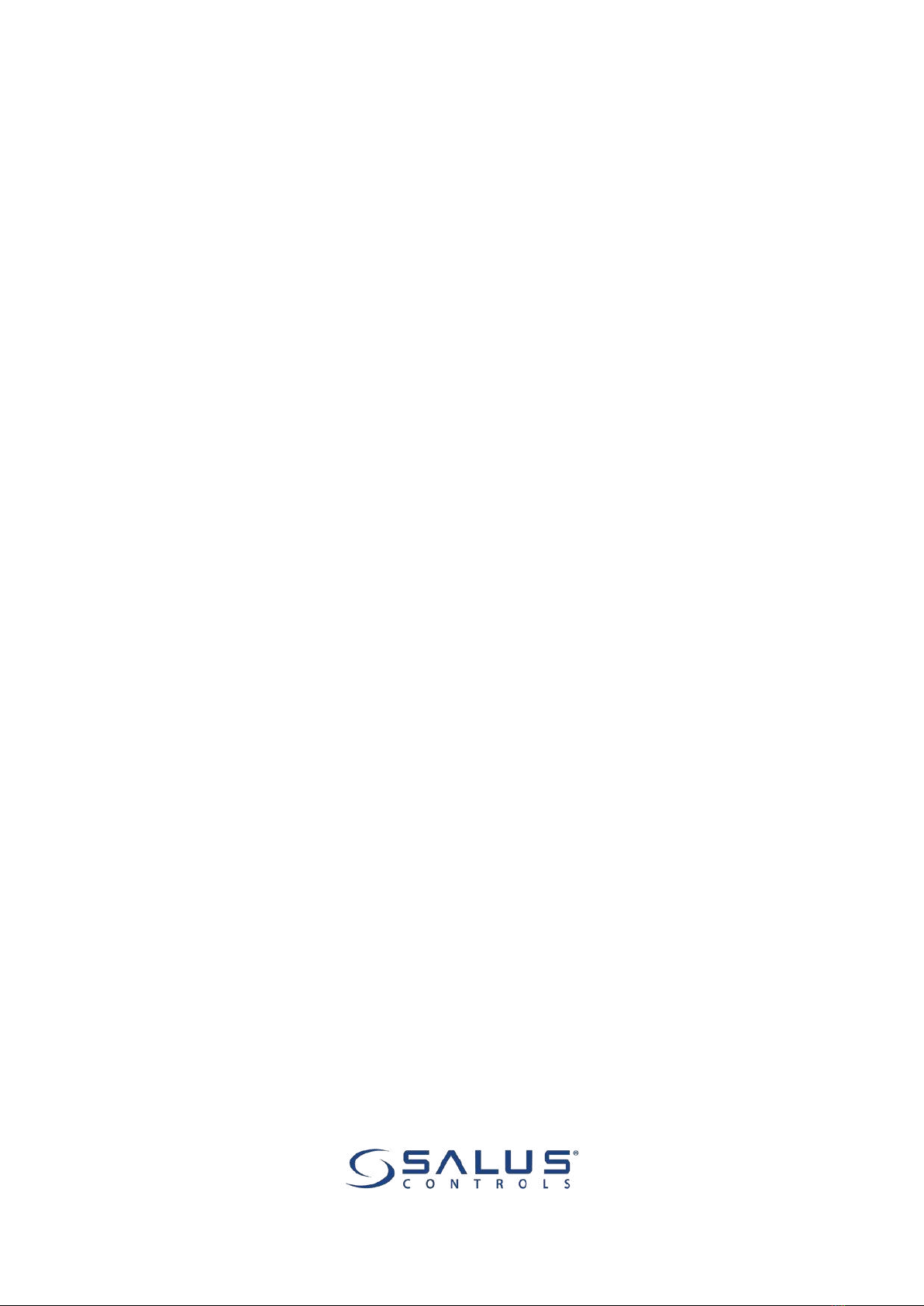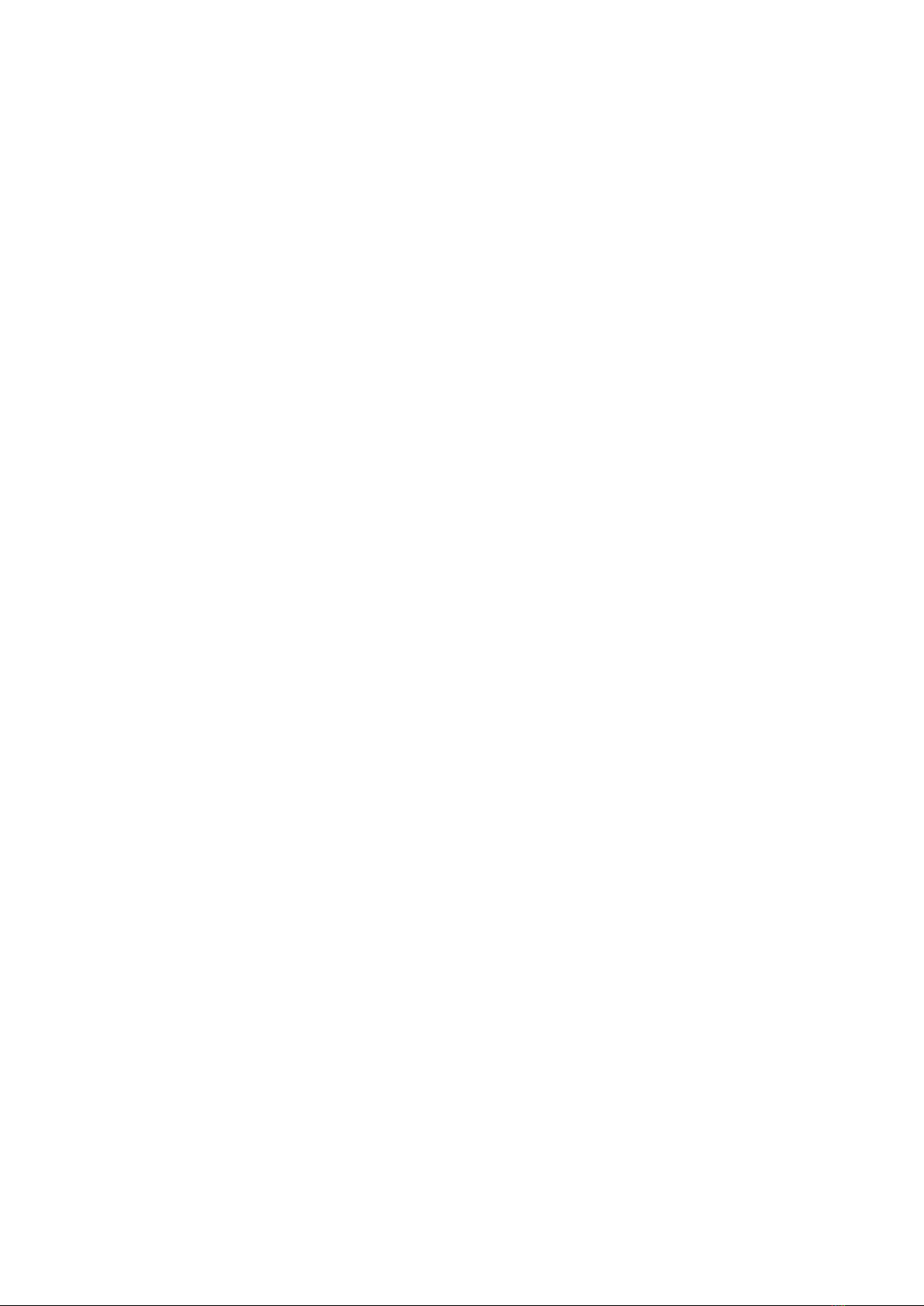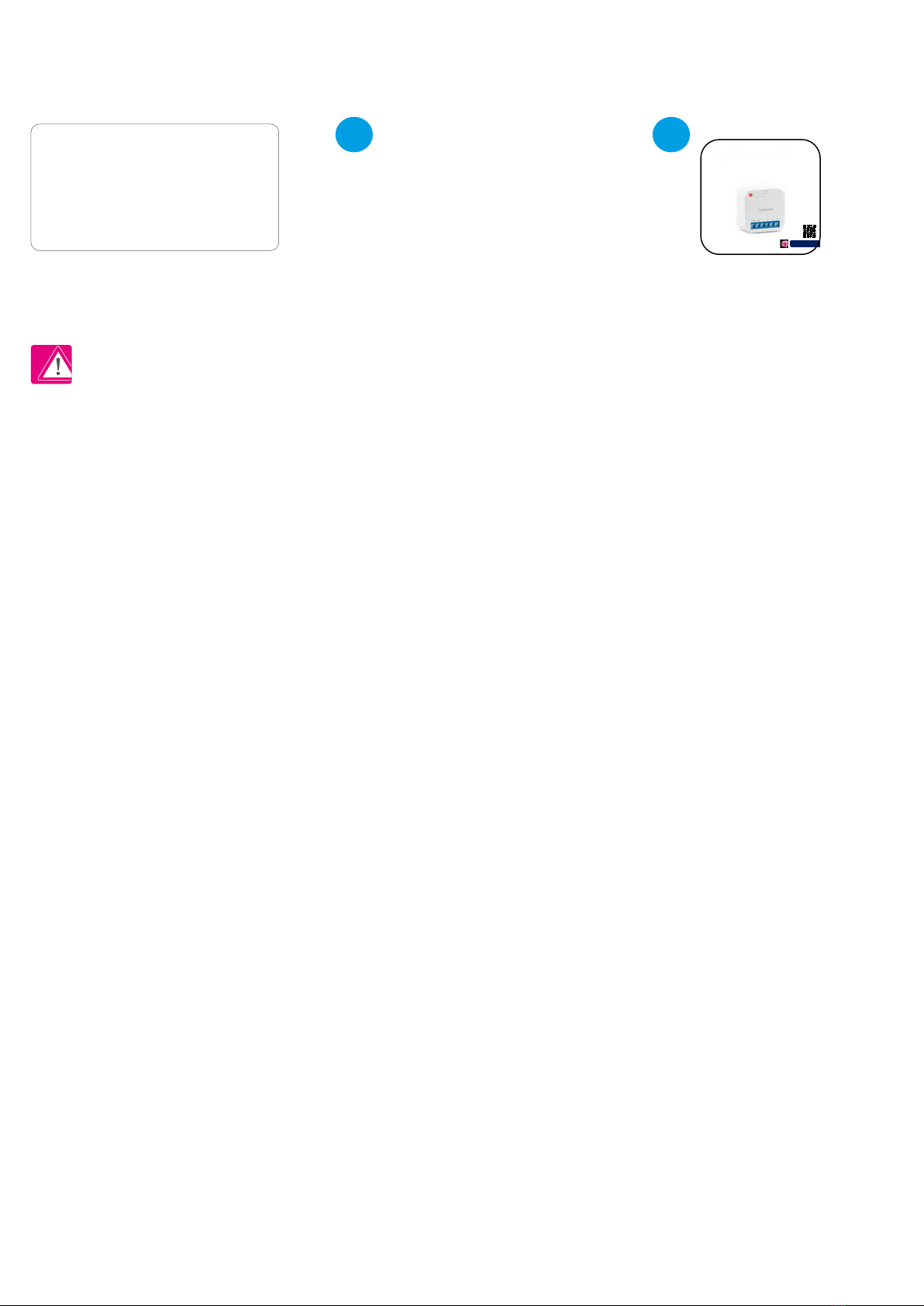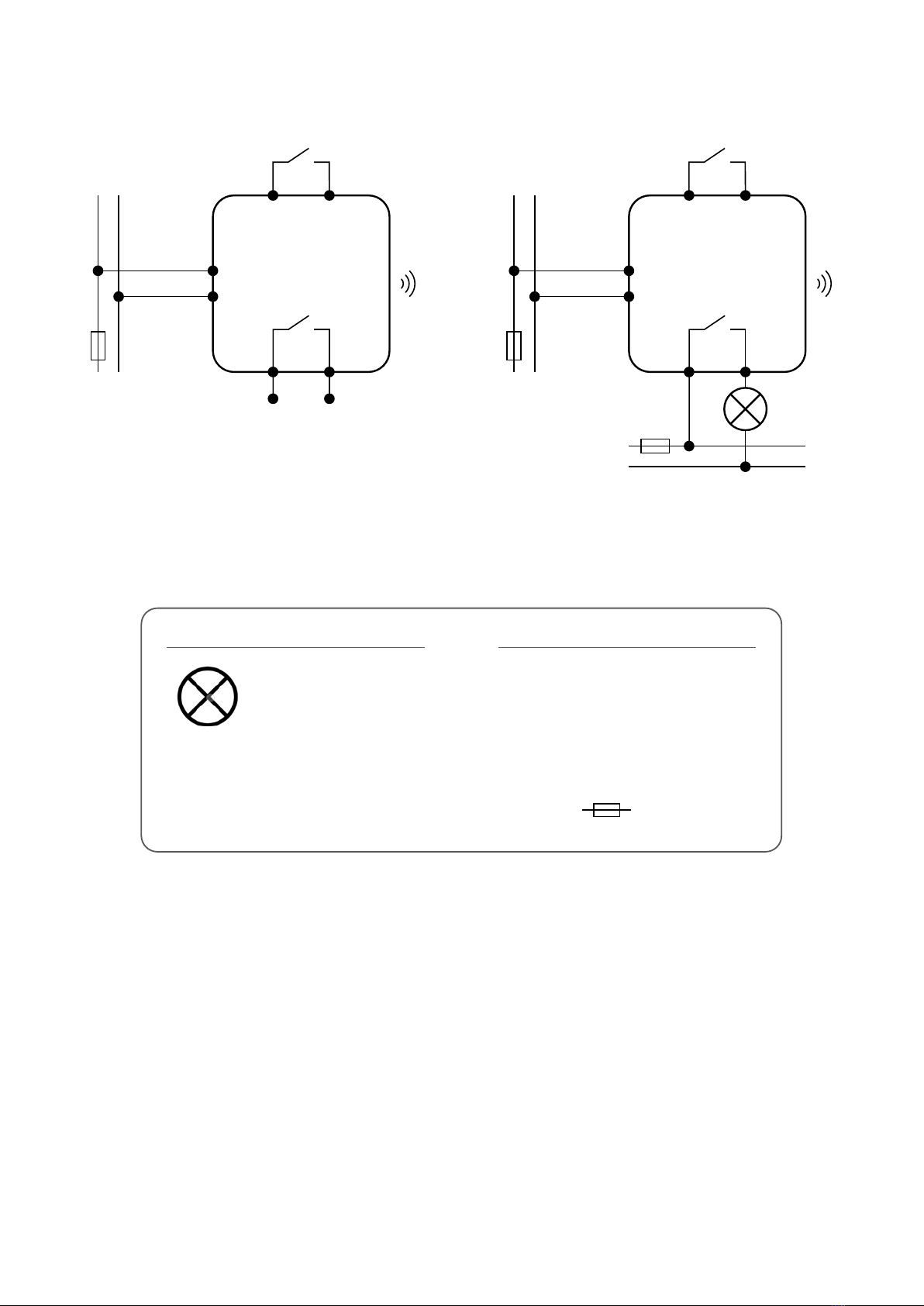TABLE OF CONTENTS
1. Introduction...............................................................................................................................................................4
1.1 Product Compliance ......................................................................................................................................................................4
1.2 Safety Informations.......................................................................................................................................................................4
2. Product Overview .......................................................................................................................................................5
2.1 Package content............................................................................................................................................................................6
3. Connection description ...............................................................................................................................................7
4. About ZigBee network ................................................................................................................................................8
4.1 ZigBee network - creation and work..............................................................................................................................................8
5. Before you start (rst power up) ..................................................................................................................................9
5.1 Button operation...........................................................................................................................................................................9
5.2 LED Indication ...............................................................................................................................................................................9
6. Installation by SALUS Smart Home application (ONLINE MODE).....................................................................................10
6.1 General informations about SALUS Smart Home application.......................................................................................................10
6.2 Pairing with UGE600 universal gateway......................................................................................................................................11
7. OPERATING in ONLINE MODE (by app) ..........................................................................................................................13
7.1 General informations...................................................................................................................................................................13
7.2 App icons description ..................................................................................................................................................................13
7.3 Change device’s name (pencil icon).............................................................................................................................................14
7.4 Switching ON / OFF smart relay using Salus Smart Home app (manual mode)............................................................................15
7.5 Schedule mode............................................................................................................................................................................16
7.6 Temporary override mode ...........................................................................................................................................................19
7.7 Identication mode.....................................................................................................................................................................20
7.8 Pinning/unpinning SR600 to/from application dashboard..........................................................................................................21
7.9 Advanced settings.......................................................................................................................................................................22
7.10 OneTouch rules (add/edit) ........................................................................................................................................................24
7.11 Error codes (exclamation mark in app) ......................................................................................................................................33
7.12 Wireless signal strength test......................................................................................................................................................34
7.13 Factory reset (removing device from the app and ZigBee network)...........................................................................................35
8. Cleaning and Maintenance ........................................................................................................................................37
9. Technical Informations..............................................................................................................................................37
10. Warranty ................................................................................................................................................................38