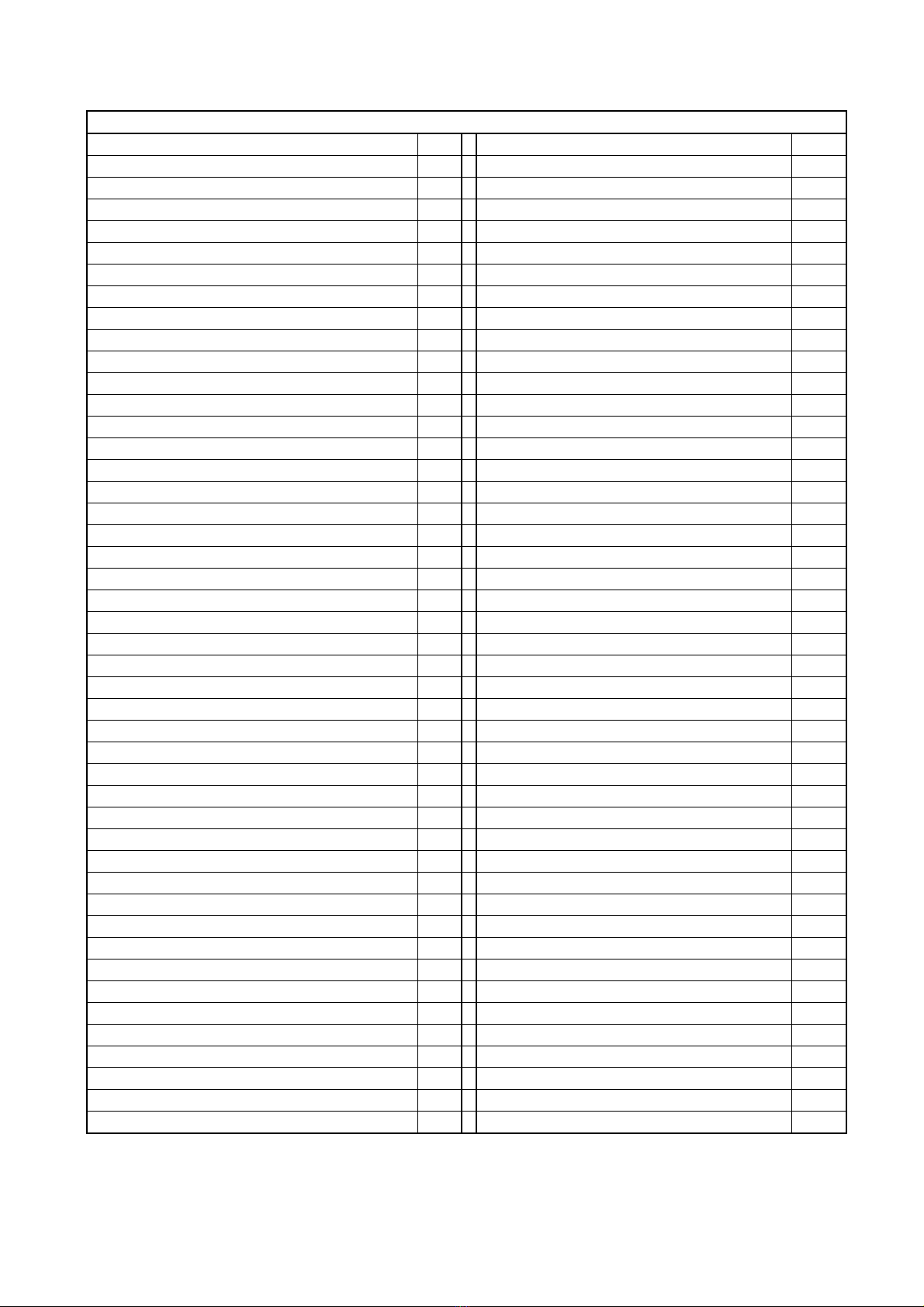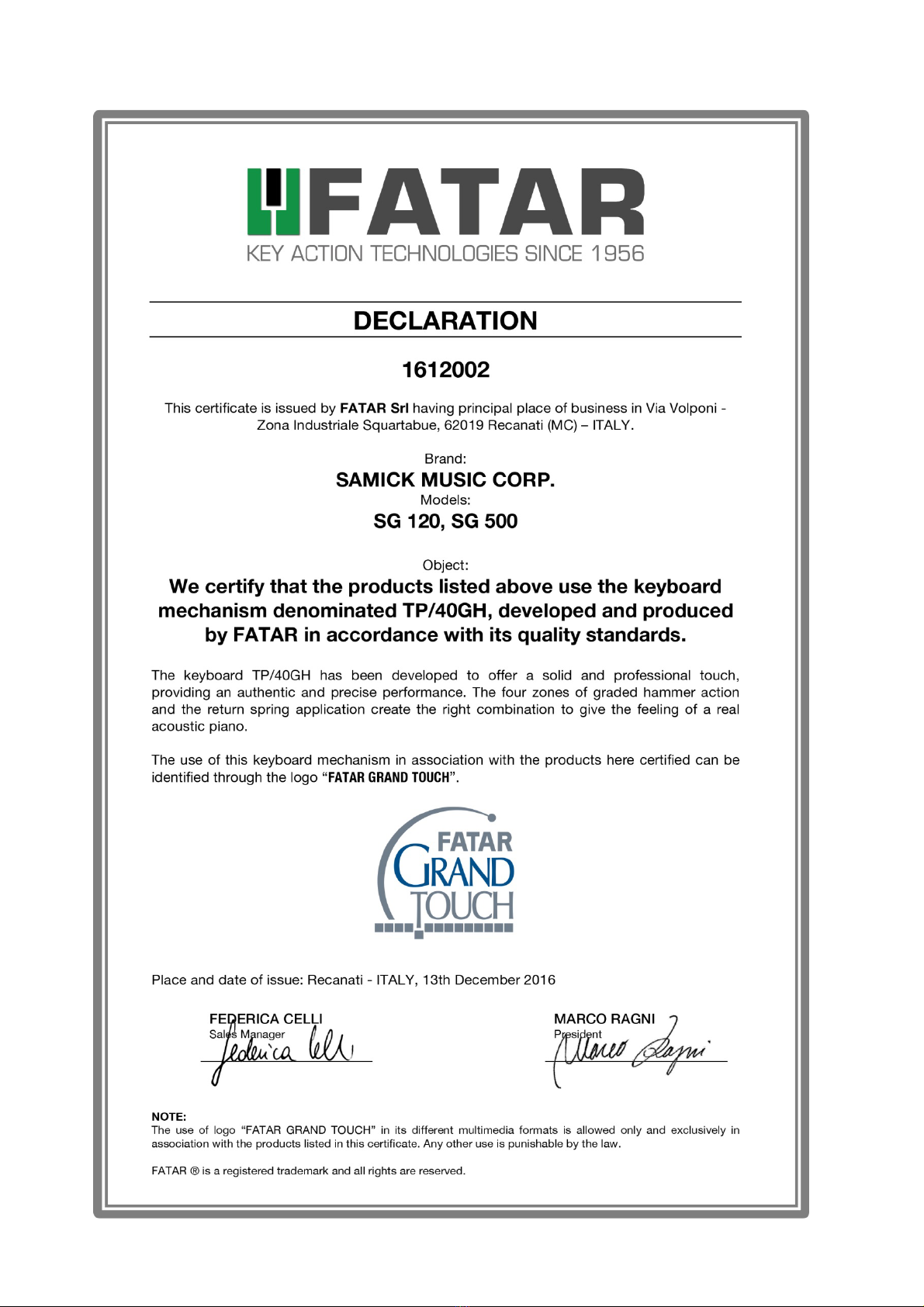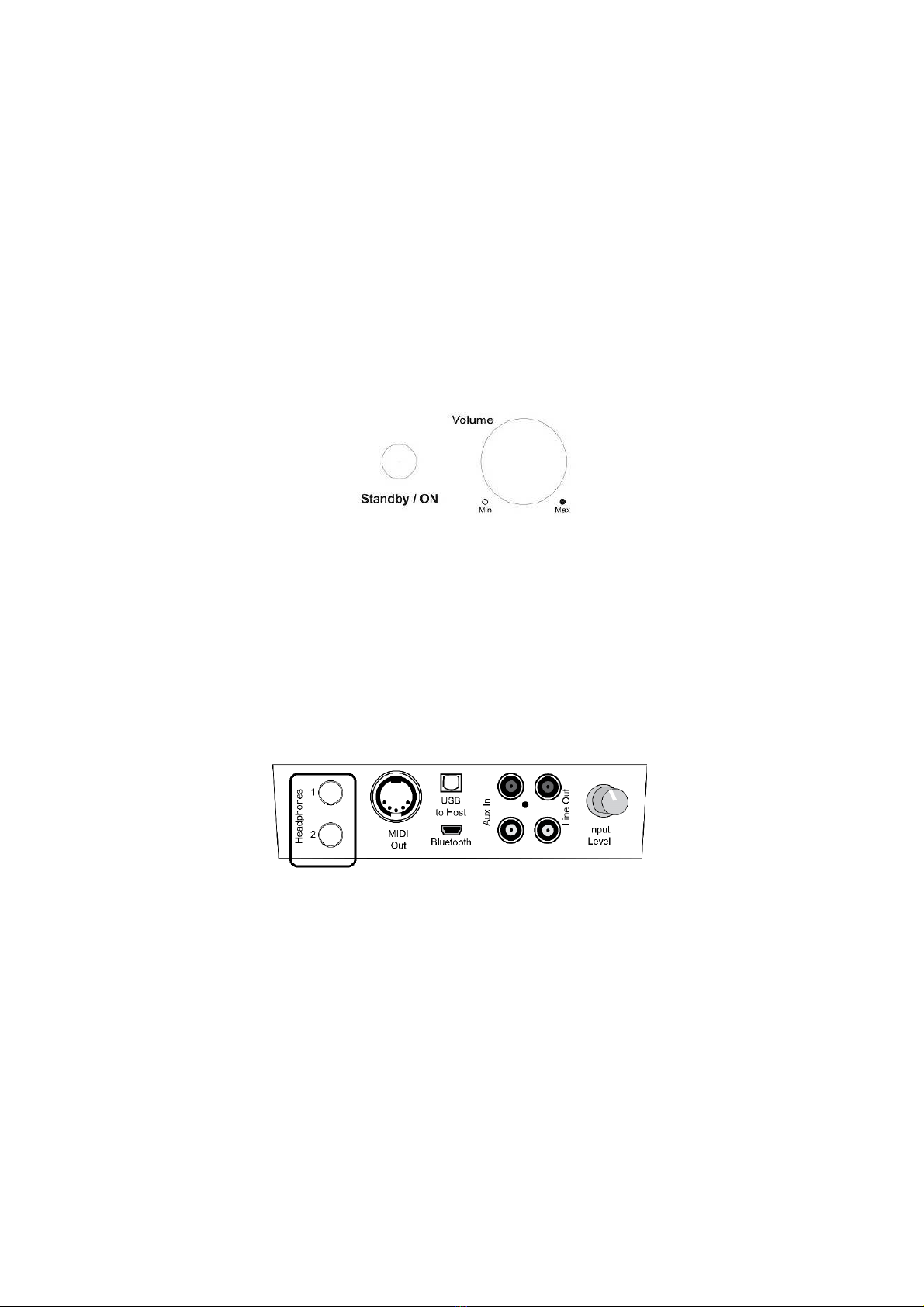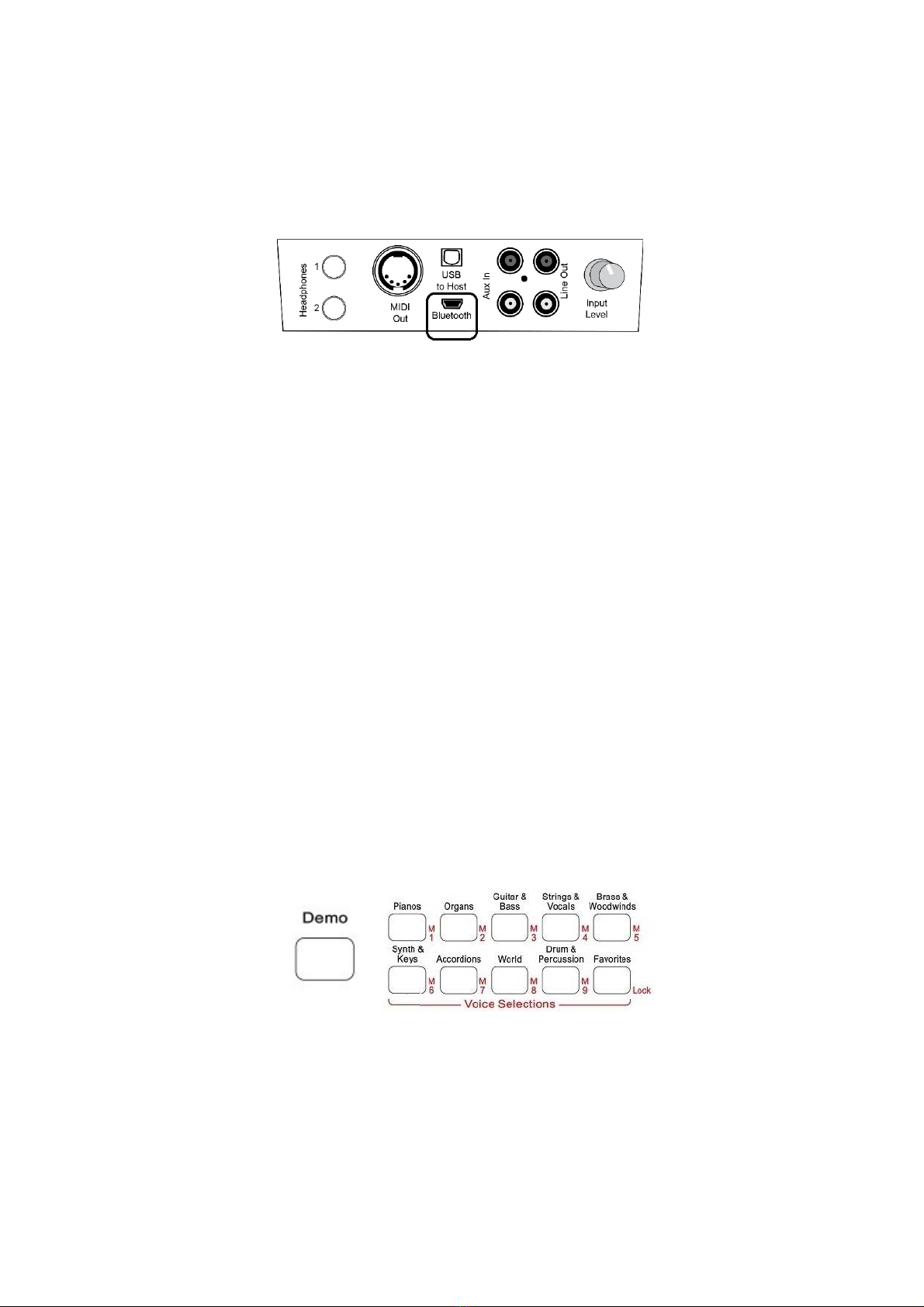SAFETY PRECAUTIONS AND INSTRUCTIONS
WARNING
This piano has a global power supply allowing its use in various countries and comes, typically,
with a polarized (three prong AC power cable) used in North America.
When using electric pianos, always follow basic precautions, including the following:
1. Read these instructions completely before using your piano.
2. To reduce the risk of injury, close supervision is suggested when the piano is used near or
by children.
3. Do not use this piano near open water or excessive moisture. For example; near a
bathtub, washbowl, kitchen sink, a wet basement, near a swimming pool, or the like.
4. This piano, either alone or in combination with an external amplifier, headphones, or
external speakers, may be capable of producing sound levels that could cause permanent
hearing loss. Do not operate for long periods at high-volume levels, or at a level that is
uncomfortable.
5. This piano should be placed in a well-ventilated location away from excessive external
heat sources.
6. This piano should never be operated with a power supply other than the one originally
supplied.
7. This piano is equipped with a polarized (three prong) plug. This is a safety feature. If you
are unable to insert the plug into the outlet, contact an electrician to replace your obsolete
outlet. Do not defeat the safety purpose of the plug. Do not modify the plug provided
with the piano - if it will not fit - have a proper outlet installed by a qualified electrician.
8. The power-supply cable of the piano should be unplugged from the outlet when left
unused for a long period. When re-plugging unit, turn on the instrument and leave on for
3-5 hours to recharge internal battery. The battery may need to be replaced after two or
three years of use.
9. Care should be taken so that objects do not fall, and liquids are not spilled, into the
cabinet through openings or between keys.
10. The piano should be serviced by qualified personnel when:
a. the power-supply cord or the plug has been damaged.
b. Objects have fallen, or liquid has been spilled, into the piano
c. The piano has been exposed to rain or excessive moisture.
d. The piano does not appear to operate normally, or exhibits a marked change in
performance.
e. The piano has been dropped, or the cabinet damaged