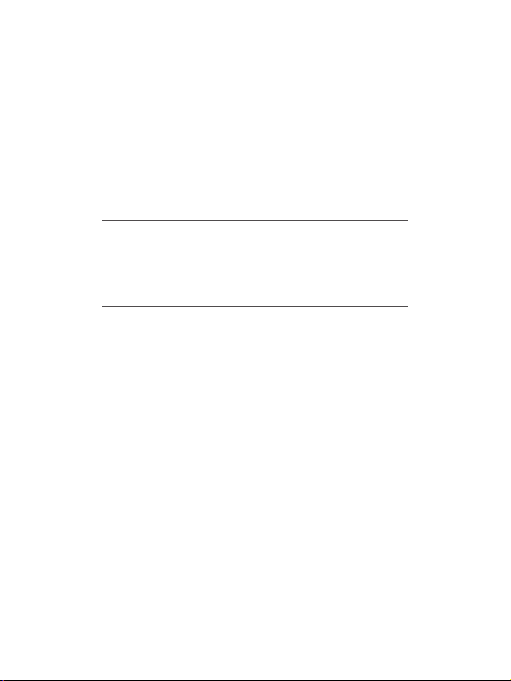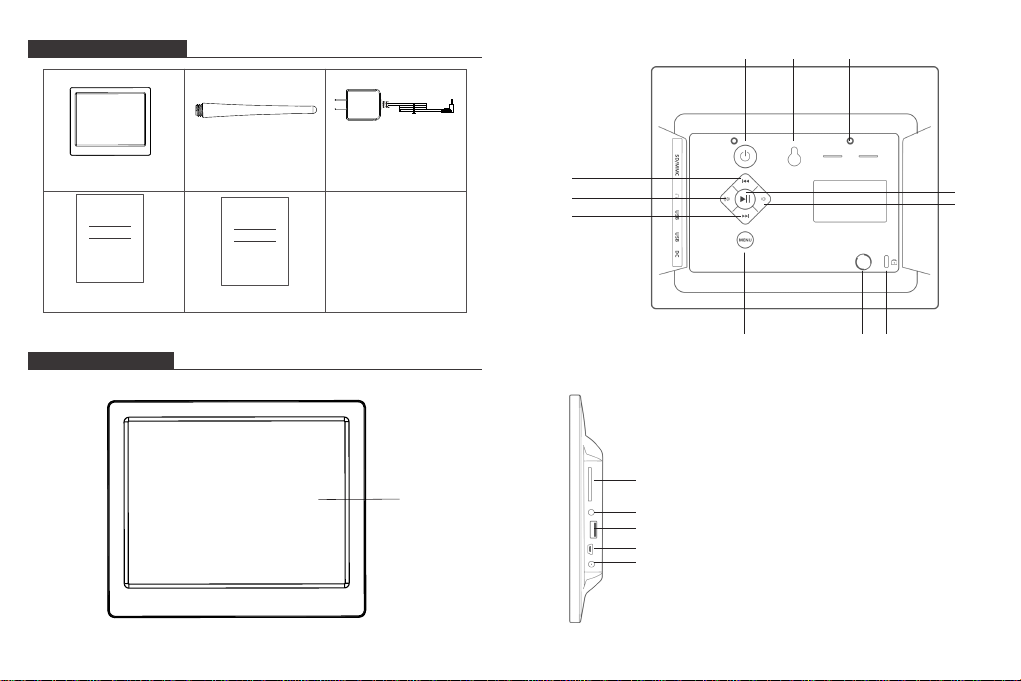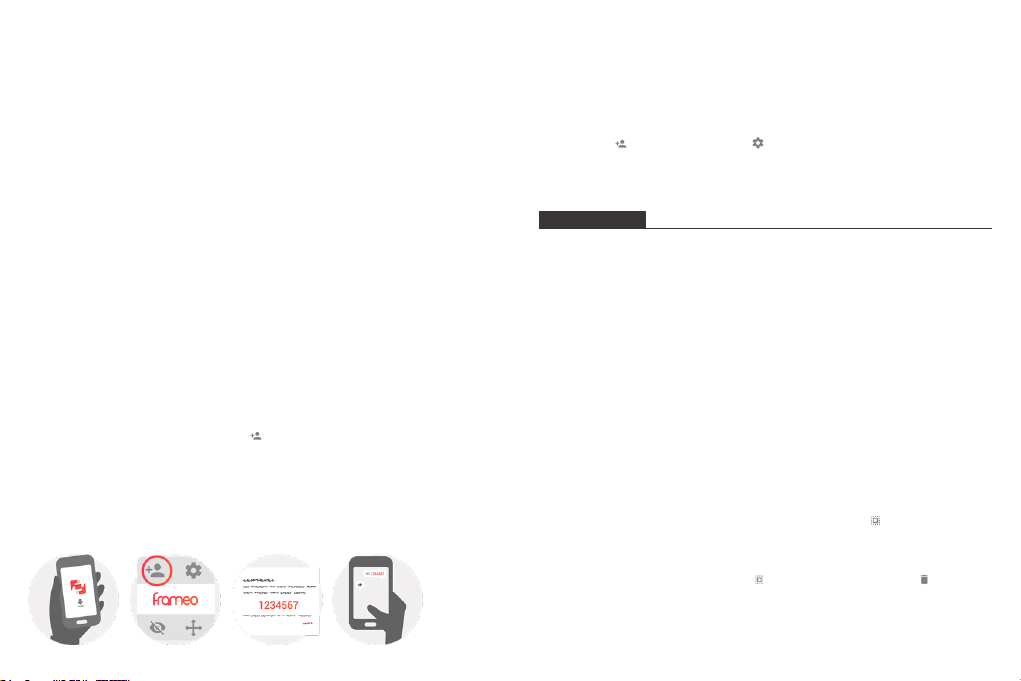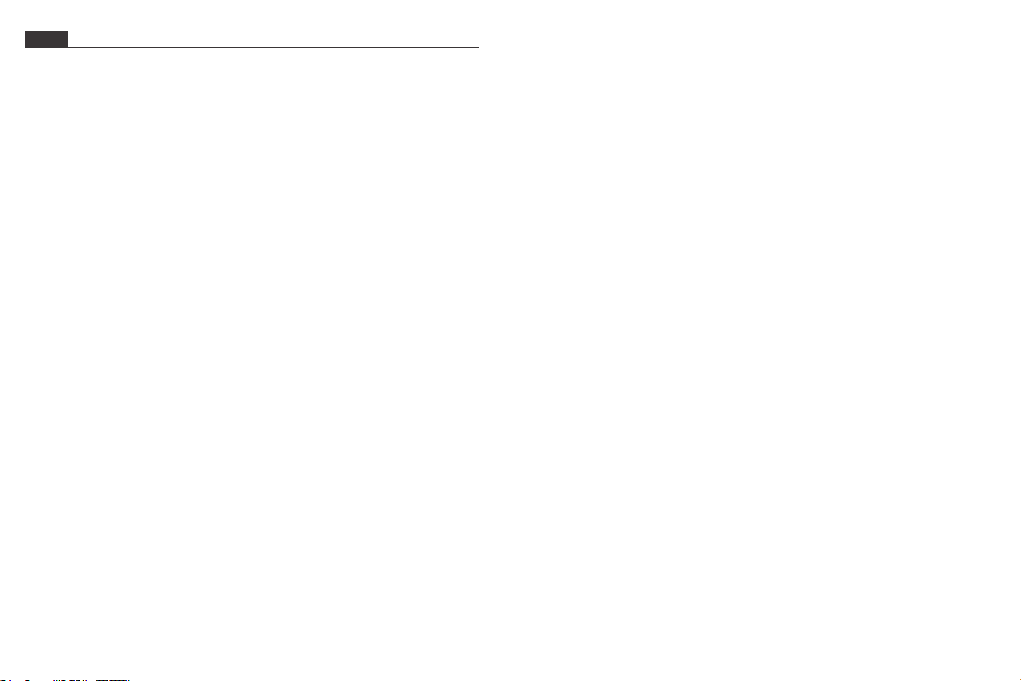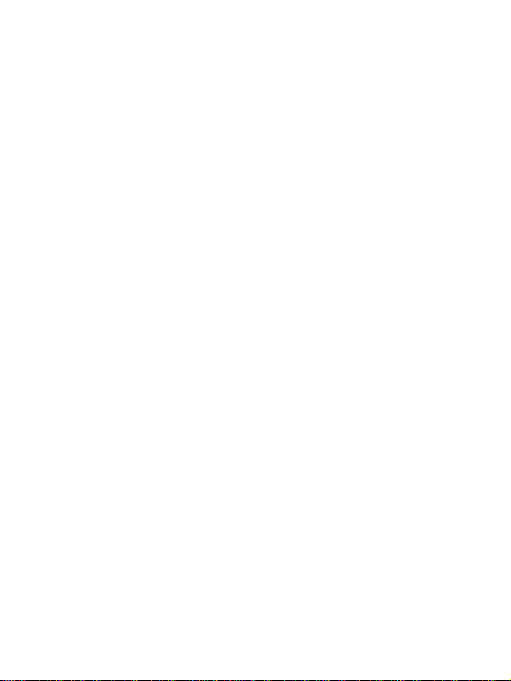Send an email with photos as attachments to the email address of the frame. Your
photos will be received in seconds, you can check the photo library on the frame. ote Videos cannot be uploaded via email.3 Upload photos and videos via SD card
has been inserted for a while. To activate it, you need to take it out and insert again.Please remove all your external devices when you reset the photo frame.
FAQ
9 10
12. Why does it say "not in the range" or "Disable" after I enter the correct Wi-Fi
password?
Please check the Wi-Fi strength in the frame , if it's not strong , connect to
another Wi-Fi with stronger signal strength or connect to your smartphone's
hotspot for try.
If you cannot find the answer for your question, please contact our customer
support team, thank you.
1. Do I have to keep this photo frame plugged all the time?
Yes, you have to keep it plugged in to keep the frame on as it has no built-in battery.
2. Does this frame have to be Wifi connected to work or just in the setup process?
This frame needs to connect to a Wifi network for receiving new photos / videos and
software updates. Other than that, the frame can only play the photos/videos without
Wifi connection.
3. Why this frame cannot connect to Wifi?
It supports only 2.4GHz Wifi network, select the Wifi network you would like to
connect and enter the password correctly if required. If your Wifi network is NOT on
the list, move your frame closer to your router or restart your frame, wait for seconds
and check it again. Also you could try to share your smartphone's hotspot to check.
4. Can this frame be hanged on the wall?
You can hang it on the wall by the wall-mountable hole on the back.
5. Can I place the frame in portrait or landscape position?
It can be positioned landscape or portrait.
6. How do I unbind a user?
If you would like to unbind a user, please go to the settings > my friends and click
the bound user you want to delete.
7. Can this frame automatically turn on/off at a specific time?
You can set a time period for the frame to sleep regularly under Display interface in
the frame settings.
8. Can I adjust the speed the photos changes?
You can choose your Timer of your slideshow from 1 s to 24 h in the frame settings.
9. Why I can't import my videos to the frame via the SD card?
The frame could not recognize video files currently, it would be added in the future
version, you could share videos via frameo app directly.
10. Why I got my photos cropped on the frame?
Please choose turn-off the fill frame feature in the Slideshow settings.
11. Can I cycle pictures and videos together?
Yes, you could play the pictures and videos together.
13. Can I link multiple frames to one account and send same photos to all the frame
at the same time?
Yes, currently one client account can be bound to 512pcs photo frames ,
and one photo frame can be bound to 512pcs client accounts, just select the
recipients sending out the picture on the Frameo app.
14. Can you delete the photos in the internal storage?
Yes, you can delete one or multiple photos under [Settings]>>>[Manage photos]
on the frame, after delete ,it will release memory space from your frame.
15. Do I need to register a new account on Frameo App for binding to the frame?
No, just simply enter a user name when first use Frameo, after you enter the
code , it will bind the app to the frame automatically.
16. Do I need to be connected to the same Wifi when I upload pictures to the
frame by app?
No, after connect you Frameo app with the frame, you could upload pictures and
videos from smartphones to the frame anywhere and at anytime. Just make
sure the frame is connect to Wi-Fi during upload.
17. Can you send multiple pictures or videos at one time?
You can't send pictures and videos at one time. It supports uploading 10 photos
or one video each time, please cut the video to 15 seconds before uploading.
18. Can it play groundmusic during the picture slideshow?
This frame does not support playing videos or background music during
slideshow.