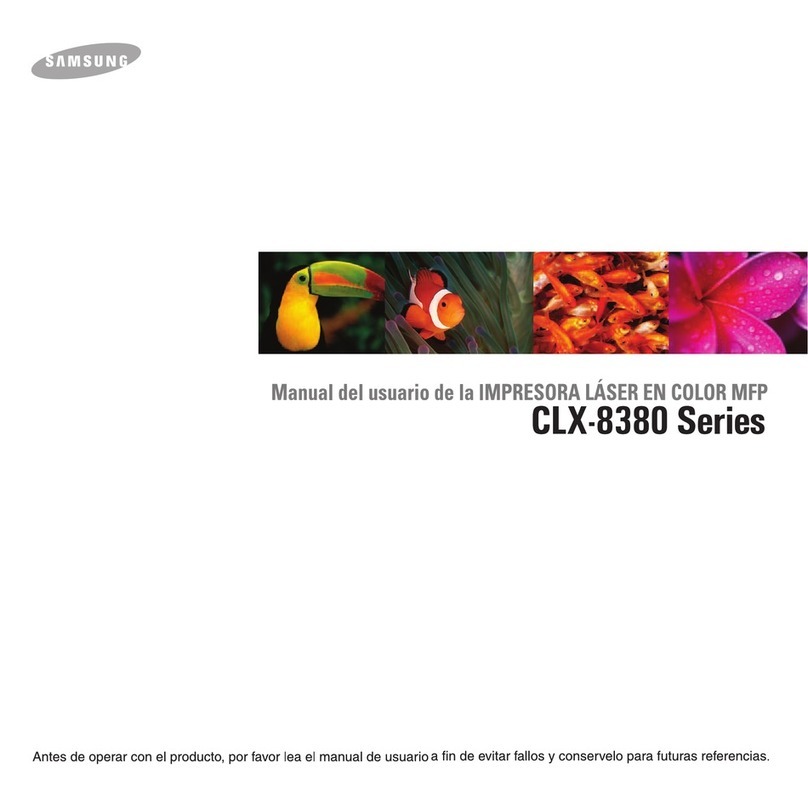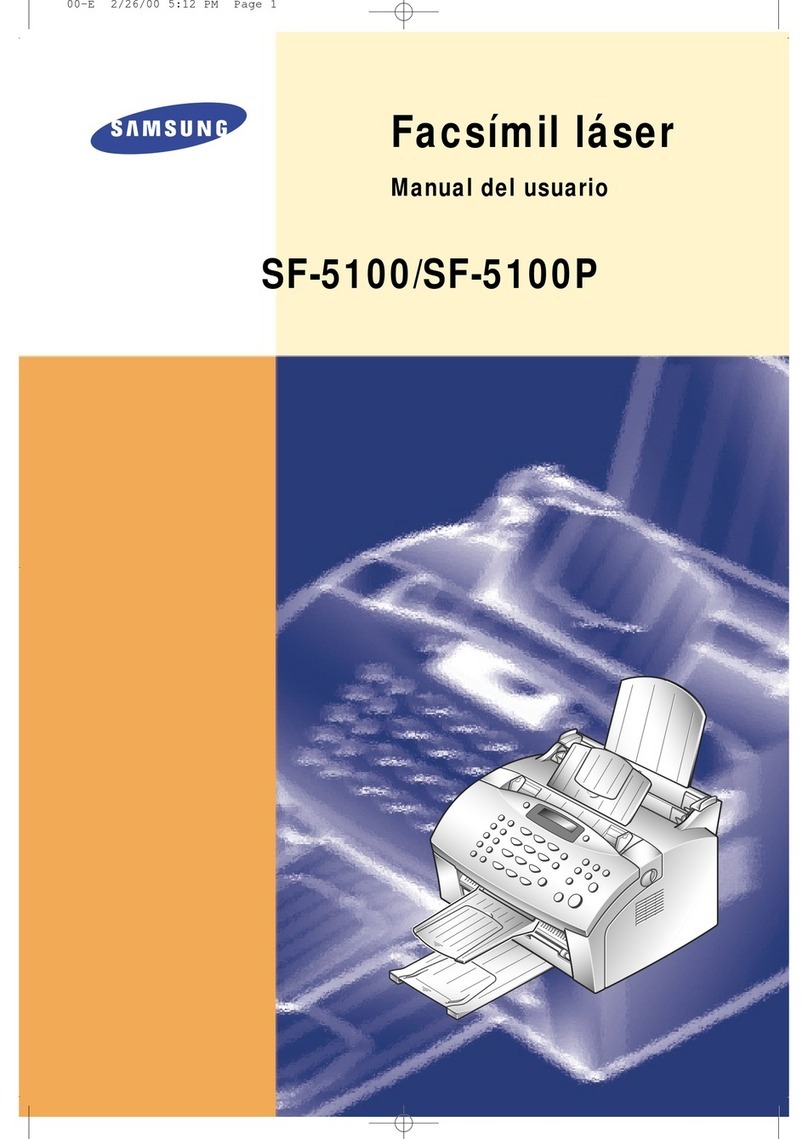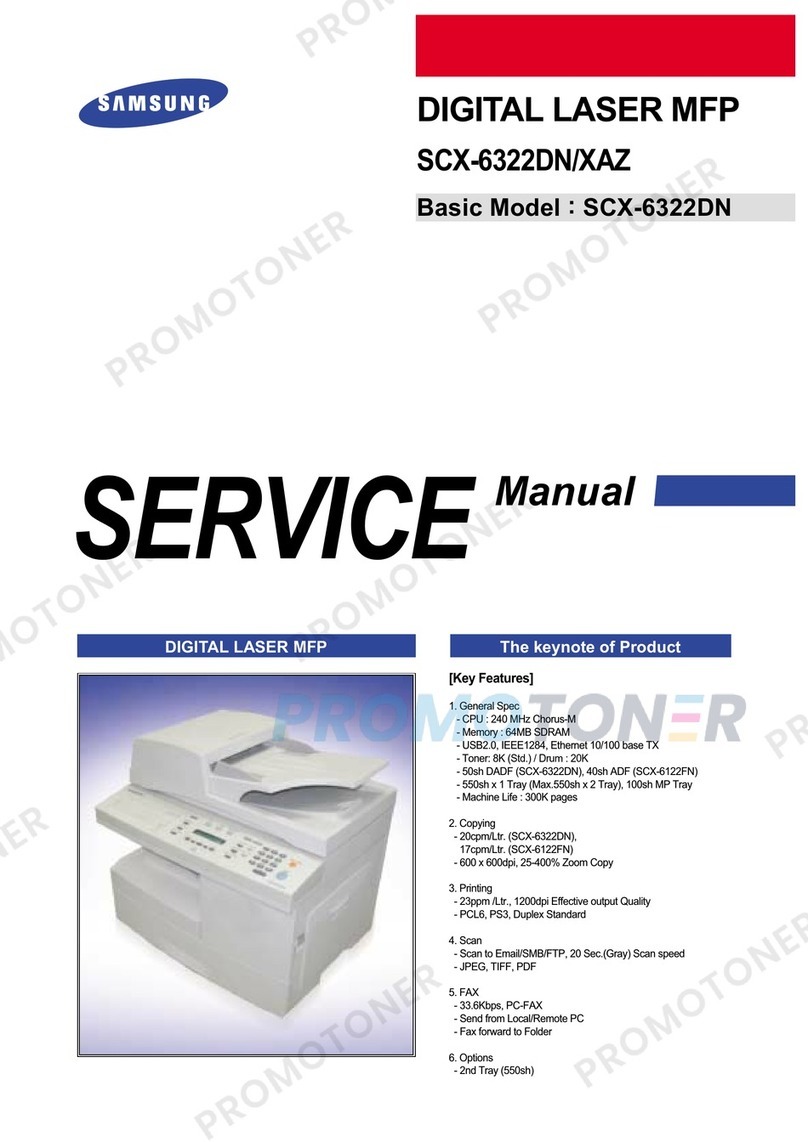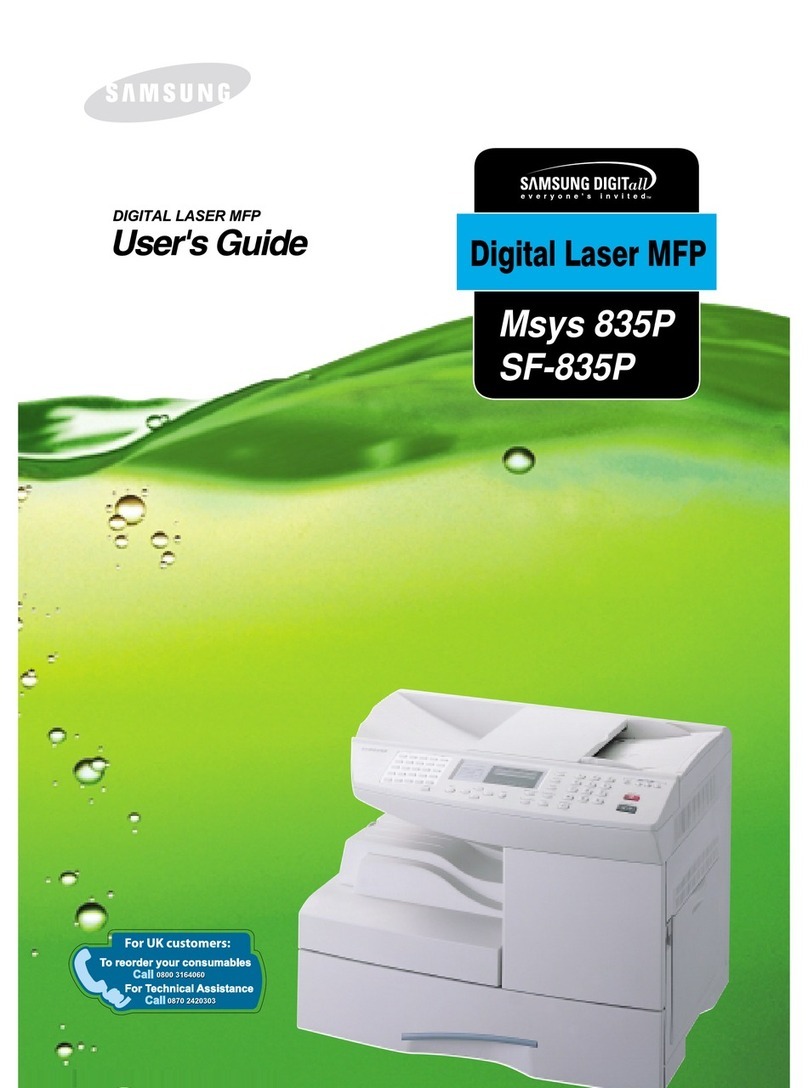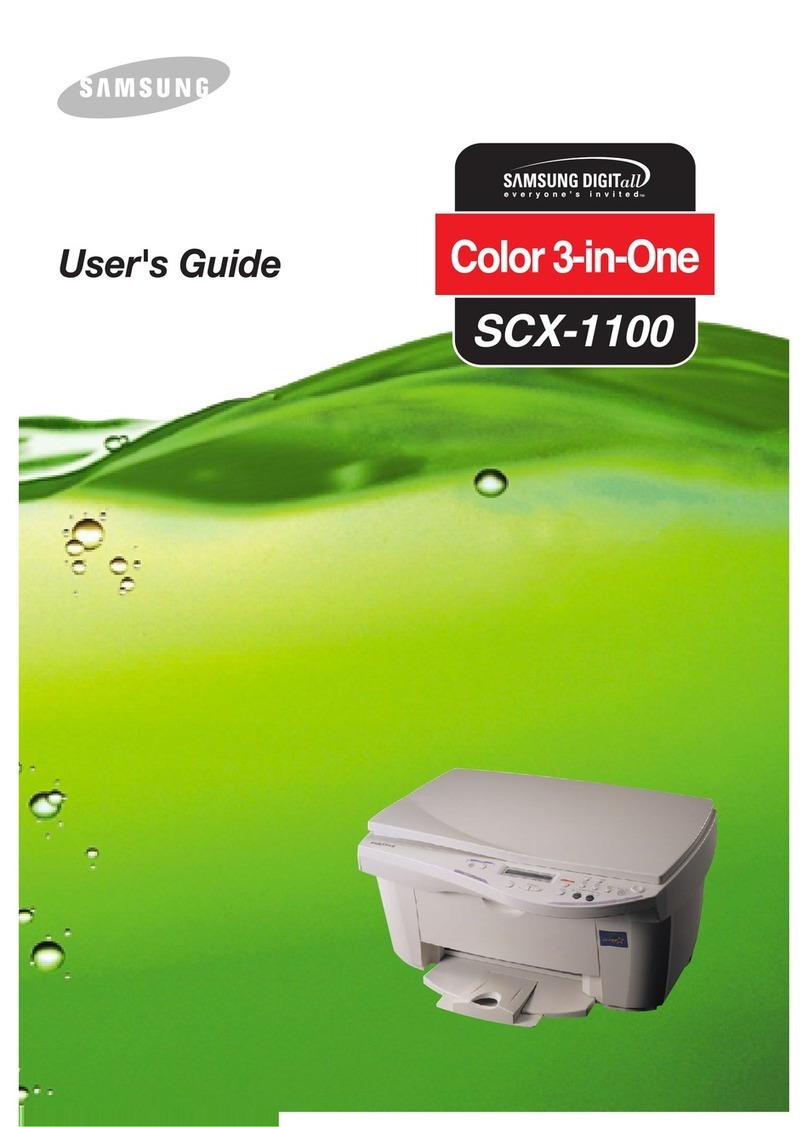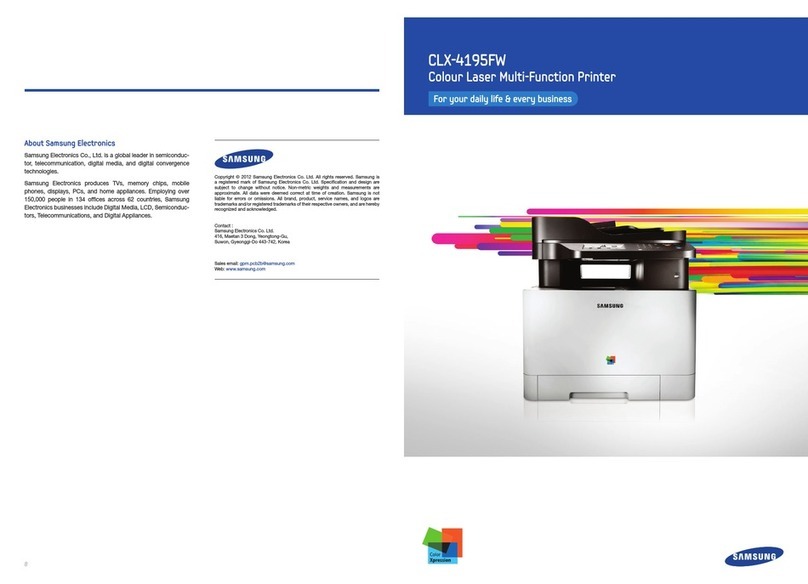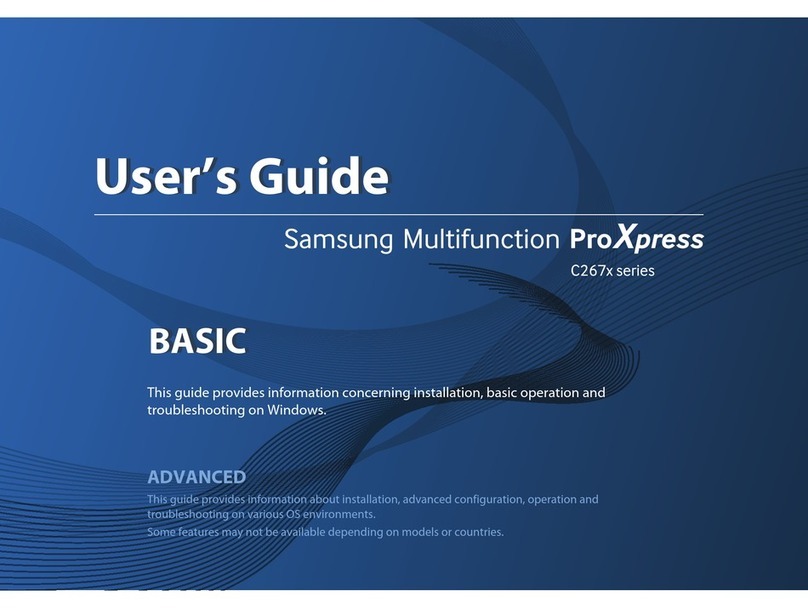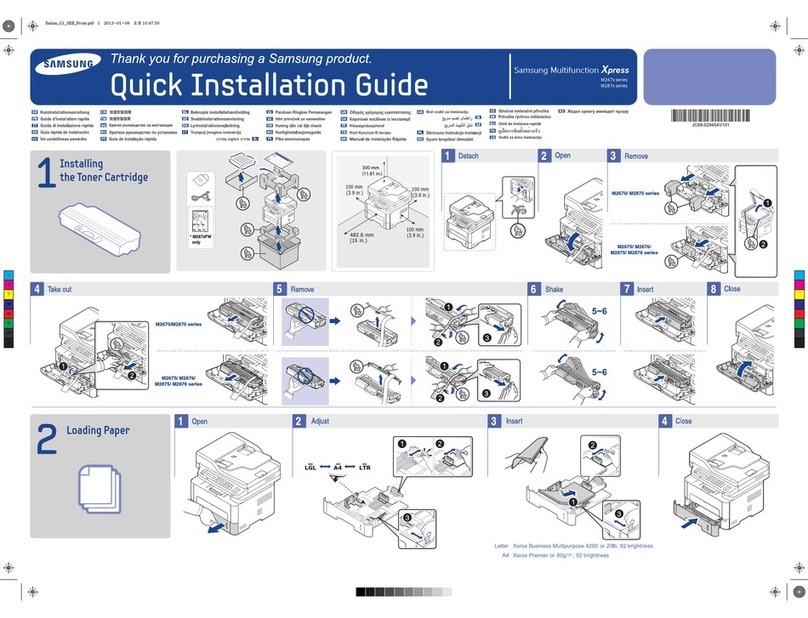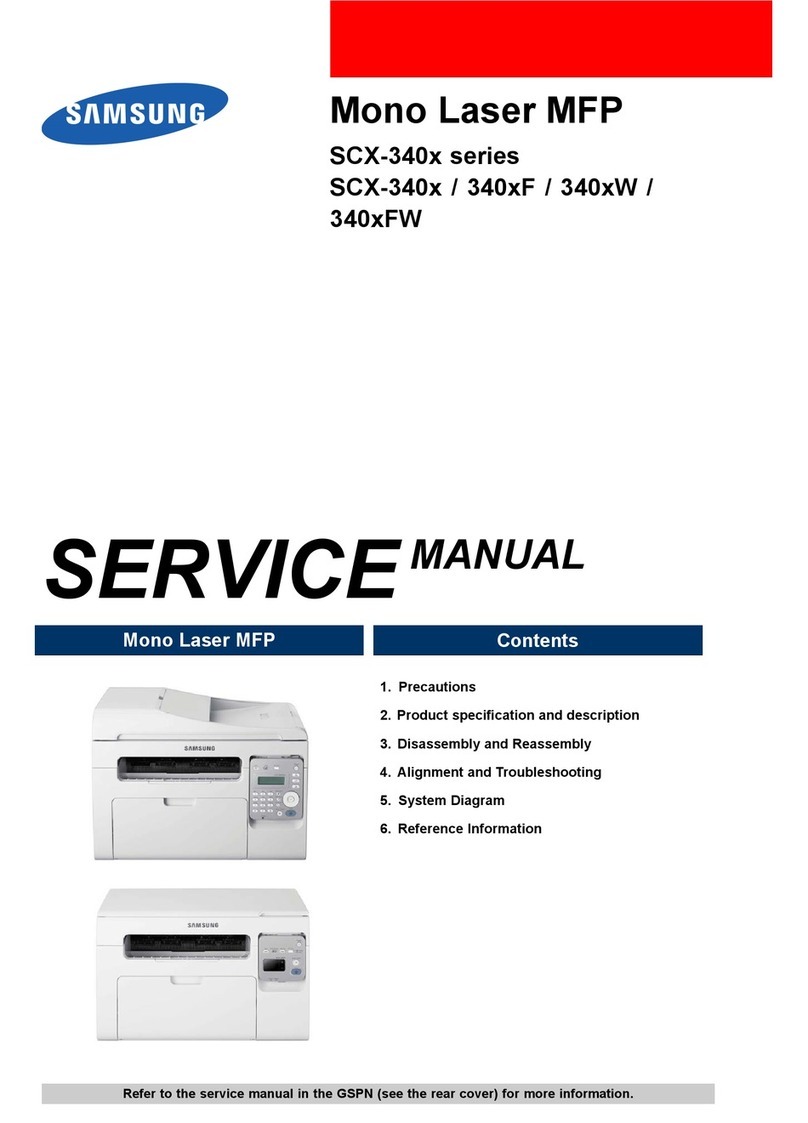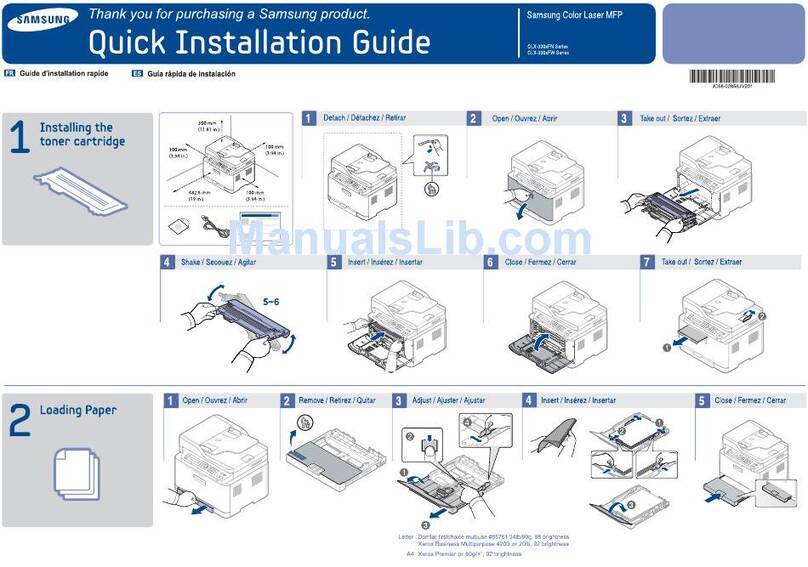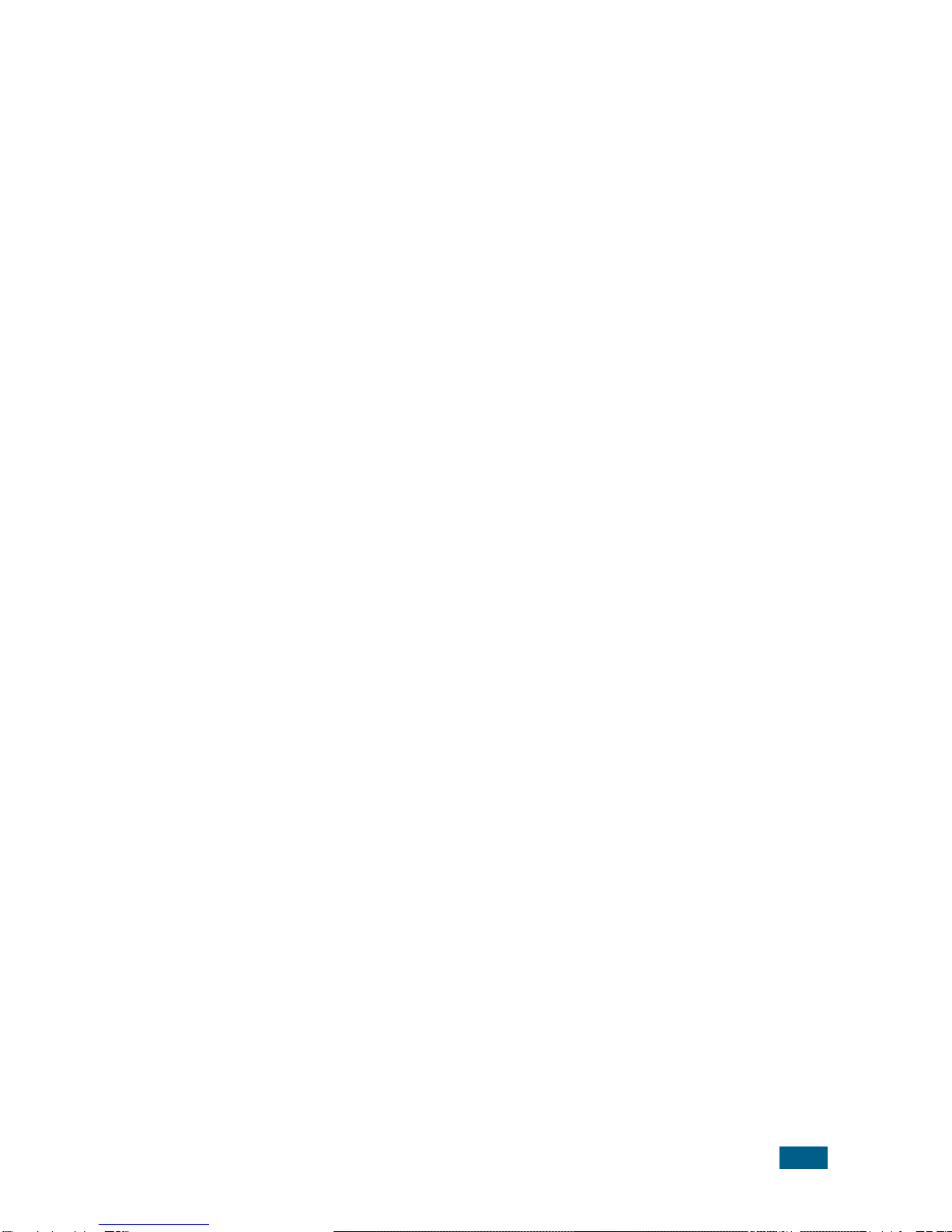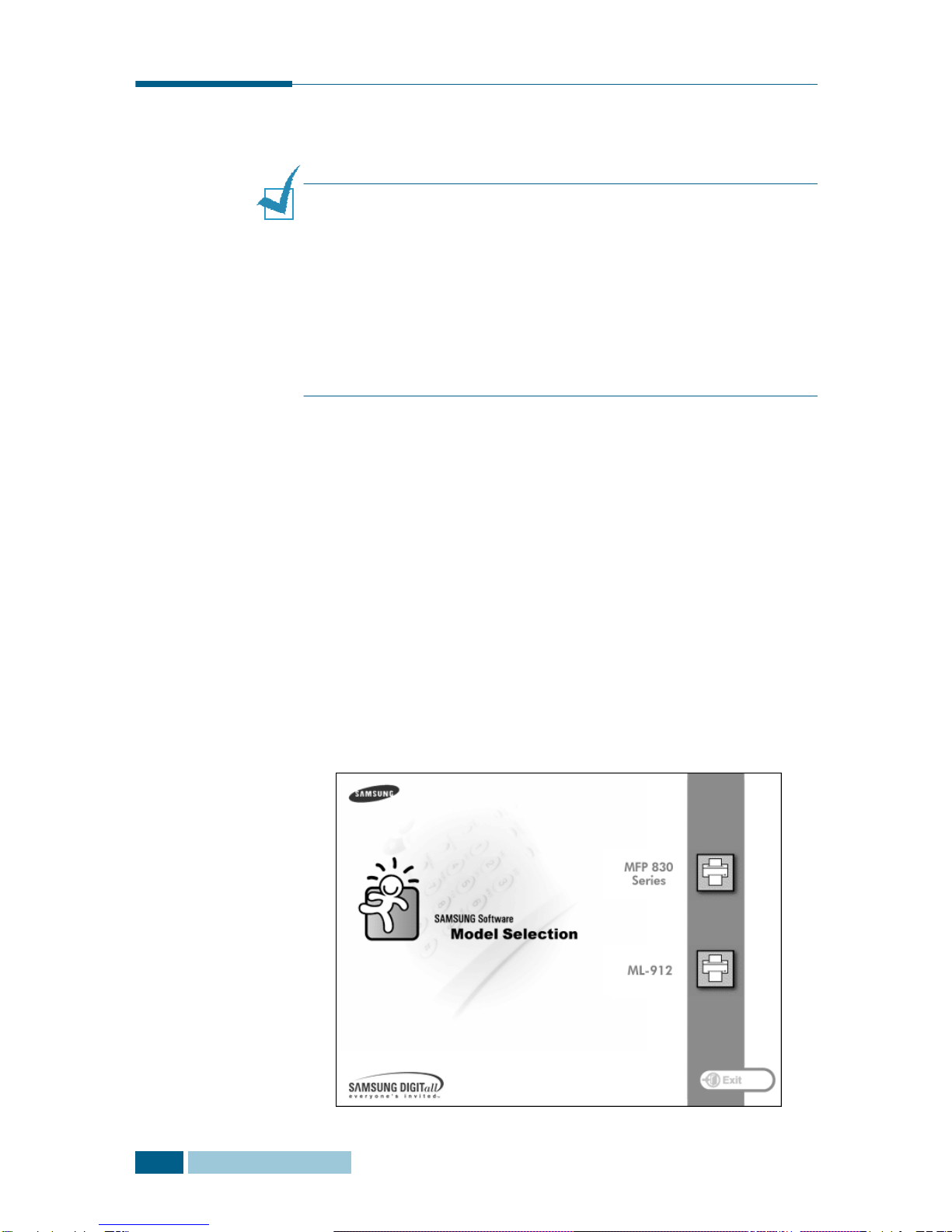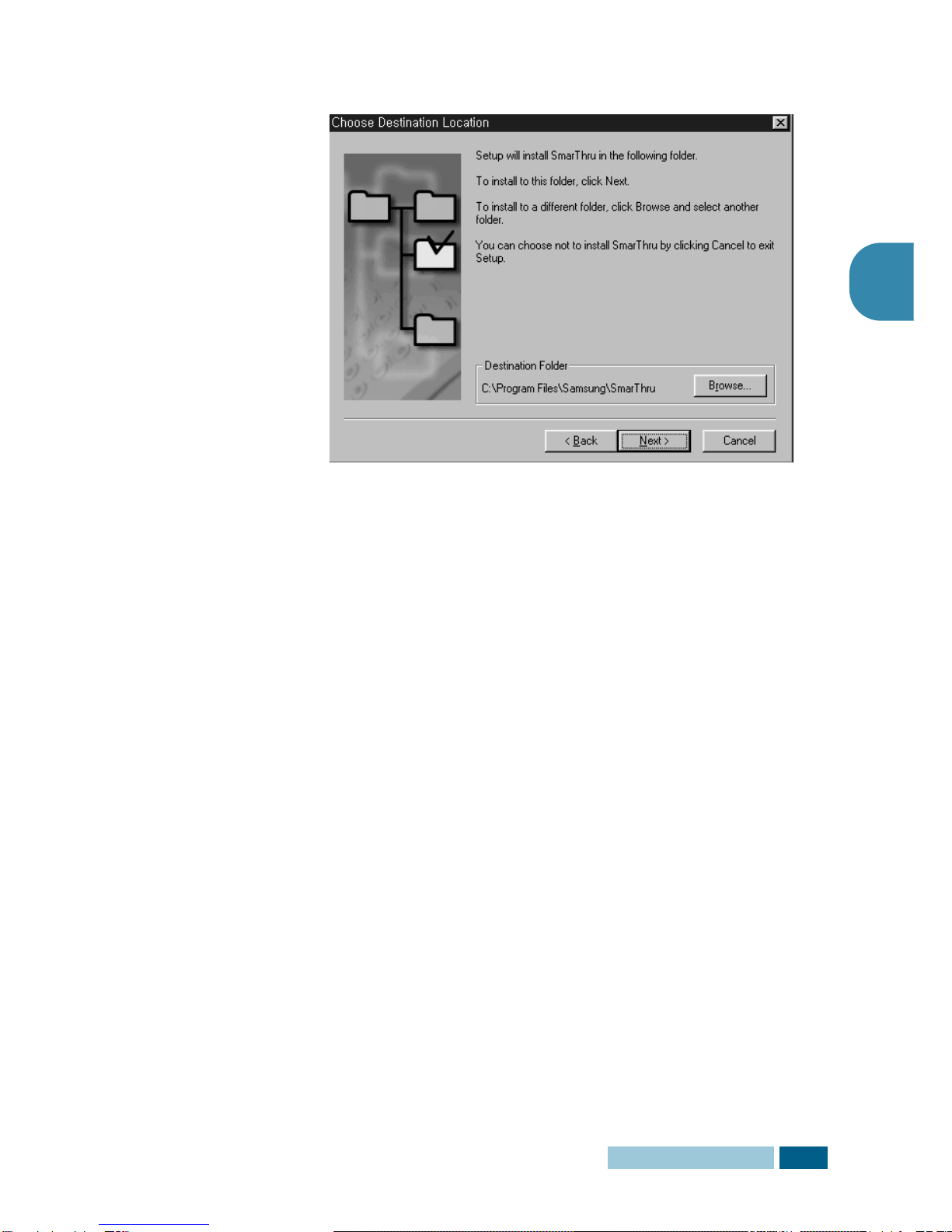ii
C
ONTENTS
C
HAPTER
1:
I
NSTALLING
S
OFTWARE
About Samsung Software ...................................... 1.2
MFP Driver...................................................... 1.2
SmarThru Software.......................................... 1.2
OCR Software
(AnyPage Lite) ................................ 1.2
System Requirements ........................................... 1.3
Installing Samsung Software.................................. 1.4
Installing USB Driver for Windows 98/Me ................ 1.11
Configuring Fax and Internet Gates........................ 1.15
Uninstalling Samsung Software ............................. 1.19
Uninstalling the MFP Driver .............................. 1.19
Uninstalling Samsung SmarThru ....................... 1.21
Using the SmarThru CD-ROM ........................... 1.23
C
HAPTER
2:
P
RINTING
Printing a Document ............................................. 2.2
Printer Settings .................................................... 2.3
Accessing Printer Settings................................. 2.3
Printer Properties Tabs ..................................... 2.4
Printer Properties Buttons & Icons..................... 2.12
C
HAPTER
3:
S
CANNING
Scanning using the Samsung SmarThru................... 3.2
Scanning Process with TWAIN-enabled Software ....... 3.4
C
HAPTER
4:
A
PPENDIX
Specifications....................................................... 4.2
Scanner and Copy ........................................... 4.2
Print .............................................................. 4.2
Using Remote Control Panel ................................... 4.3
Settings Tab ................................................... 4.4
Advanced Tab ................................................. 4.4
Phonebook Tab................................................ 4.5
Information Tab .............................................. 4.5
Firmware Update ............................................. 4.6