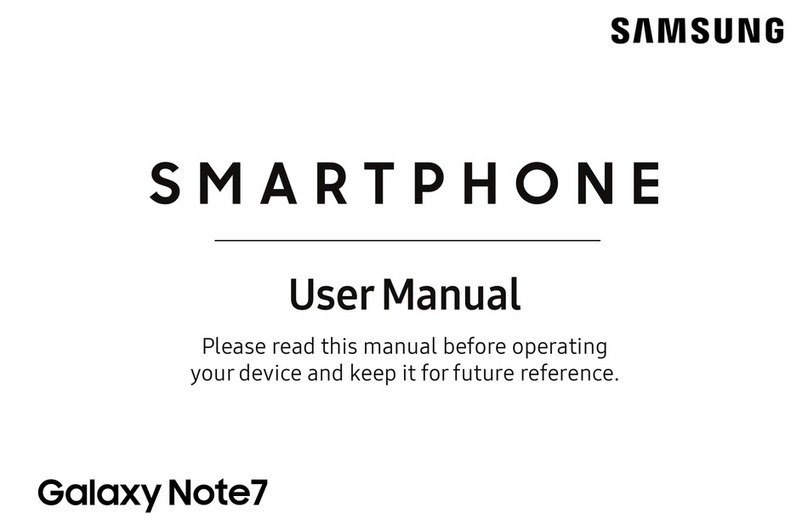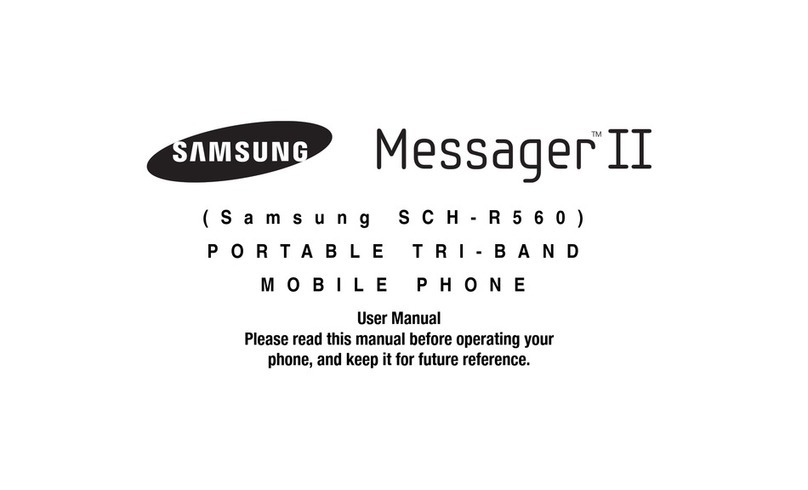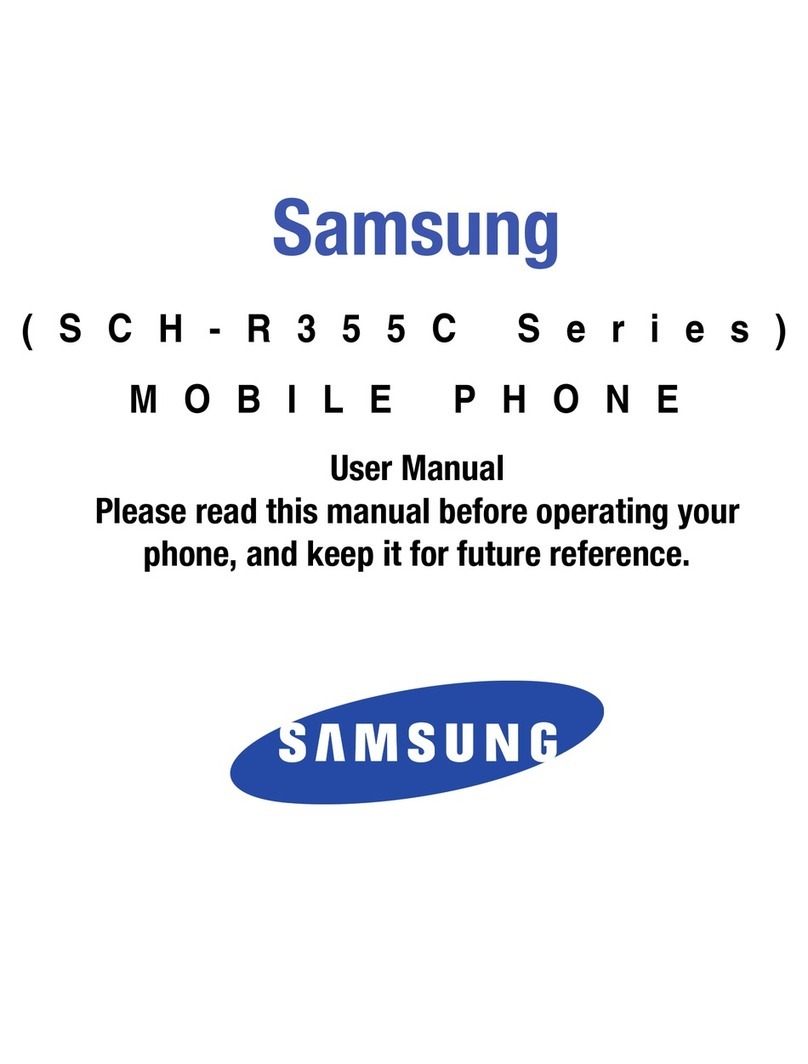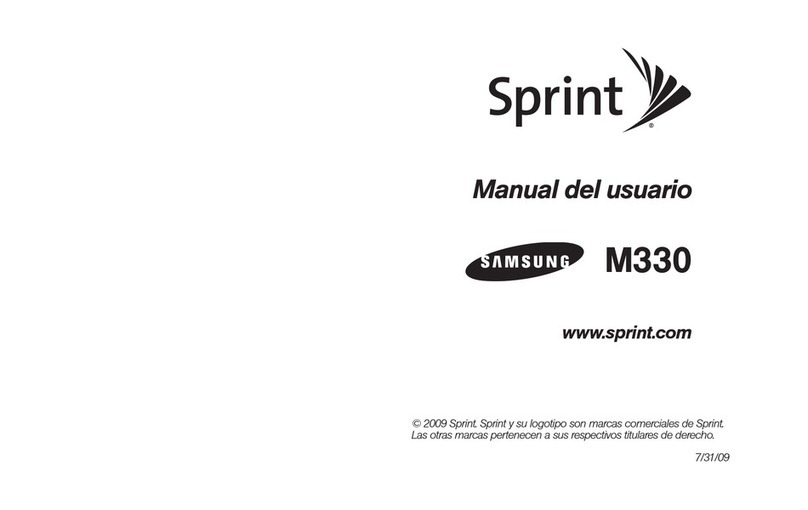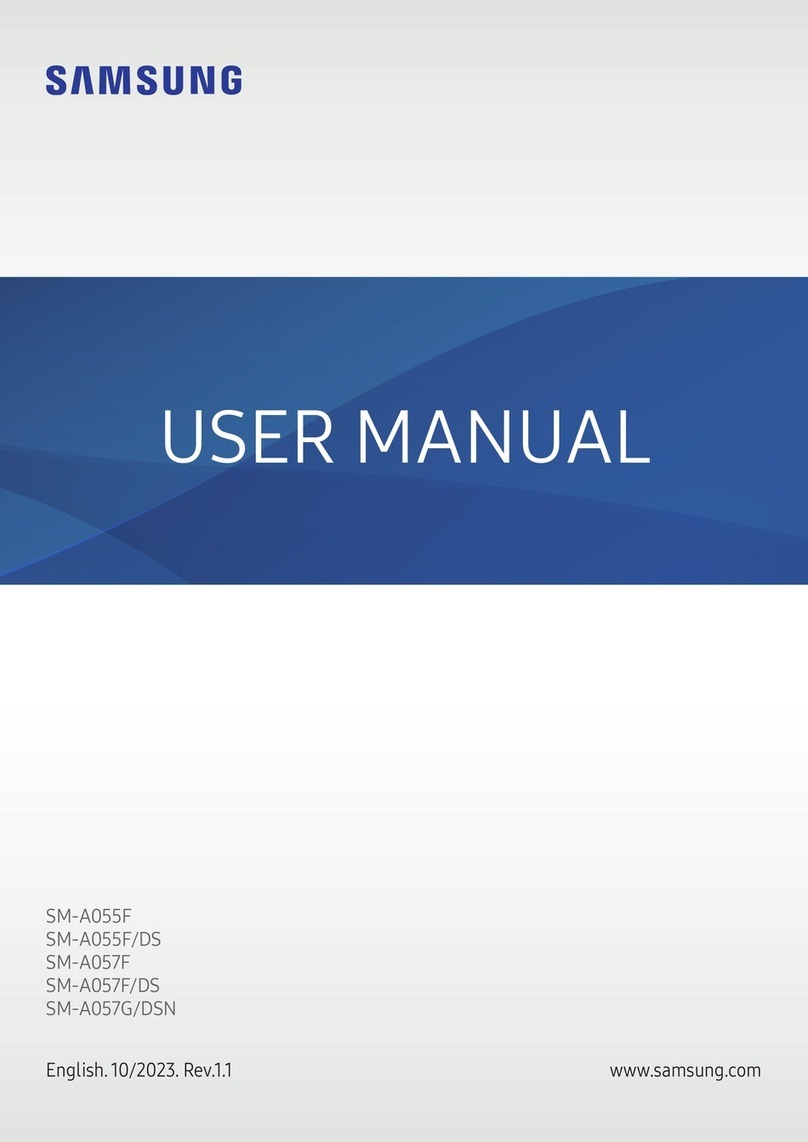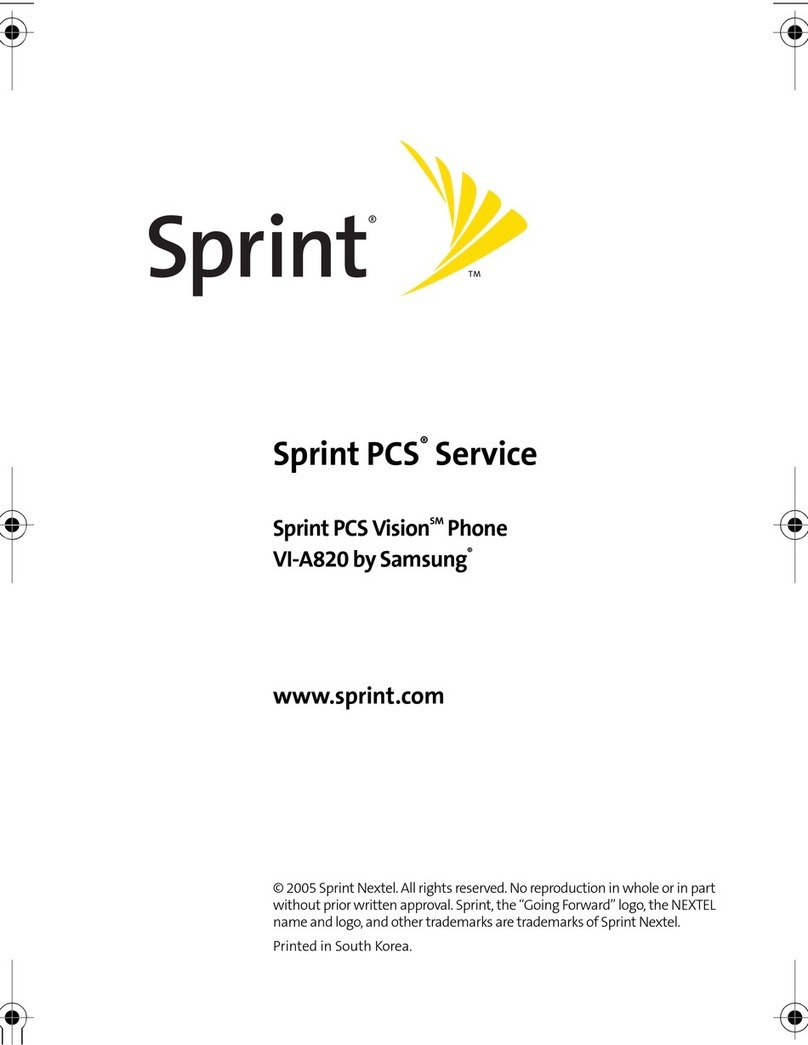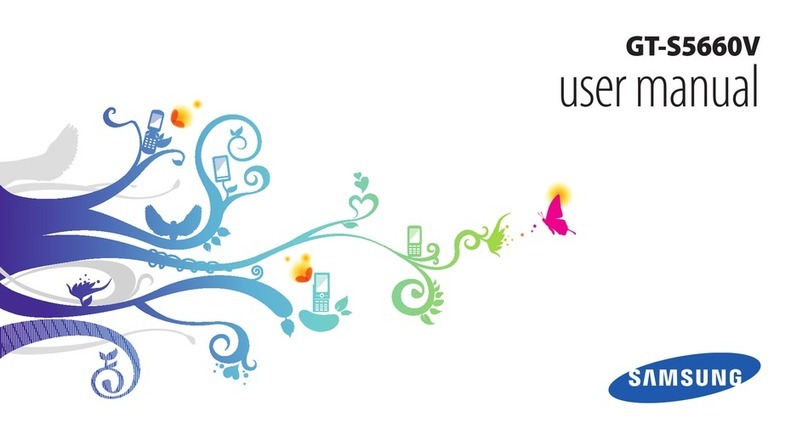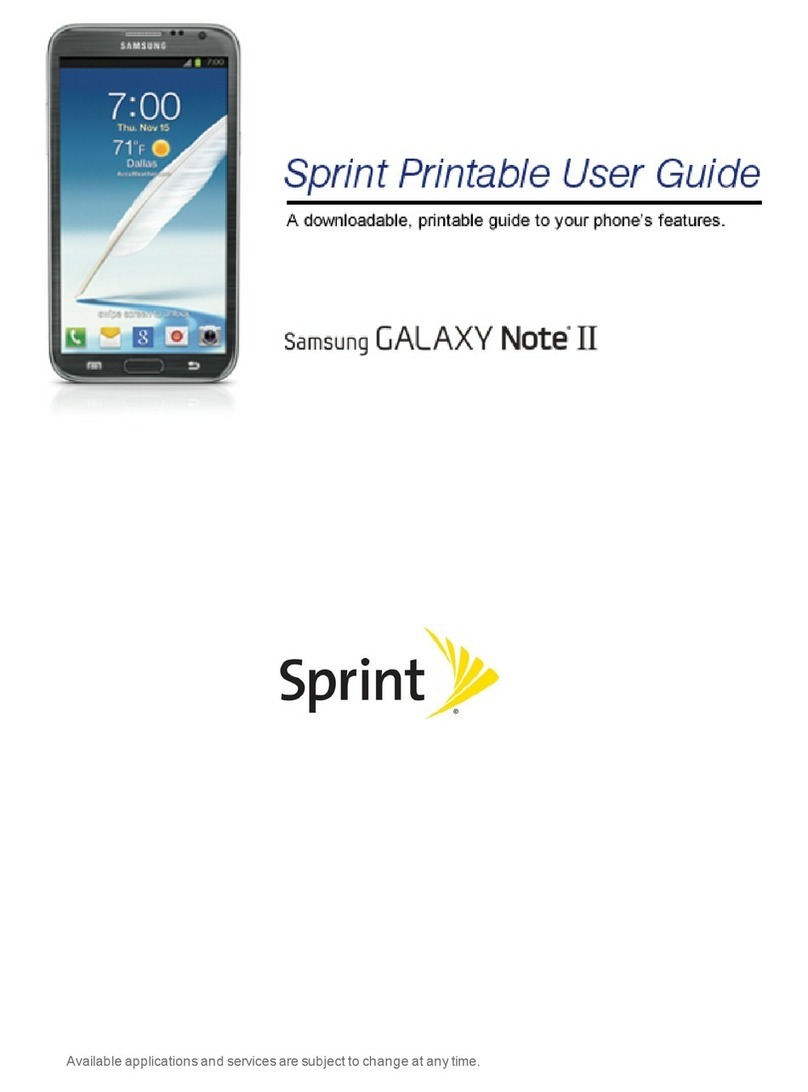Show only notification icons with no details on the Lock screen.
Display notification details on the Lock screen.
Adjust the desired transparency for notifications by using the slider.
Do not show notifications in the Notification panel.
Choose which notifications to show on the Lock screen.
Display notifications on the Always on Display screen.
4. Once you’ve adjusted the notification settings, return to the Lock screen settings page to configure the following screen lock options:
Unlock your device automatically when trusted locations or other devices have been detected. A secure screen lock is
required for this feature.
Customize your secure lock settings. A secure screen lock is required for this feature.
Enable the Always On Display screen.
For more information on adjusting Lock screen settings, please see .
Use the Phone app
The Phone app allows you to make and answer calls from the Home screen, Recents tab, Contacts and more.Contact your carrier for more
information. The actual appearance of the Phone app screen varies by carrier.
• From the app, enter a number on the keypad and tap . Tap the tab if the keypad is not displayed.
• From the app, tap to display a list of recent calls. Select a contact, and then tap .
• From the tab in the app, select a contact, and then tap . You can also do this from the
Contacts app.
When a call is received, the phone rings and the caller’s phone number or name will display. If you are using an app when a call comes in, a pop-
up screen will display. You can easily answer or decline an incoming call using the provided options on the call screen or pop-up menu.
• On the incoming call screen, drag or tap the icon to answer the call.
• On the incoming call screen, drag or tap to reject the call and send it to your voicemail.
• You can choose to decline an incoming call with a text message response. On the incoming call screen,
drag upward and select a message, such as “I can’t talk right now.”
• Tap when you are ready to hang up.
You can adjust the call volume, switch to a headset or speaker, and even multitask while on a call.
• Press the keys to increase or decrease the volume.
• Listen to the call using the speaker or through a Bluetoothheadset (not included). Tap the icon to
hear the caller using the speaker or tap the icon to hear the caller using a connected Bluetooth headset.
• If you exit the call screen to use another app, your active call is indicated in the Status bar.
Drag the Status bar down to display the Notification panel and tap the call.
Drag the Status bar down to display the Notification panel, and then tap .
• Tap (the three vertical dots) and then tap . When you're ready to resume the call, just tap
Details:
Transparency:
Hide content:
Notifications to show:
Show on Always On Display:
Smart Lock:
Secure lock settings:
Always On Display:
our guide
Make a call
Using the keypad: Phone Call Keypad
Make a call from Recents: Phone Recents Call
Make a call from Contacts: Contacts Phone Call
Answer, decline, or end a call
Answer a call: Answer
Decline a call: Decline
Decline a call with a message:
Send message
End a conversation: End call
Actions while you’re on a call
Adjust volume: Volume
Switch to headset or speaker: Speaker
Bluetooth
Multitask:
To return to the call screen:
To end a call while multitasking: End call
Place a call on hold: More options Hold call