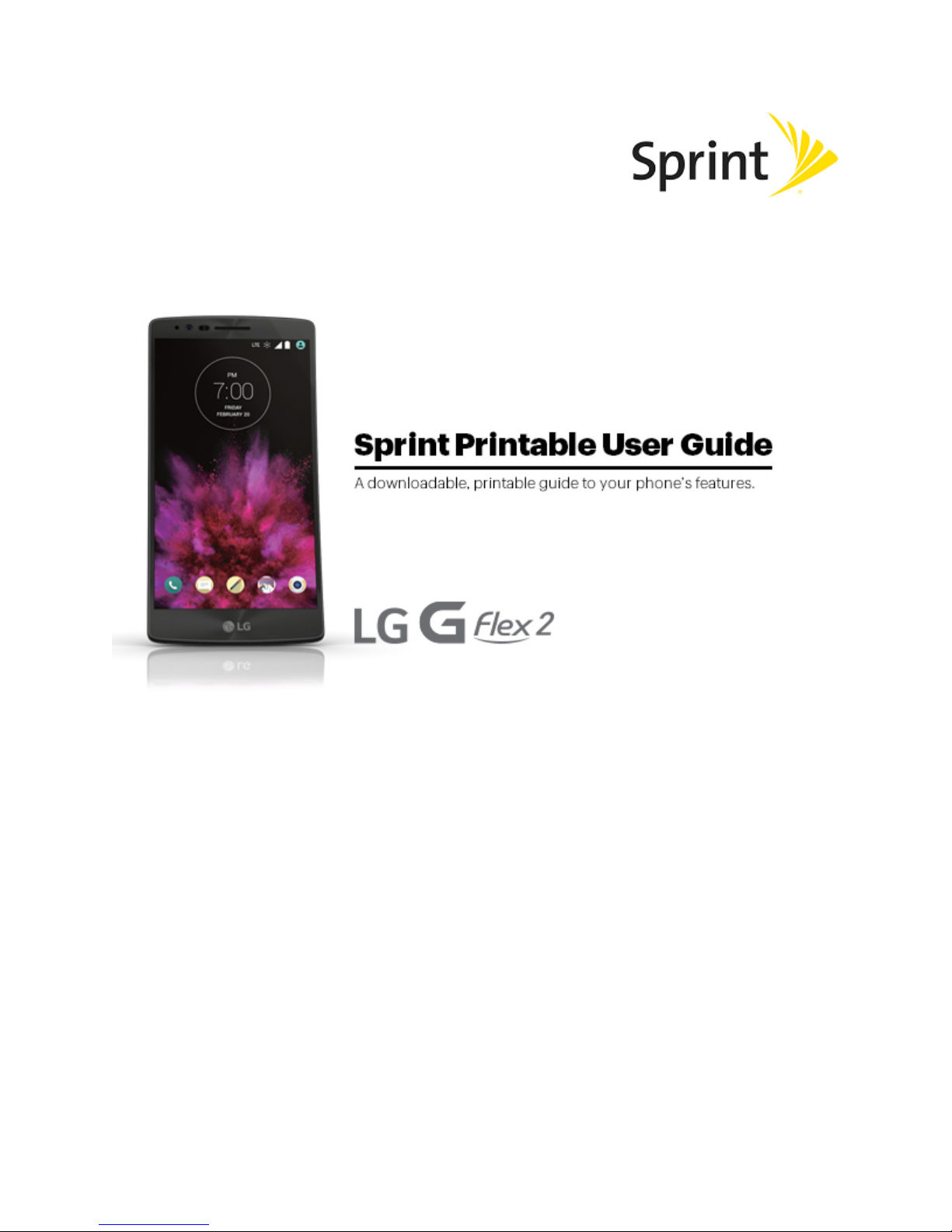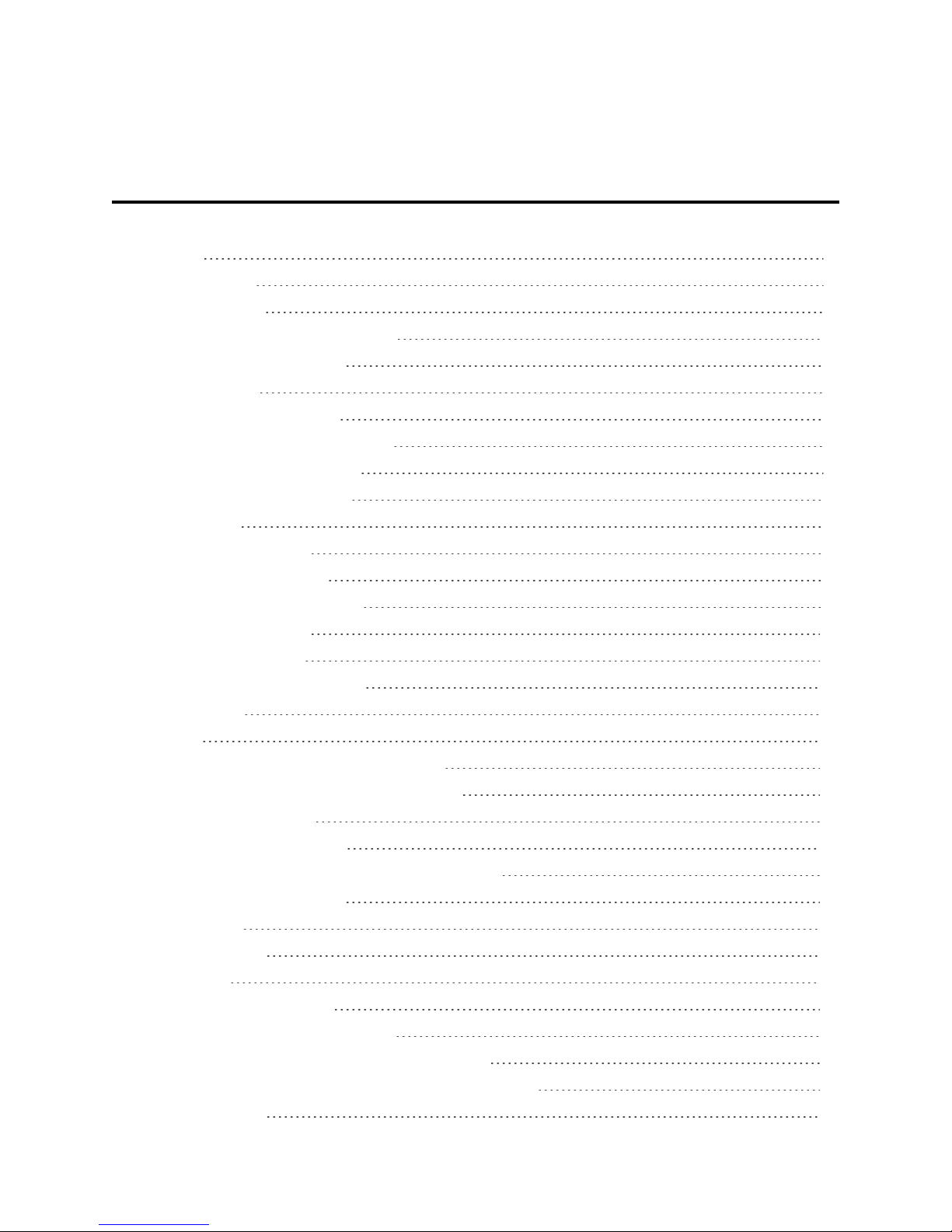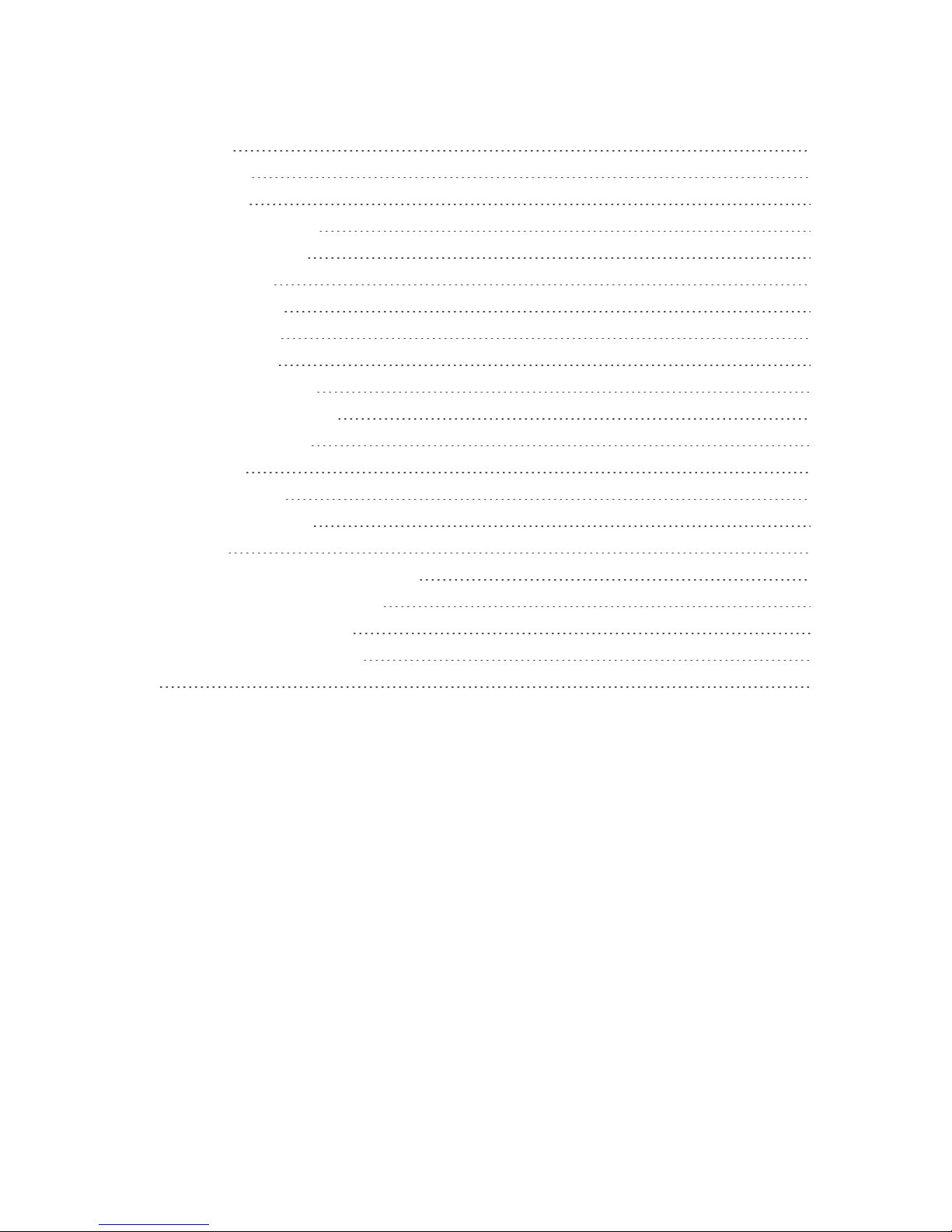Get Started 2
Part Description
Proximity Sensor Sensesproximitytowardsotherobjects(suchasyourhead)so
thattouchcommandsarenotaccidentallyactivatedduringacall.
Note:Pleasebecarefulnottocoverthesensorswitha
protectivefilm,pouch,oraprotectivecasenotauthorizedbyLG.
Earpiece Letsyouhearthecallerandautomatedprompts.
Laser Detection Auto-focus Longandshortdistancefocusarequicklyandaccuratelyaligned
whentakingpicturesorrecordingvideowiththeback-facing
camera.
Power/Lock Button Locksthescreen.Pressandholdtoopenthephoneoptions
menuforthefollowingoptions:Poweroff,Poweroffandrestart,
andTurnon/offAirplanemode.
Speaker Letsyouhearthedifferentringersandsounds.Thespeakeralso
letsyouhearthecaller’svoiceinspeakerphonemode.
Charger/Accessory Port AllowsyoutoconnectthephonechargeroranoptionalUSB
cable.
Microphone Transmitsyourvoiceforphonecallsorrecordsyourvoiceor
ambientsoundsforvoicerecordingsandvideos.
3.5mm Headset Jack Allowsyoutopluginaheadsetforconvenient,hands-free
conversations.
NFC Touch Point AllowsyoutotapthebackofyourphonetoanNFCtagor
anotherNFCcompatibledeviceinthislocation.
Volume Buttons Allowyoutoadjusttheringerandmediavolumes,ortoadjustthe
in-callvolumeduringacall.
Flash Helpsyoutakepicturesandvideoindimlighting.
Back-Facing Camera Lens Letsyoutakepicturesandrecordvideos.
IR (Infrared) LED Usesinfraredtocommunicatewithdevicesusingthe
QuickRemoteapp.
CAUTION!Insertinganaccessoryintotheincorrectjackmaydamagethephone.
microSIM Card
ThemicroSIMcardisanIC(IntegratedCircuit)cardcontainingphonenumberandothercustomer
information.
Handling the microSIM Card
KeepthefollowinginmindwhenhandlingamicroSIMcard.