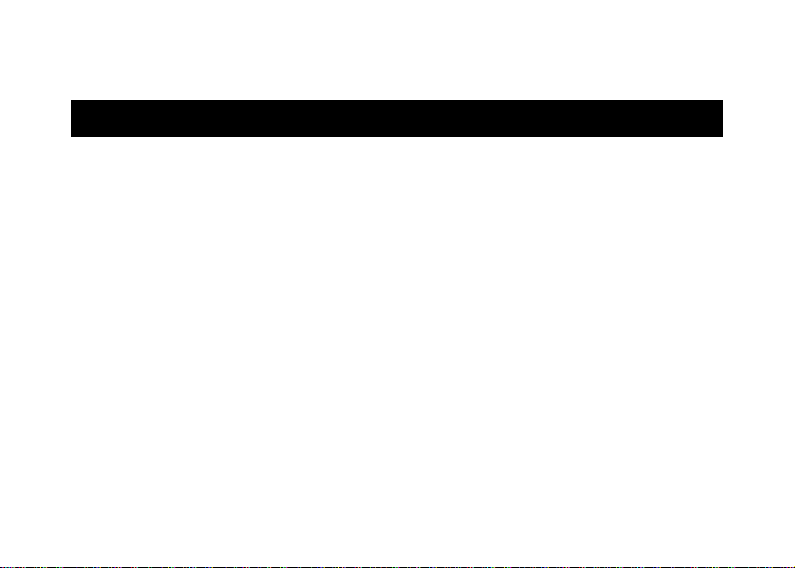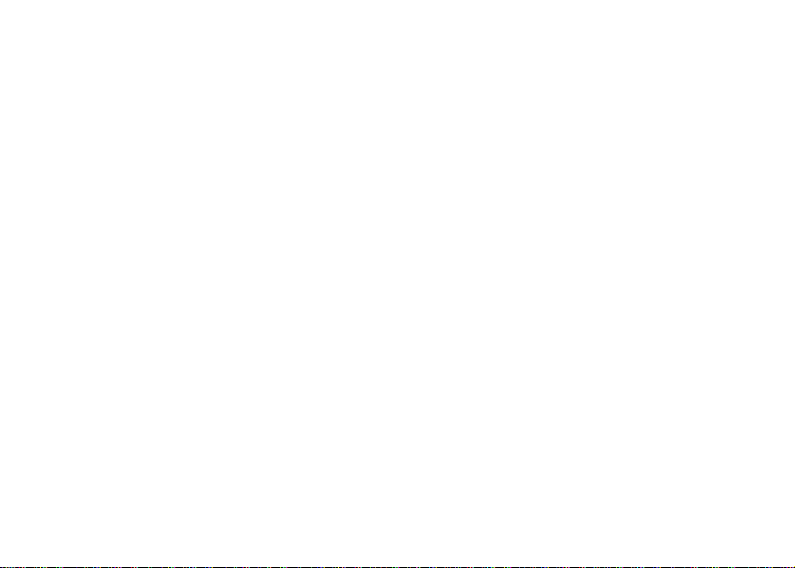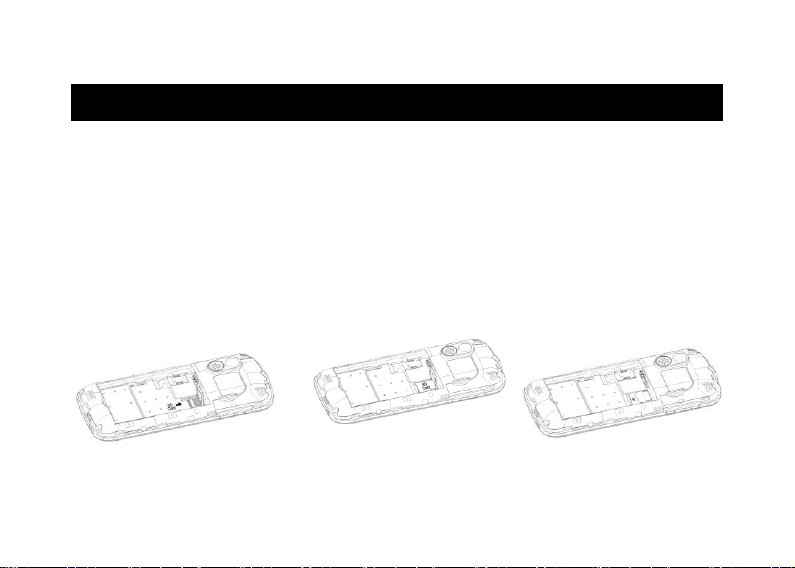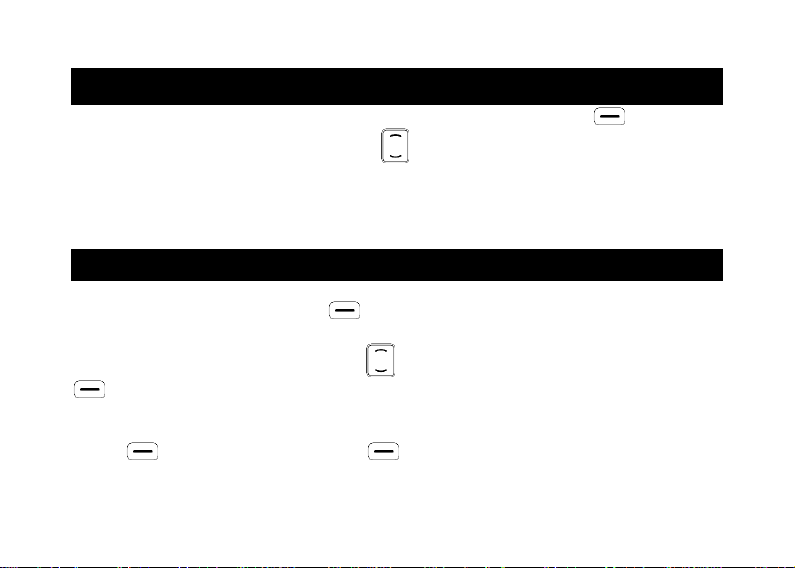Broadcast message .........................................................................................................15
Voice mail server............................................................................................................16
Settings...........................................................................................................................16
Message capacity ...........................................................................................................16
Call logs.........................................................................................................................16
Alarm ............................................................................................................................17
Camera..........................................................................................................................17
Magnifier ......................................................................................................................19
Recorder........................................................................................................................19
Organizer......................................................................................................................20
Calendar.........................................................................................................................20
Calculator.......................................................................................................................21
Alarm .............................................................................................................................21
Multimedia....................................................................................................................22
Settings...........................................................................................................................23
SOS setting.....................................................................................................................24
Phone settings ................................................................................................................24
Call settings....................................................................................................................26
Display...........................................................................................................................26
Profiles...........................................................................................................................27