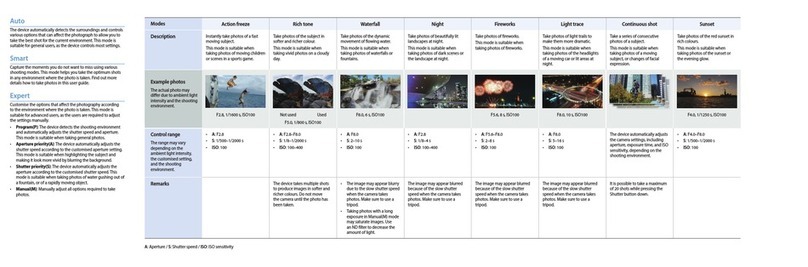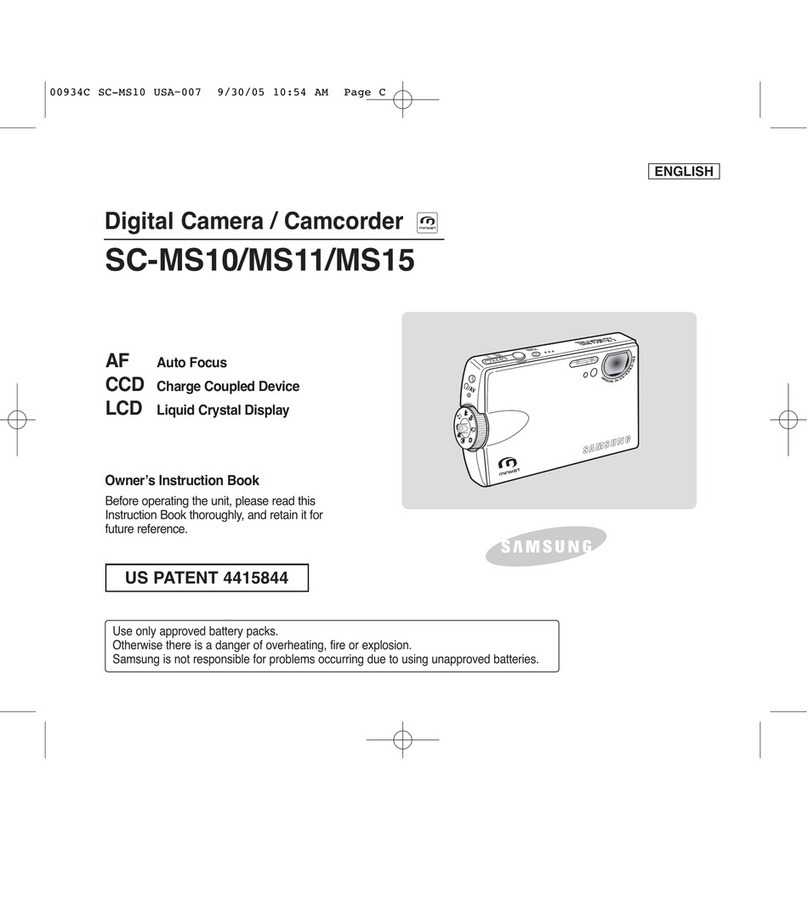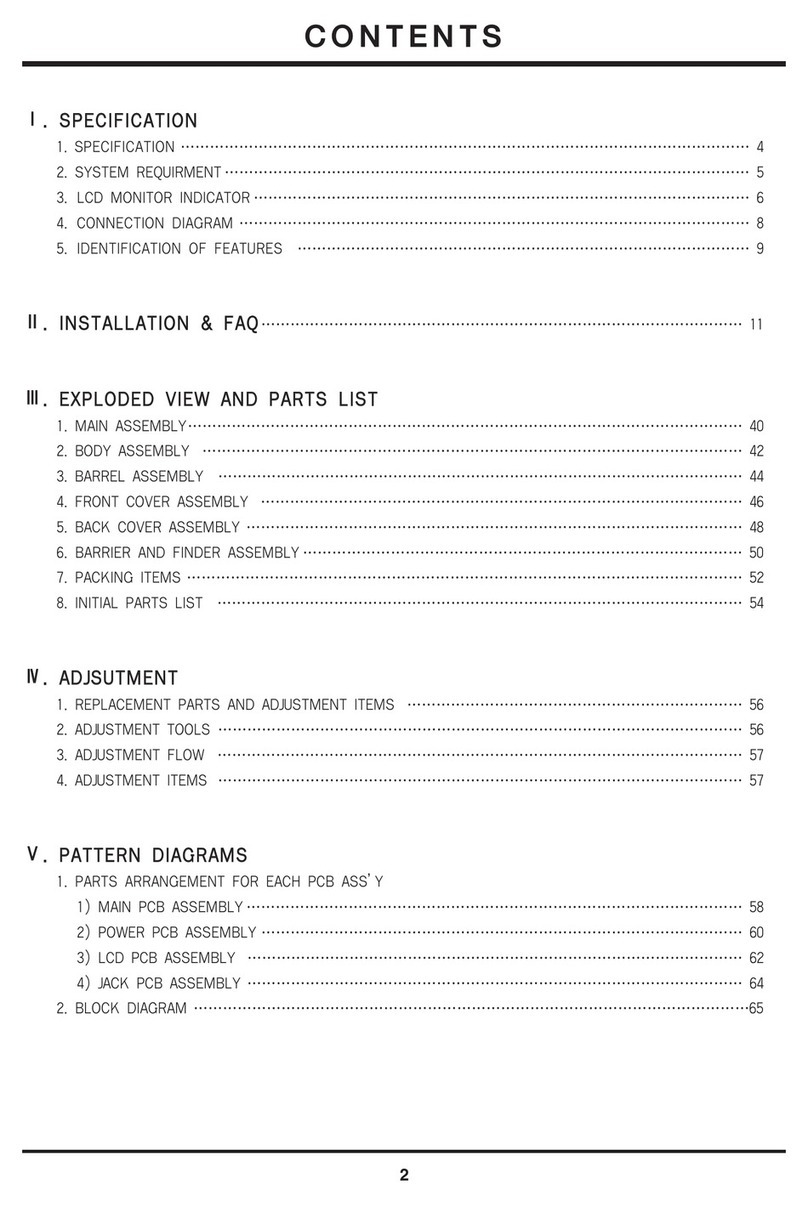Samsung Galaxy light User manual
Other Samsung Digital Camera manuals
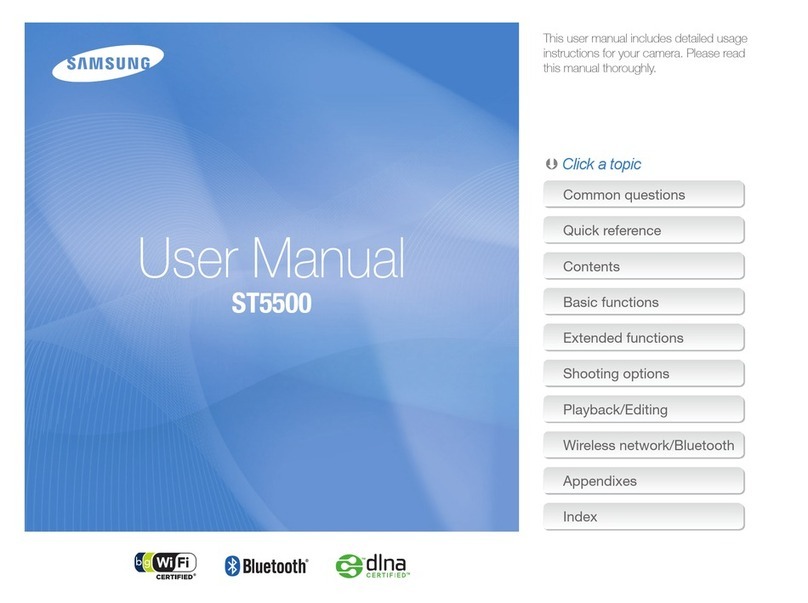
Samsung
Samsung ST5500 User manual

Samsung
Samsung Digimax S800 - Digital Camera - 8.1... User manual

Samsung
Samsung L210 - Digital Camera - Compact User manual

Samsung
Samsung DIGIMAX 201 User manual

Samsung
Samsung EVNX200ZBSBUS User manual

Samsung
Samsung TL220 - DualView Digital Camera User manual
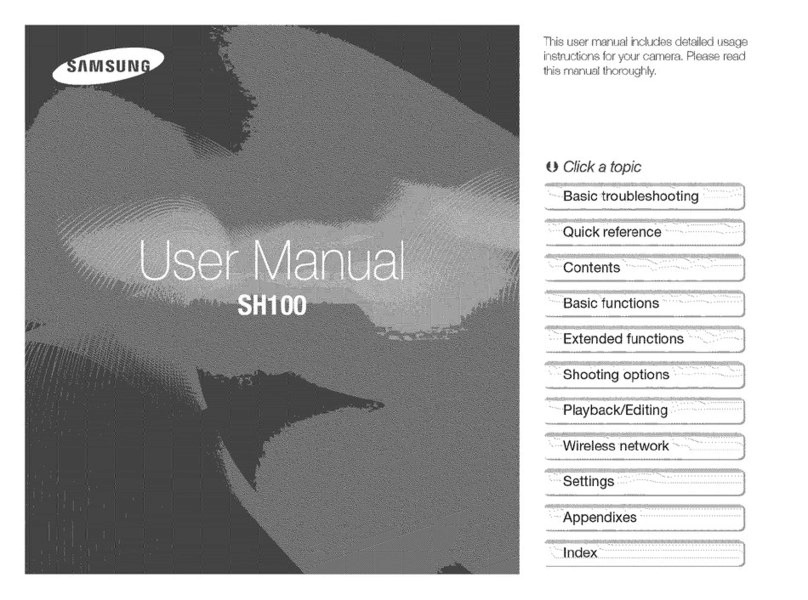
Samsung
Samsung SAMSUNG SH100 User manual

Samsung
Samsung TL500 User manual

Samsung
Samsung TL500 User manual

Samsung
Samsung SDC-33 User manual
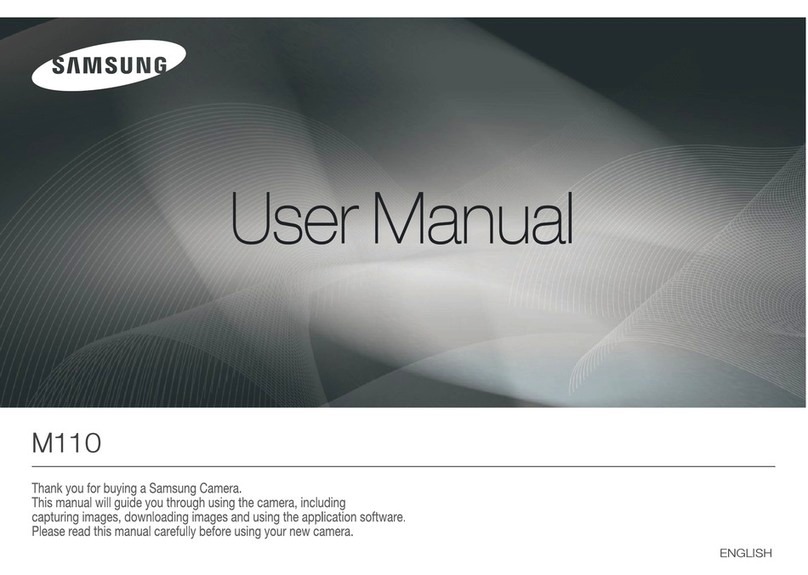
Samsung
Samsung SAMSUNG M110 User manual

Samsung
Samsung ST90 User manual
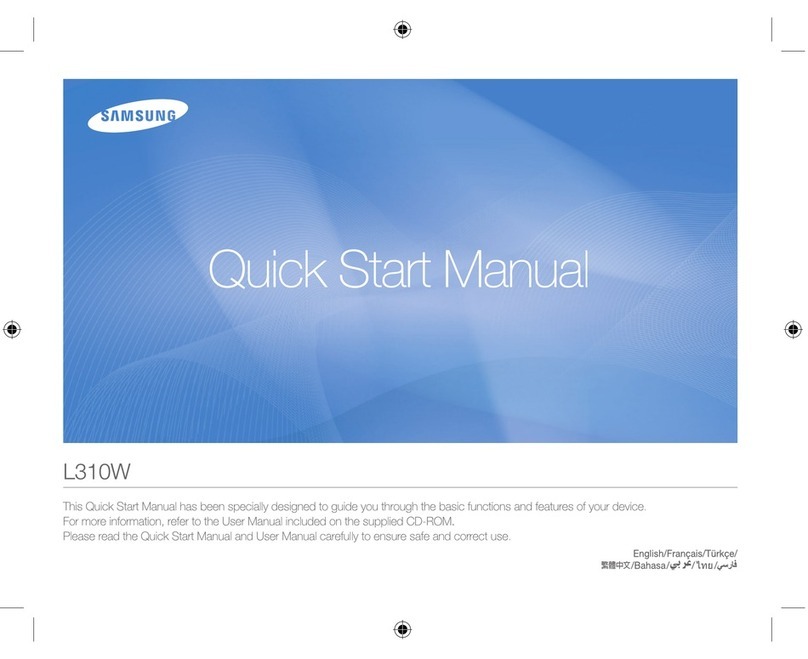
Samsung
Samsung L310W Instruction manual
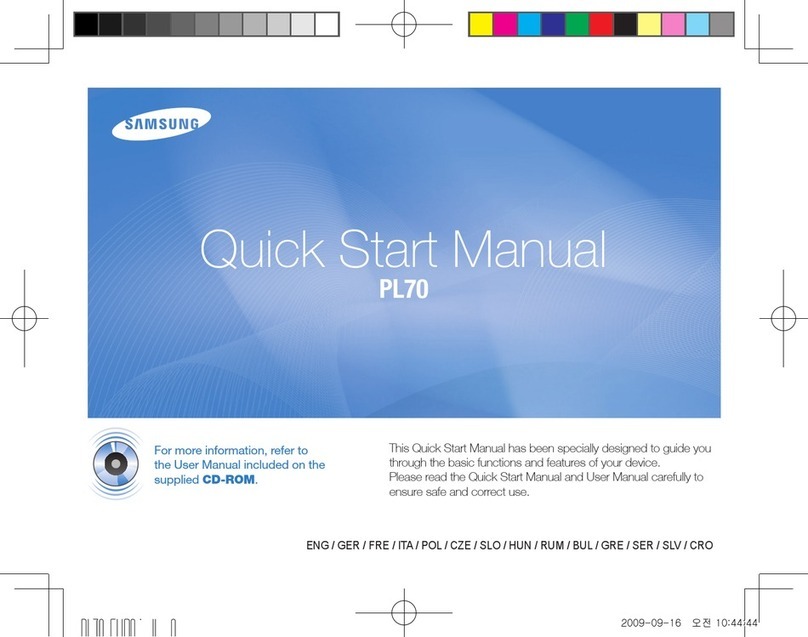
Samsung
Samsung PL70 Instruction manual

Samsung
Samsung L313 User manual

Samsung
Samsung WB35F User manual

Samsung
Samsung S760 - Digital Camera - Compact Instruction Manual
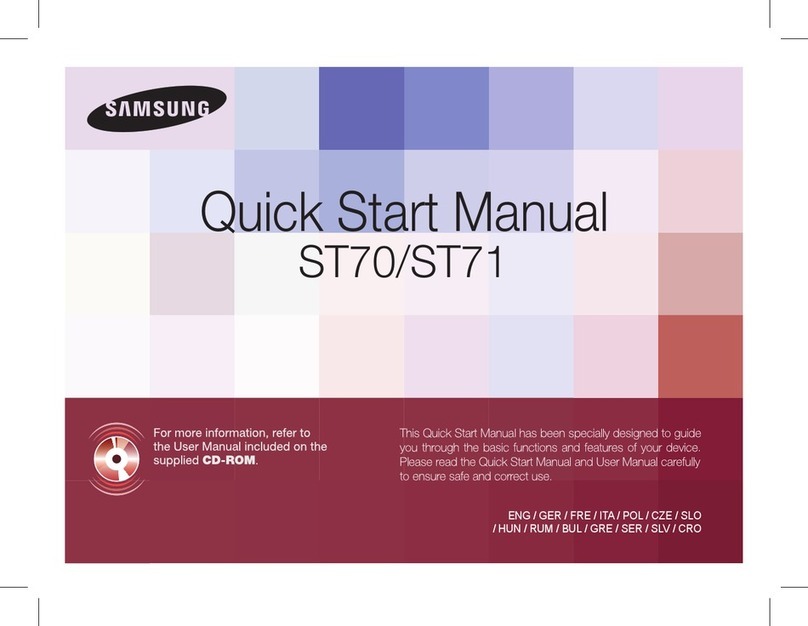
Samsung
Samsung ST70 Instruction manual

Samsung
Samsung S1050 - Digital Camera - Compact User manual
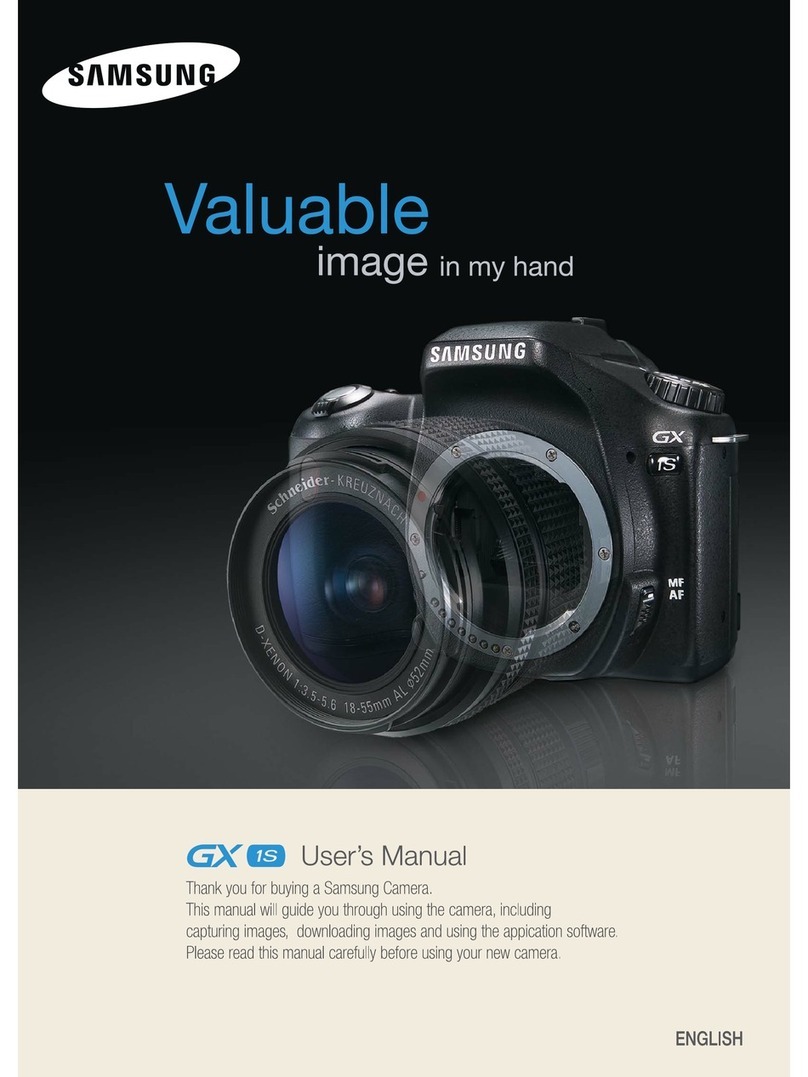
Samsung
Samsung GX-1S User manual