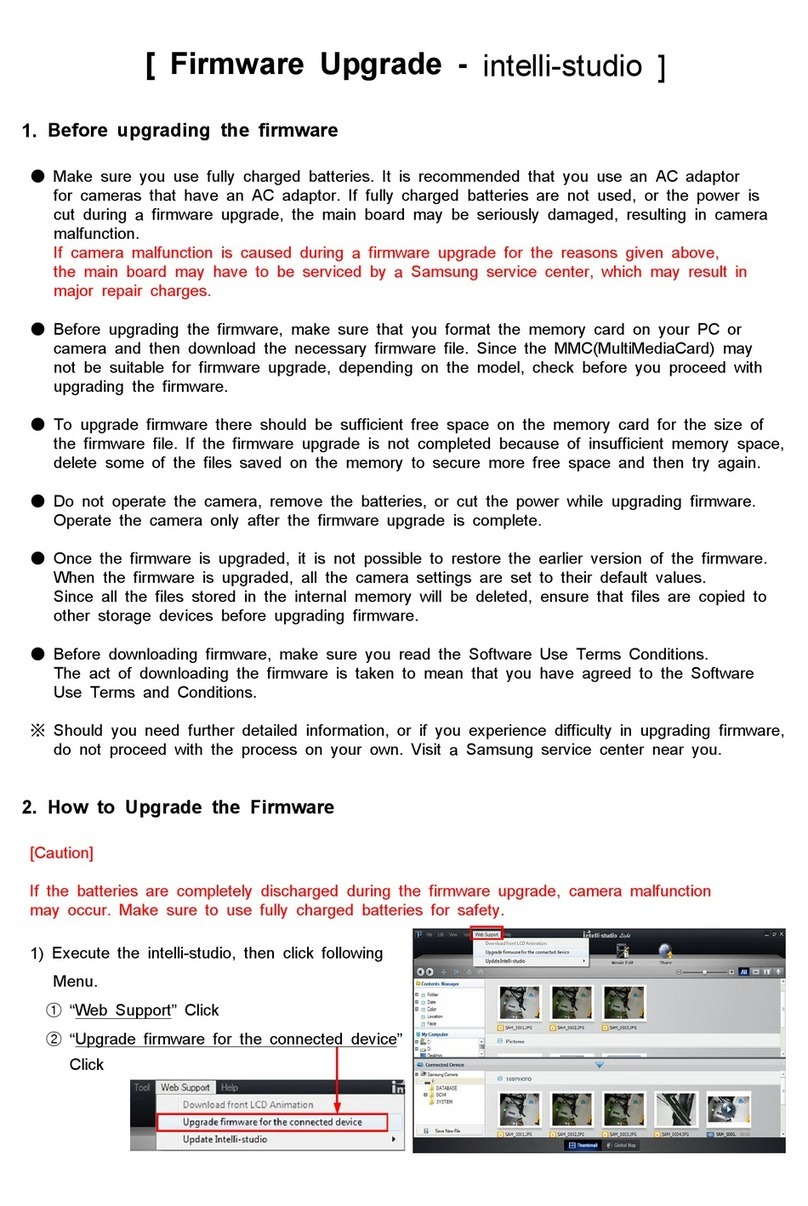Samsung GALAXY NX User manual
Other Samsung Digital Camera manuals
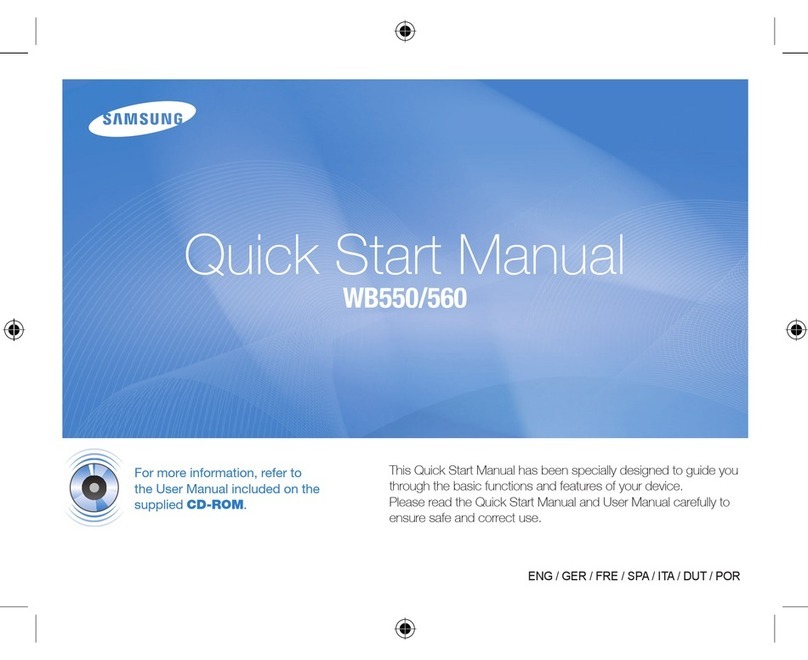
Samsung
Samsung WB560 Instruction manual

Samsung
Samsung VLUU ST95 User manual

Samsung
Samsung WB5500 User manual
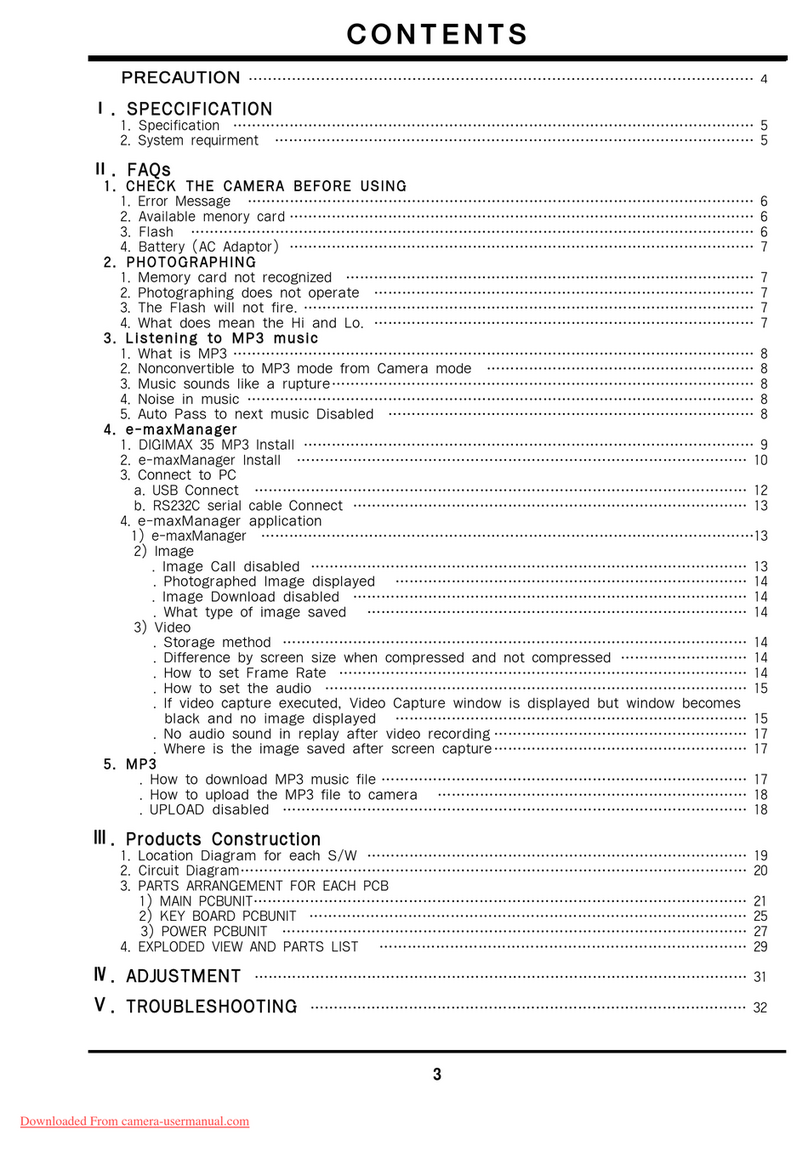
Samsung
Samsung digimax 35 User manual

Samsung
Samsung WB35F User manual

Samsung
Samsung VLUU PL100 User manual
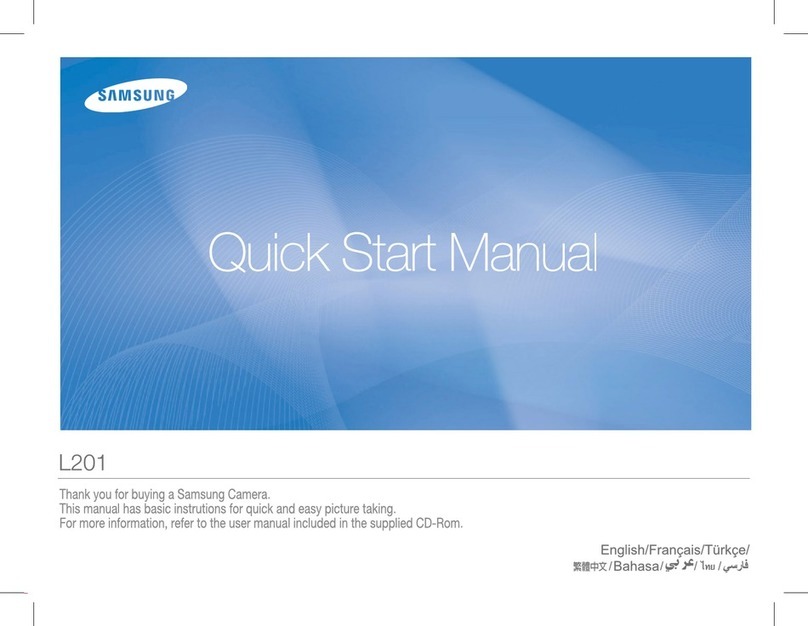
Samsung
Samsung L201 Instruction manual

Samsung
Samsung S85 - Digital Camera - Compact User manual
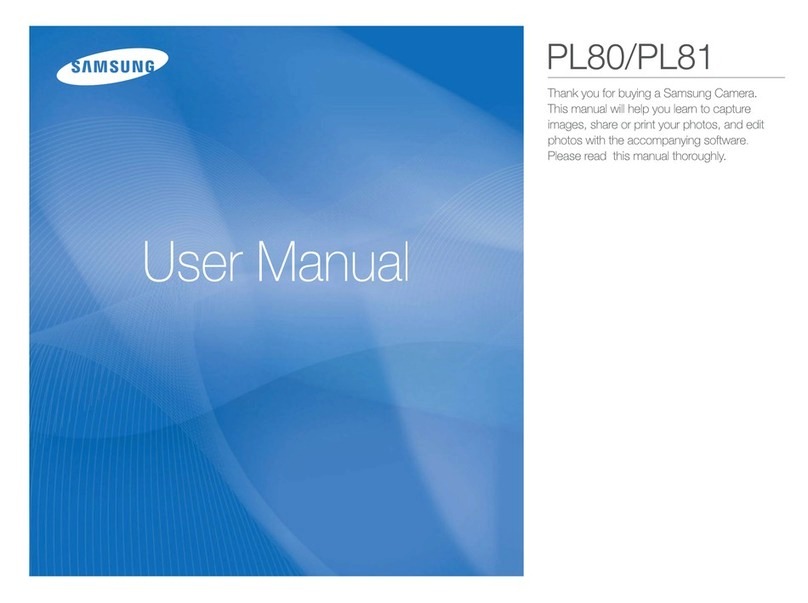
Samsung
Samsung PL80 User manual
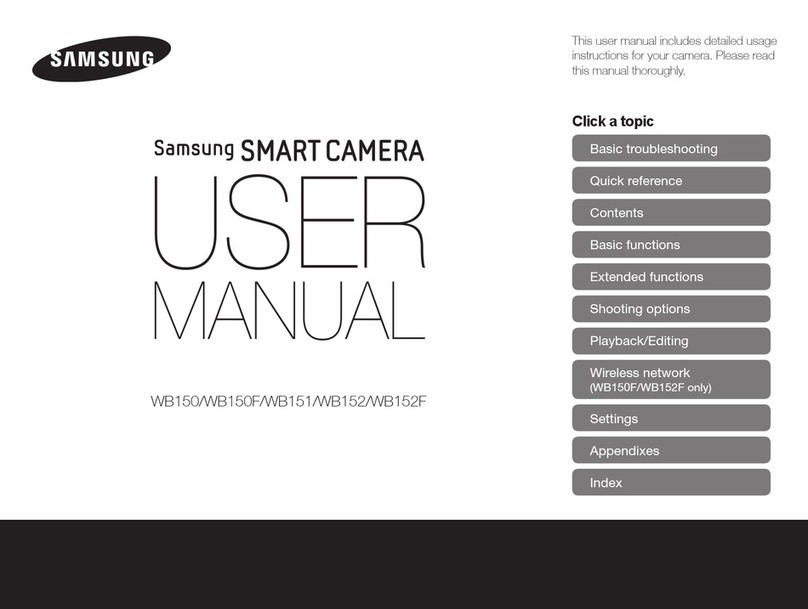
Samsung
Samsung SMARTCAMERA WB152 User manual
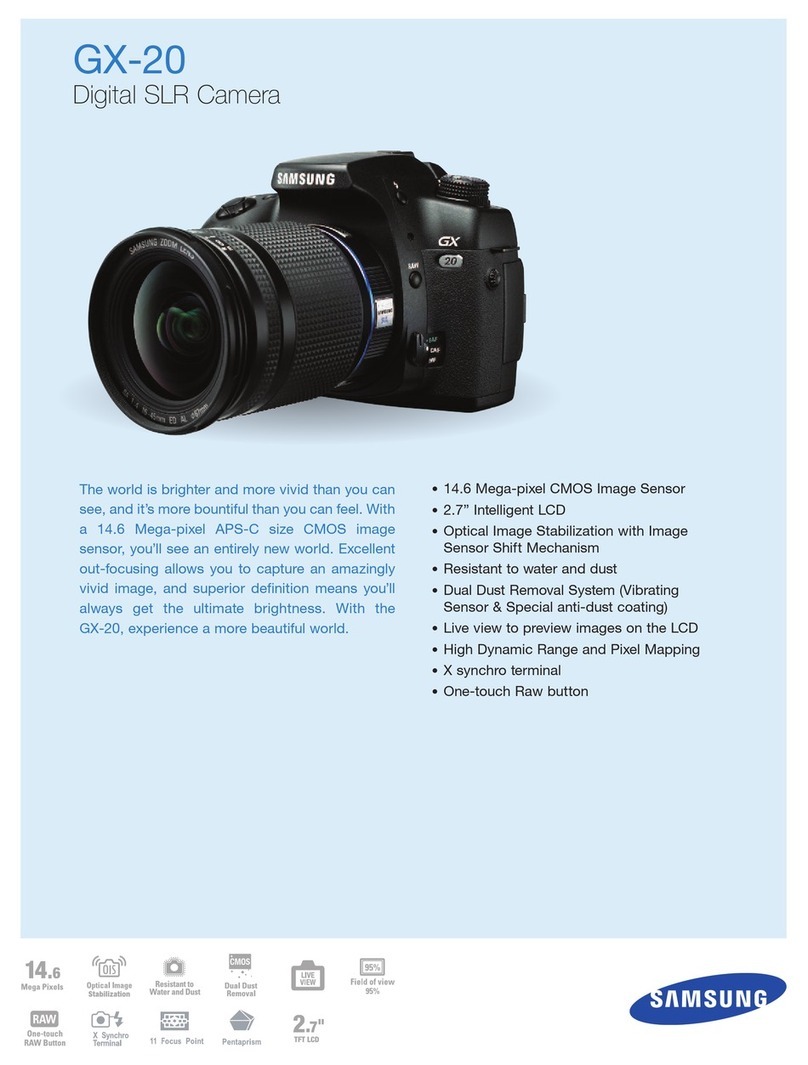
Samsung
Samsung GX-20 - Digital Camera SLR User manual
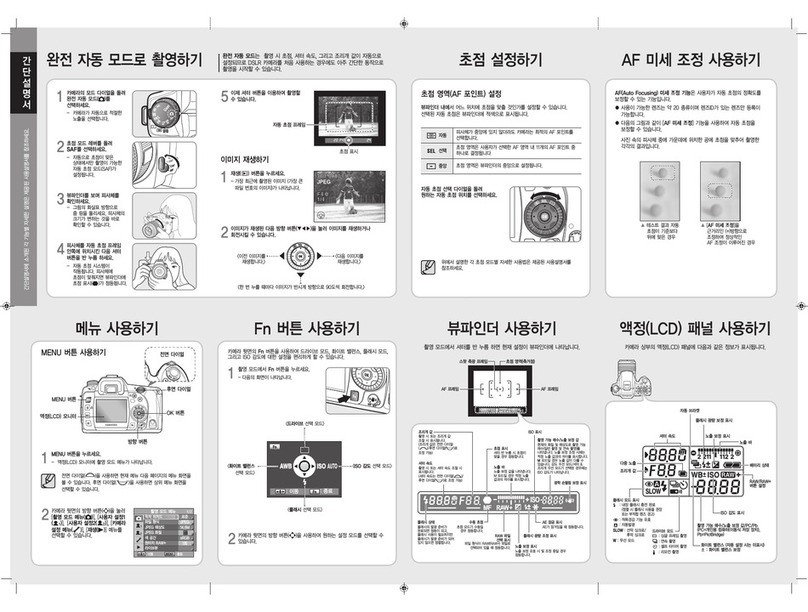
Samsung
Samsung GX-20 - Digital Camera SLR User manual
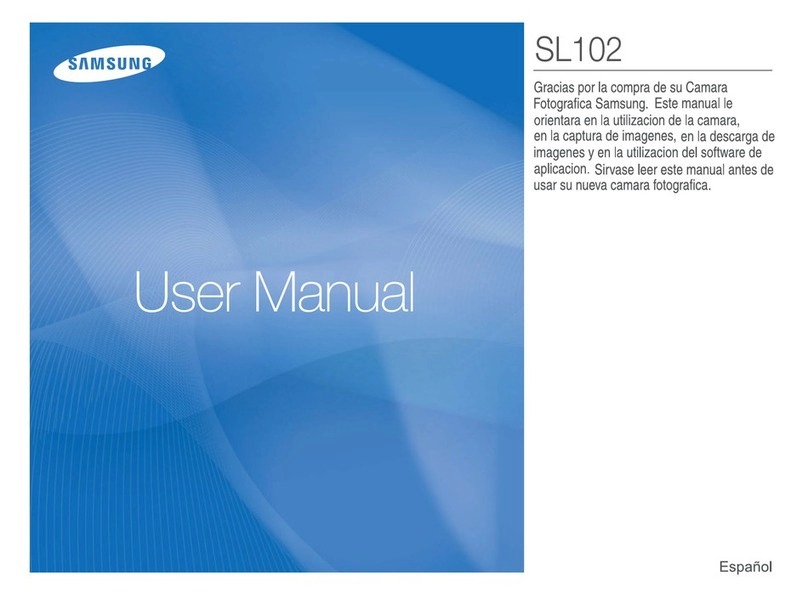
Samsung
Samsung SL102 - Digital Camera - Compact User manual

Samsung
Samsung Smart Camera NX1000 User manual

Samsung
Samsung DIGIMAX S700 User manual
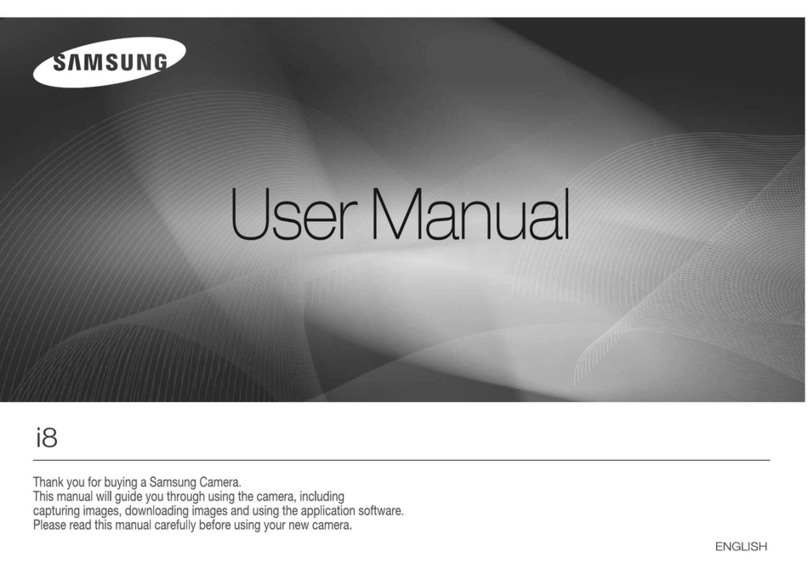
Samsung
Samsung i8 User manual
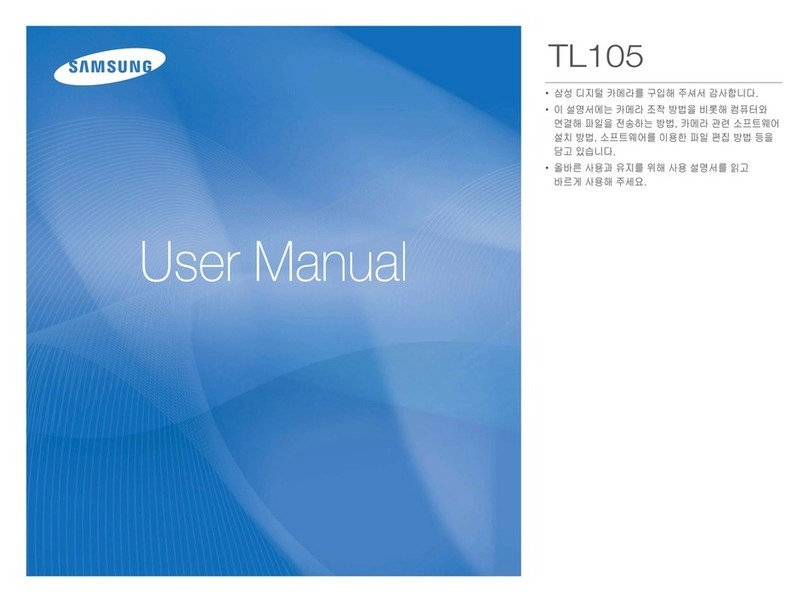
Samsung
Samsung TL105 User manual

Samsung
Samsung NX300 User manual
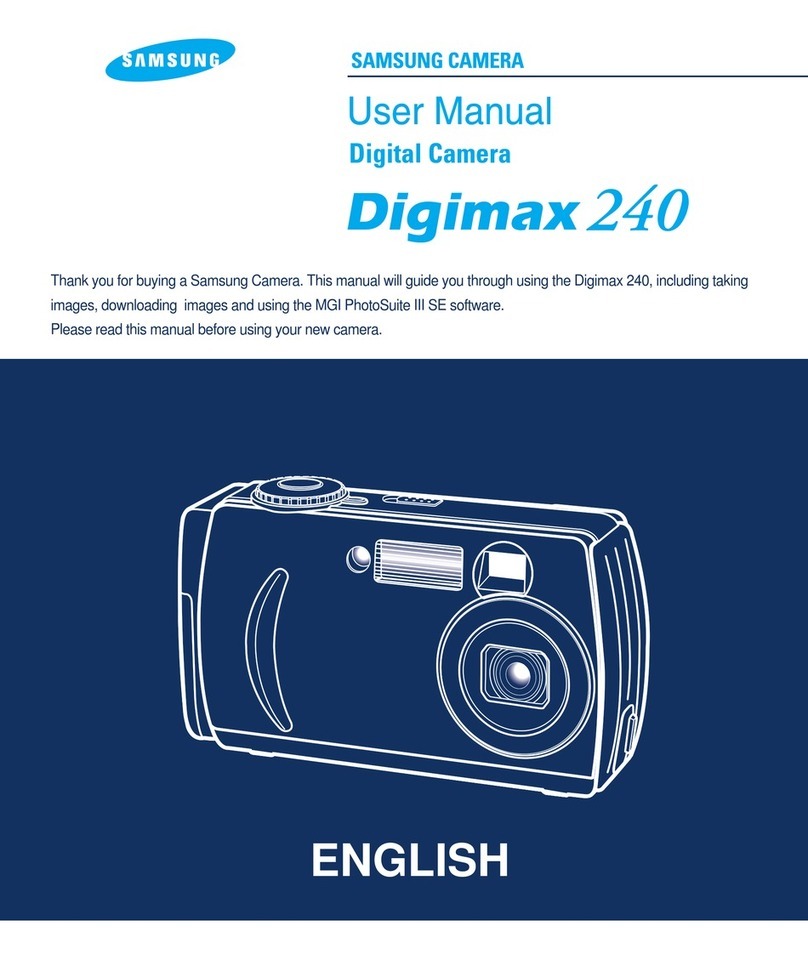
Samsung
Samsung DIGIMAX 240 User manual

Samsung
Samsung WB5500 Instruction manual