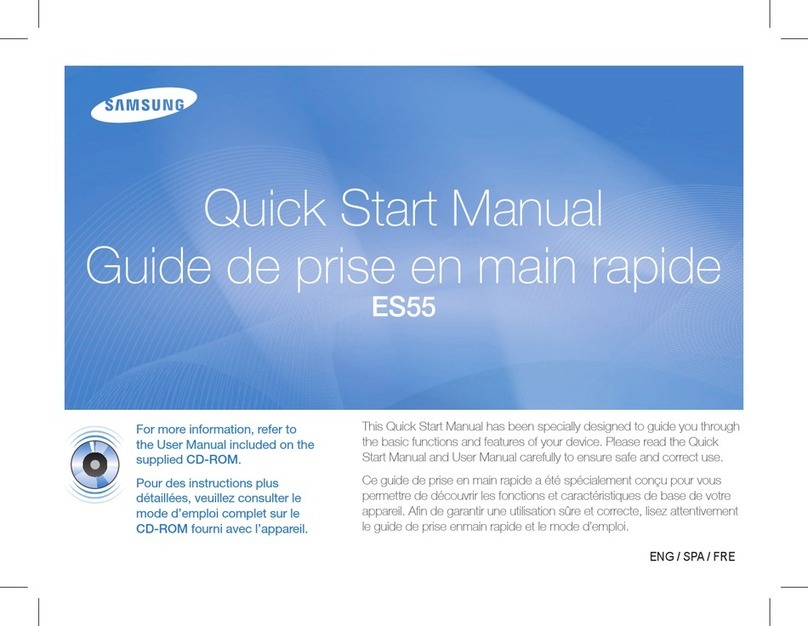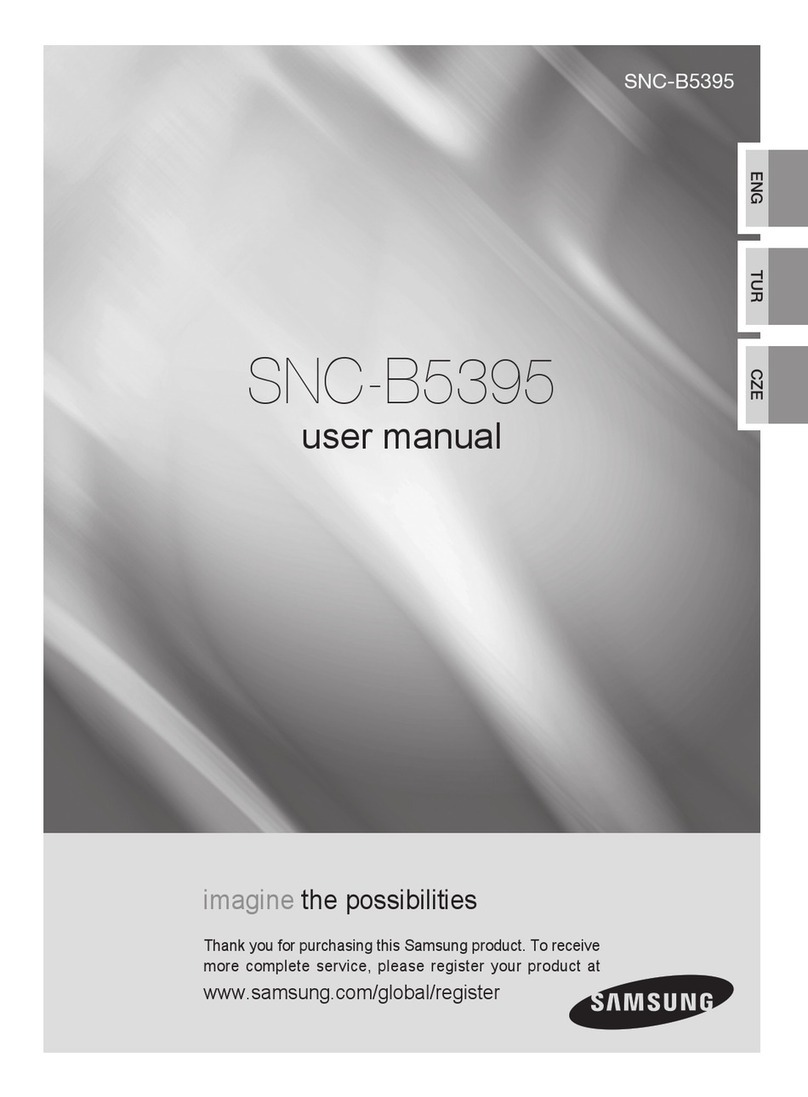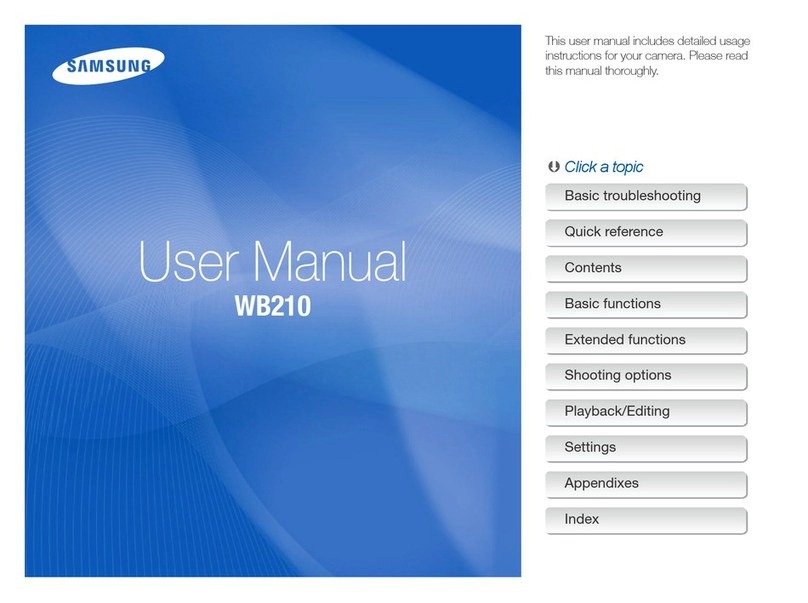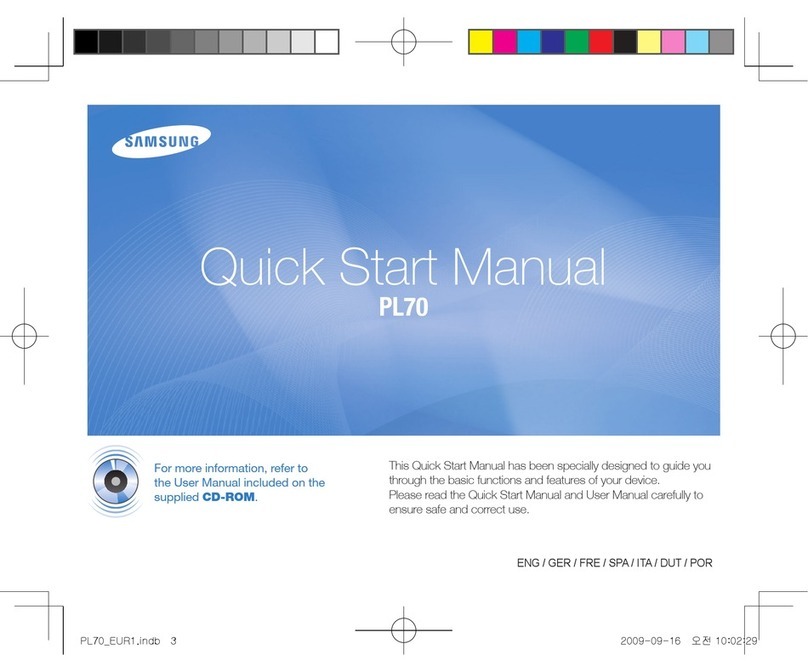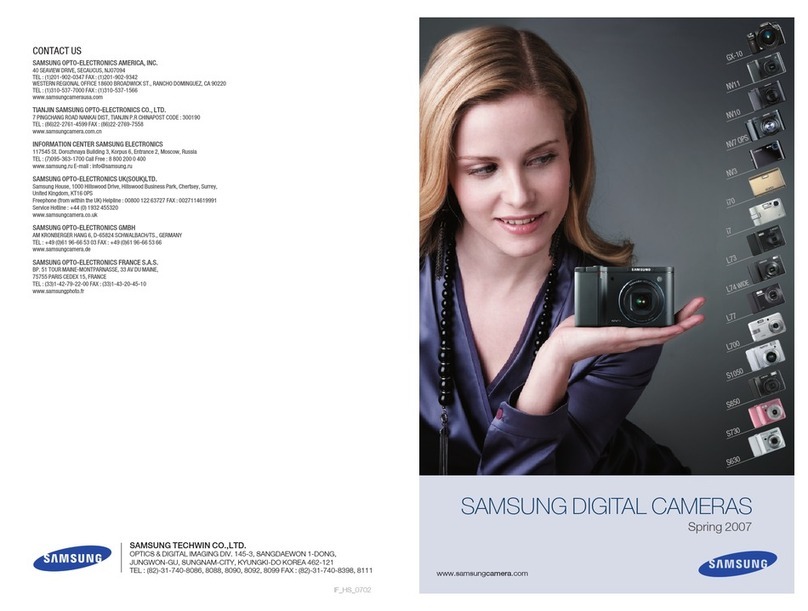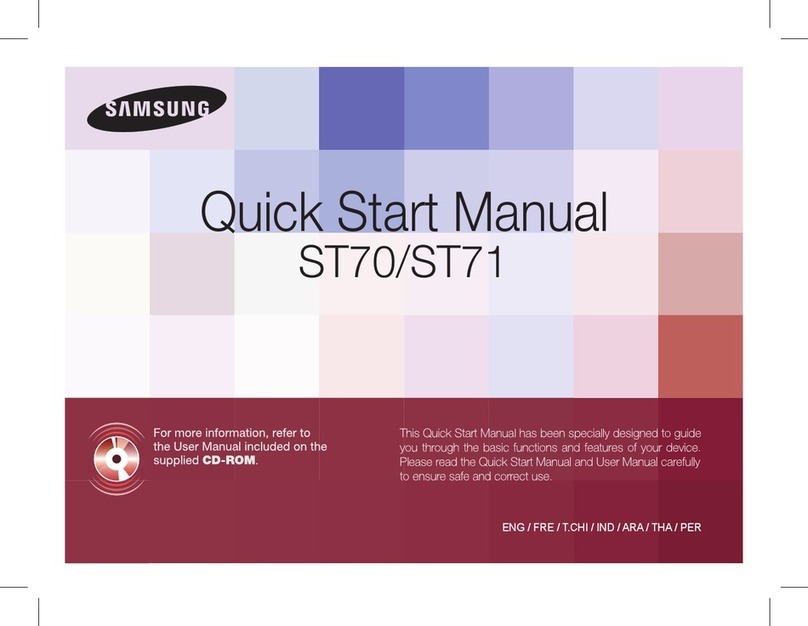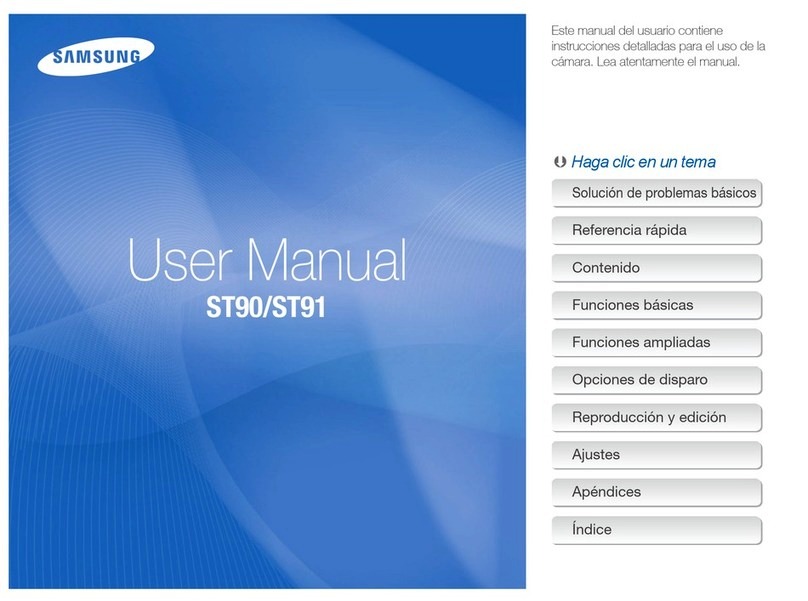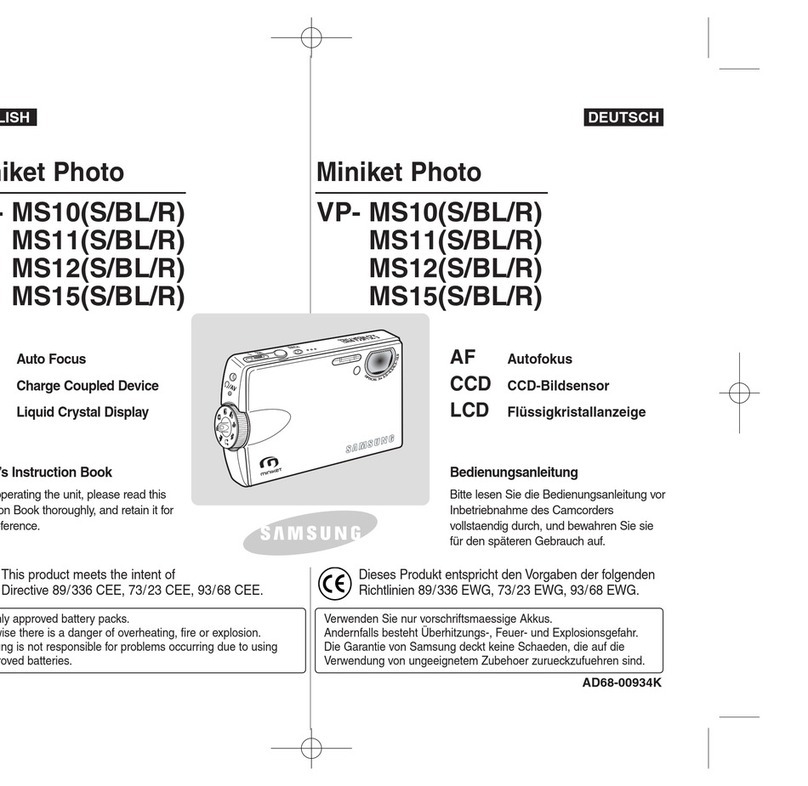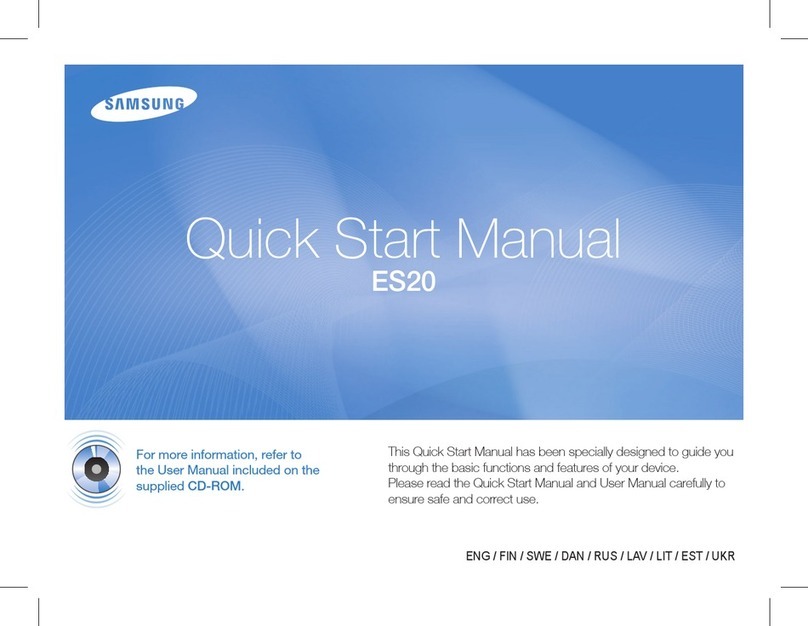ADVANCED FEATURES
This section will cover additional features found on the Samsung SDP-6500DX including Image Save & Recall, 3X3 Mode, Image Divide,
Annotation,and Presetfunctions. Theseadvanced featuresare availablefrom theRemote Controland theMenu commandsvia theMouse.
SDP-6500DX Quick Start Guide
Samsung
Technical
Support
Samsung Western Region Contact: Richard Bellomy Phone: 949-709-0696 Email: [email protected]Samsung
Headquarters
Contact:
John
Nesbitt
Phone:
800-762-7746
Email:
[email protected]www.samsungpresenter.com
Image Save - Up to 8 full-size images
can be saved to internal memory of the
DX Series Samsung Digital Presenter.
This feature allows the presenter to
quickly save images for review at the end
of a class or meeting or for download to
a personal computer. These controls are
located at the base of the remote. Press the Save button and select a
number between 1 and 8 on the remote as the storage position. If you wait
toolong to select anumber, the Screendisplay will disappear.If thisoccurs,
startthe processagainby selectingthe Save button.
Imagescan be"over-written" bythe sameprocess.
Tip : Images will be lost if the unit is turned off. If you want to save any of
the stored images, download them via the USB cable and software to your
Windowsor Macintoshcomputer.
Tip:Use thisfeatureto create"bullet points"duringyour presentation
Image Save
Image Recall
3x3 Mode
Image Divide
Image Shift
Presets
3x3Mode - Press and hold the Divide
buttonat the baseof the Remotecontrol for
more than 2 seconds. A display will appear
showing all 8 images at once, allowing you
to see where the images are stored. Press
thenumber onthe Remotecorresponding to
thatimage toviewa fullsize version.
Tip: You can also use the mouse to click on an image to view it as well.
This also activates the menu feature.
Tip : Clicking on the center pane in the 3x3 Mode will allow you to jump
to a live image.
Image Divide - Any stored image can be divided on screen with a live
image....a great tool for comparative analysis of any subject matter. First
make sure that you have stored an image that you would like to divide. Next,
press the Divide button and select the image to divide by entering the
number where it is located. You'll see the image appear on the left side of
yourdisplay. The rightside ofthe display islive, allowingyou to adjustall the
settingsto yourliking.
Image Shift- Once an image has been divided, you may need to "shift"
that image to show the portion you would like to view. Press the Shift
button to cycle the image in 1/3 increments to your desired location.
ImageRecall-To viewany of thestored images, selectthe Recall button
at the bottom of the Remote control, then select a number from 1 to 8 to
instantlyview thatimage.
Presets - Up to 4 User-defined presets
can be stored allowing the presenter to
quickly jump to a specific pre-determined
setting such as a 35mm slide or negative.
First, adjust all your settings for the
desired result (zoom, lamps, focus, etc.).
Next select Preset / Save on the remote or menu and enter a number
from 1 - 4 to save. To recall the preset, select Preset / Active on either the
remote or menu and enter the appropriate number for your setting.
Note : All Preset functions including the Aperture settings for Image and
Text will be saved even if the unit is powered down. However, any stored
image will be lost if the unit is turned off. If you want to save any image
that has been stored in the Digital Presenter, please be sure to download
them to a personal computer prior to shutting down.
Annotation - By using the mouse and
the pull down menu, any image may be
annotated. To access the Draw portion of
the menu, either "Freeze" a live image,
recall a stored image, or "Freeze" a divided
image. This can be done be pressing the
Freeze button on the front panel, remote
or menu. Click on the Draw menu to open
the annotation tool box shown here.
Select the desired line width, tool .....either a straight line, box, freehand, or
eraser, and up to 6 colors. Left click the mouse while drawing to use the
top color. Right click to use the bottom color. You can easily change the
color of your pen by placing the cursor over the color and either clicking on
theleft orright mousebutton.
[1] ExitButton
[2] LineWidthSelection
[3] ToolSelection
[4] Foreground/Background
ColorPanel
[4] Foreground/Background
ColorPalette