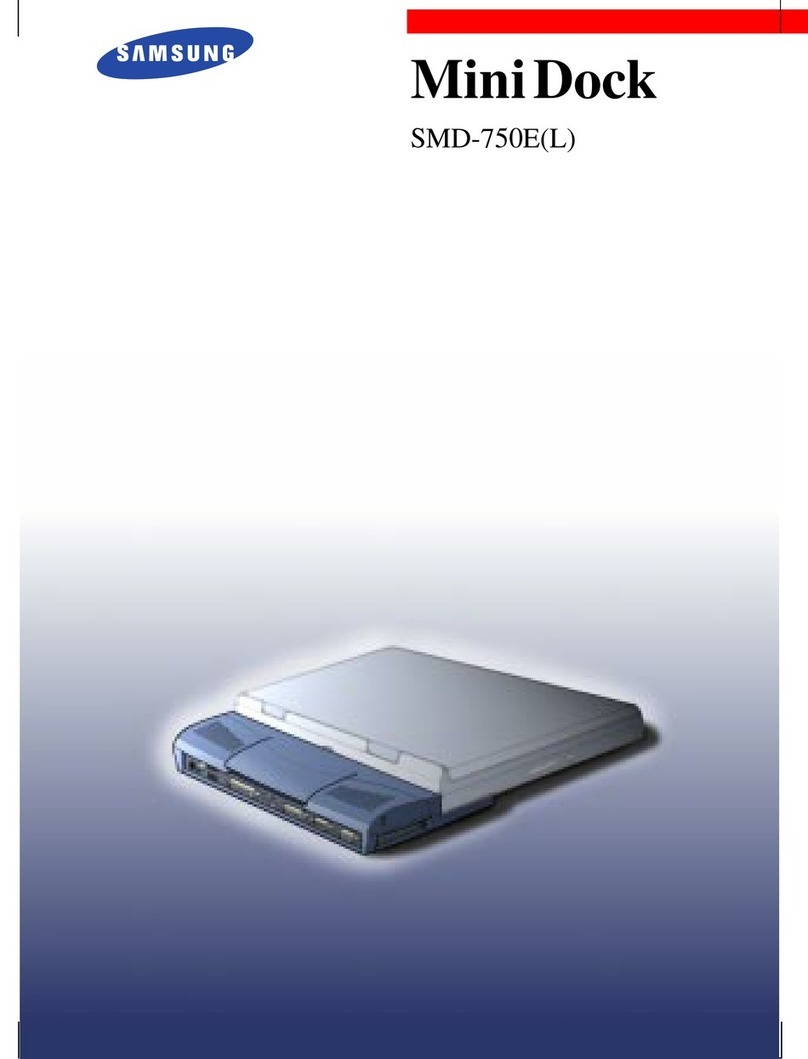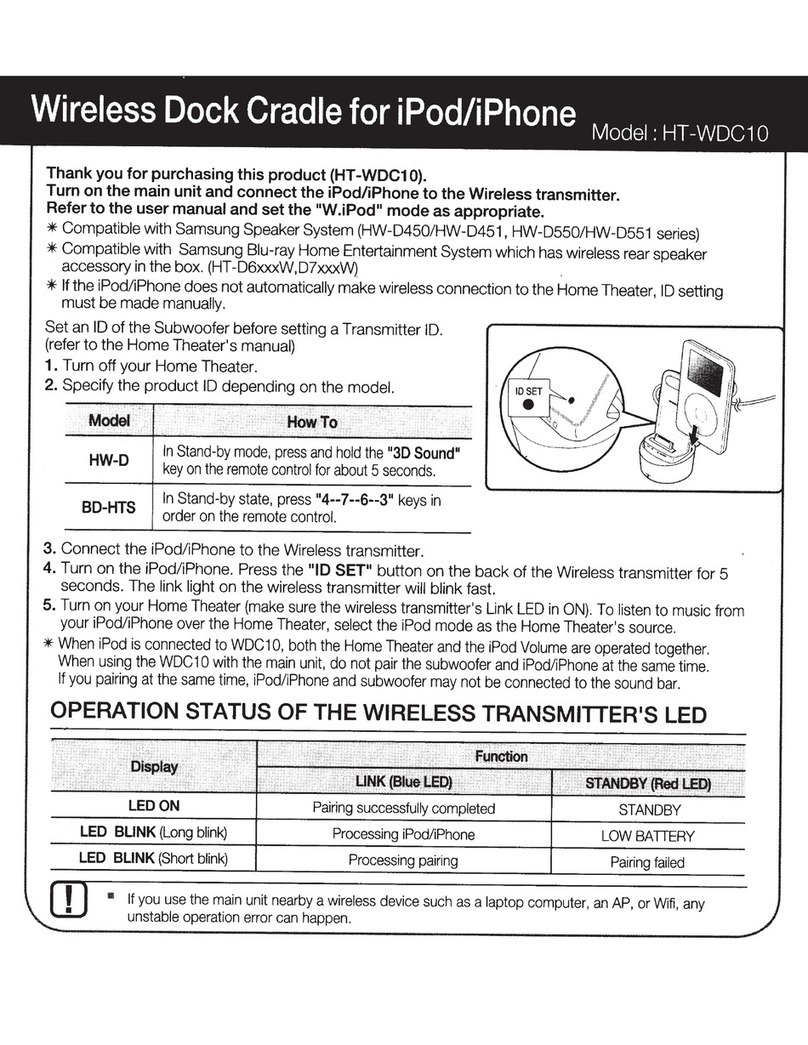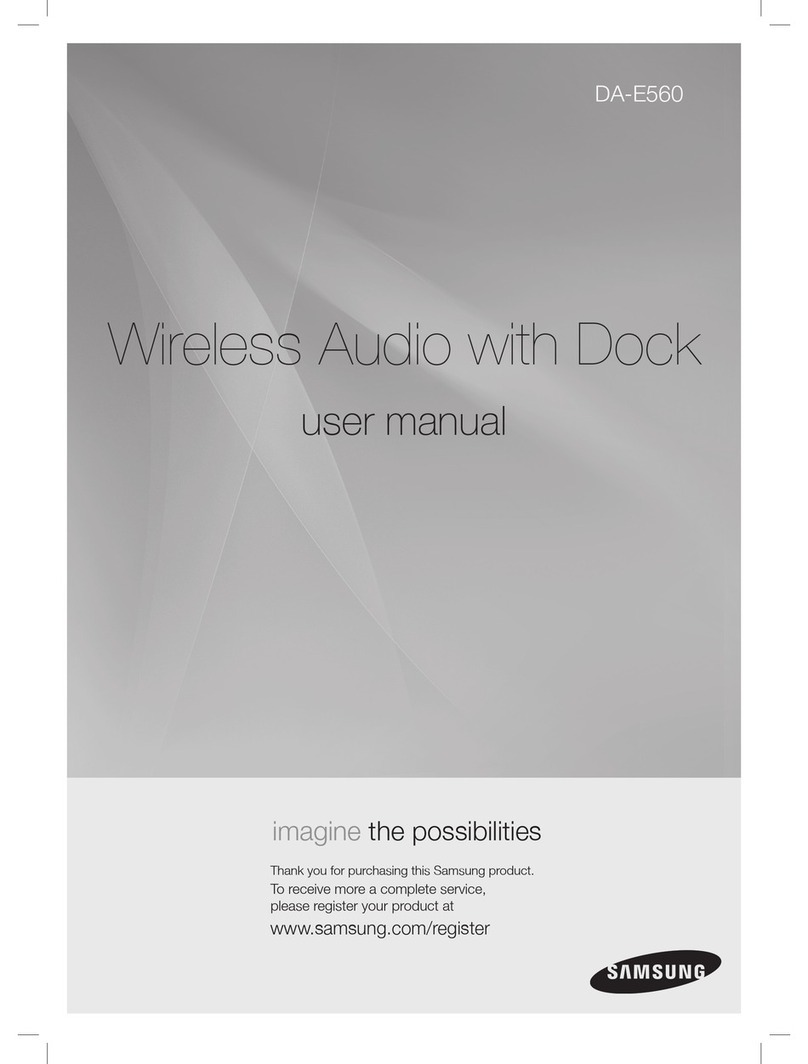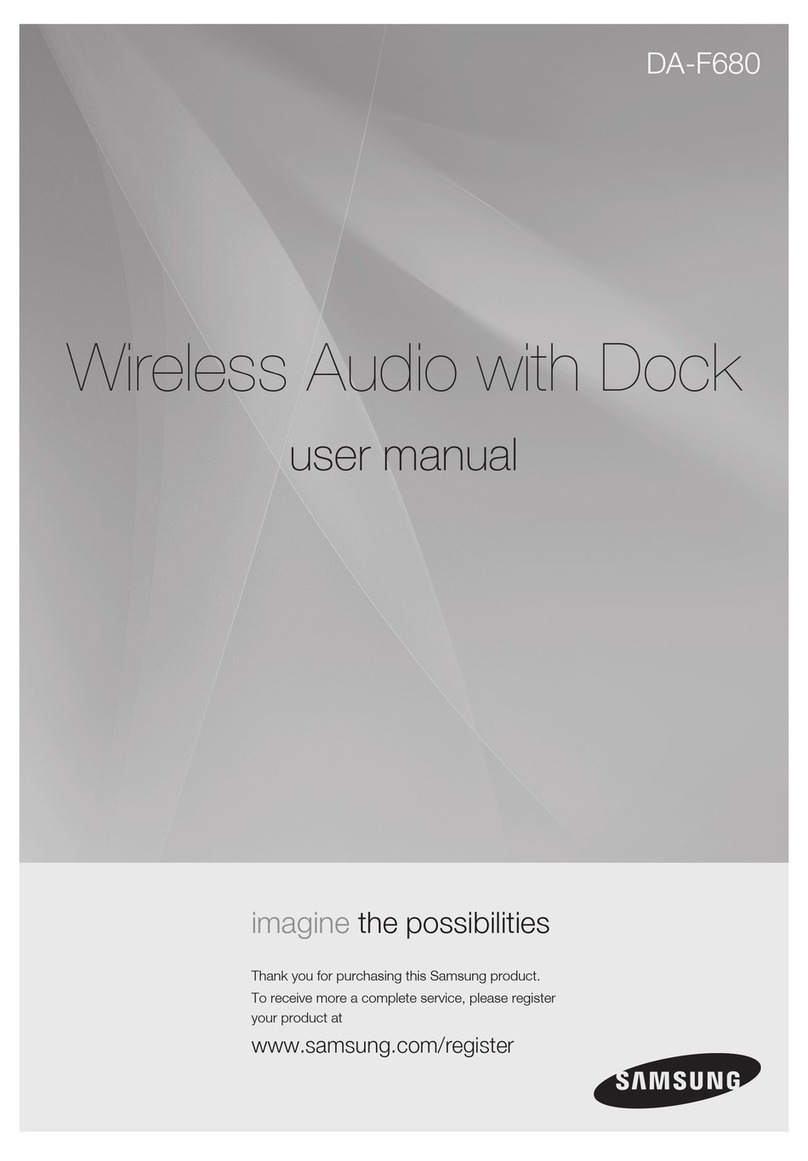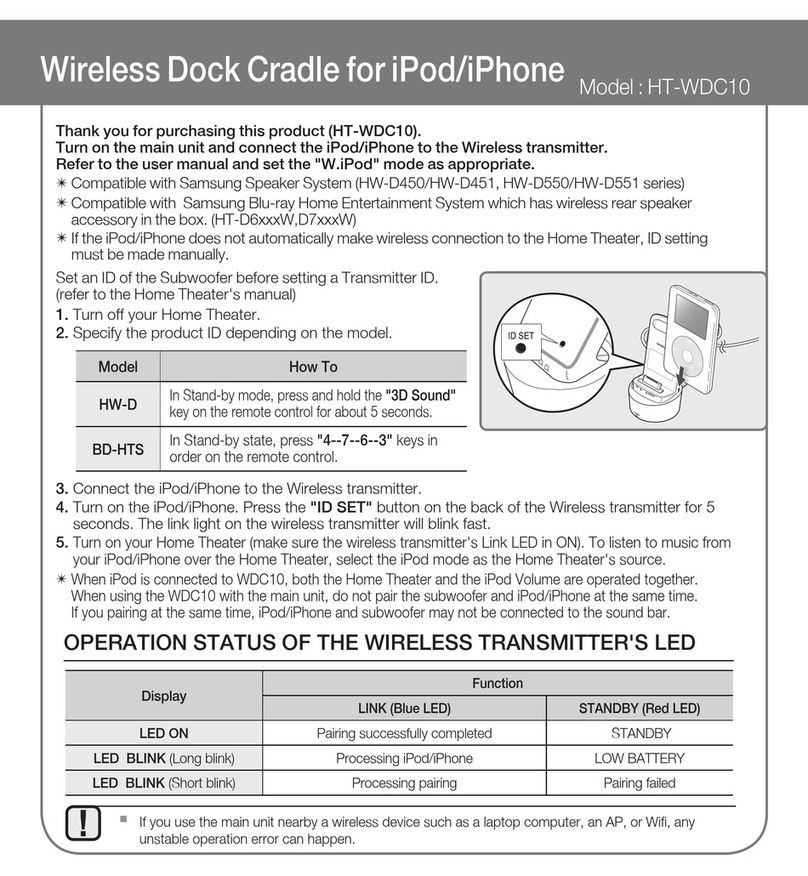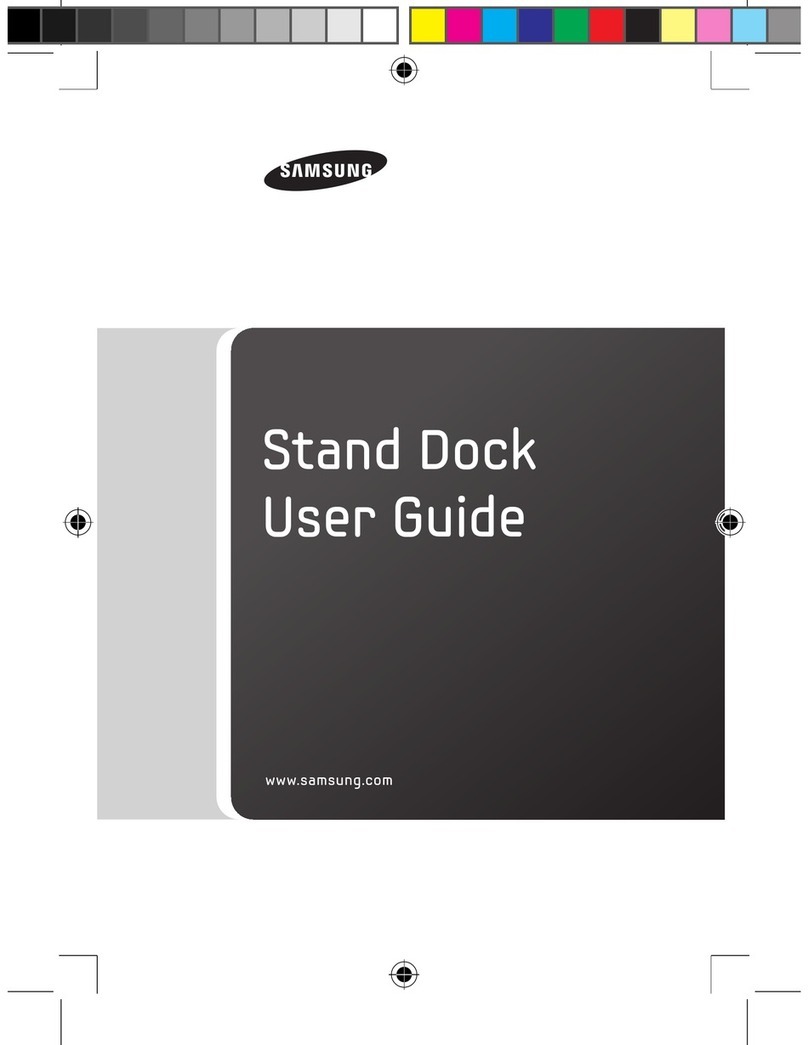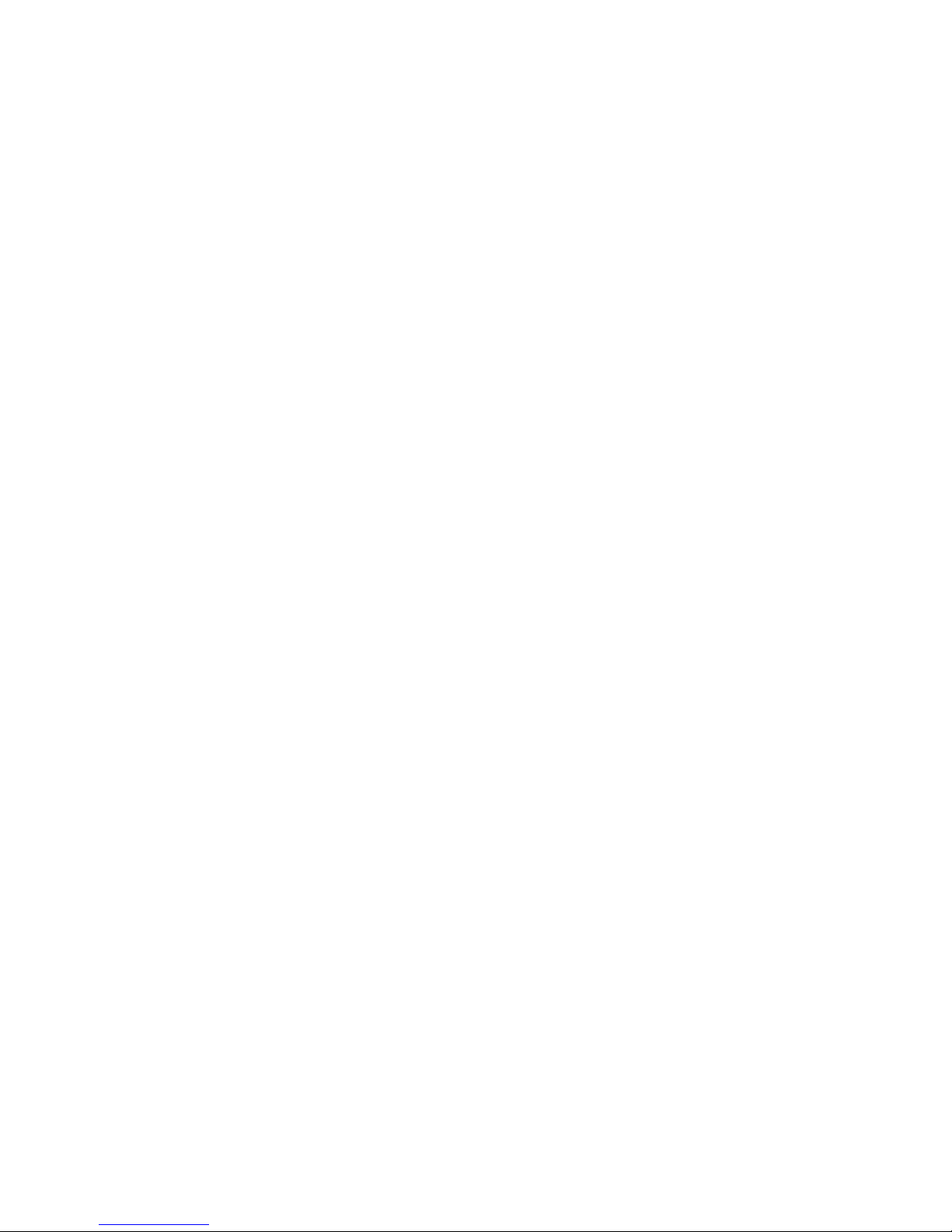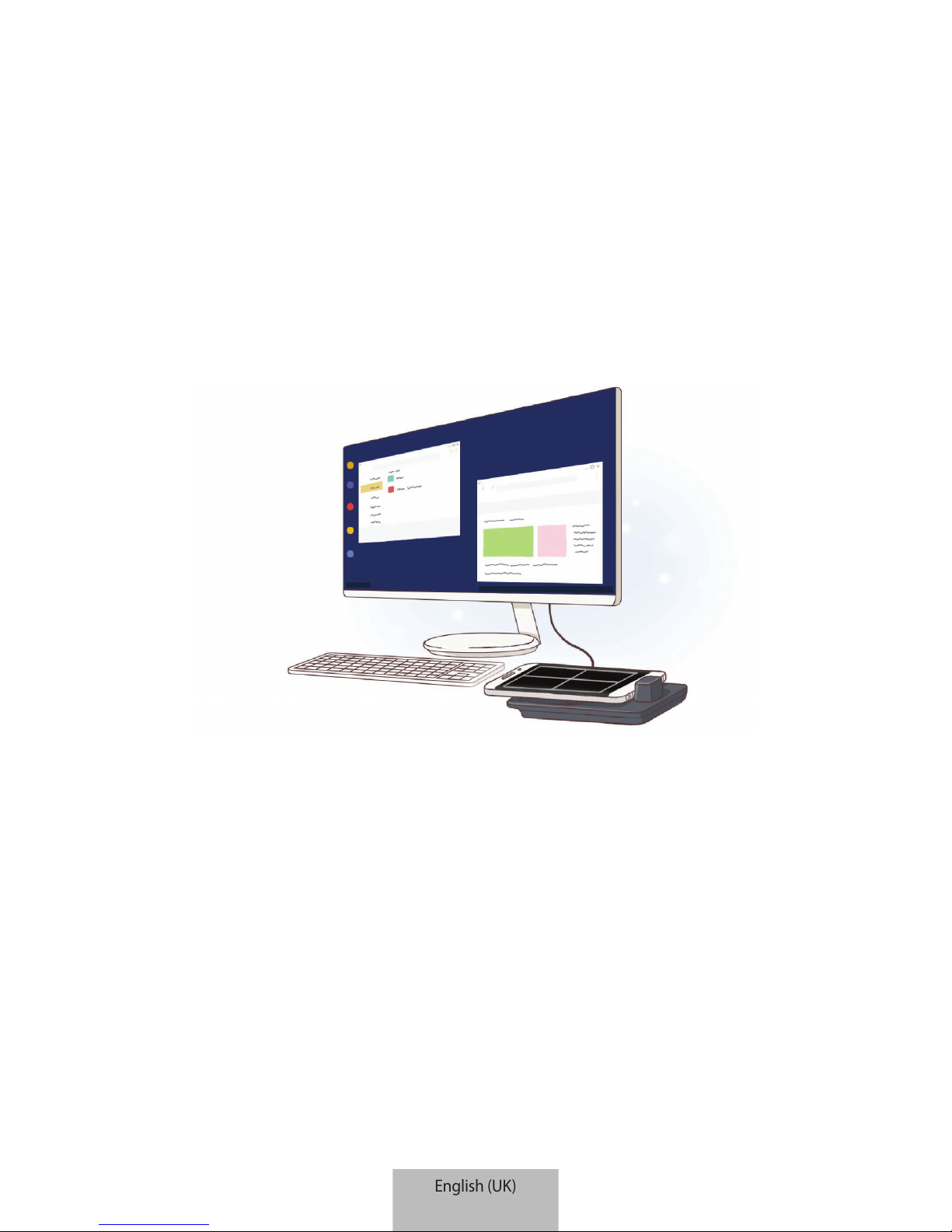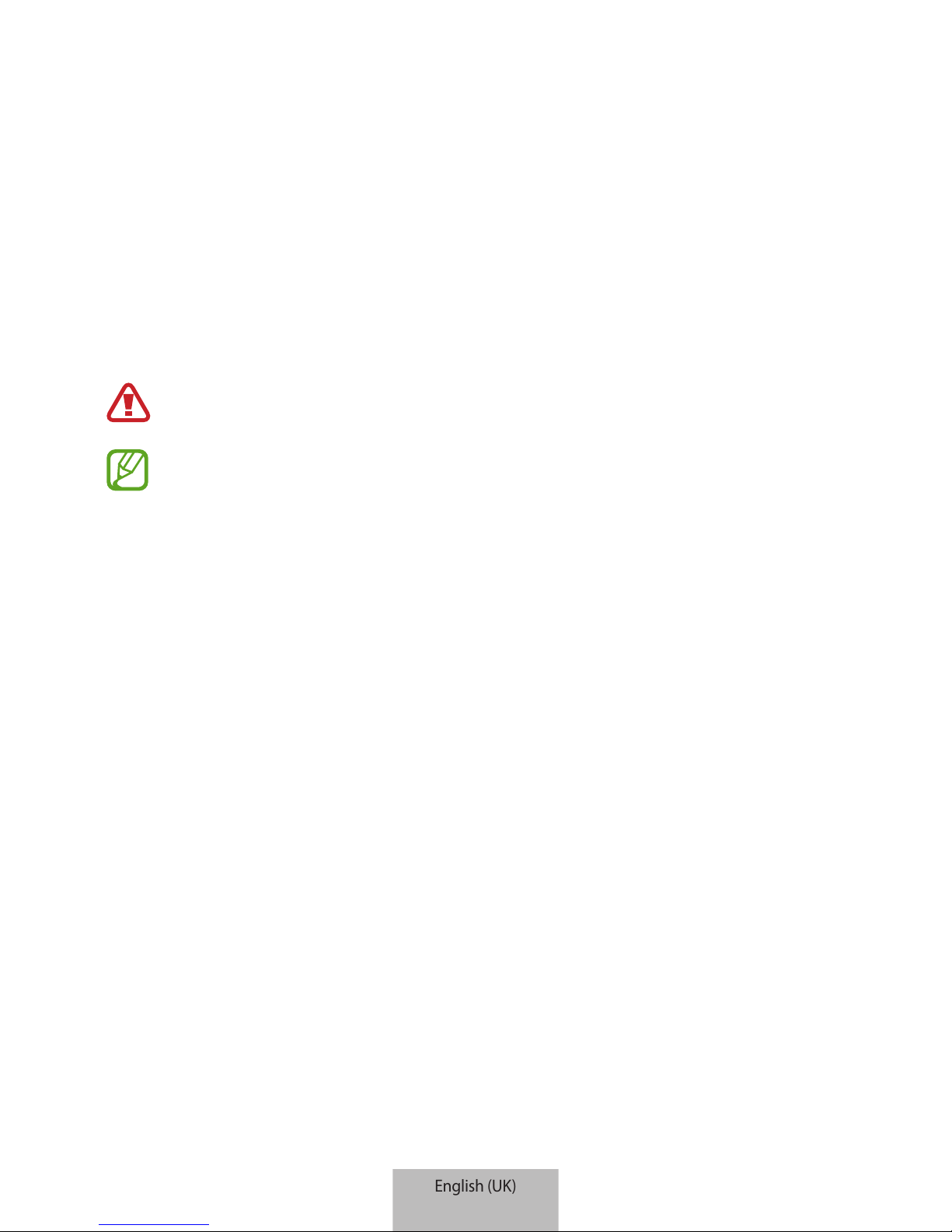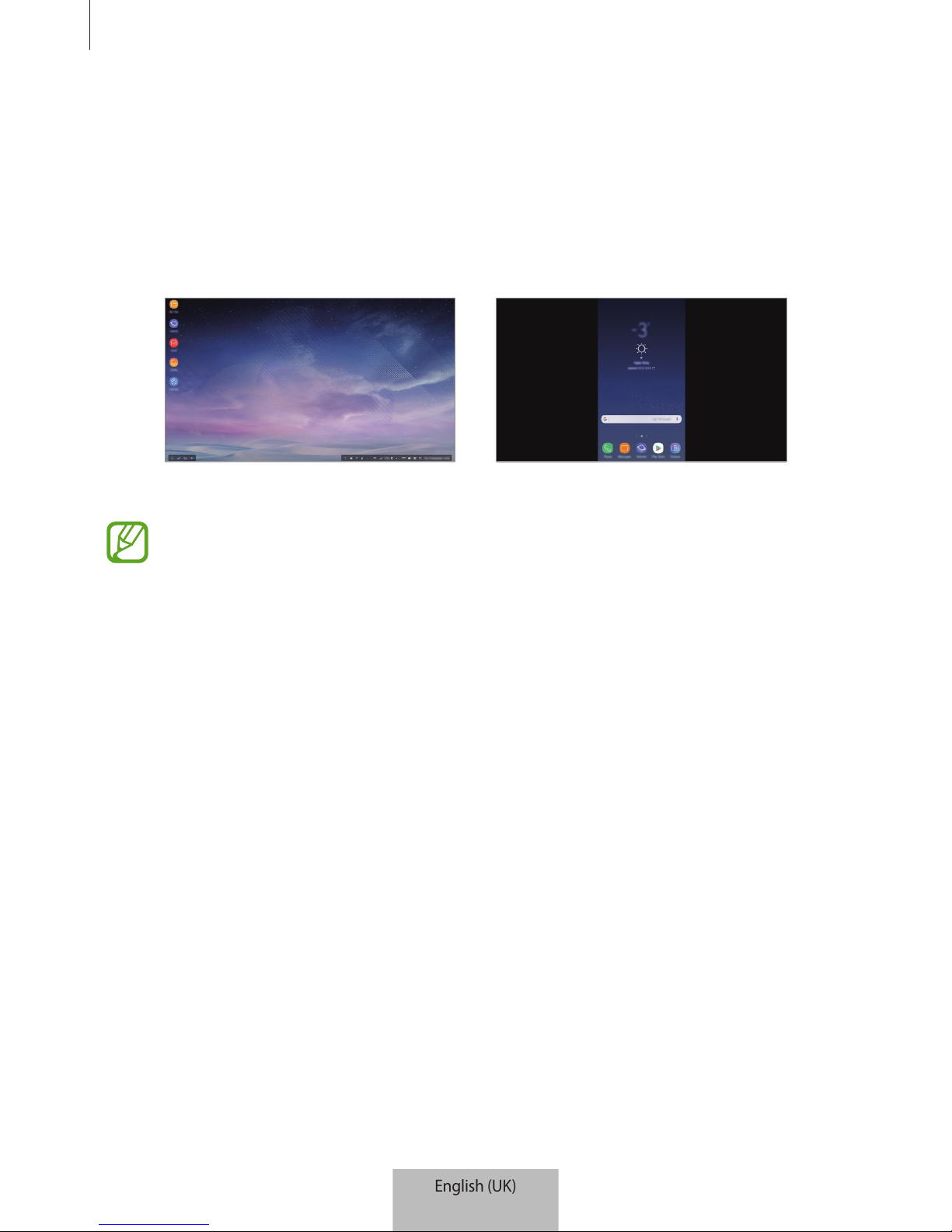Using the multimedia dock
9
3 Connect the mobile device’s multipurpose jack to the mobile device connector (USB
Type-C) on the multimedia dock.
Mobile device
connector
(USB Type-C)
•
Ensure that the mobile device is horizontal to the connector. Otherwise, the
multimedia dock and the mobile device may be damaged.
•
If you connect your mobile device with a case attached, it may not correctly
connect to the multimedia dock or run SAMSUNG DeX properly depending on
your mobile device’s case. Remove the case before use.
For some mobile devices, only the normal charging mode is available when your
mobile device is turned off. If you want to activate the fast charging feature, activate
it when the mobile device is on or connect your mobile device directly to the
Samsung-approved fast charger, not the multimedia dock. When charging, use only
the Samsung-approved charger that is provided on purchase.