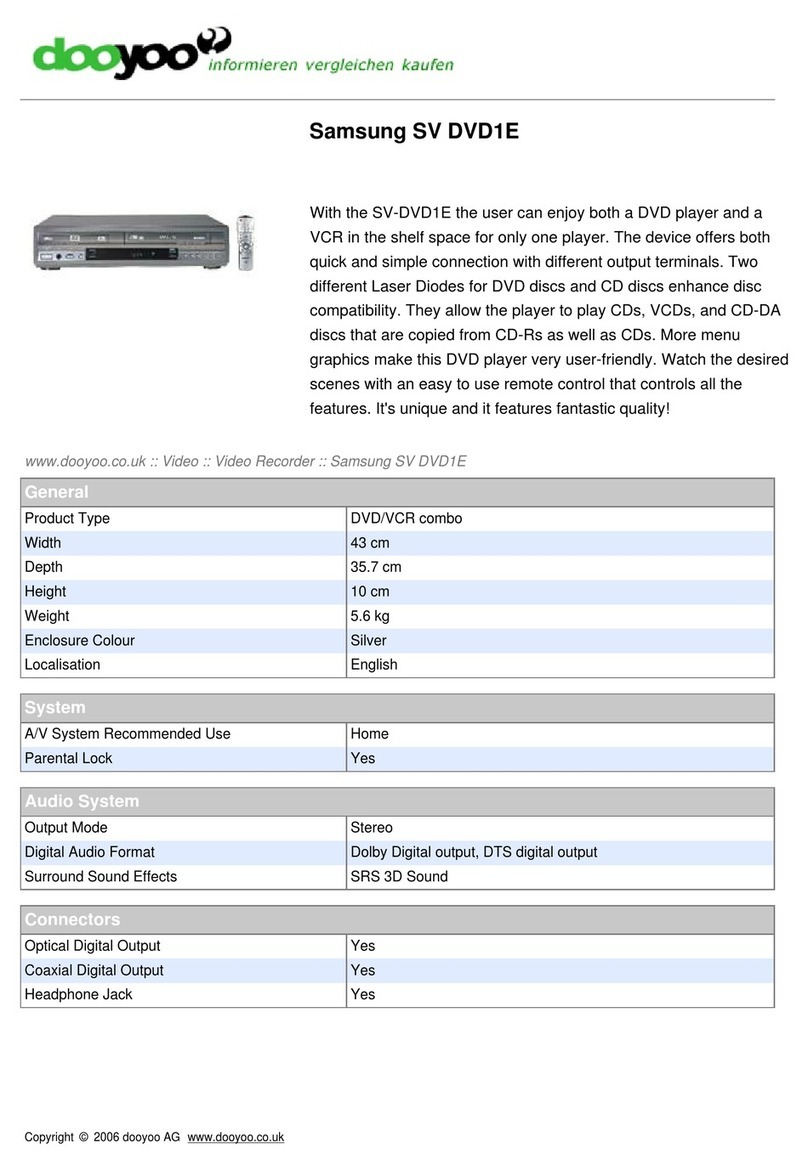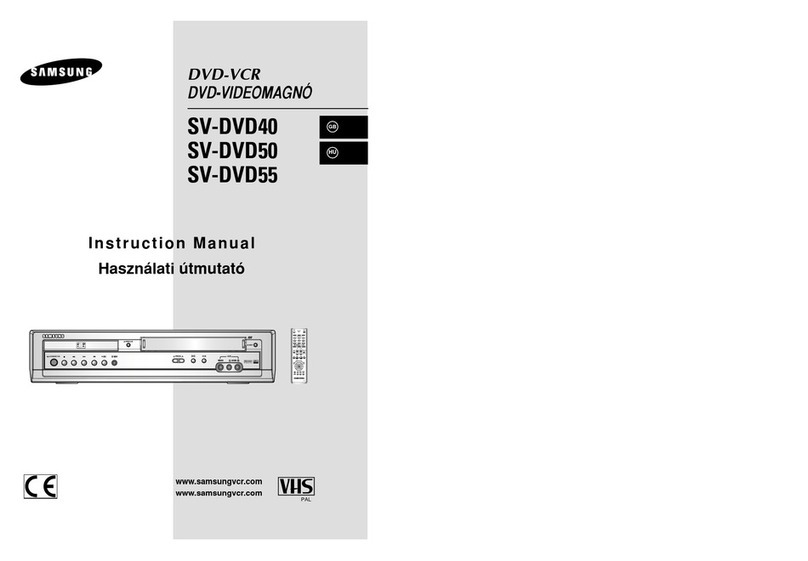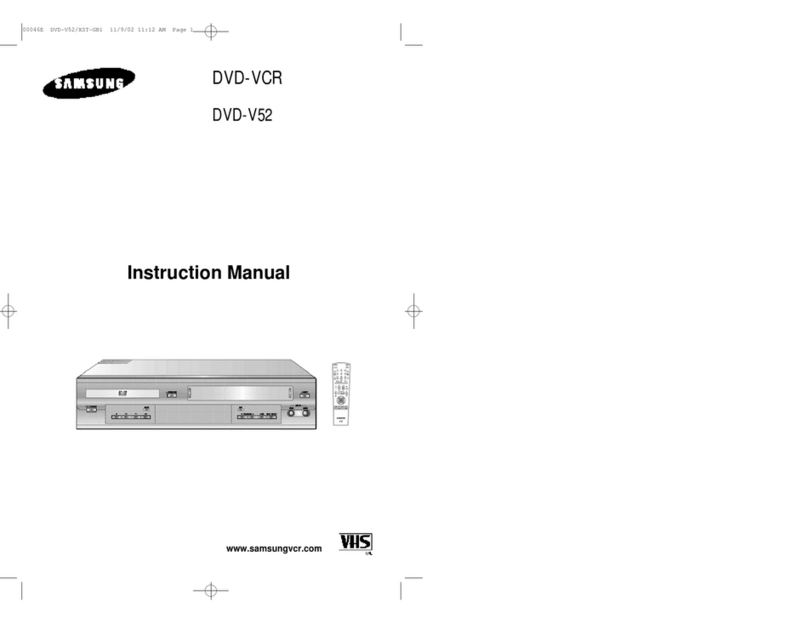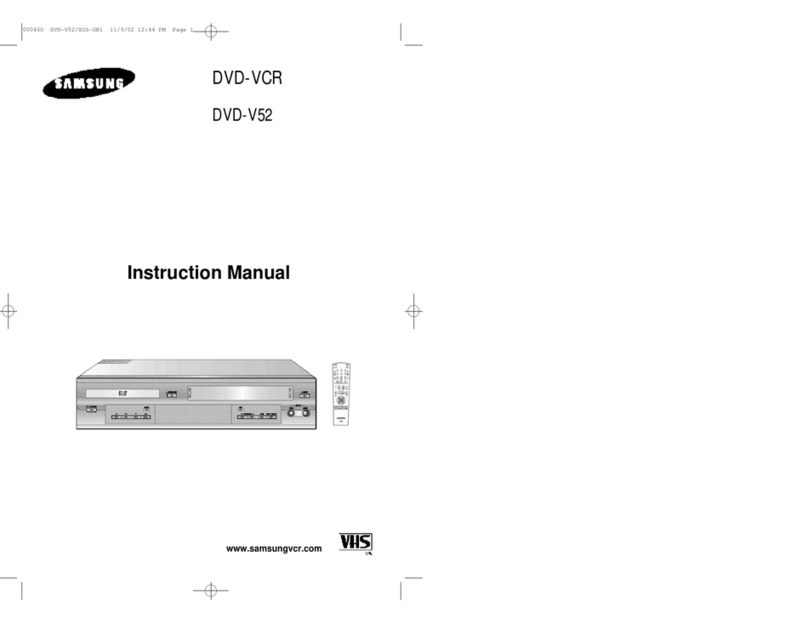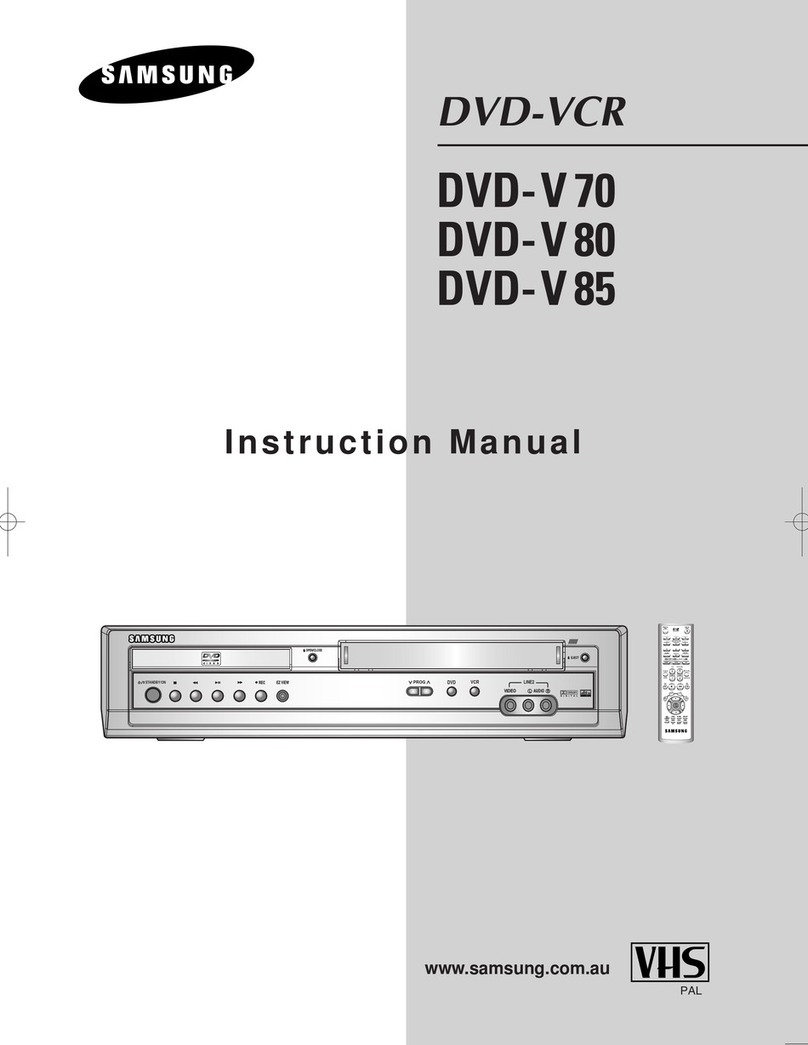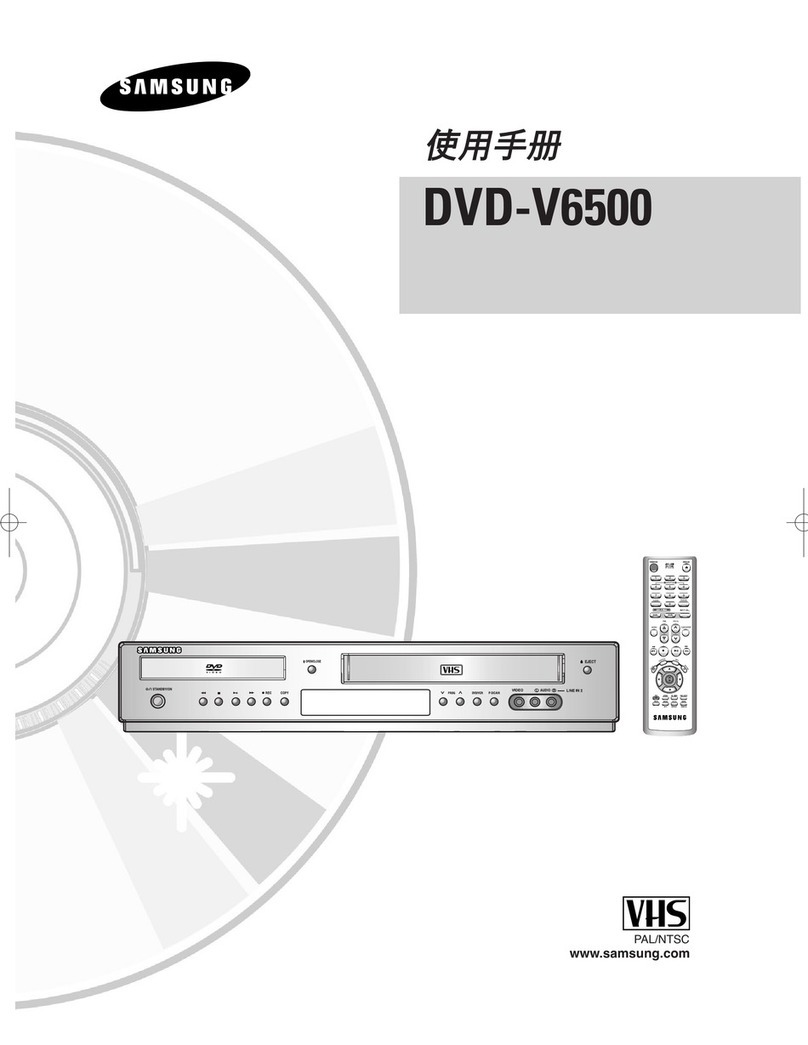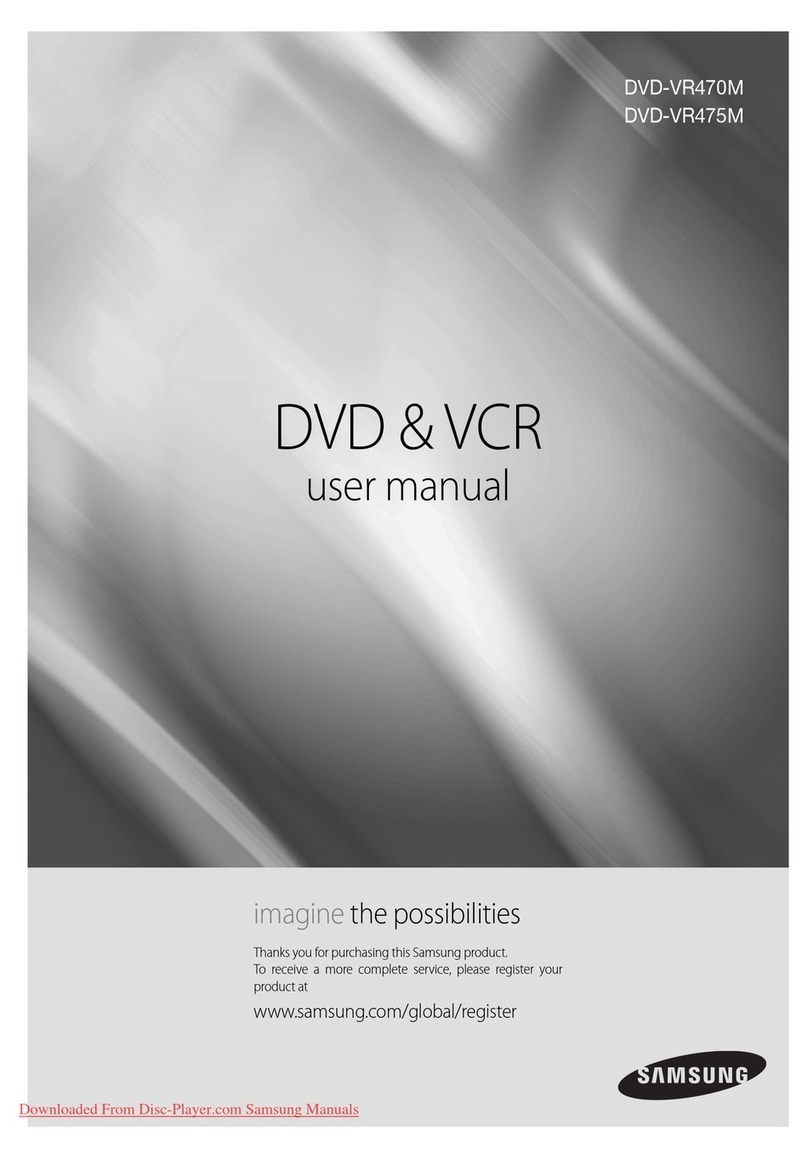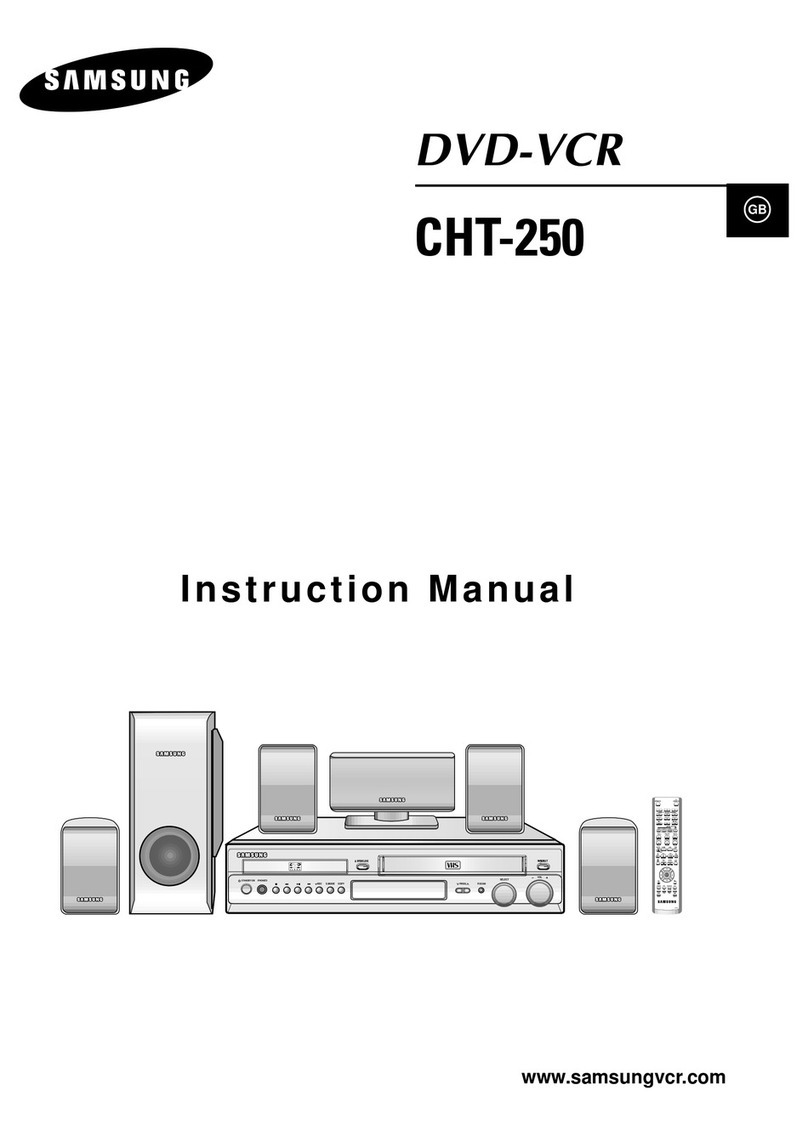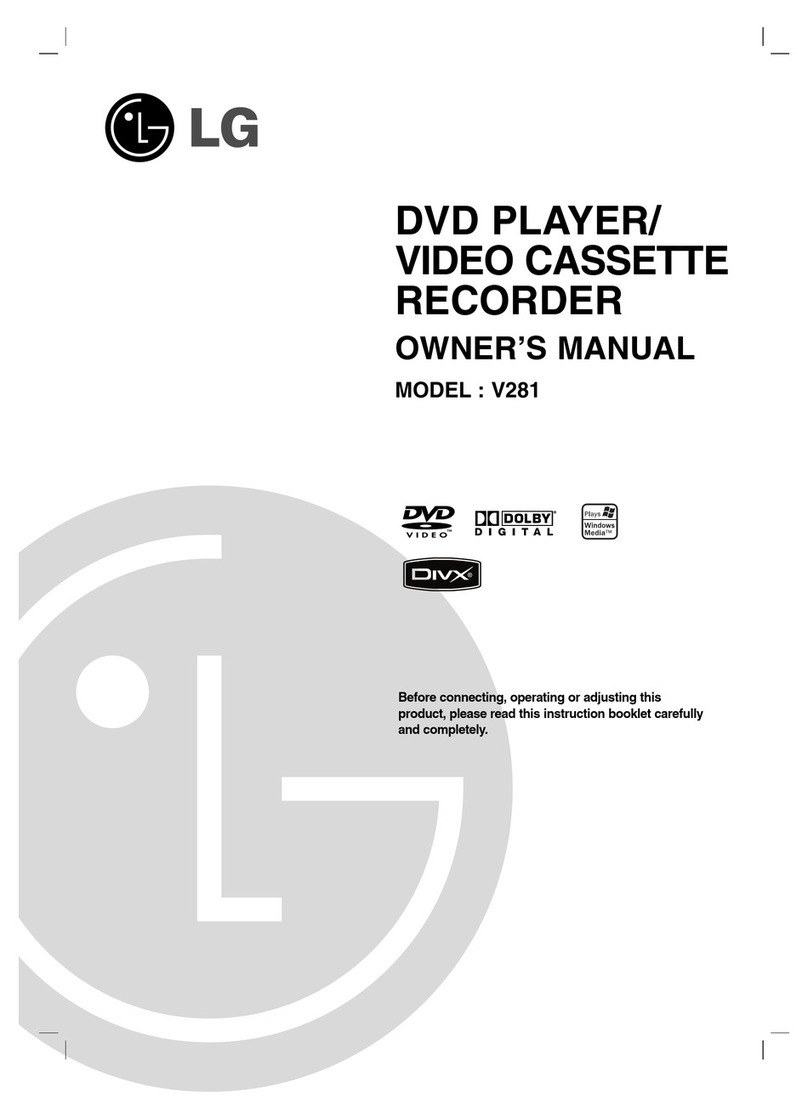6_ getting started
getting started
JPEG CD-R/-RW
Only JPEG files with the ".jpg", ".JPG" extension can be used.
The unit can handle a maximum of 1000 files and folders.
Maximum size of progressive JPEG is 3M pixels.
MOTION JPEG is not supported.
DVD-RAM/±RW/±R discs that contain JPEG files can be played back.
Using CD-R/-RW
Use a 700MB(80 minutes) CD-R/-RW disc. If possible, do not use a 800MB(90 minutes) or above disc, as
the disc may not play back.
If the CD-R/-RW disc was not recorded as a closed session, you may experience a delay in the early
play-back time, and all recorded files may not play.
Some CD-R/-RW discs may not be playable with this unit, depending on the device which was used to
burn them. For contents recorded on CD-R/-RW media from CDs for your personal use, playability may
vary depending on contents and discs.
When recording from CDs for your personal use to CD-R/-RW discs, playability may vary depending on the
contents and discs.
DVD-R/-RW Disc Playback and Recording
Recording and playback can be performed on DVD-R/-RW discs in both Video and VR Modes.
Once a DVD-R/-RW is recorded in VR or Video mode and finalized, you cannot perform additional
recordings.
Once a DVD-R/-RW is recorded in Video Mode and finalized, it becomes a DVD-Video.
In both modes, playback can be performed before and after finalization, but additional recording, deleting
and editing can not be performed after finalization.
If you want to record the disc in VR Mode and then record in V Mode, be sure to execute format. Be careful
when executing Format because all the recorded data may be lost. You can change the disc mode only
one times when the unused DVD-R disc is inserted.
• DVD-R/-RW (VR mode)
- You can record multiple titles, edit, delete, partial delete, create a playlist, etc.
- A disc that is recorded in this mode may not be played by existing DVD players.
• DVD-R/-RW (Video mode)
- The disc can be played by an existing DVD player once it has been finalized.
- If a disc that has been recorded in Video mode by a different manufacturer's recorder but has not been
finalized it cannot be played or recorded by this recorder.
- When programing is erased from a DVD-R, that space does not become available. Once an area on a
DVD-R is recorded on, that area is no longer available for recording, whether the recording is erased or not.
DVD+R Disc Playback and Recording
Once a DVD+R is recorded and finalized, it is playable in a standard DVD player.
You can record onto the available space on the disc and perform editing functions such as giving titles to
discs and programs and erasing programs before finalizing.
When programing is erased from a DVD+R, that space does not become available. Once an area on a
DVD+R is recorded on, that area is no longer available for recording, whether the recording is erased or not.
It takes about 30 seconds for the unit to update the recorded information after recording finishes.
This product optimizes the DVD+R for each recording. Optimizing is executed when you start recording
after inserting the disc or turning on the unit. Recording onto the disc may become impossible if optimizing
is performed too many times.
Playback may be impossible in some cases due to the condition of recording.
This unit can play back DVD+R discs recorded and finalized with a Samsung DVD video recorder. It may
not be able to play some DVD+R discs depending on the disc and the condition of the recording.
❖
•
•
•
•
•
❖
•
•
•
•
•
•
•
•
•
•
•
•
•
•
•
•
01613A-03-VR375-XAA-ENG.indb 601613A-03-VR375-XAA-ENG.indb 6 2008-06-11 오후 2:16:592008-06-11 오후 2:16:59