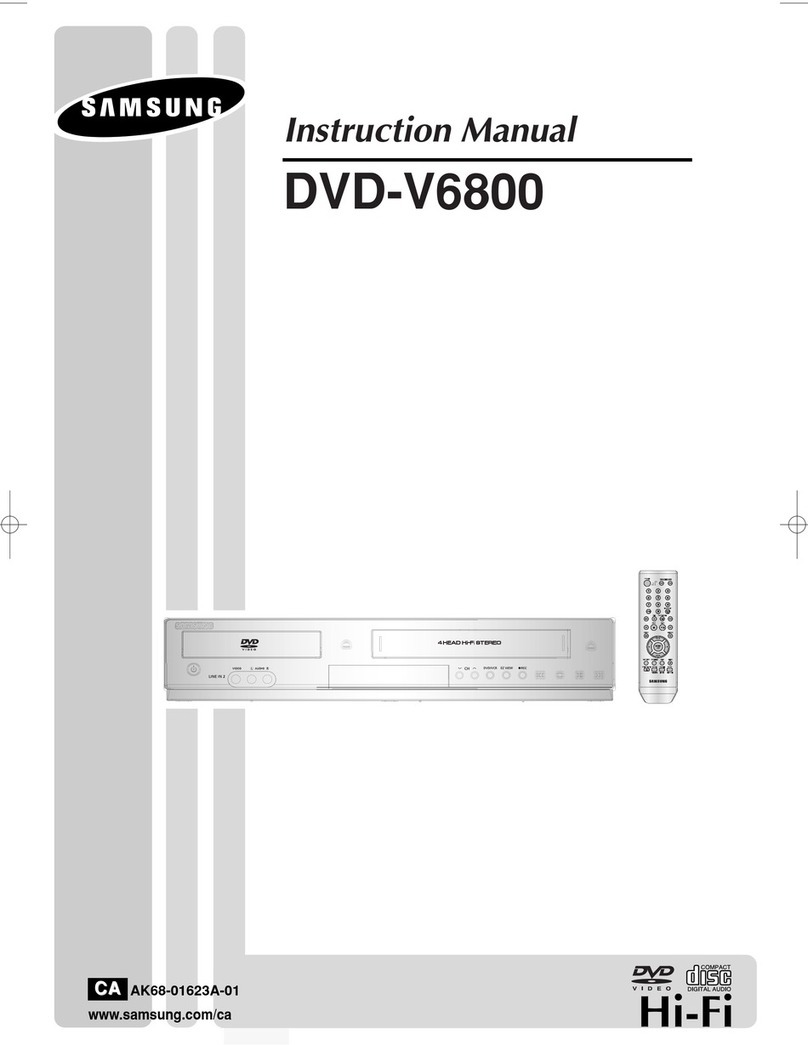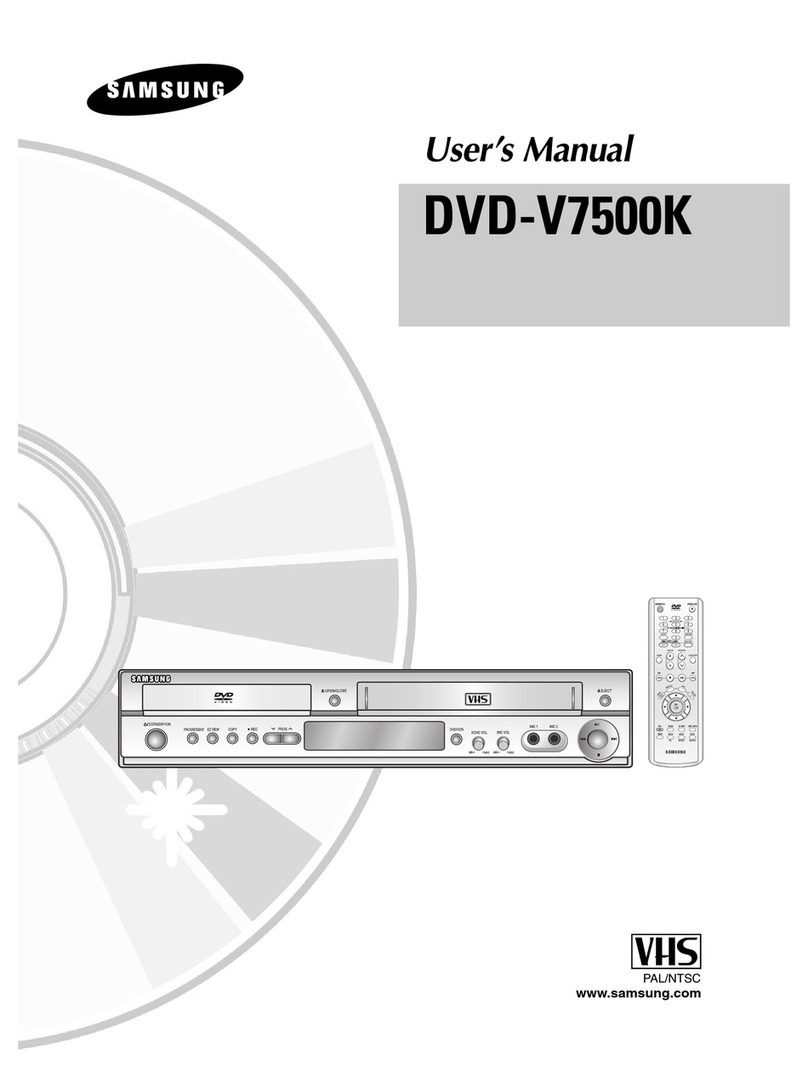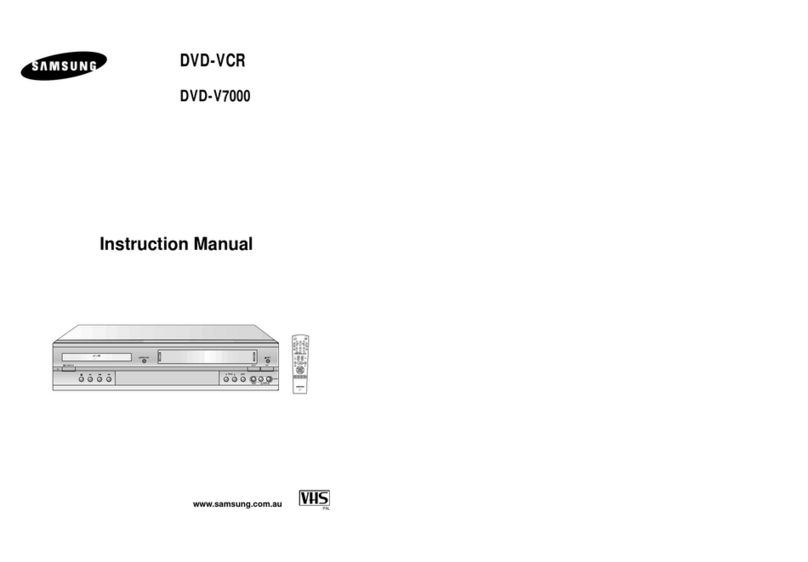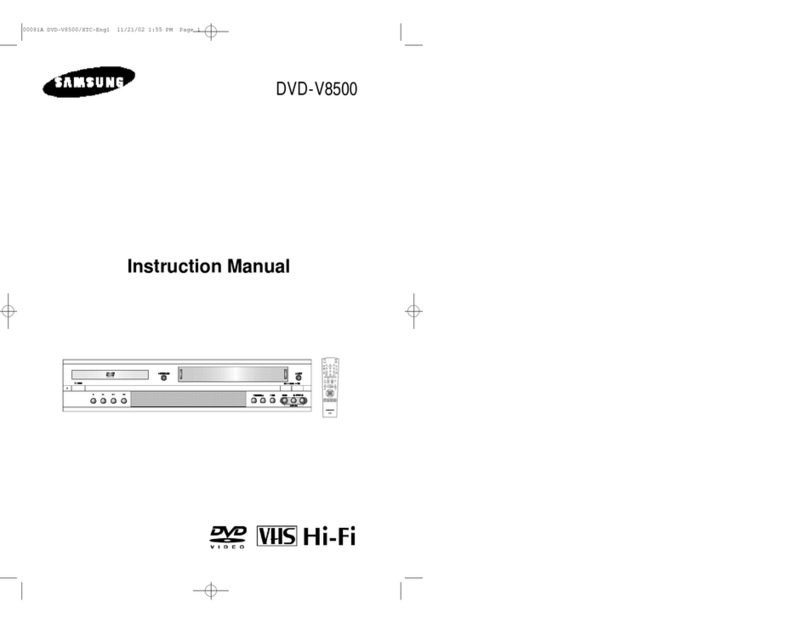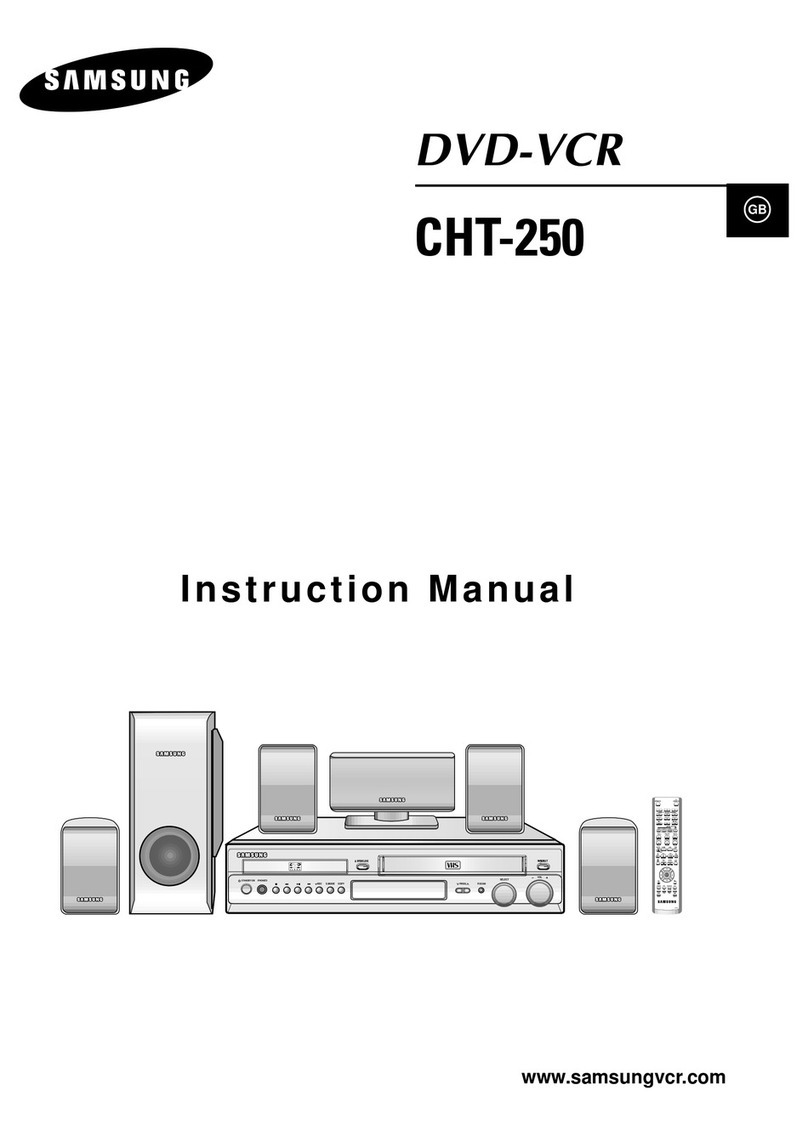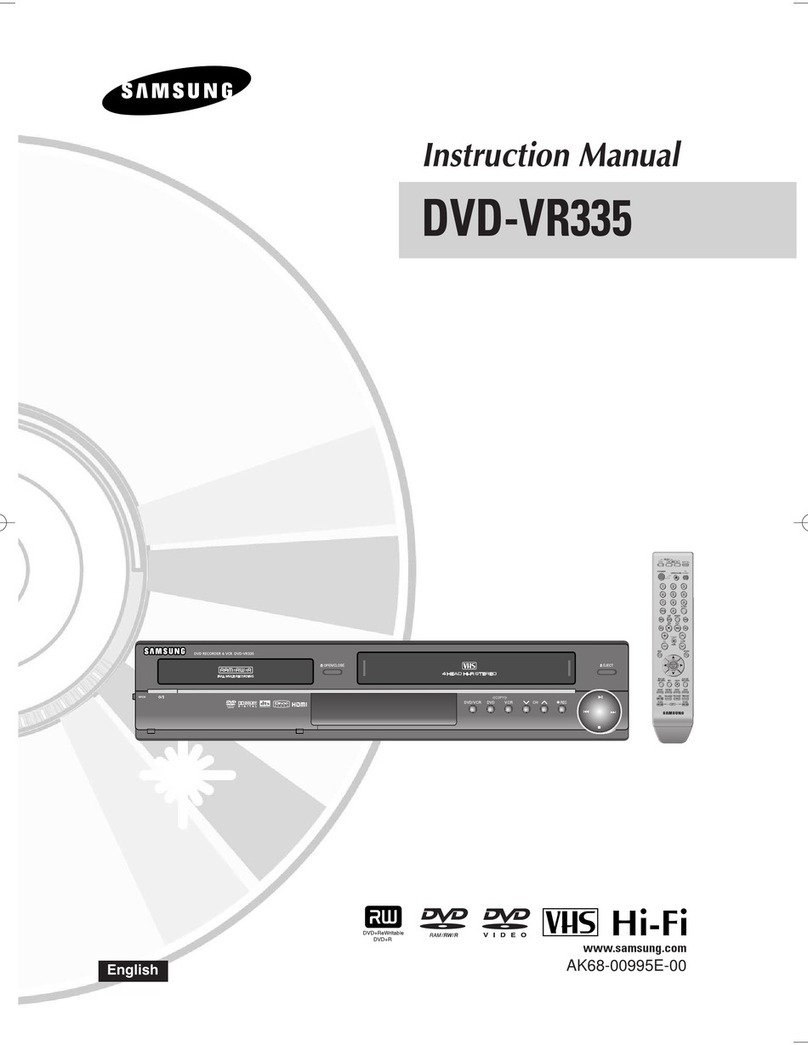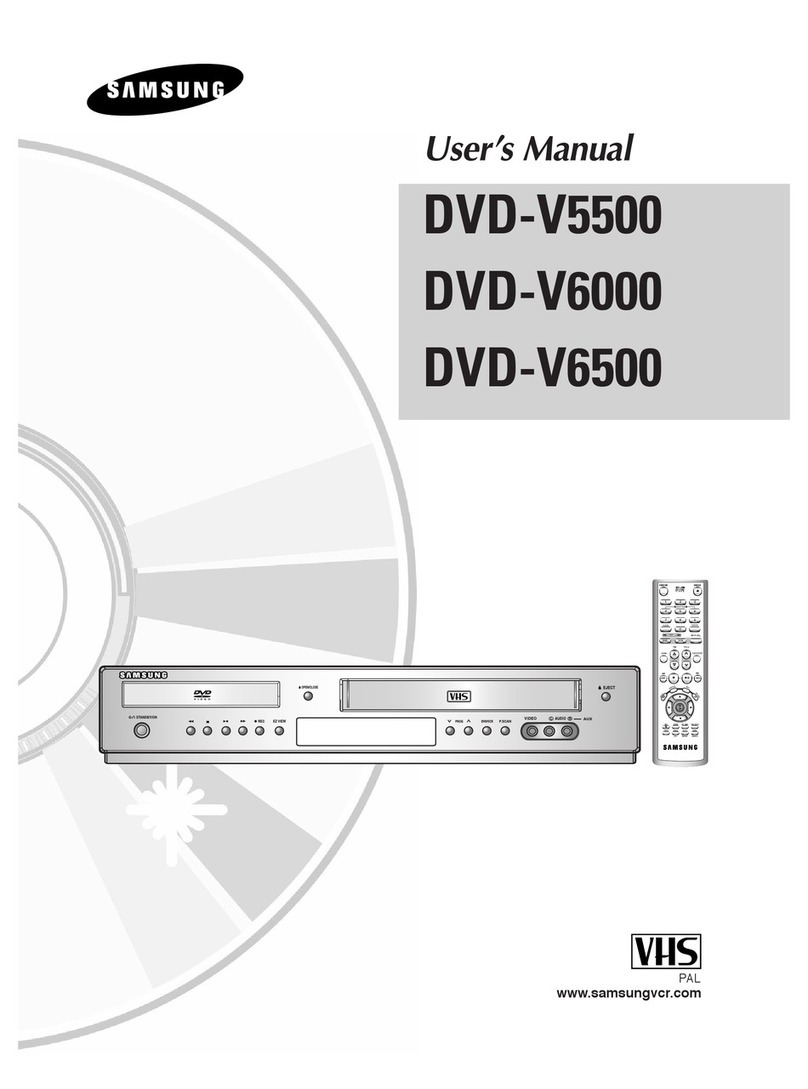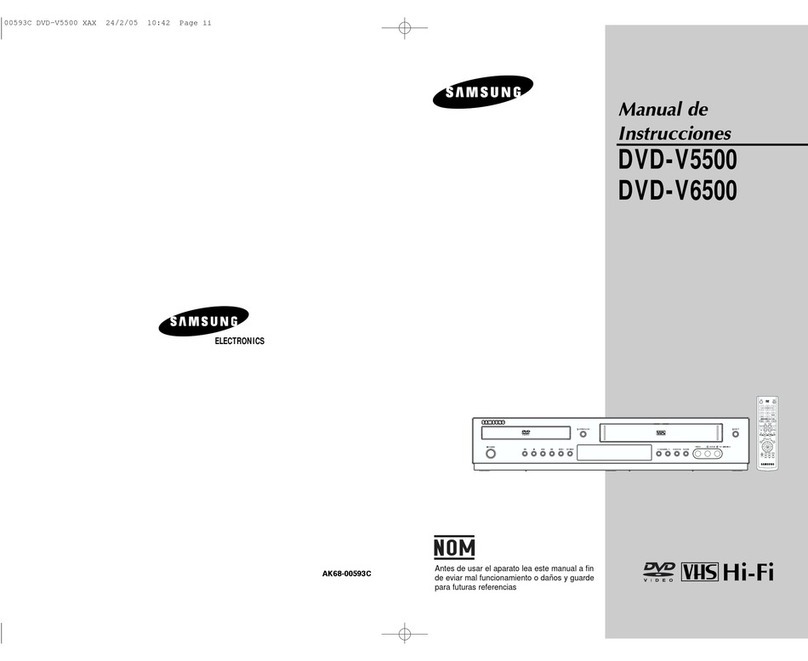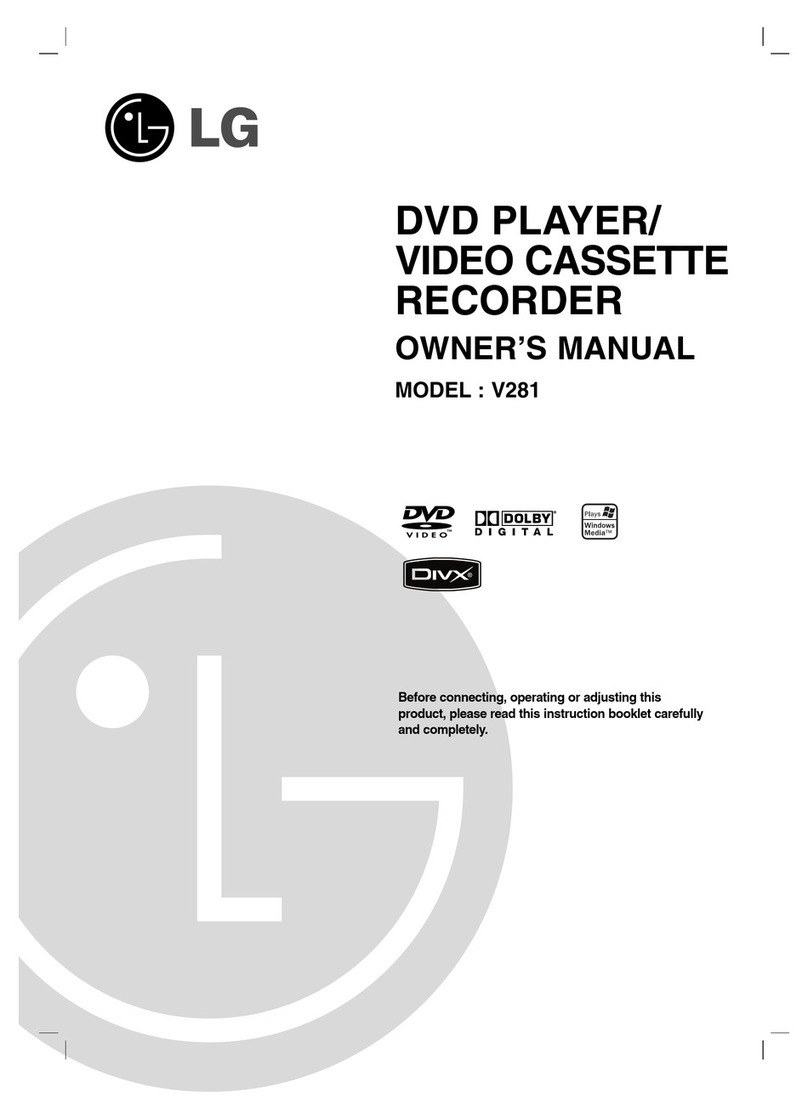7- English
AK68-01614A
8- English
6- English5- English
Setup
Clock Set
With the unit in Stop /No Disc mode (no disc inserted in the unit), press the MENU button.
Press the
▲▼
buttons to select Setup, then press the ENTER button.
Press the
▲▼
buttons to select Clock Set, then press the ENTER button.
Press the
▲▼◄►
buttons to select the Current Date and Current Time, then press the
ENTER button.
Audio Setup
(Refer to “Audio Setting” on page 32 of the User’s manual for more information) Allows you to set up audio options to work with your
audio system.
With the unit in Stop mode/No Disc mode, press the MENU button.
Press the
▲▼
buttons to select Setup, then press the ENTER button.
Press the
▲▼
buttons to select Audio, then press the ENTER button.
Press the
▲▼
buttons to select the desired audio option, then press the ENTER button.
Press the
▲▼
buttons to select the desired item, then press the ENTER button.
Video Setup
This function allows you to setup the TV screen settings.
With the unit in Stop mode, press the MENU button.
Press the ▲▼ buttons to select Setup, then press the ENTER button.
Press the ▲▼ buttons to select Video, then press the ENTER button.
Press the ▲▼ buttons to select the desired video option, then press the ENTER button.
Press the ▲▼ buttons to select the desired item, then press the ENTER button.
4
1.
2.
3.
4.
1.
2.
3.
4.
5.
1.
2.
3.
4.
5.
Basic Operation
Recording Formats
Since available functions differ depending on the disc type, select a disc that best fits your preference.
When you insert an unused disc, the following message appears.
DVD-RAM/±RW/+R : Format will be started automatically.
DVD-R : Initializing the disc is unnecessary.
DVD-RAM/-RW(VR)/-R(VR)
This mode involves multiple editing functions (such as deletion of the whole title, partial
deletion of a title, etc.).
Various editing options using a created Playlist.
DVD-RW(V)/-R(V)
Chapters will be created automatically when you finalize recording on DVD-R/DVD-RW discs
in Video mode.
Simple editing (erasing titles/changing title name).
5
•
•
•
•
•
•
Formatting a Disc
Use these instructions to format a disc.
Disable disc protection before formatting.
With the unit in Stop mode, press the MENU button.
Press the
▲▼
buttons to select Disc Setting, then press the ENTER button.
Press the
▲▼
buttons to select Disc Format, then press the ENTER button.
DVD+RW
You will be prompted with the confirmation message 'All of the data will be erased (even
protected titles). Do you want to format this disc?'.
DVD-RAM/-RW
You will be prompted with the confirmation message ‘Select the recording format.’ (When
using a DVD-RAM disc, you can select VR mode only)
You will be prompted with the confirmation message 'All of the data will be erased (even
protected titles). Do you want to format this disc?'.
You will be prompted with the confirmation message 'Do you want to format disc?'.
Press the
◄►
buttons to select OK, then press the ENTER button.
The disc is formatted.
Finalizing a Disc
After you record titles onto a DVD-RW/DVD±R disc with your DVD Recorder & VCR, it needs to be finalized before it can be played
back on external devices.
With the unit in Stop mode, press the MENU button.
Press the
▲▼
buttons to select Disc Setting, then press the ENTER button.
Press the
▲▼
buttons to select Disc Finalize, then press the ENTER button.
You will be prompted with the message 'Do you want to finalize this disc?'.
Press the
◄►
buttons to select Finalize, then press the ENTER button.
You will be prompted again with the message “Disc will be finalized. Do you want to
continue?”.
Press the
◄►
buttons to select OK, then press the ENTER button.
The disc is finalized.
•
Once a disc is finalized, you cannot delete titles from the record list.
• Once a DVD±R/DVD-RW (video mode)disc is finalized, it is playable in a standard DVD player.
• Depending on the disc type, the displayed screen may be different.
• Finalizing time may be different depending on the amount of data recorded on the disc.
• Data on the disc will be damaged if the recorder is powered off during finalize process.
• You can Finalize the disc automatically using the EZ REC MODE. (See page 36)
Recording Mode (DVD)
With the unit in Stop mode, select one of eight recording modes by pressing the REC SPEED button repeatedly for the desired
recording time and picture quality.
In general, picture quality improves as the recording time decreases. In AUTO mode, the most suitable record mode is adjusted
automatically, according to remaining time on the disc and length of the timer recording.
Recording Mode (DVD) Recording Times
DVD-RAM/±RW/±R
HQ (high quality mode) Approx. 1 hour
HSP Approx. 1 hour 30 minutes
SP (standard quality mode) Approx. 2 hours
LSP Approx. 2 hours 30 minutes
ESP Approx. 3 hours
LP Approx. 4 hours
EP Approx. 6 hours
SLP (long duration mode) Approx. 8 hours
- The dual layer DVD±Rs have approximately double the capacity of single layer DVD±Rs. (See page 47.)
1.
2.
3.
•
•
•
4.
1.
2.
3.
4.
5.
Recording from external equipment connected to the front jacks
You can record from connected equipment, such as a camcorder by using the AV2 IN or DV IN jacks on front of the DVD Recorder &
VCR.
Disc compatibility
Not all brands of discs will be compatible with this unit.
The latest firmware upgrade to improve recording & playback quality can be downloaded from our web site.
(Download Center at www.samsung.com)
If disc compatibility problems continue, or there is an issue upgrading your recorder, contact the Call Center at 1-800-SAMSUNG.
6
•
•
•
Recording Mode (VCR)
Recording Mode (VCR) Recording Times
T-120 T-160 T-180
SP (Standard Play) Approx. 2 hrs Approx. 2hrs 40 mins Approx. 3 hrs
EP (Extended Play) Approx. 6 hrs Approx. 8 hrs Approx. 9 hrs
Recording from External Equipment you are Watching
When using the set top/cable box or satellite receiver control, select the channel. When not using the set top/cable box or satellite
receiver control, select the input AV1 or AV2.
Select the channel on connected set top/cable box or satellite receiver before timer recording starts.
Press the REC SPEED button repeatedly to select the recording Speed (quality).
→
HQ
→
HSP
→
SP
→
LSP
→
ESP
→
LP
→
EP
→
SLP
When your DVD Recorder & VCR is in the Stop mode, set the operation mode of your external devices to play mode.
Press the REC button on your DVD Recorder & VCR when the image from which you want to start recording is displayed.
- To stop recording -
Press the STOP button to stop a recording in progress.
Making a Timer Recording on a Disc
Press the OPEN/CLOSE button, and place a recordable disc on the disc tray (or load a
tape into the VCR).
Press the OPEN/CLOSE button to close the disc tray.
Wait until “LOAD” disappears from the front panel display.
With the unit in Stop mode, press the MENU button.
Press the
▲▼
buttons to select Timer, then press the ENTER button.
Press the ▲▼ buttons to select Timer-Standard, then press the ENTER button.
You can go to the Timer recording screen directly by pressing the TIMER REC button.
The Timer Recording screen is displayed.
Fill in the items using the ▲▼◄ ►buttons.
◄►: Moves to the previous/next item,
▲▼ or 0~9 : To set or change items in the Scheduled Record List Menu.
■The icon and Timer Set will appear on the front panel display, indicating a timer recording is set.
Recording automatically begins when the set time is reached.
■If AUTO mode is selected, the video quality is adjusted automatically so that scheduled recordings
fit onto the free disc space. To record on a tape, please see the owner's manual.
Anynet+(HDMI CEC)
Anynet+ is a function that can be used to operate the recorder using a Samsung TV remote control, by connecting the DVD Recorder &
VCR to a SAMSUNG TV using an HDMI Cable. (see page 21) (This is only available with SAMSUNG TVs that support Anynet+.)
Press the ▲▼ buttons to select Anynet+(HDMI CEC), then press the ENTER button.
Anynet+(HDMI CEC) items will be displayed.
Press the ▲▼ buttons to select On, then press the ENTER button.
1.
2.
3.
4.
1.
2.
3.
4.
5.
6.
1.
2.
<DVD-RAM/±RW/+R>
Unformatted Disc.
Formatting. Please wait.
Title List
Timer
Edit
Dubbing
Disc
Setting
Setup
> Move sEnter rReturn eExit
Setup
12:00 AM
Clock Set
Video
Audio
Features
Options
Easy Setup
Title List
Timer
Edit
Dubbing
Disc
Setting
Setup
Timer - Standard
Timer List
> Move sEnter rReturn eExit
Timer
12:00 AM
m Move sEnter rReturn eExit
Timer-Standard
12:00 AM
No. Media Date Start End Ch Mode Edit
01 DVD 01/01 12:00 12:00 AV 1 --
►
02 --- --/-- --:-- --:-- ---- --
►
03 --- --/-- --:-- --:-- ---- --
►
04 --- --/-- --:-- --:-- ---- --
►
05 --- --/-- --:-- --:-- ---- --
►
06 --- --/-- --:-- --:-- ---- --
►
No.01
DVD Today
12
:
00
PM
12 : 11
PM
AV1
SP
Media Date Start End Ch
Mode
Title List
Timer
Edit
Dubbing
Disc
Setting
Setup
DVD Auto Chapter : 5 Min
Format DVD-RW : VR
EZ Record : Off
VCR Function
Set TopBox Control
Anynet+ (HDMI CEC) : On
Language Follow : On
> Move sEnter rReturn eExit
Features
12:00 AM
✔On
Off
Title List
Timer
Edit
Dubbing
Disc
Setting
Setup
m Move sEnter rReturn eExit
Clock Set
12:00 AM
Set the time and date manually.
Month Day Year
01 01 2008 Tue
Hour Min AM/PM
12 : 00 AM
Title List
Timer
Edit
Dubbing
Disc
Setting
Setup
> Move sEnter rReturn eExit
Setup
12:00 AM
Clock Set
Video
Audio
Features
Options
Easy Setup
Title List
Timer
Edit
Dubbing
Disc
Setting
Setup
m Move sEnter rReturn eExit
Disc Format
12:00 AM
Disc Name :
Disc Protect :Not Protected
Disc Format :VR Mode
Disc Finalize : Unfinalized
Disc Information
Erese All Titles
Select the recording format.
VR Mode