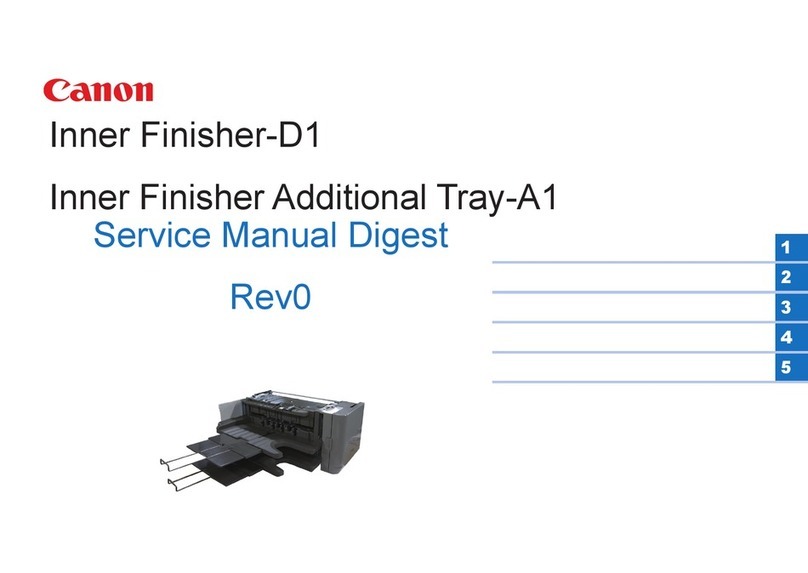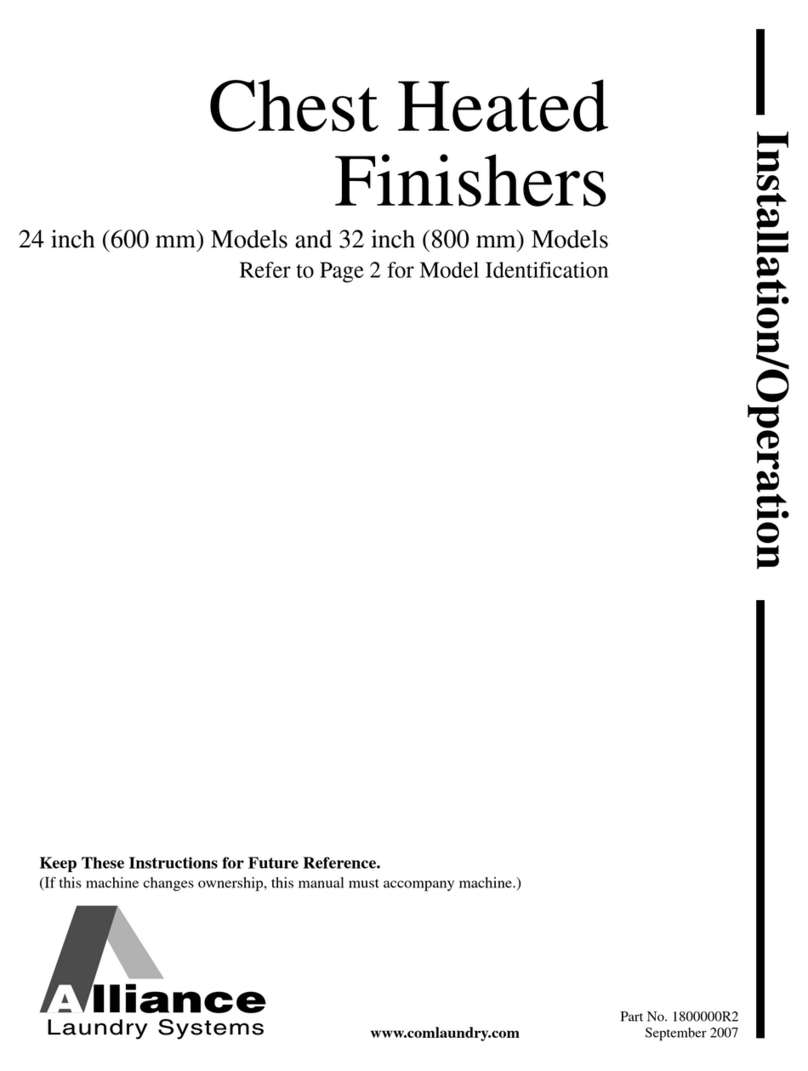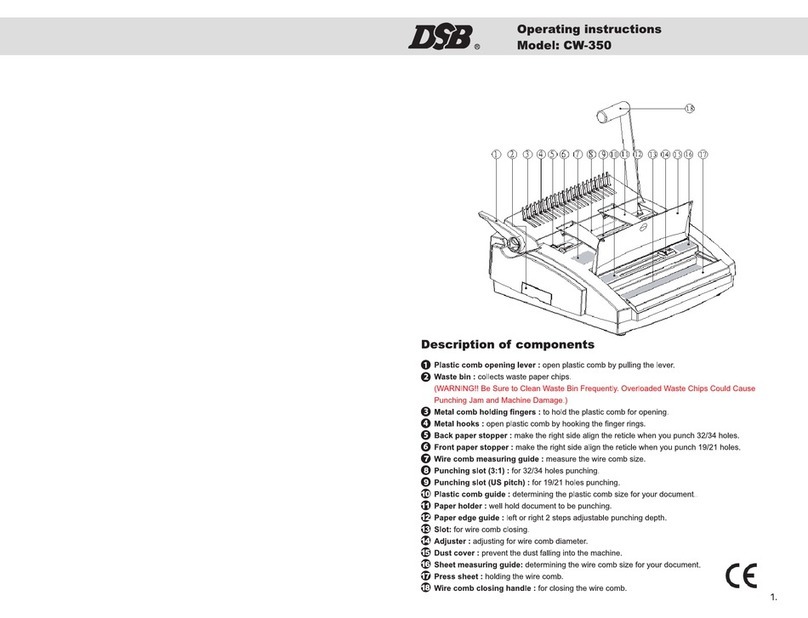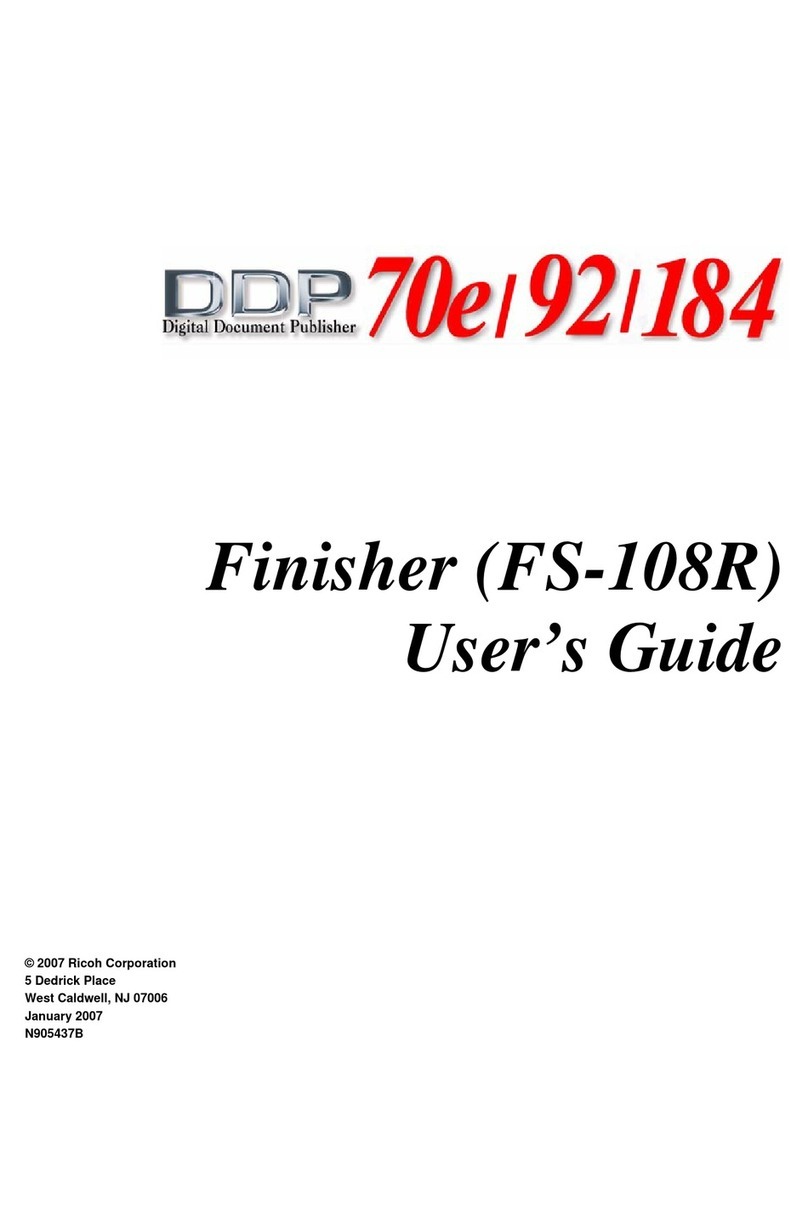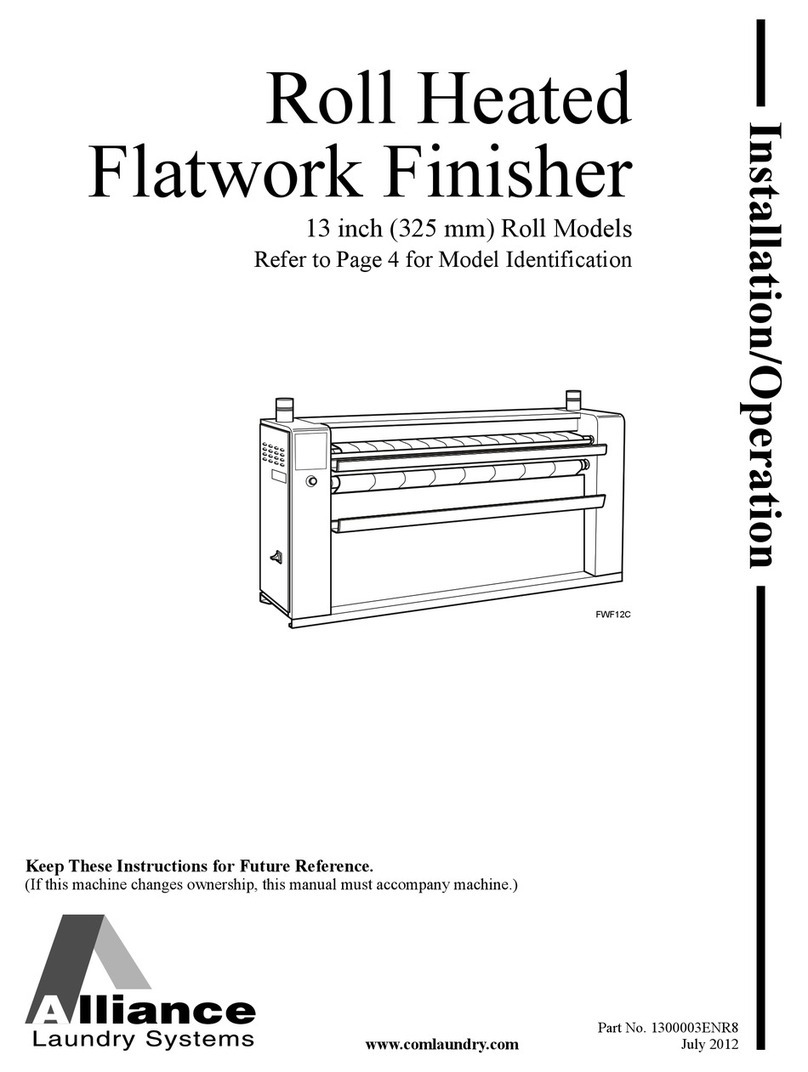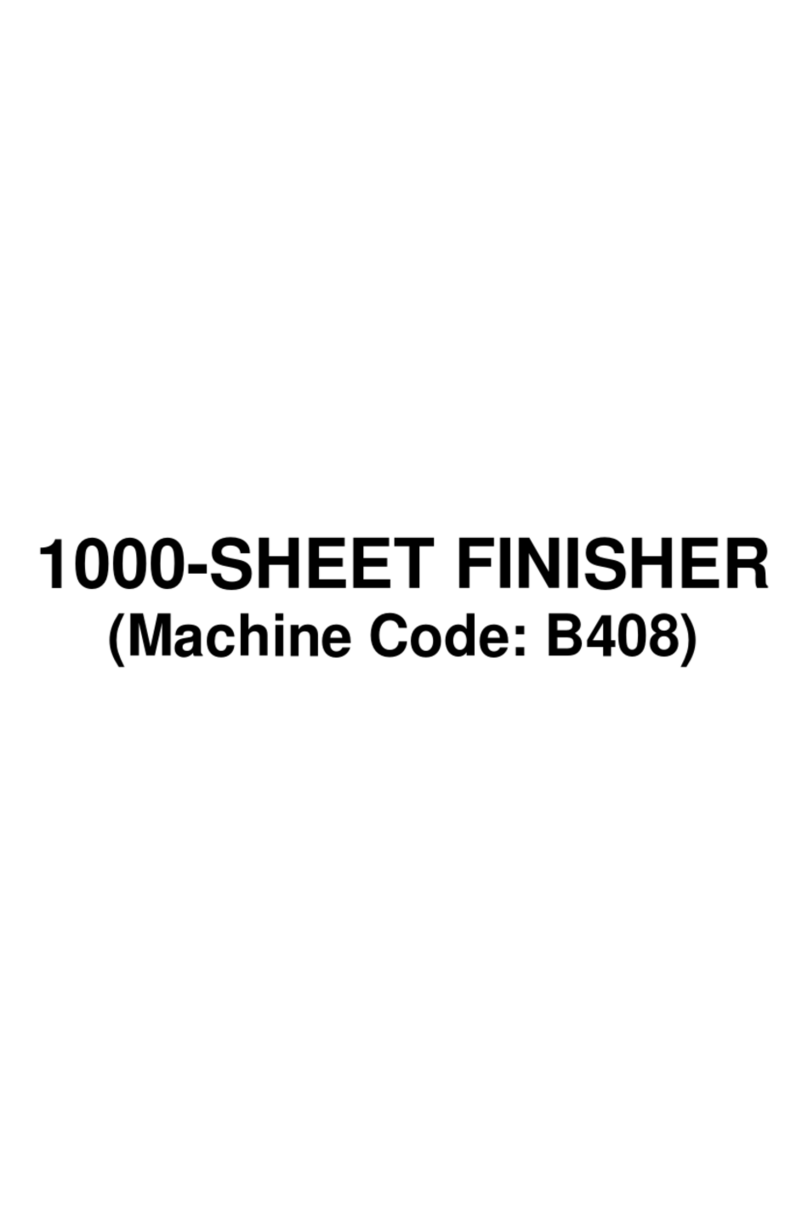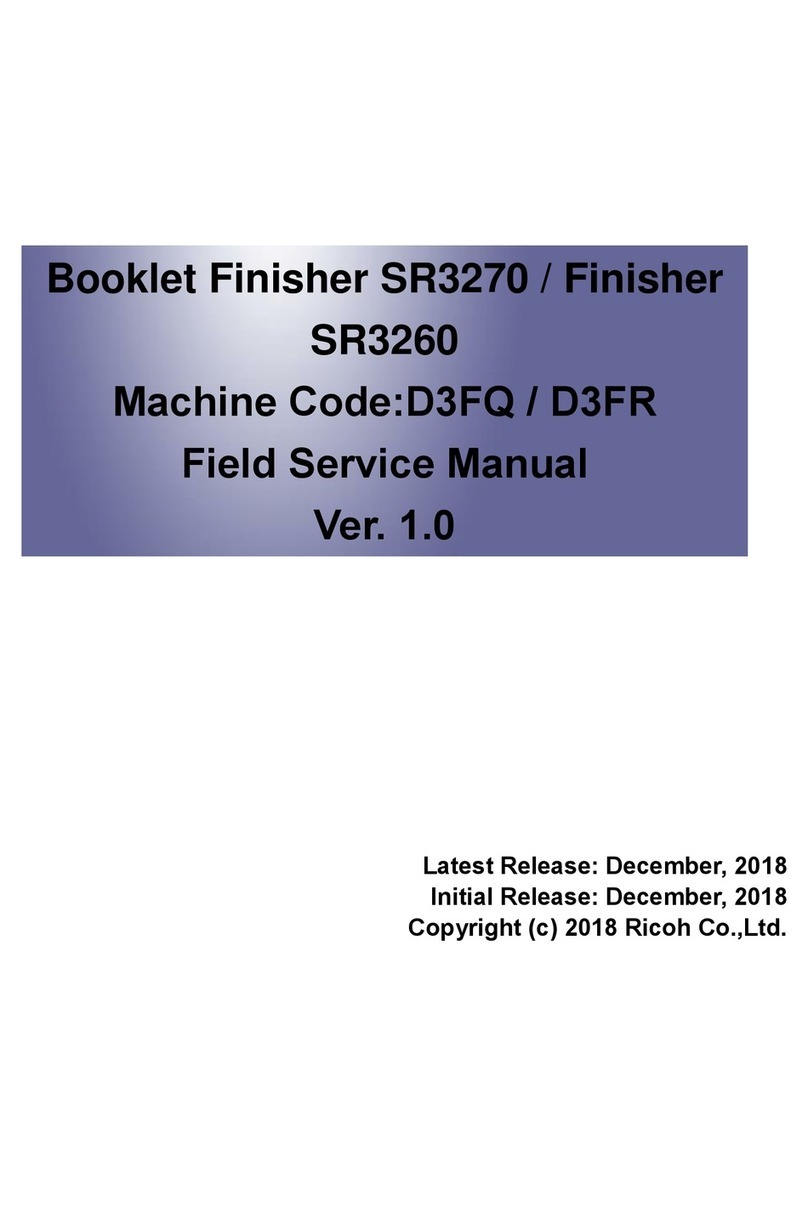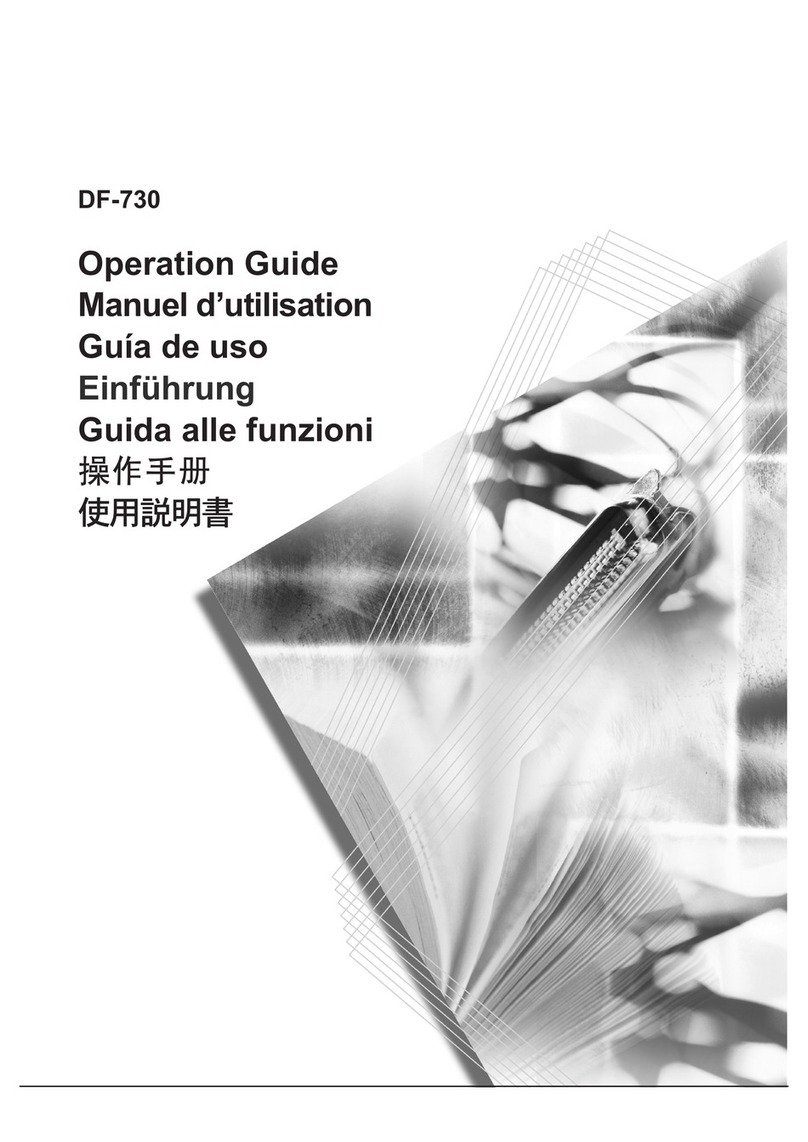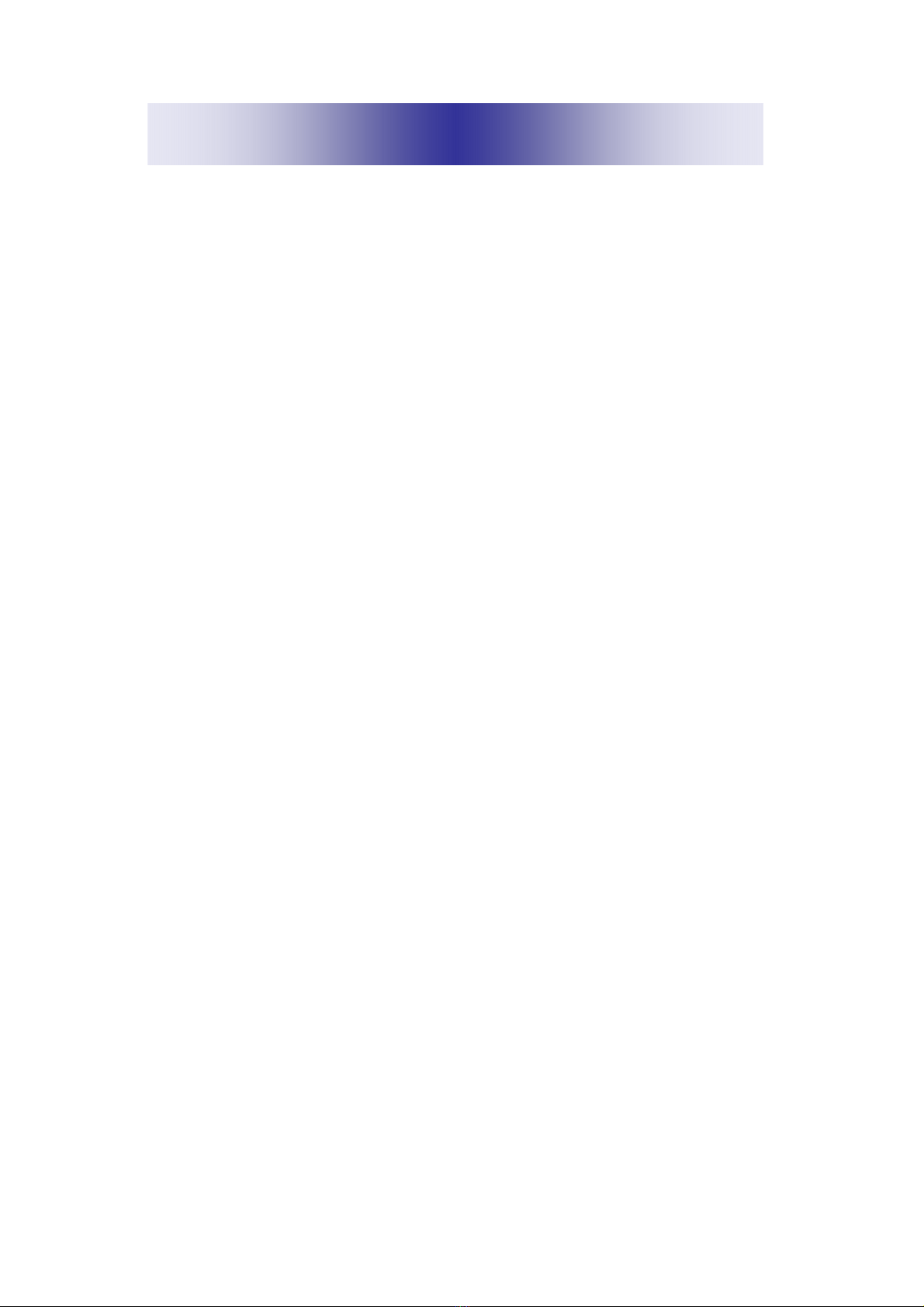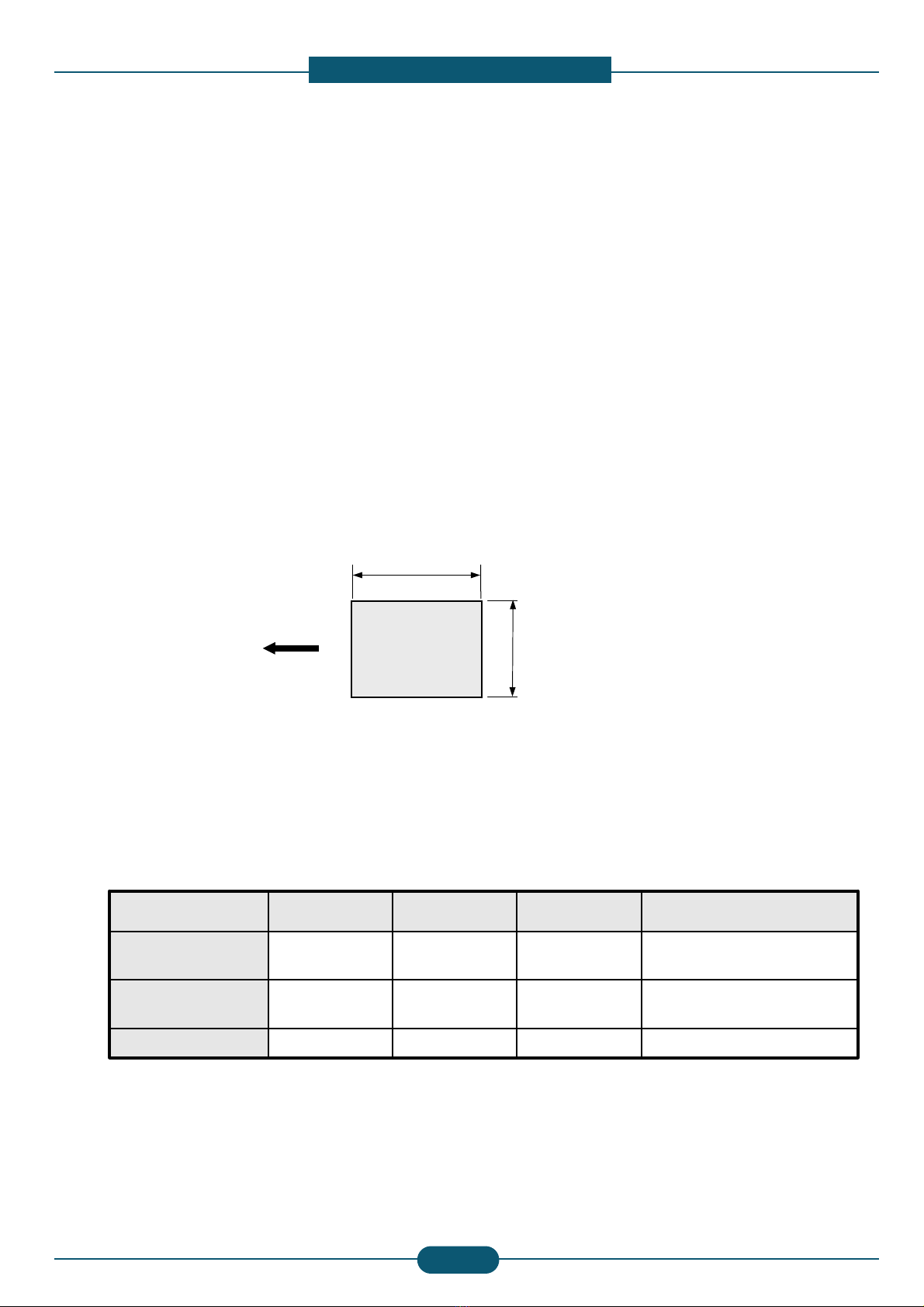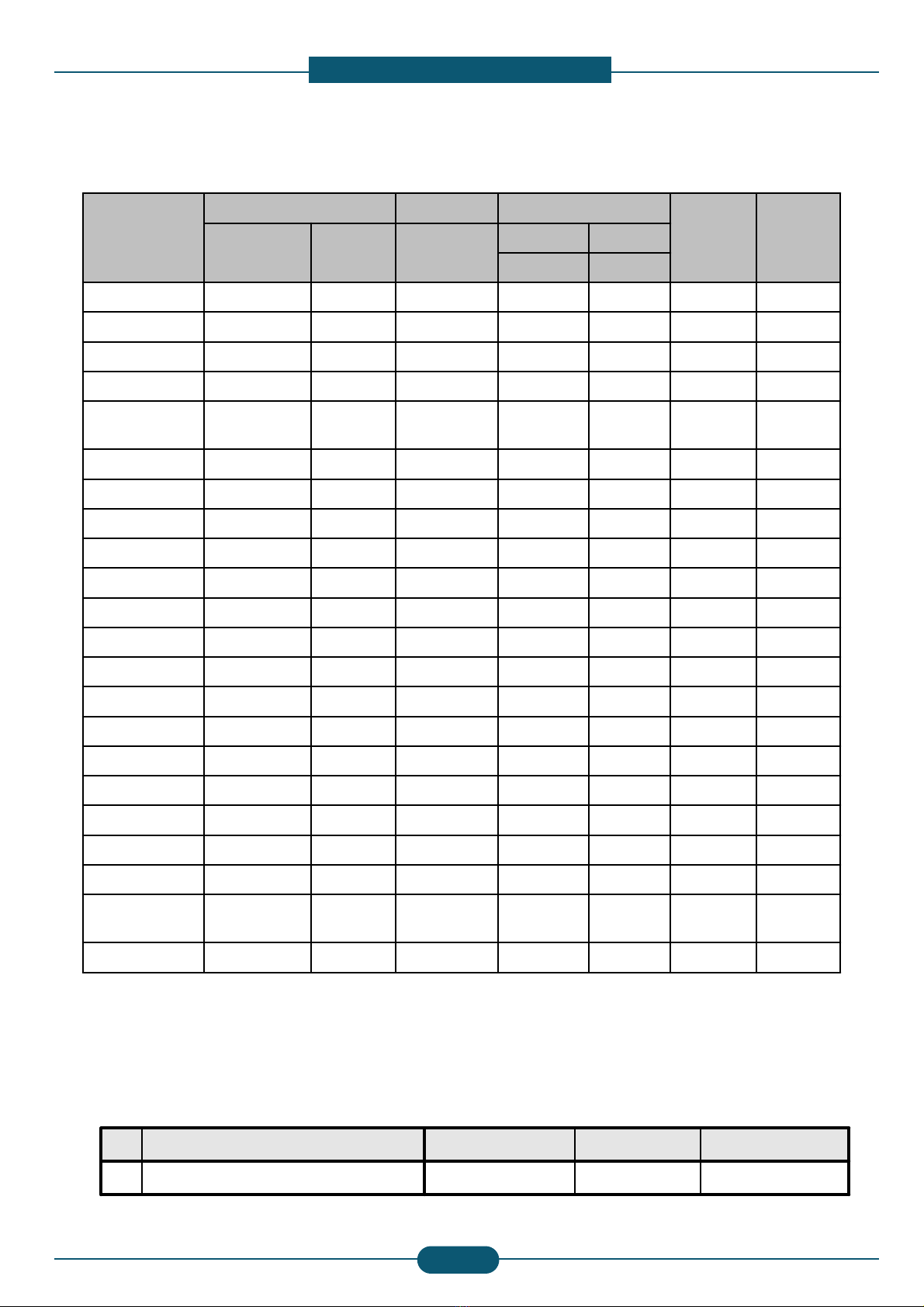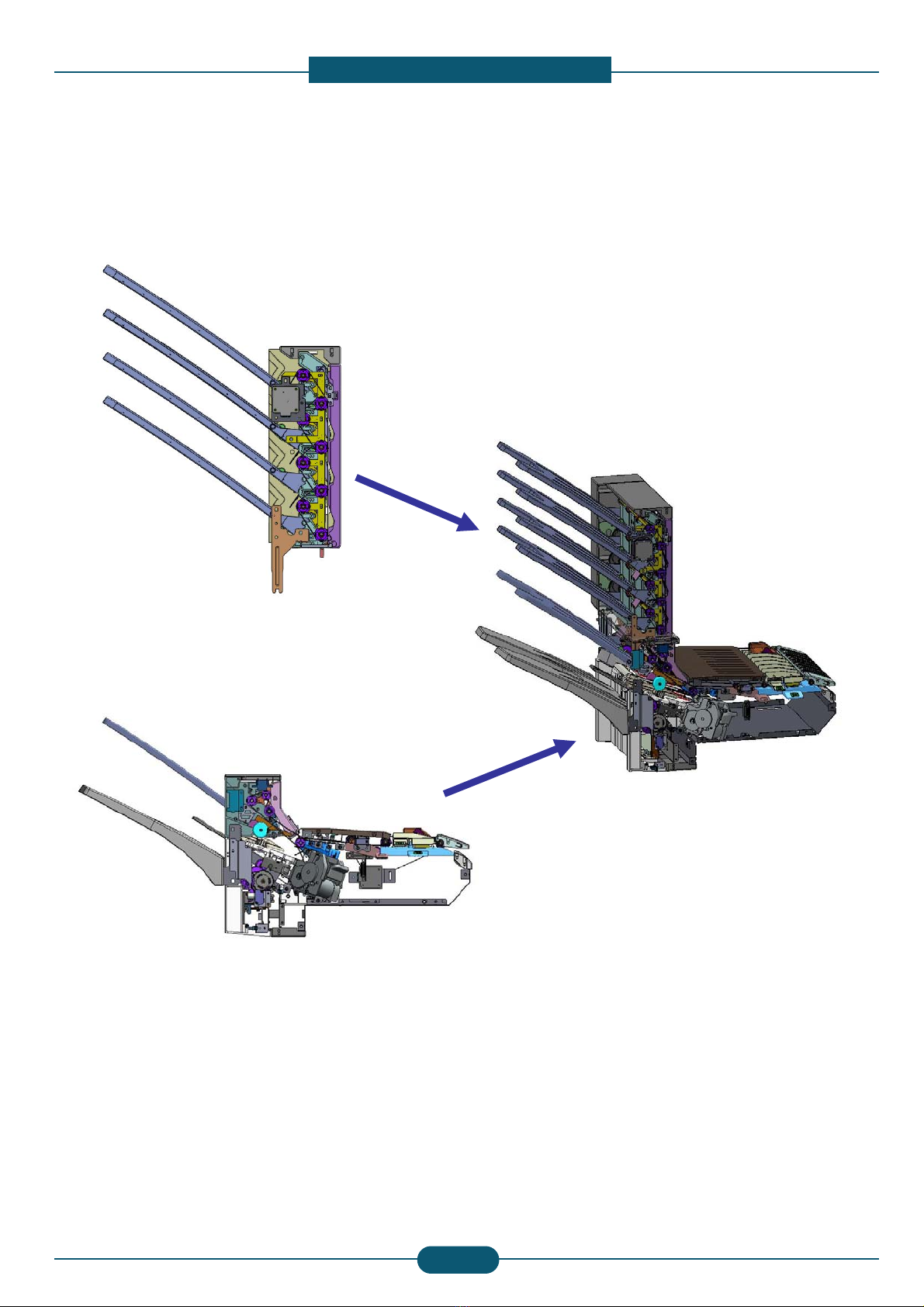Precautions
1-1 SAMSUNG ELECTRONICS
Service Manual
1. Precautions
1.1 Electric Shock and Fire Safety Precautions
Failure to follow the following instructions could cause electric shock or potentially cause a fire.
(1) Use only the correct voltage, failure to do so could damage the printer and potentially cause a fire or
electric shock.
(2) Use only the power cable supplied with the printer. Use of an incorrectly specified cable could cause the
cable to overheat and potentially cause a fire.
(3) Do not overload the power socket, this could lead to overheating of the cables inside the wall and could
lead to a fire.
(4) Do not allow water or other liquids to spill into the printer, this can cause electric shock. Do not allow
paper clips, pins or other foreign objects to fall into the printer these could cause a short circuit leading to an
electric shock or fire hazard.
(5) Never touch the plugs on either end of the power cable with wet hands, this can cause electric shock.
When servicing the printer remove the power plug from the wall socket.
(6) Use caution when inserting or removing the power connector. The power connector must be inserted
completely otherwise a poor contact could cause overheating possibly leading to a fire. When removing the
power connector grip it firmly and pull.
(7) Take care of the power cable. Do not allow it to become twisted, bent sharply round corners or other
wise damaged. Do not place objects on top of the power cable. If the power cable is damaged it could
overheat and cause a fire or exposed cables could cause an electric shock. Replace a damaged power
cable immediately, do not reuse or repair the damaged cable. Some chemicals can attack the coating on
the power cable, weakening the cover or exposing cables causing fire and shock risks.
(8) Use caution during thunder or lightening storms. Samsung recommend that this machine be
disconnected from the power source when such weather conditions are expected. Do not touch the
machine or the power cord if it is still connected to the wall socket in these weather conditions.
(9) Avoid damp or dusty areas, install the printer in a clean well ventilated location. Do not position the
machine near a humidifier. Damp and dust build up inside the machine can lead to overheating and cause a
fire.
(10) Do not position the printer in direct sunlight. This will cause the temperature inside the printer to rise
possibly leading to the printer failing to work properly and in extreme conditions could lead to a fire.
(11) Do not insert any metal objects into the machine through the ventilator fan or other part of the casing, it
could make contact with a high voltage conductor inside the machine and cause an electric shock.
1.2 Assembly / Disassembly Precautions
Replace parts carefully, always use Samsung parts. Take care to note the exact location of parts and also
cable routing before dismantling any part of the machine. Ensure all parts and cables are replaced correctly.
Please carry out the following procedures before dismantling the printer or replacing any parts.
(1) Ensure that power is disconnected before servicing or replacing any electrical parts.
(2) Disconnect printer interface cables and power cables.
(3) Only use approved spare parts. Ensure that part number, product name, any voltage, current or
temperature rating are correct.
(4) When removing or re-fitting any parts do not use excessive force, especially when fitting screws into
plastic.
(5) Take care not to drop any small parts into the machine.