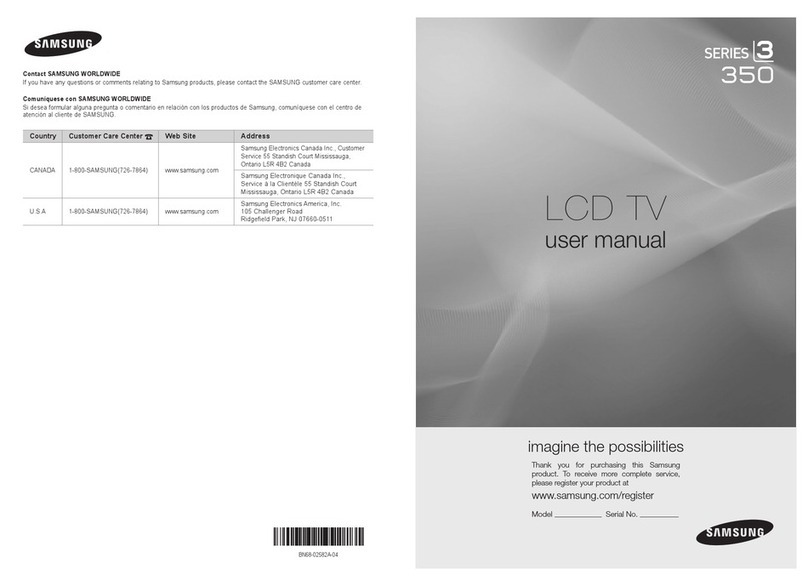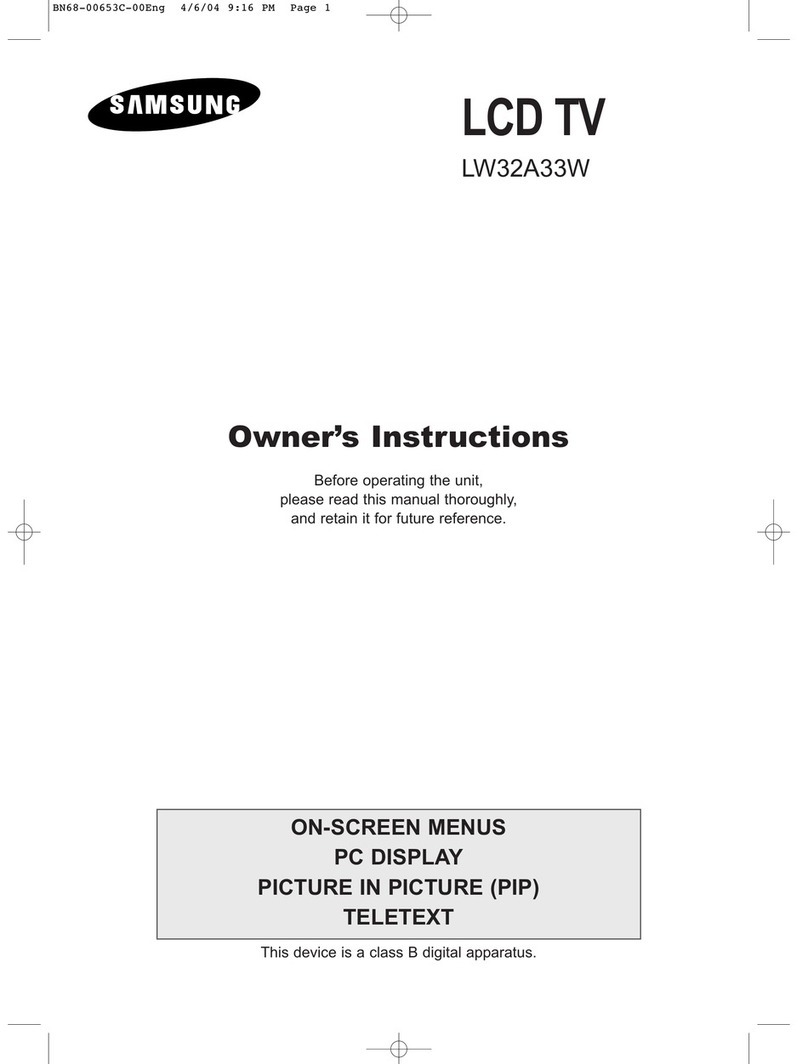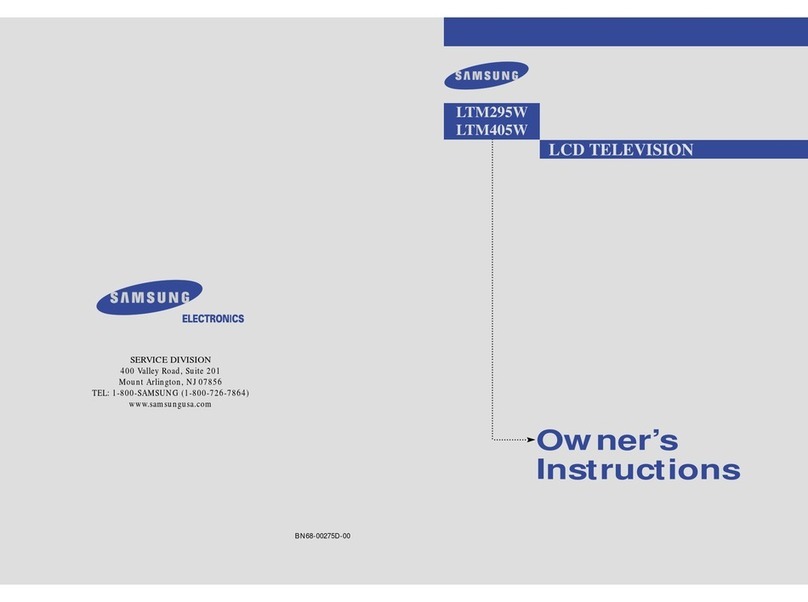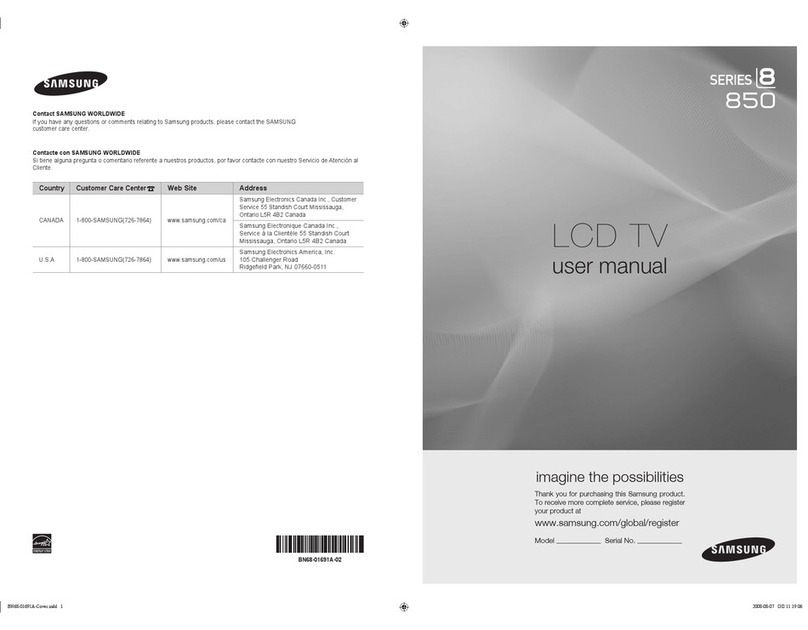Samsung 5 Series User manual
Other Samsung LCD TV manuals

Samsung
Samsung LN26A330 User manual

Samsung
Samsung LN46B500 - 1080p LCD HDTV User manual

Samsung
Samsung LN40A630M1F User manual
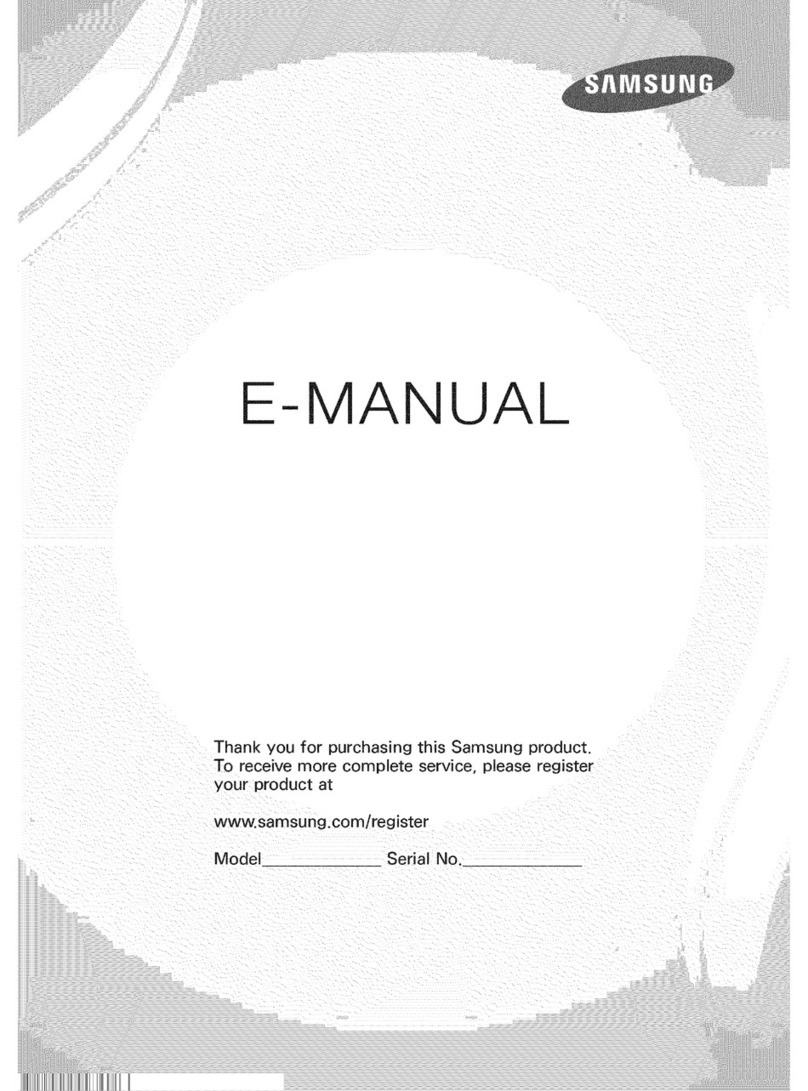
Samsung
Samsung FP9ATSCF-3.102 Guide

Samsung
Samsung Smart TV UN46D6000 Guide

Samsung
Samsung LE32A557P2F User manual
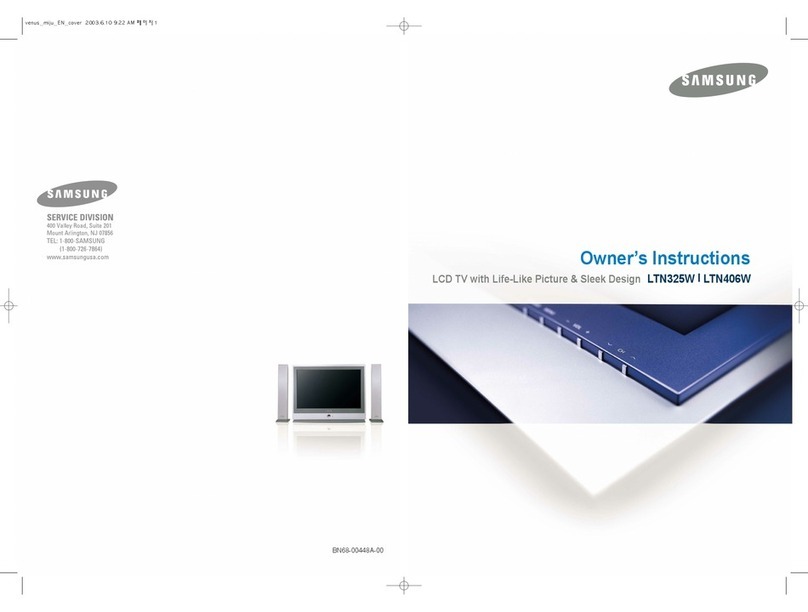
Samsung
Samsung LTN-325W User manual

Samsung
Samsung S22D390Q User manual
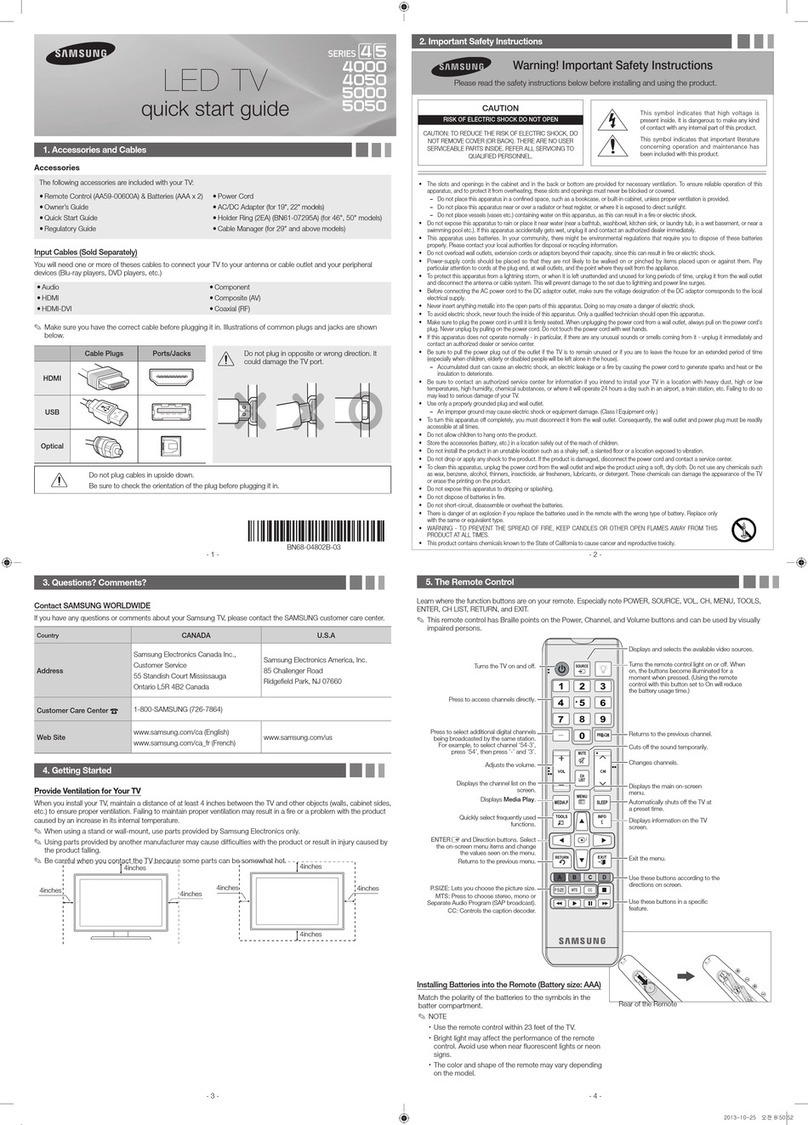
Samsung
Samsung 5050 User manual

Samsung
Samsung LTN 1535 User manual
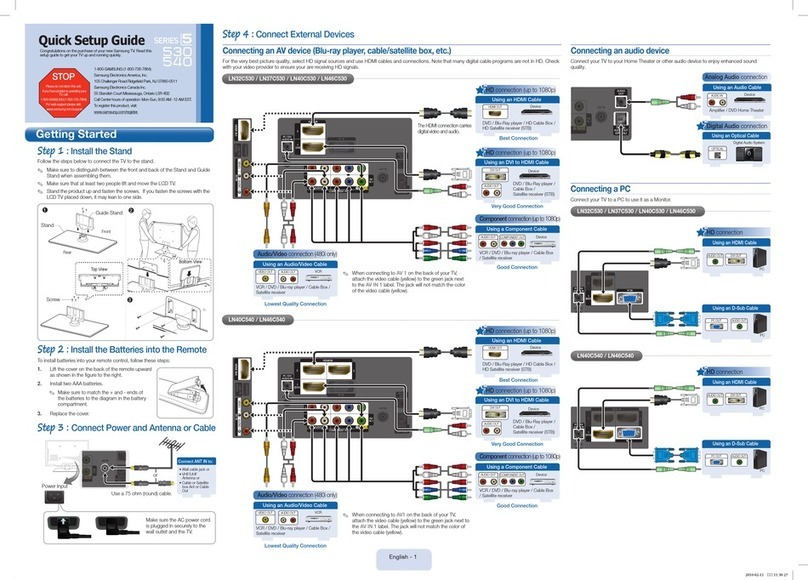
Samsung
Samsung LN40C530 User manual
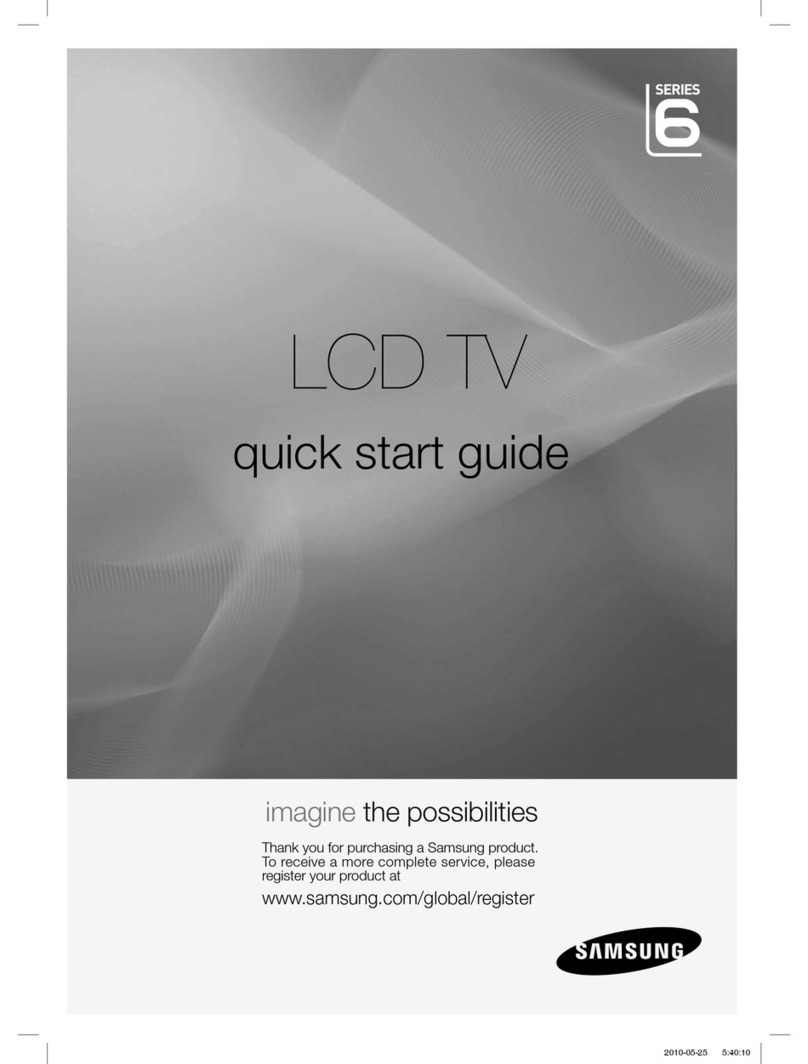
Samsung
Samsung LE32C678M1S User manual
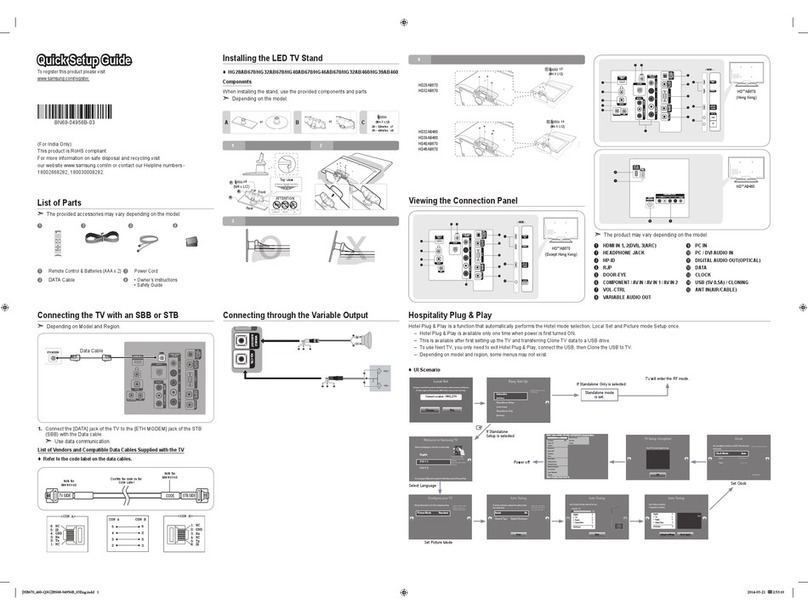
Samsung
Samsung HG40AB670 User manual
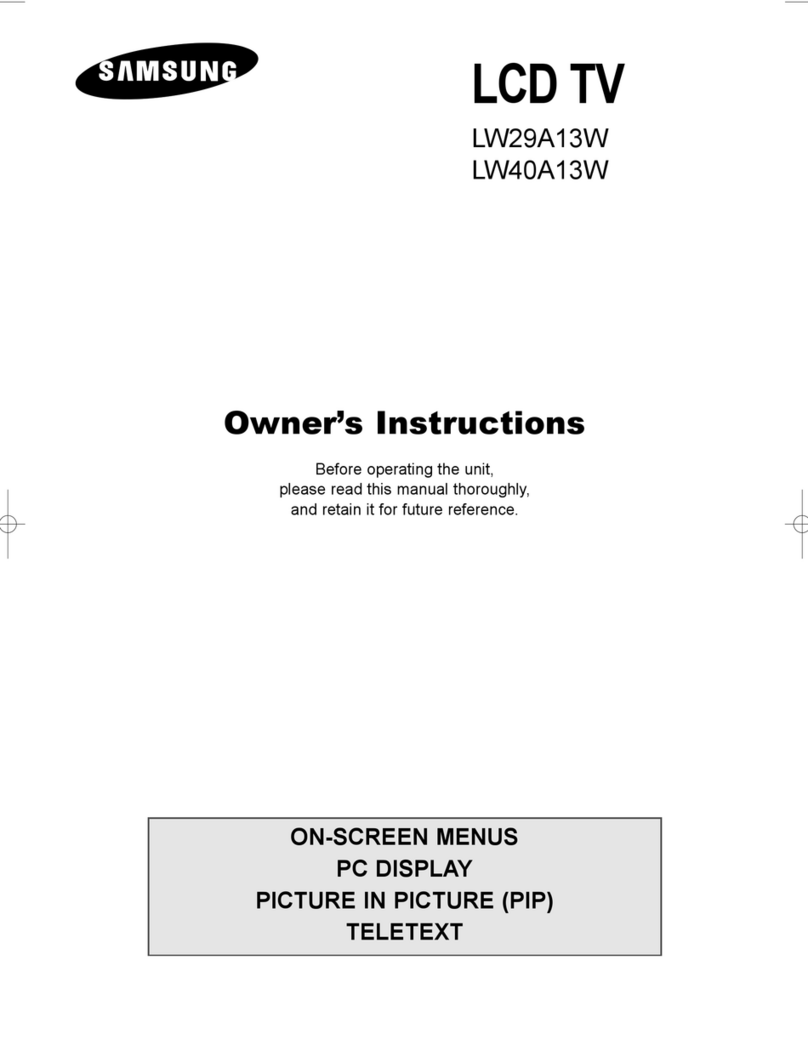
Samsung
Samsung LW40A13W User manual

Samsung
Samsung 6 series User manual
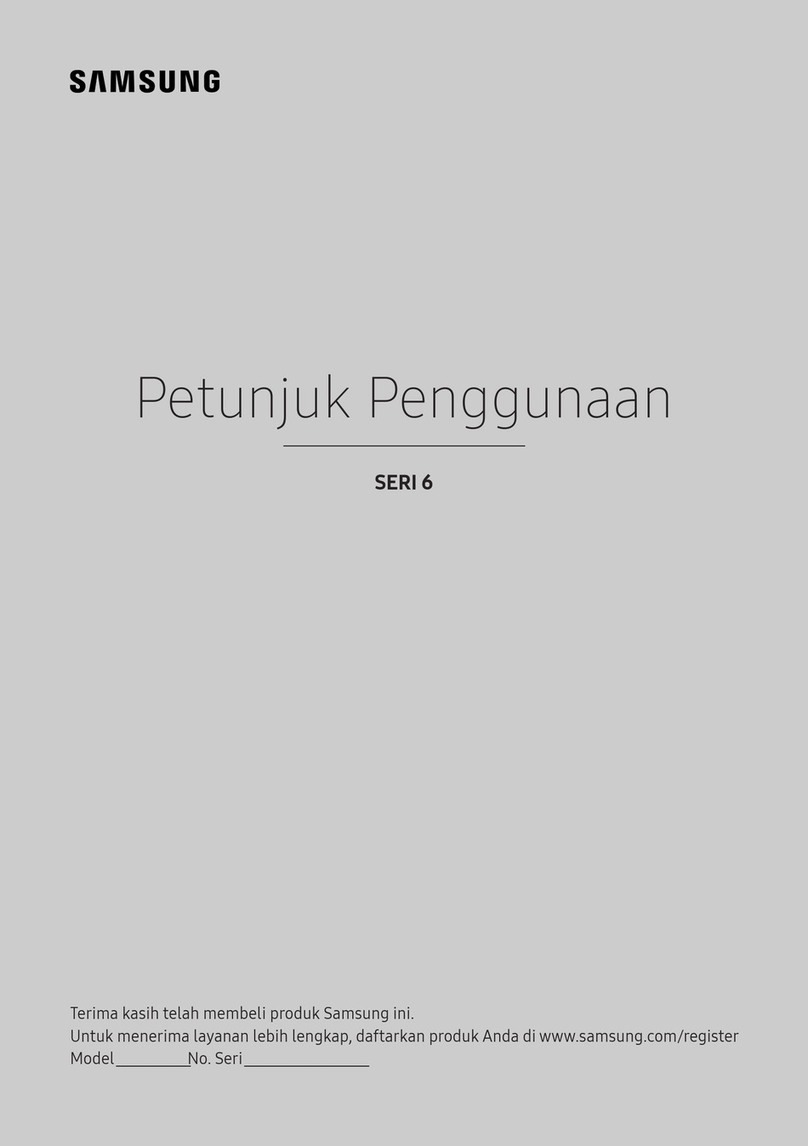
Samsung
Samsung UA40K6300 User manual

Samsung
Samsung UE46ES8000S User manual
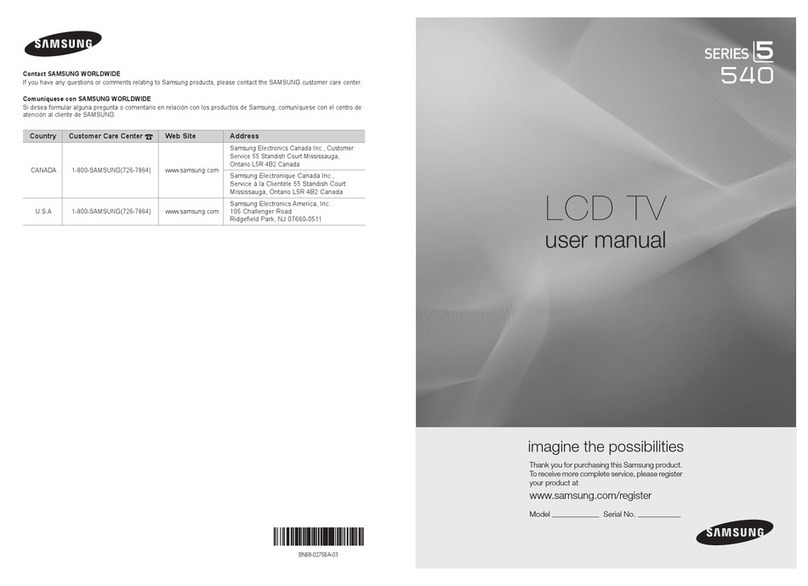
Samsung
Samsung LN32C530F1F User manual
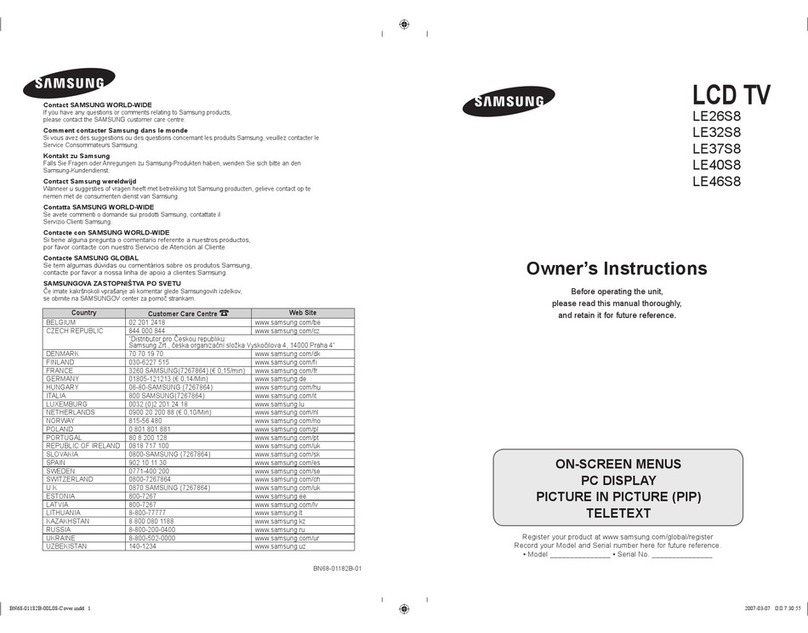
Samsung
Samsung LE26S8 User manual
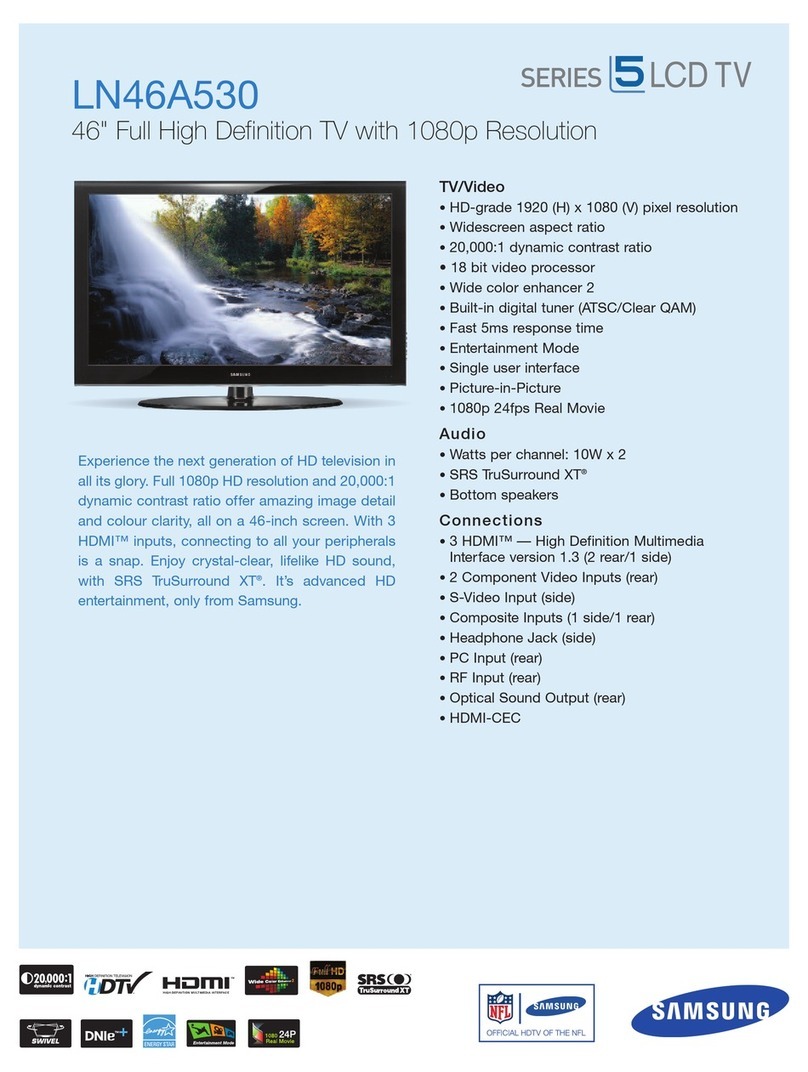
Samsung
Samsung LN46A530 User instructions