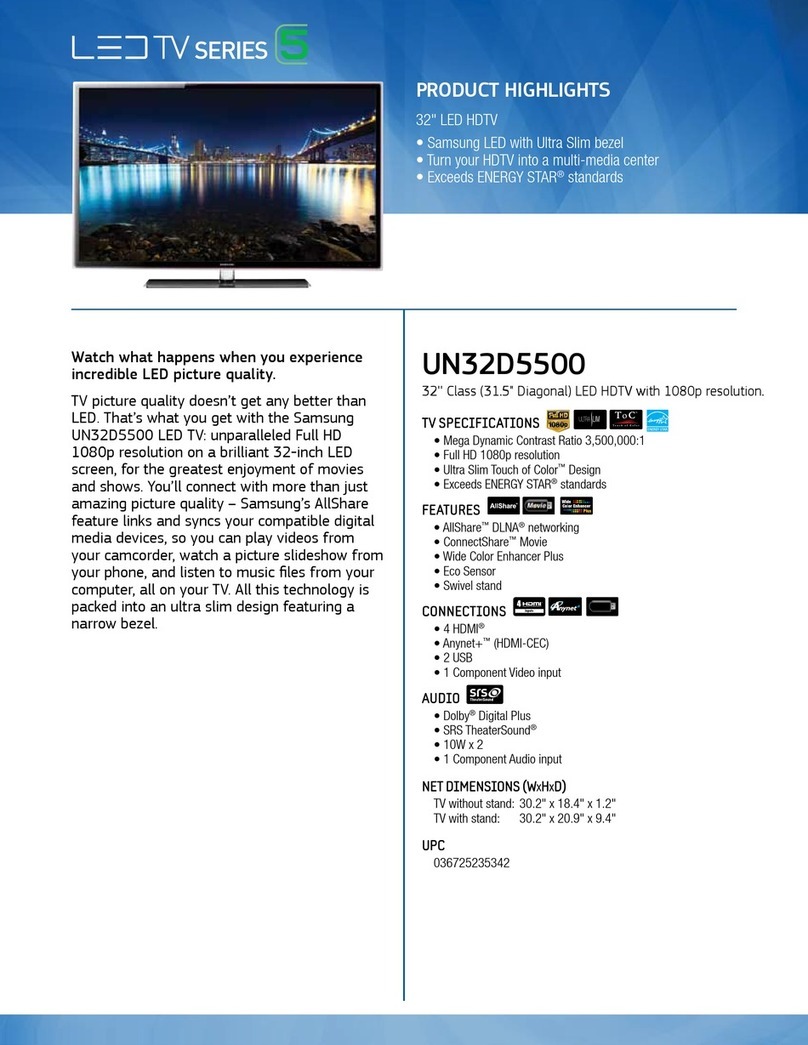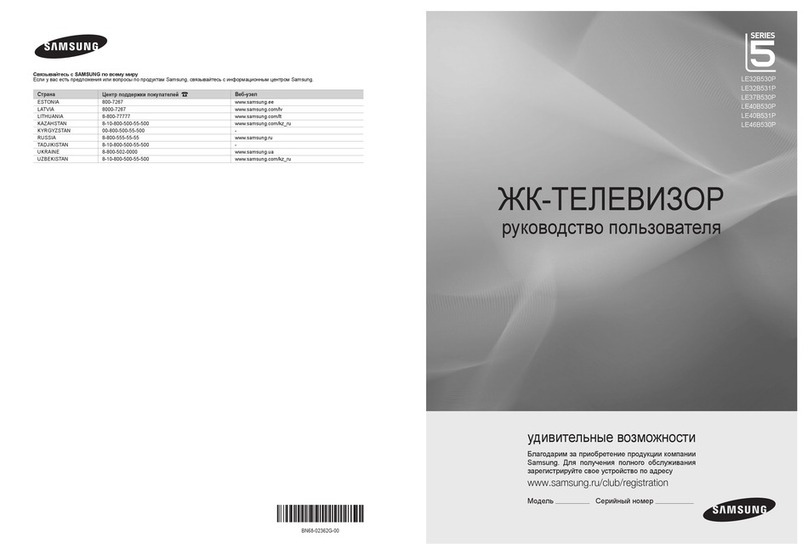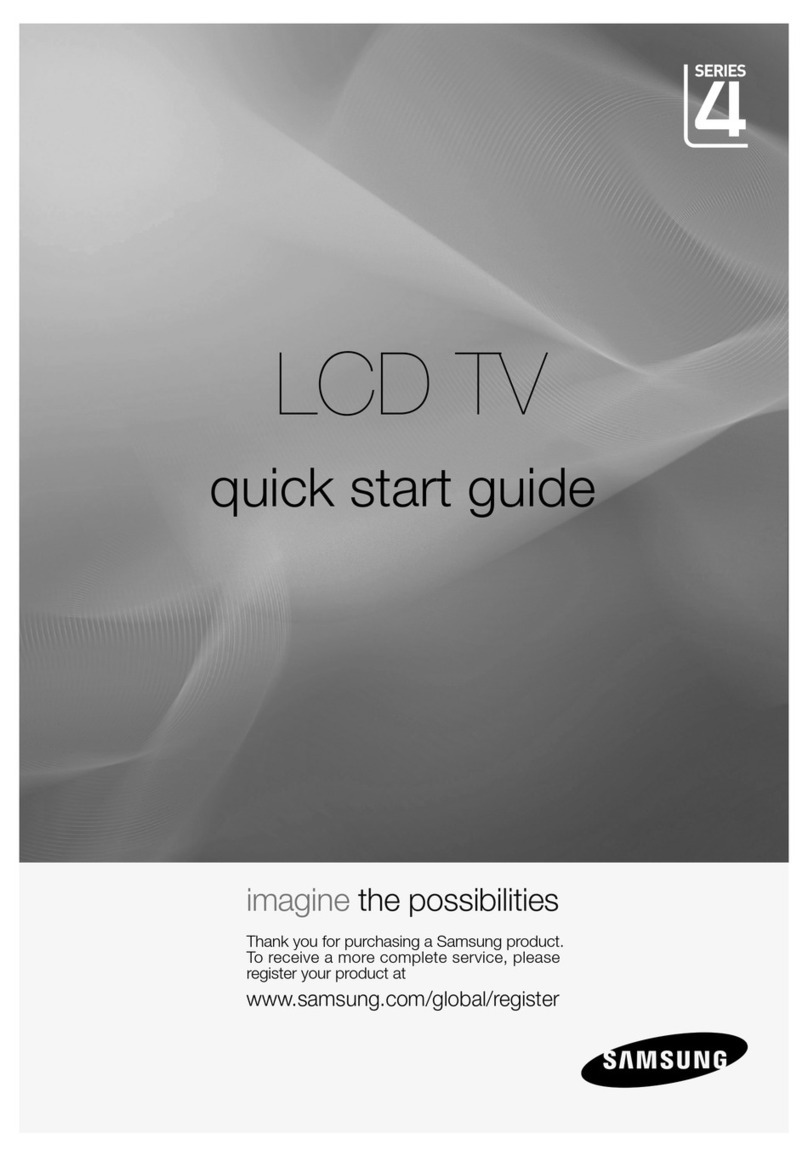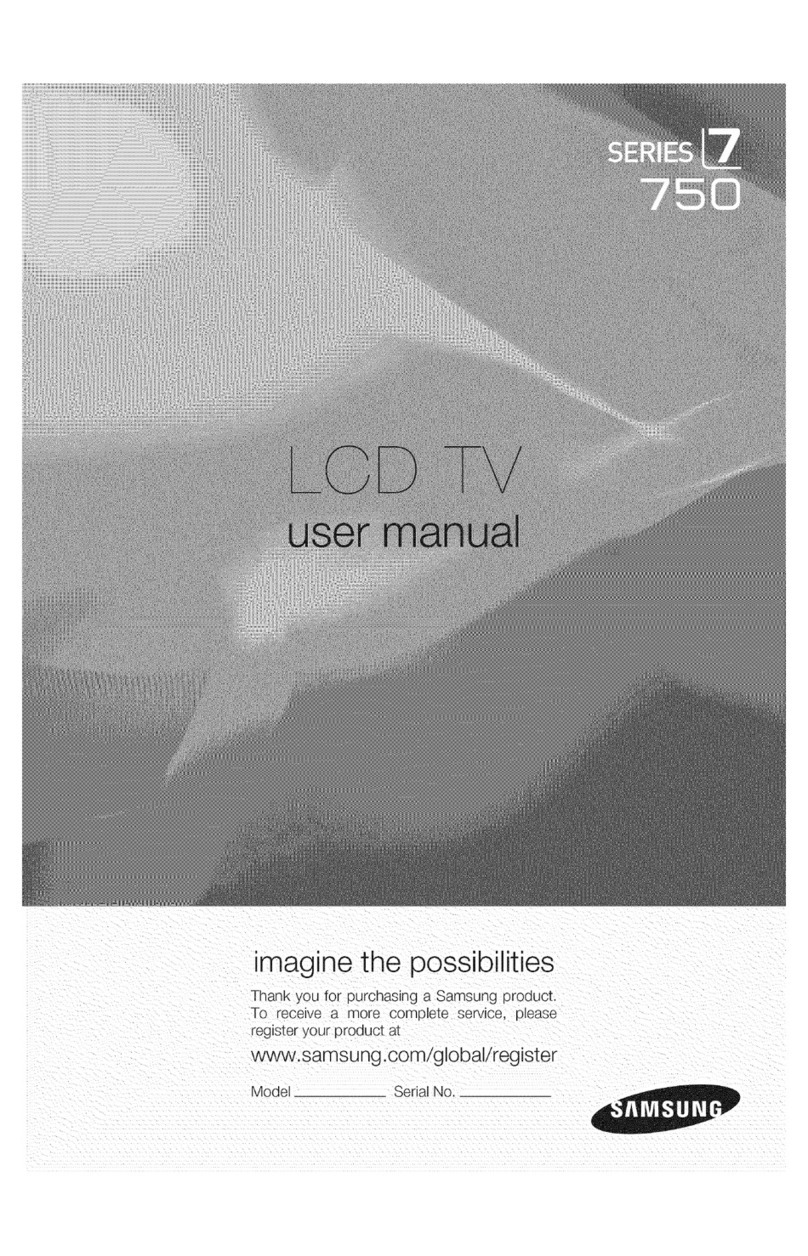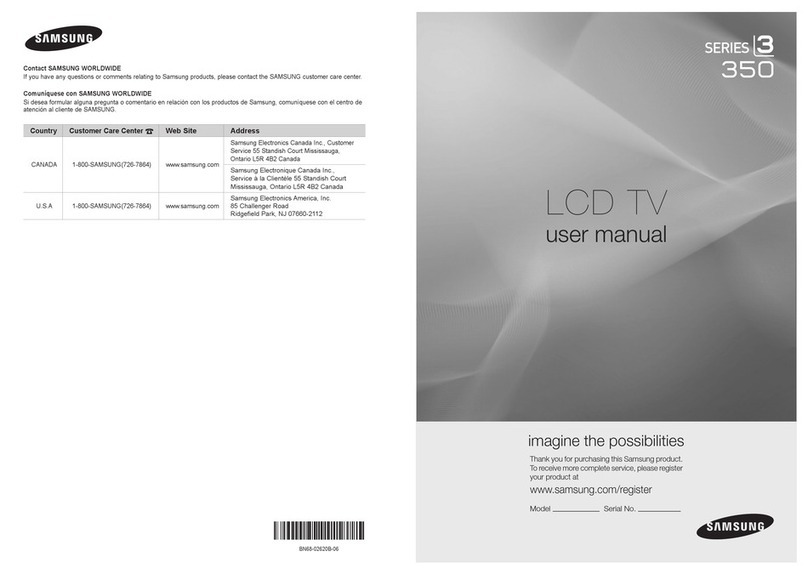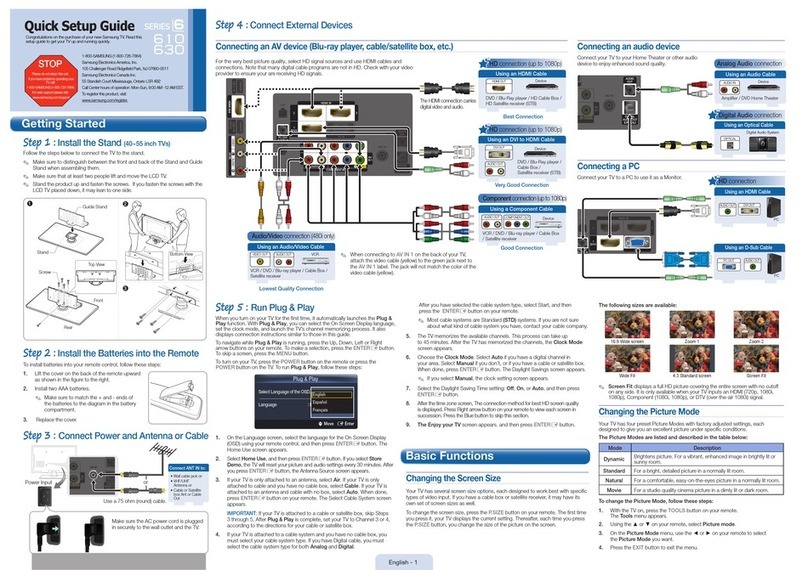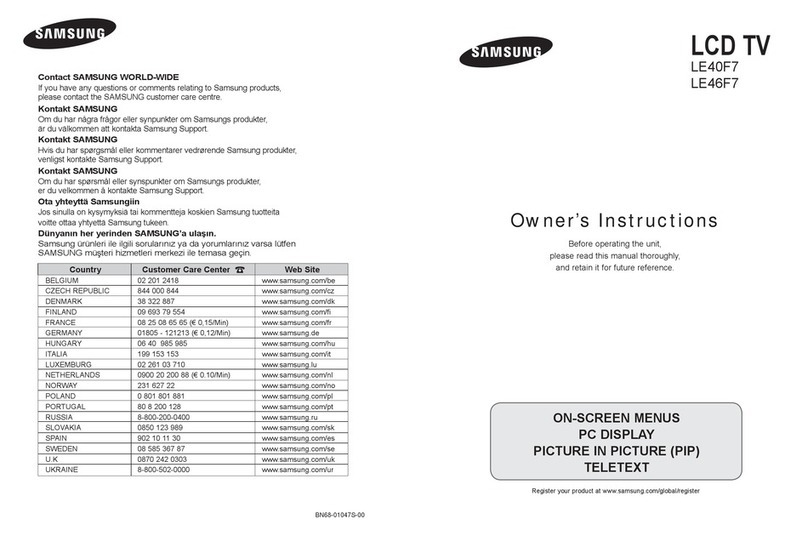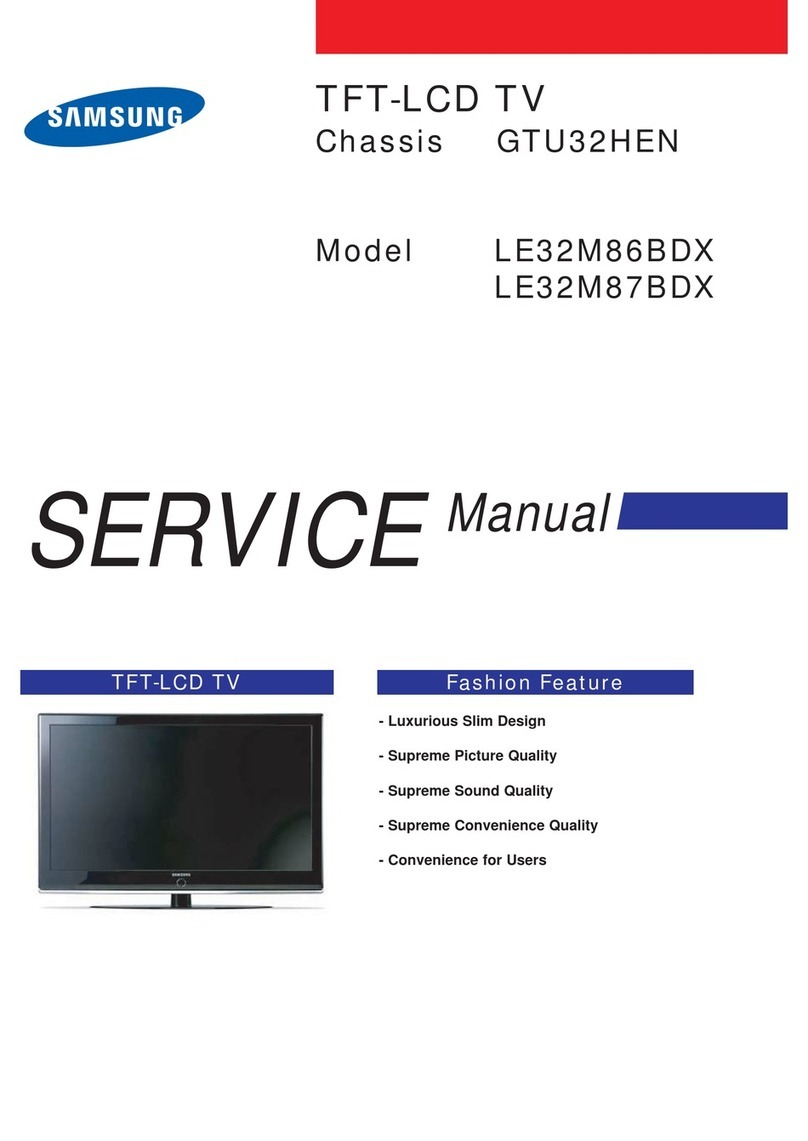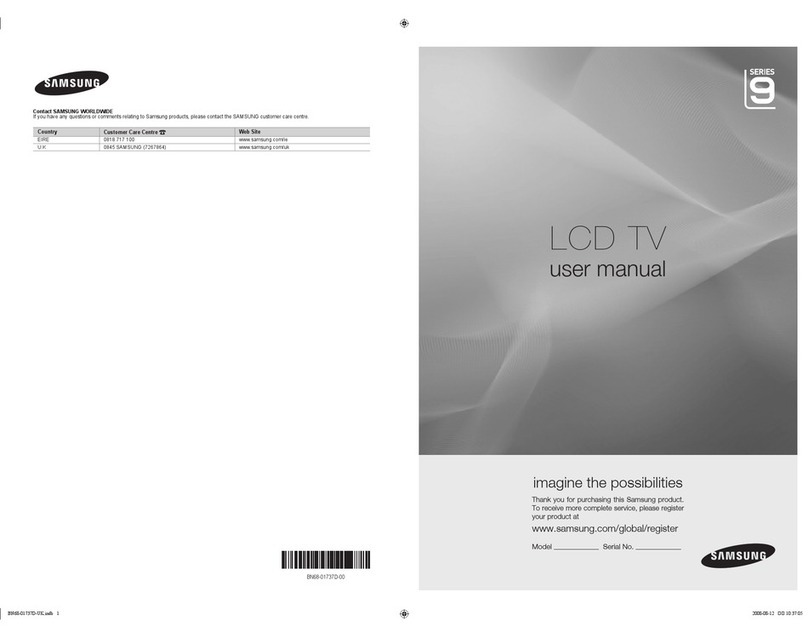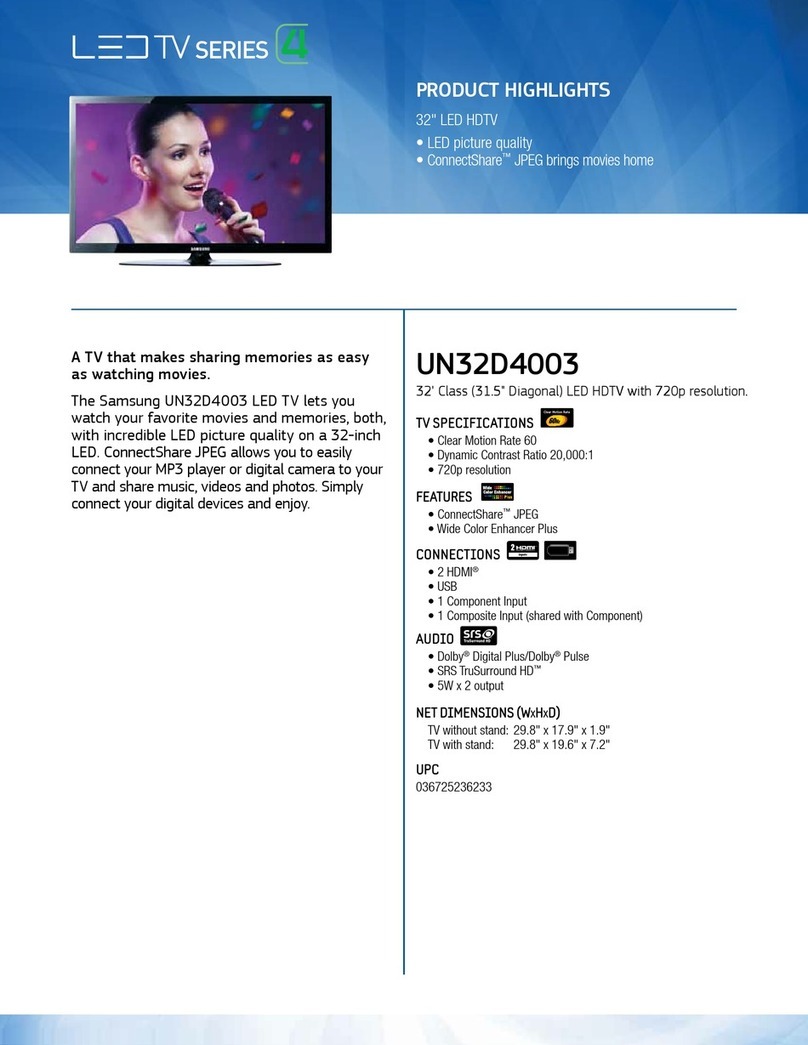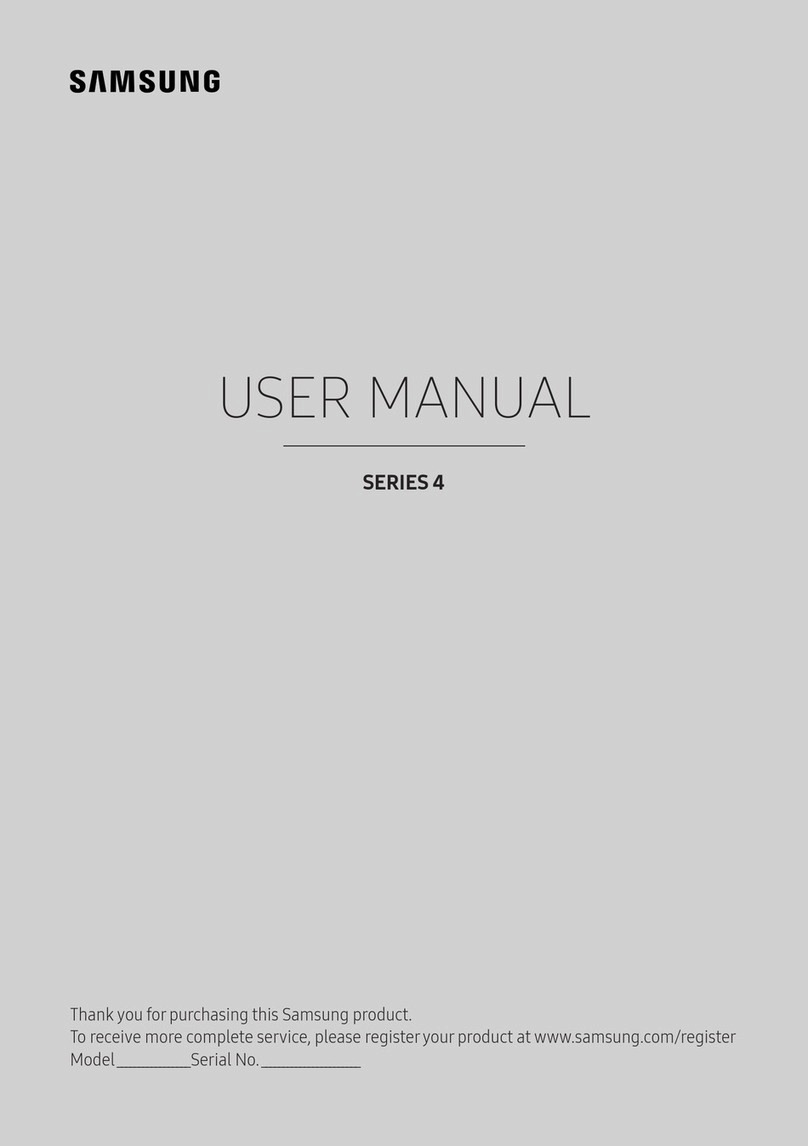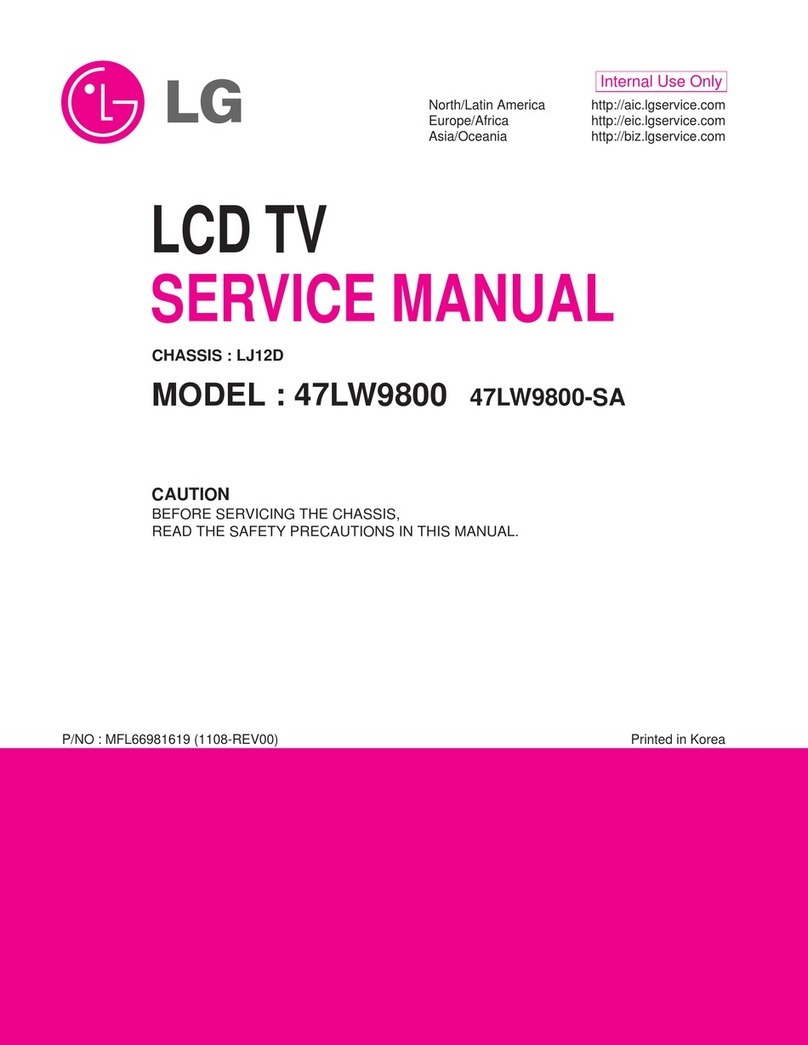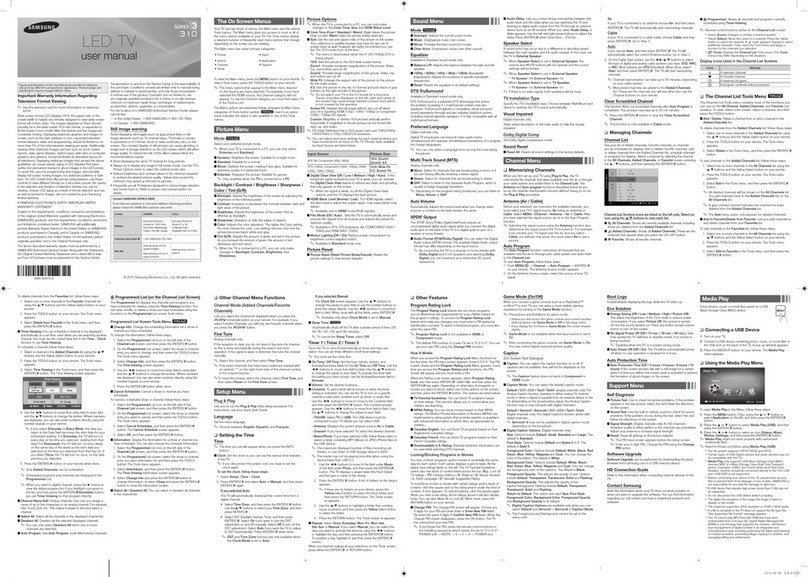English
N O T
Symbol Press Note One-Touch Button TOOL Button
English - 1
Connecting and Preparing Your TV
List of Parts .........................................................................2
Installing the Wall Mount Kit ................................................2
Viewing the Control Panel ...................................................3
Viewing the Connection Panel.............................................4
Remote Control ...................................................................6
Installing Batteries in the Remote Control ...........................7
Switching On and Off...........................................................7
Placing Your Television in Standby Mode............................7
Viewing the Menus ..............................................................8
Using the TOOLS Button.....................................................8
Using the Wheel button .......................................................8
Plug & Play Feature ............................................................9
Channel Control
Storing Channels and channel ...........................................9
Managing Channels ..........................................................12
Picture Control
Changing and Resetting the Picture Settings....................13
Viewing Picture-in-Picture .................................................16
PC Display.........................................................................17
Setting up the TV with your PC .........................................18
Sound Control
Changing the Sound Standard..........................................18
Selecting the Sound Mode ................................................20
Function Description
Conguring the Setup Menu..............................................20
Setting the Time ................................................................23
Network Connection ..........................................................24
Network Setup...................................................................26
Source List / Edit Name.....................................................27
Product Guide ...................................................................28
WISELINK Pro
Connecting a USB Device.................................................28
Using the WISELINK Pro Function....................................29
Using and Sorting Photo List.............................................31
Viewing a Photo or Slide Show ........................................32
Using and Sorting the Music List.......................................34
Playing a Music ................................................................35
Using and Sorting the Movie List.......................................36
Playing a Movie File .........................................................37
Deleting the Photo/Music/Movie File ................................38
Picture/Music Settings Using WISELINK Pro....................39
Using the Setup Menu.......................................................39
■
■
■
■
■
■
■
■
■
■
■
■
■
■
■
■
■
■
■
■
■
■
■
■
■
■
■
■
■
■
■
■
■
■
■
■
■
WISELINK Pro-DLNA
Setting the DLNA Network.................................................40
Installing the DLNA Application .........................................40
Using the DLNA Application ..............................................42
Using the DLNA Function ..................................................45
Content Library
Activating the Content Library ...........................................46
Using the Content Library..................................................47
Using Additional Content Using External USB Memory
Storage..............................................................................48
About Anynet+
Connecting Anynet+Devices ............................................49
Setting Up Anynet+...........................................................50
Scanning and Switching between Anynet+ Devices..........50
Recording ..........................................................................51
Listening through a Receiver (Home theater) ...................52
Troubleshooting for Anynet+............................................52
InfoLive
Using InfoLive....................................................................53
Using the Weather Service................................................54
Using the News Service ....................................................54
Using the Stock Service ....................................................55
InfoLive Setup ...................................................................56
Recommendations for Use
Teletext Feature.................................................................57
Auto Wall-Mount Adjustment (Sold separately)
(depending on the model) .................................................58
Using the Anti-Theft Kensington Lock (depending on the
model) ...............................................................................59
Securing the TV to the Wall...............................................60
Troubleshooting: Before Contacting Service Personnel....61
Specications ....................................................................62
Additional Terms of Service...............................................63
■
■
■
■
■
■
■
■
■
■
■
■
■
■
■
■
■
■
■
■
■
■
■
■
■
Contents