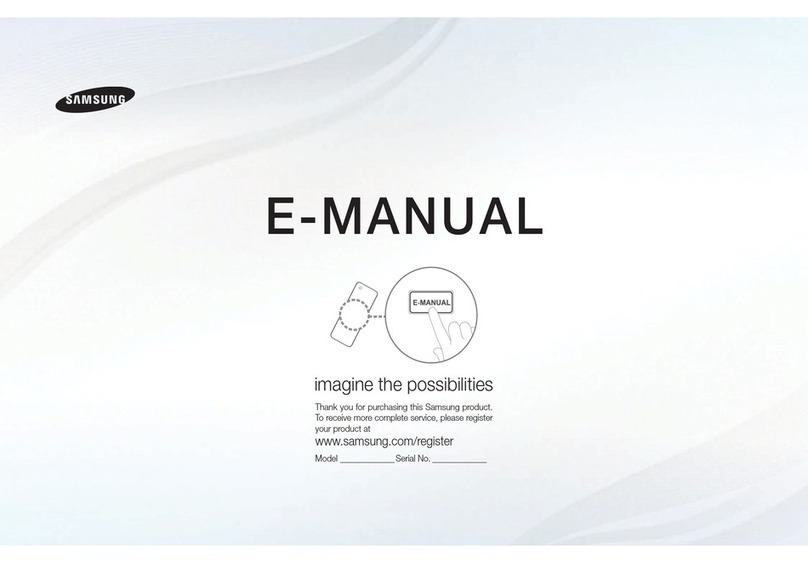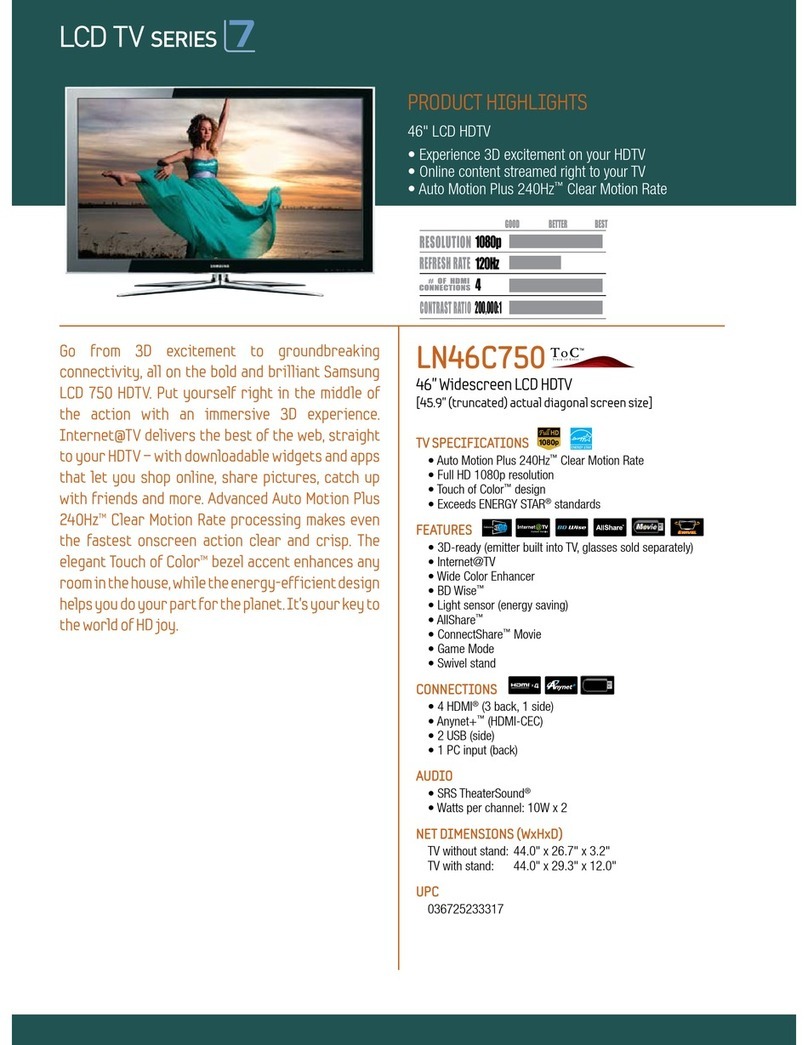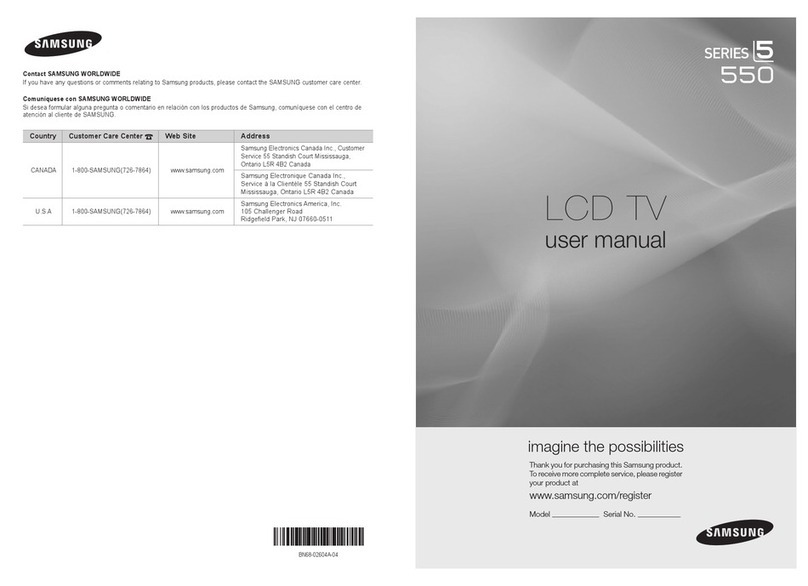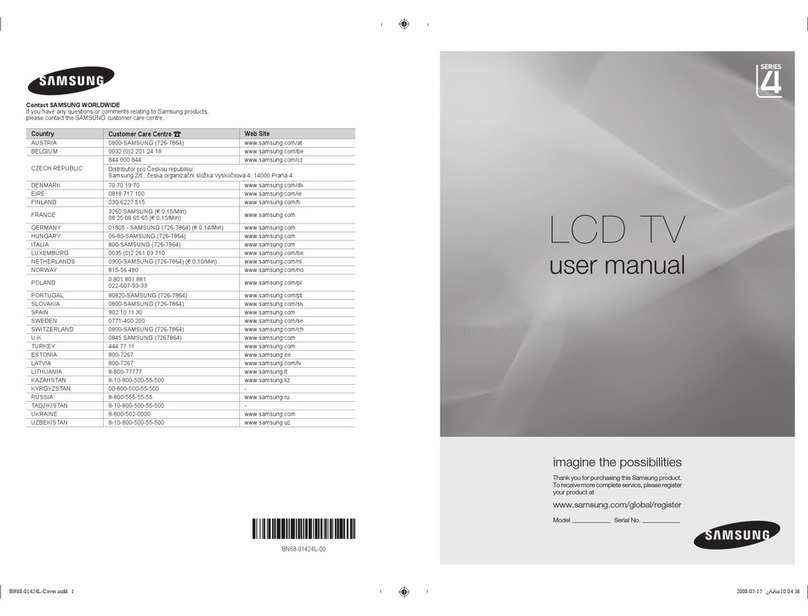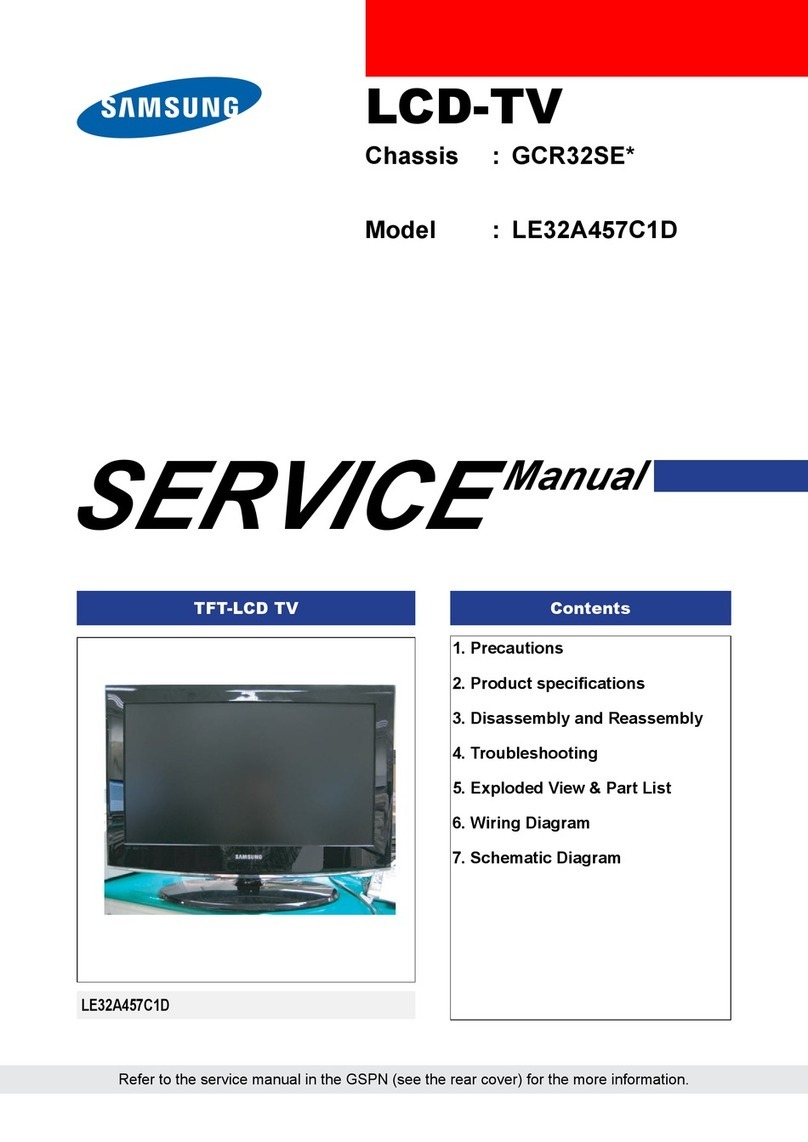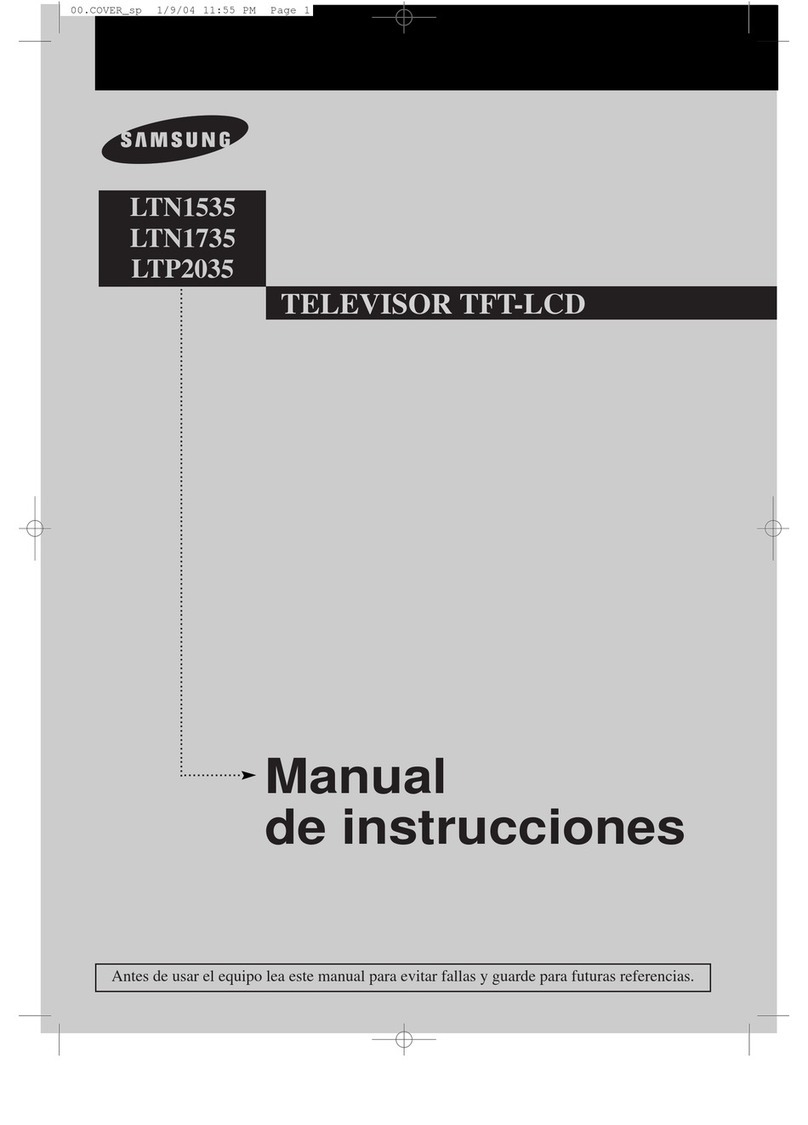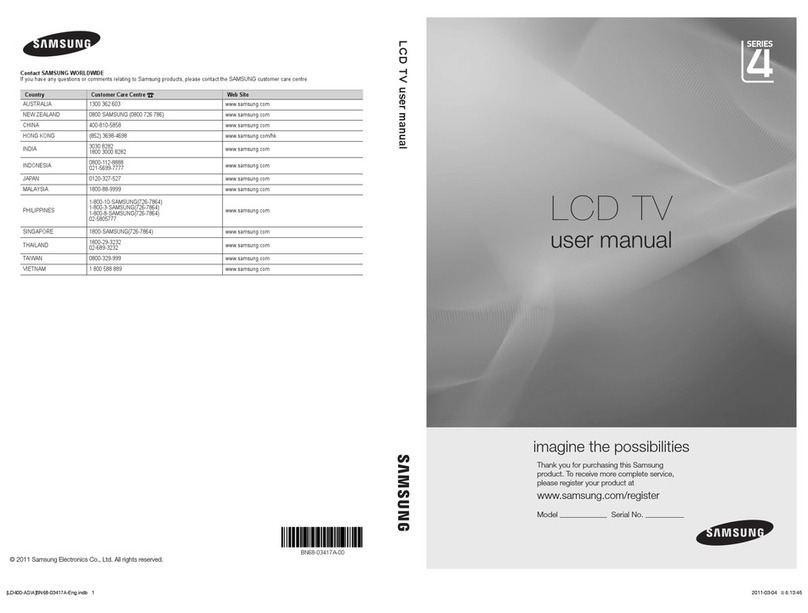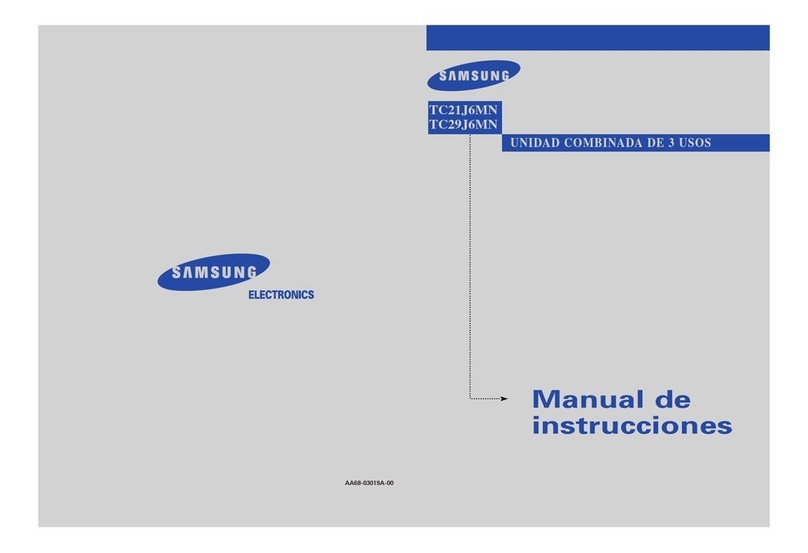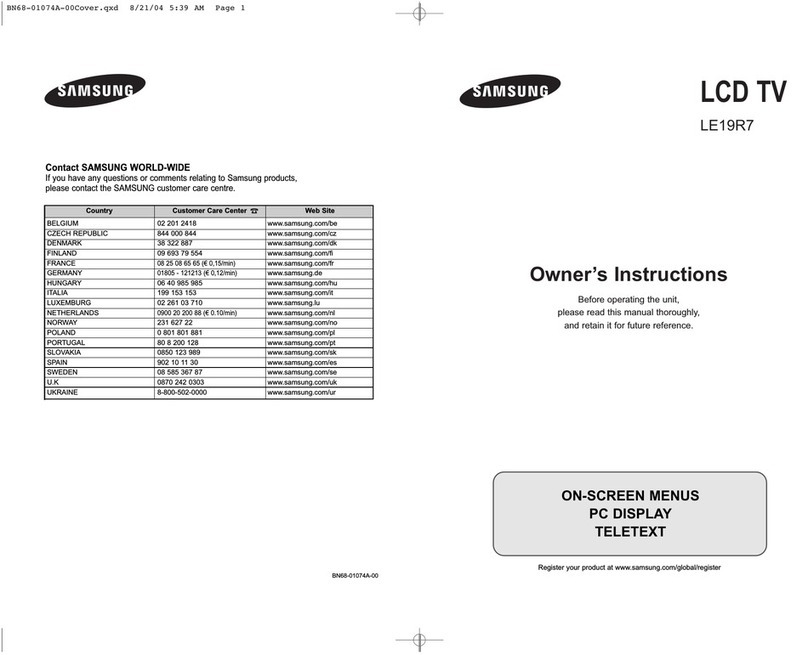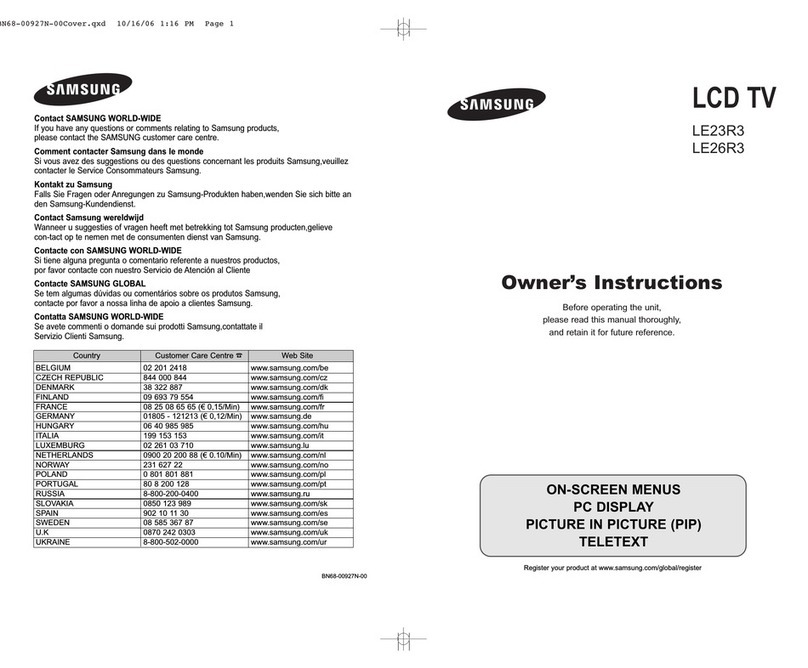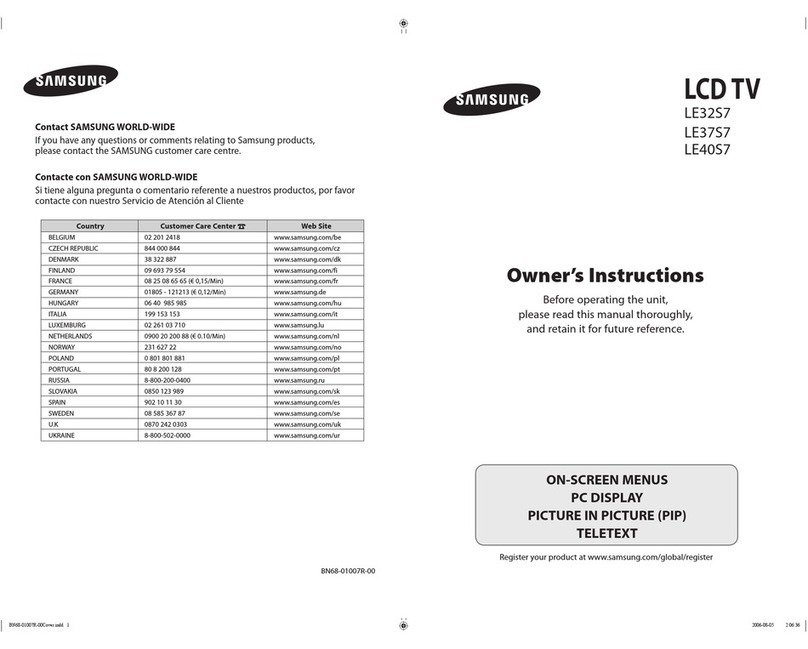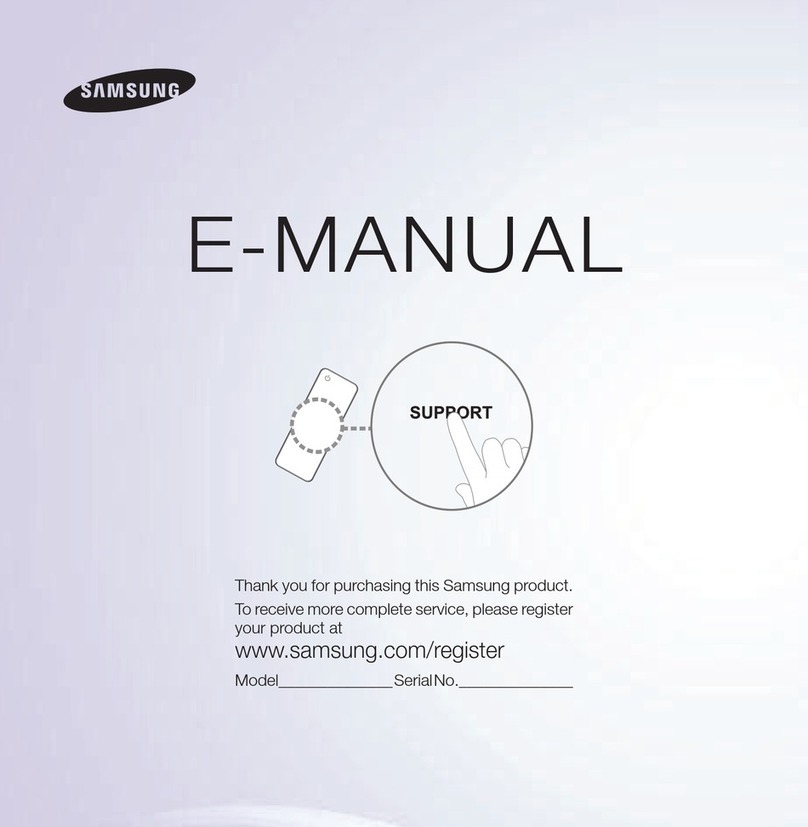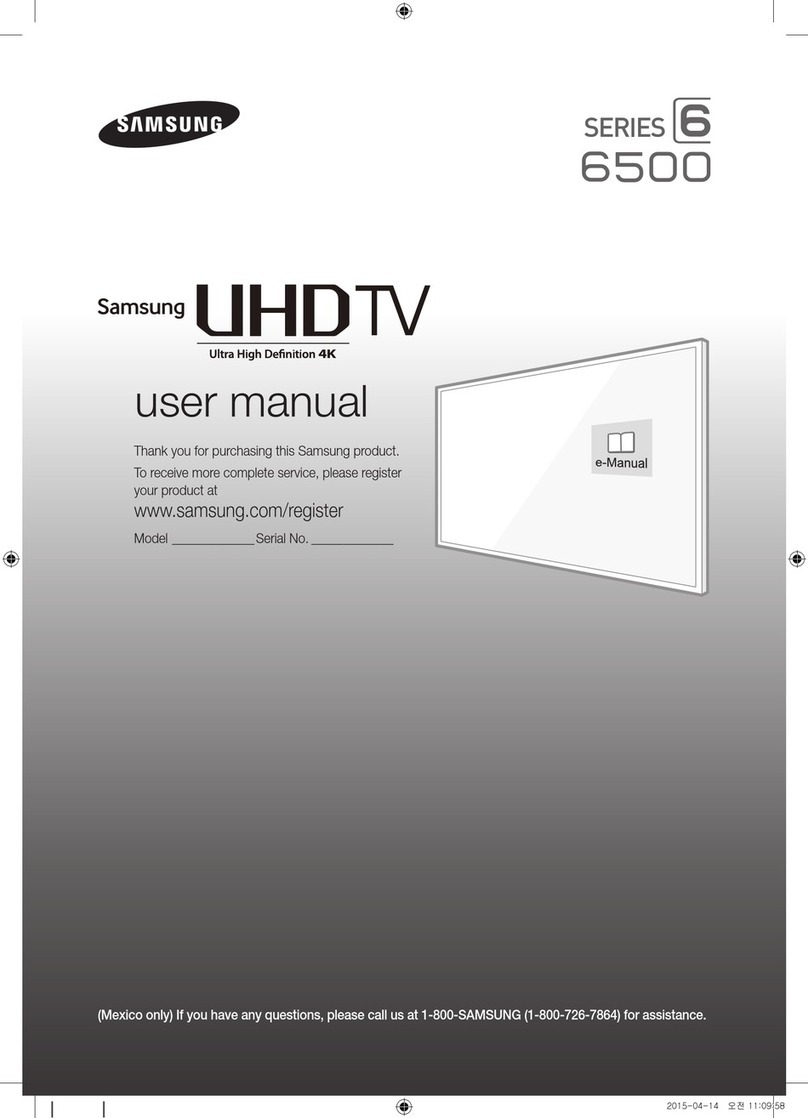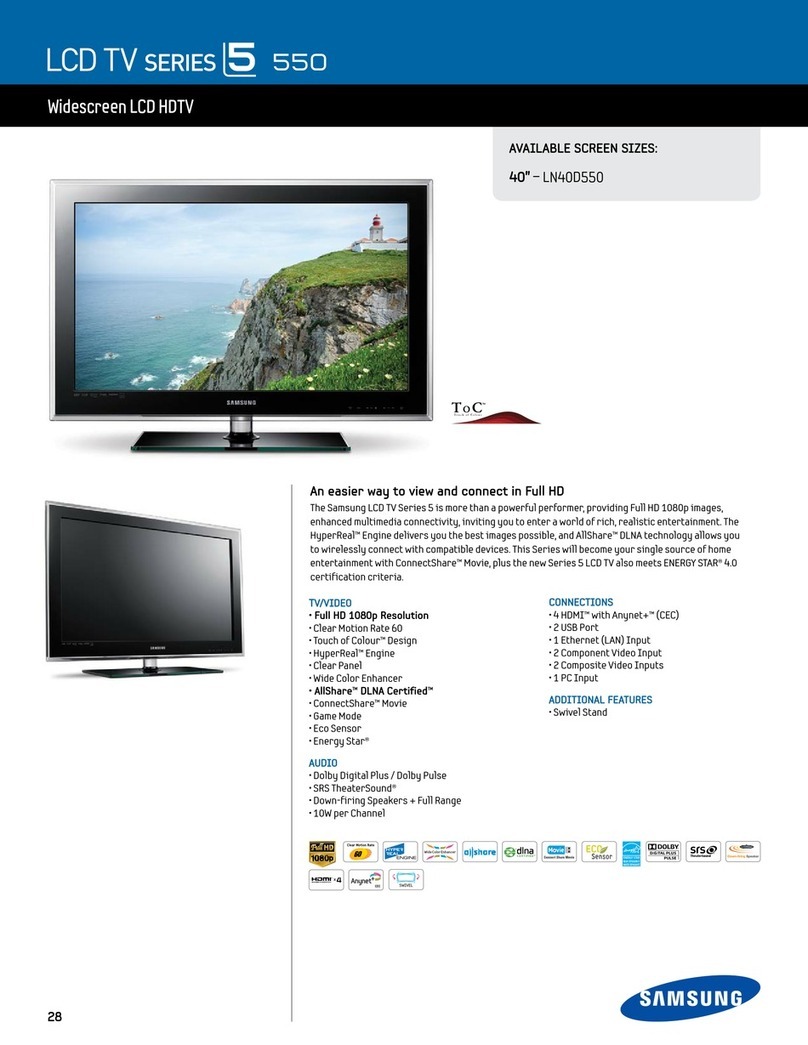Specifications
Items Specification Comment
TV System PAL, SECAM, DVB-TC
Audio out
Speaker out
54 cm : 3W x 2
66 cm : 5W x 2
80 cm / 94 cm / 101 cm : 10W x 2
Variable Audio 4W mono 8 ohm SPK' Phone Jack output
BTL Sound output
Audio out 500mVrms Phone Jack, Monitor out
Input
Component Y, Pb, Pr, Audio-L/R
PC D-sub, Audio-L/R
A/V Audio Video Jack
EXT Scart Jack
HDMI Compatible with the HDMI
Specifications
Antenna 75 ohm Unbalanced, Din Jack ,
F Jack VHF/UHF/CATV
Data DATA RJ-12
RJP RS232 Jack Pack Only, TeleAdapt RJP Only
Operating temperature 10°C ~ 40°C (50°F ~ 104°F)
Operating Humidity 10% ~ 80% non-condensing
Storage Temperature -20°C ~ 45°C (-4°F ~ 113°F)
Storage Humidity 5% ~ 95% non-condensing
✎
Design and specifications are subject to change without prior notice.
✎
For information about power supply, and more about power consumption, refer to the label attached to
the product.
The terms HDMI and HDMI High-Definition Multimedia Interface, and the HDMI Logo are
trademarks or registered trademarks of HDMI Licensing LLC in the United States and other
countries.
Hotel Plug & Play
Hotel Plug & Play is a function that automatically performs the Hotel mode selection, Country Setup, Clock
Setup and Picture mode Setup once.
– Hotel Plug & Play is available only one time when power is first turned ON.
– After setting up first TV and Clone TV to USB
– Next TV only needs to exit Hotel Plug & Play, connect USB, then Clone USB to TV.
❑UI Scenario (Depending on the Region, UI Scenario is different)
Contact SAMSUNG WORLDWIDE
If you have any questions or comments relating to Samsung products, please contact the SAMSUNG customer care centre.
Country Customer Care Centre
AUSTRIA 800-112233
FINLAND 0771-400002
FRANCE 0825-022082
GERMANY 01805-471101
HUNGARY 0640-985985
ITALIA 800-194194
NETHERLANDS 015-2197000
POLAND 0-801-B2BSAM (222726)
PORTUGAL 808-B2BSAM
SPAIN 0902024-010
UNITED KINGDOM +44 (0) 845 8414141
SOUTH AFRICA 0860-SAMSUNG (726-7864)
U.A.E 800-SAMSUNG (726-7864)
8000-4726
Mixed Channel Map
Simple Steps for channel mixing under Stand-alone Mode
Step Broad Outline
1Turn on ‘Mixed Channel Map’ in Hotel Option Menu
2Operate ‘Channel Auto Store’ in Hotel Option Menu (Antenna Source : Air + Cable)
3Enter ‘Channel Editor’ in Hotel Option Menu
4 Compile a table related to the final channel lists you want to have
5 Rearrange channels with TOOLS Button based on the table you compiled
6 Press EXIT or RETURN Button to exit.
<For better comprehension, please refer to the following details>
Mixed Channel Map is a function to mix Air and Cable channels.
[ If there are no Cable channels, you can use this item as channel sorting. ]
- Mixed channel Map, Channel Editor and Channel Auto Store are newly placed in Hotel Option Menu.
- Mixed channel Map should be ON in order to mix Air and Cable channels.
- Use Channel Editor to sort the channels as user-desired channel numbers.
Hospitality Mode Standalone SIRCH
SI Vendor OFF Service
Power On
Channel
MyChannel
Menu OSD
Operation
Clock
Music Mode
External Device
External Source
Bathroom Speaker
Eco Solution
Logo/Message
Cloning
<Depending on model and region, some menu items may not exist>
Connecting the TV with STB
HG22EA470UW
HG22EA473KA
Data Cable
TV Rear Panel
Hotel Server
STB(Set Top Box)
or SBB(Set Back
Box)
E E
E
If Standalone Only is selected
TV will enter the RF mode.
Standalone mode is
set.
If Standalone Plug & Play is
selected
<Depending on Region, this step may not exist.>
– After selecting the country in the country menu,
some models may proceed with an additional option
to setup the pin number.
– If you forget the PIN code, in the Hotel menu, select
the SERVICE →TV Reset. And set the pin code
again in the Plug & Play.
E
E
After Searching the channels.
Easy Set up
Next
After Plug & Play is
completed, TV will be set
to standalone mode.
Setup > Start
●Interactive
●Standalone Plug & Play
●Standalone Only
Select the language you want to use.
Next
Select English as the
menu language.
Setup > Menu Language
●Hrvatski
●Čeština
●Dansk
●Nederlands
●English
Select Country.
Next
Previous
Set the country to United
Kingdom.
Setup > Country
●Serbia
●Slovakia
●Slovenia
●Switzerland
●United Kingdom
Let's find and store channels on your
TV.How do you receive programming?
Next
Skip
Previous
Selecting Aerial cable
means all the channels
available through your
RF cable will be stored.
(Auto Tuning
necessary)
Setup > Auto Tuning(1/5)
●I use an aerial cable.
●I use a cable or satellite service.
Set Auto Tuningsearch options.
Digital & Analogue Digital Analogue
Air ●● ●
Cable ● ● ●
Next
Skip
Previous
Setup > Auto Tuning(2/5)
Set the Clock Mode. Set the current time
automatically using the
time from the digital
broadcast.
Select Picture Mode.
Next
Skip
Next
Previous
Previous
Setup > Clock (1/2)
Setup > Picture Mode
●Auto
●Dynamic
●Manual
●Standard
[QSG]BN68-04283A-ENG.indd 2 2012-05-17 �� 2:23:13