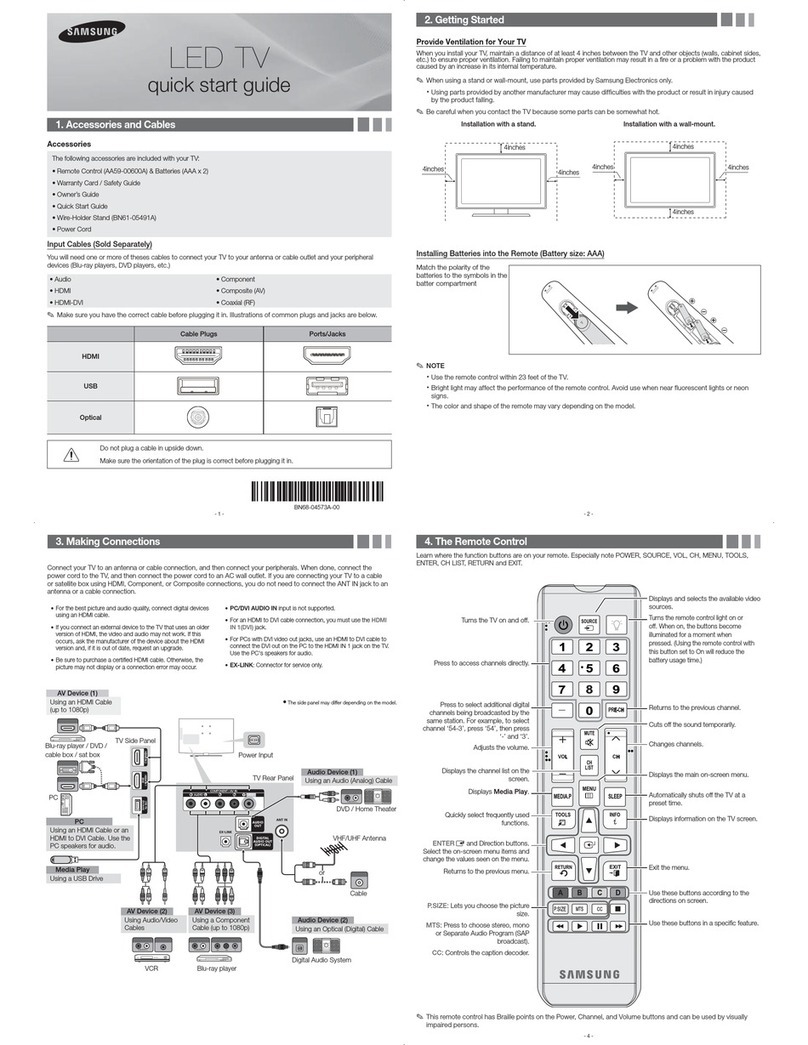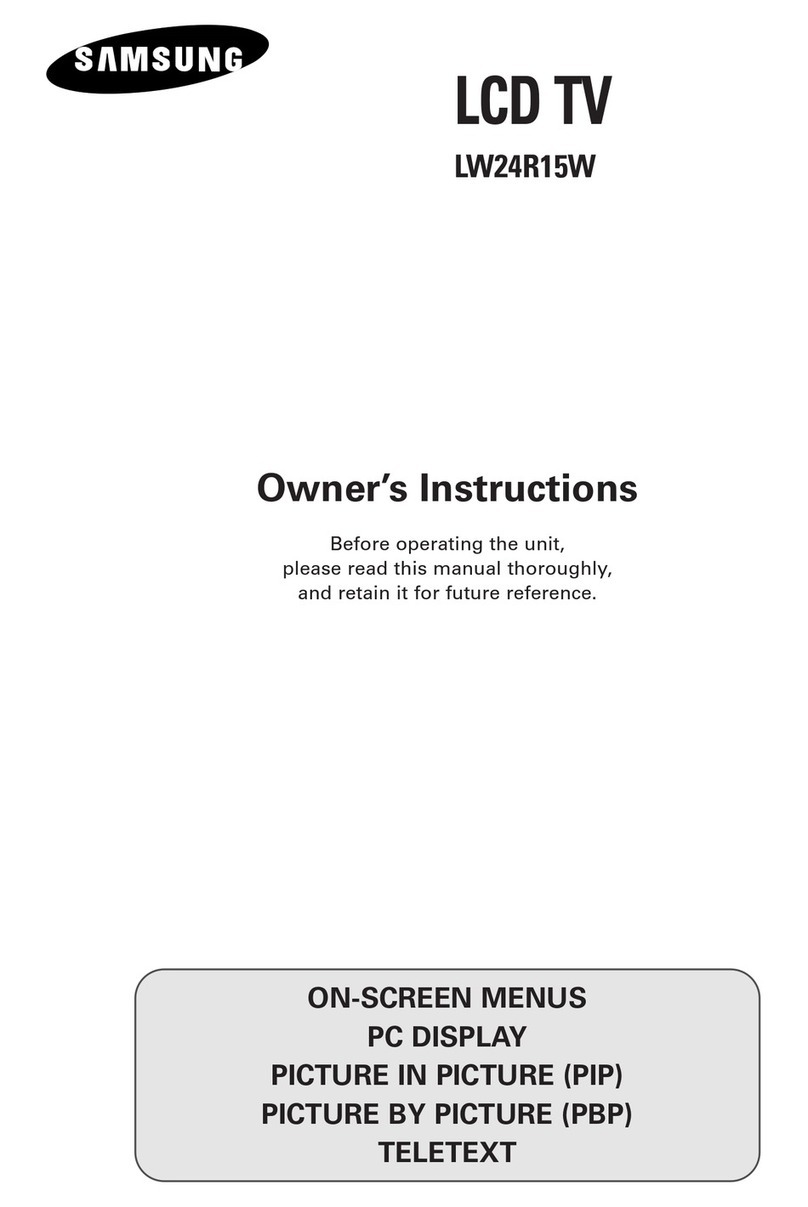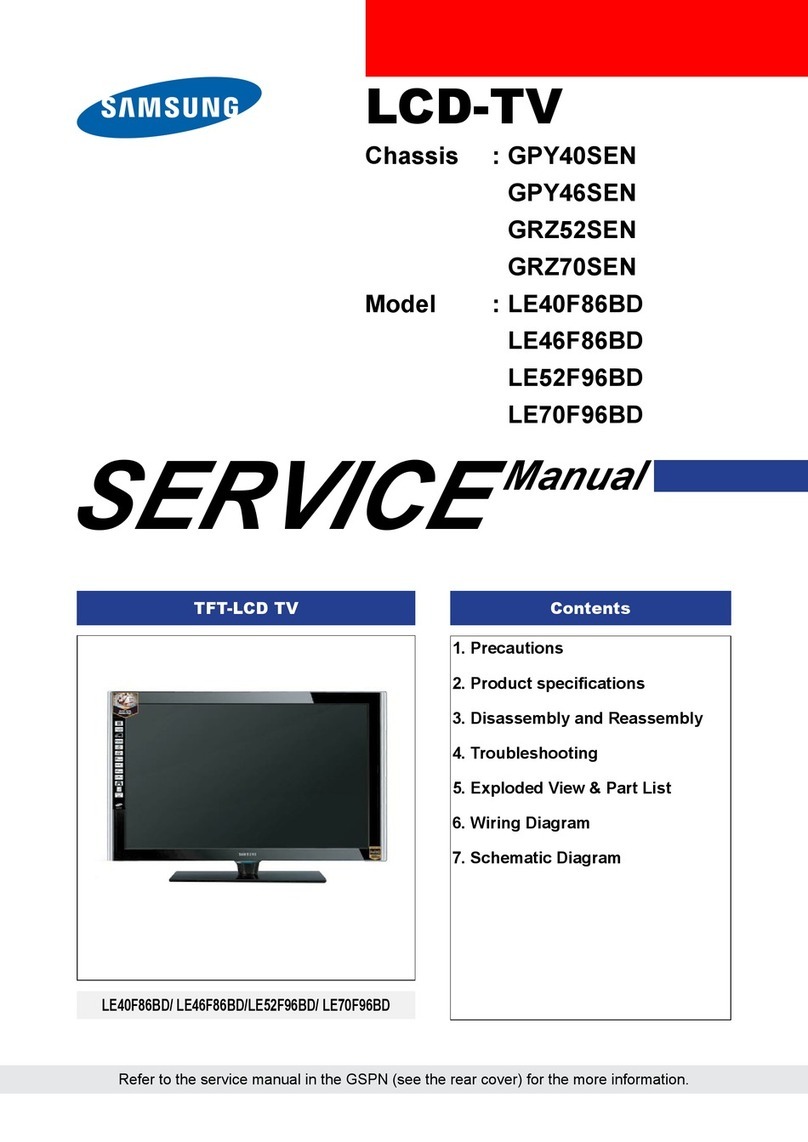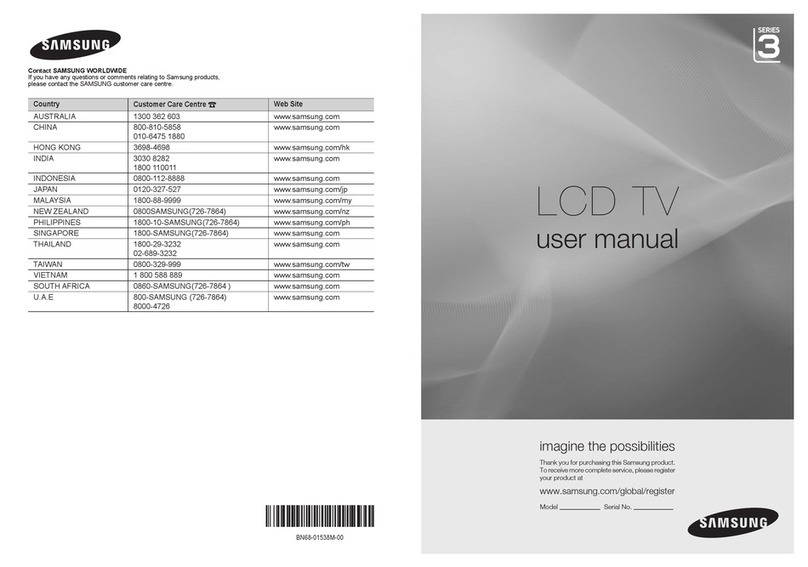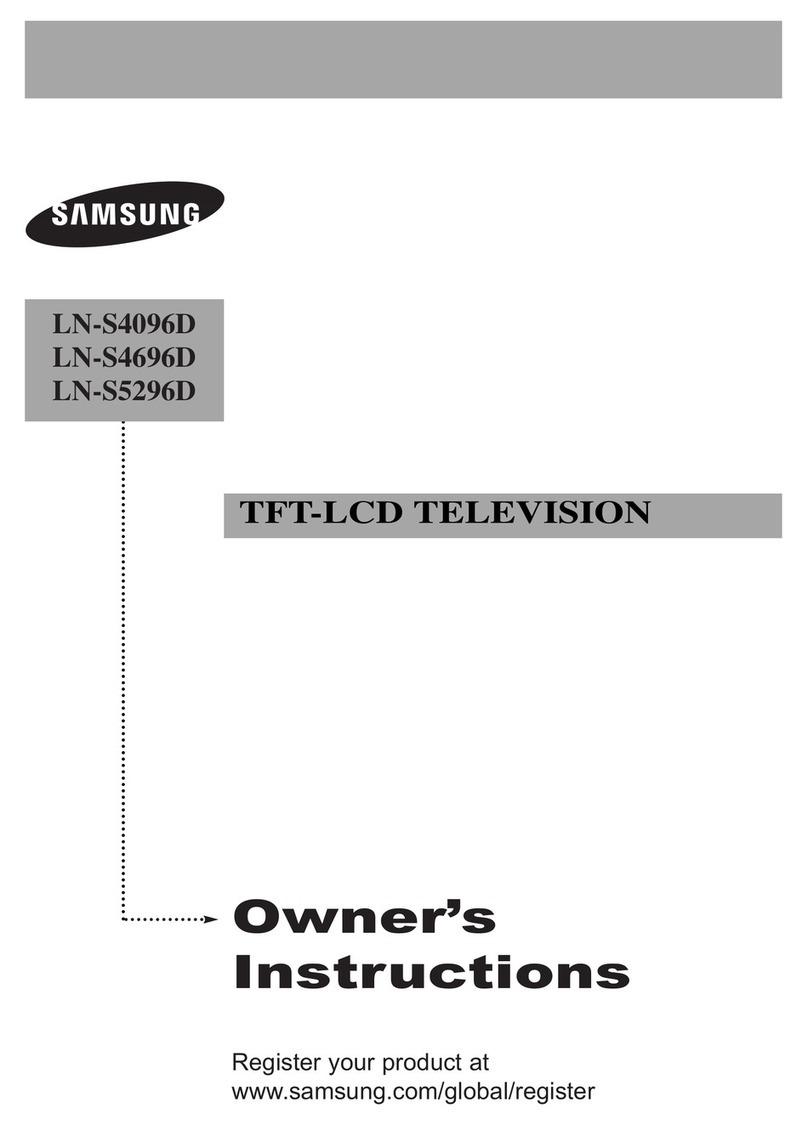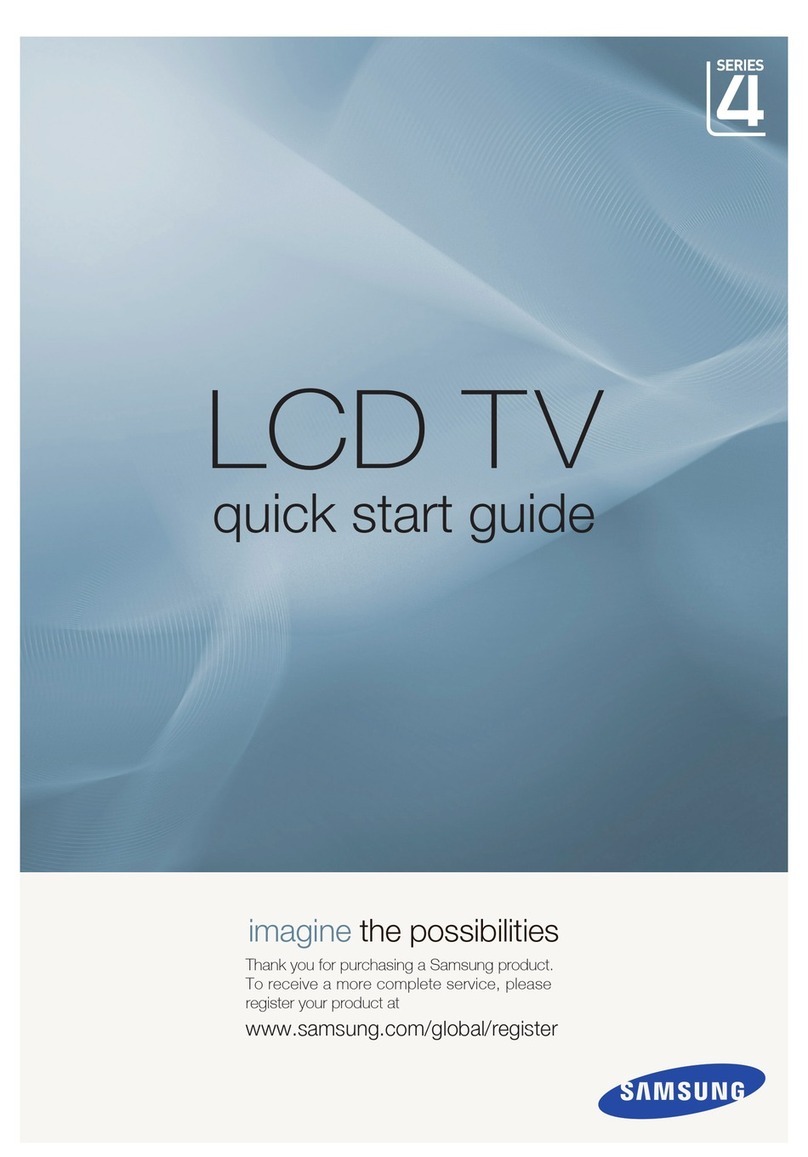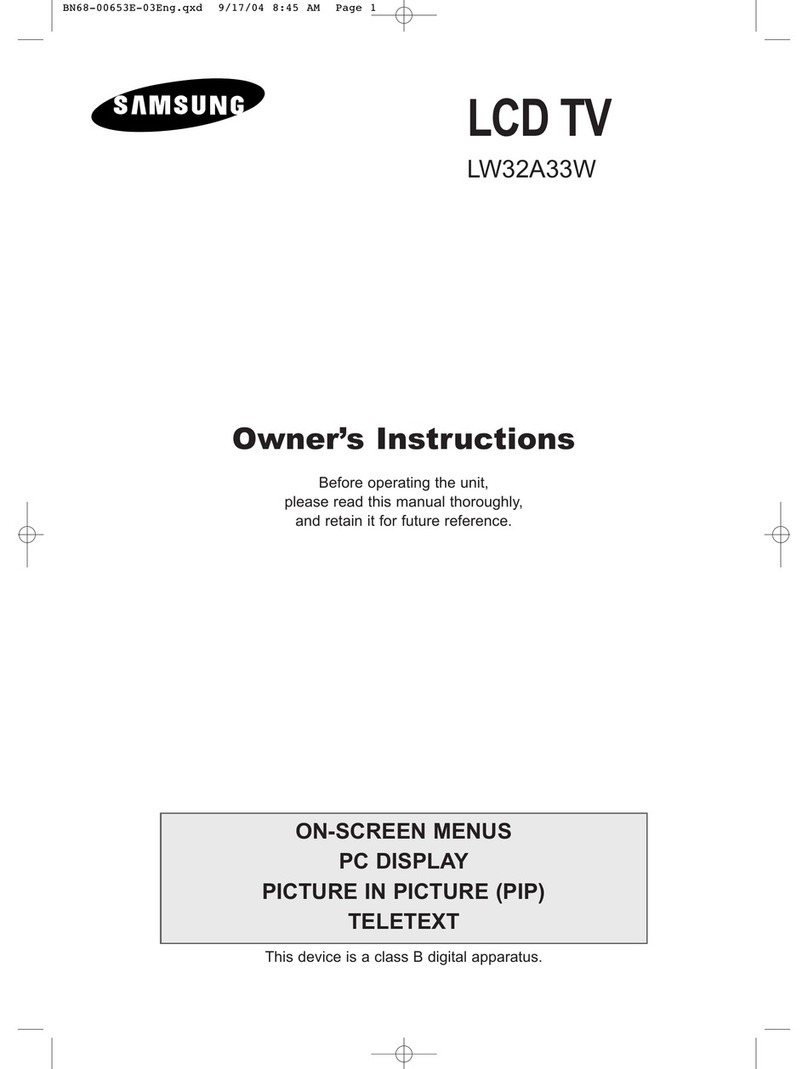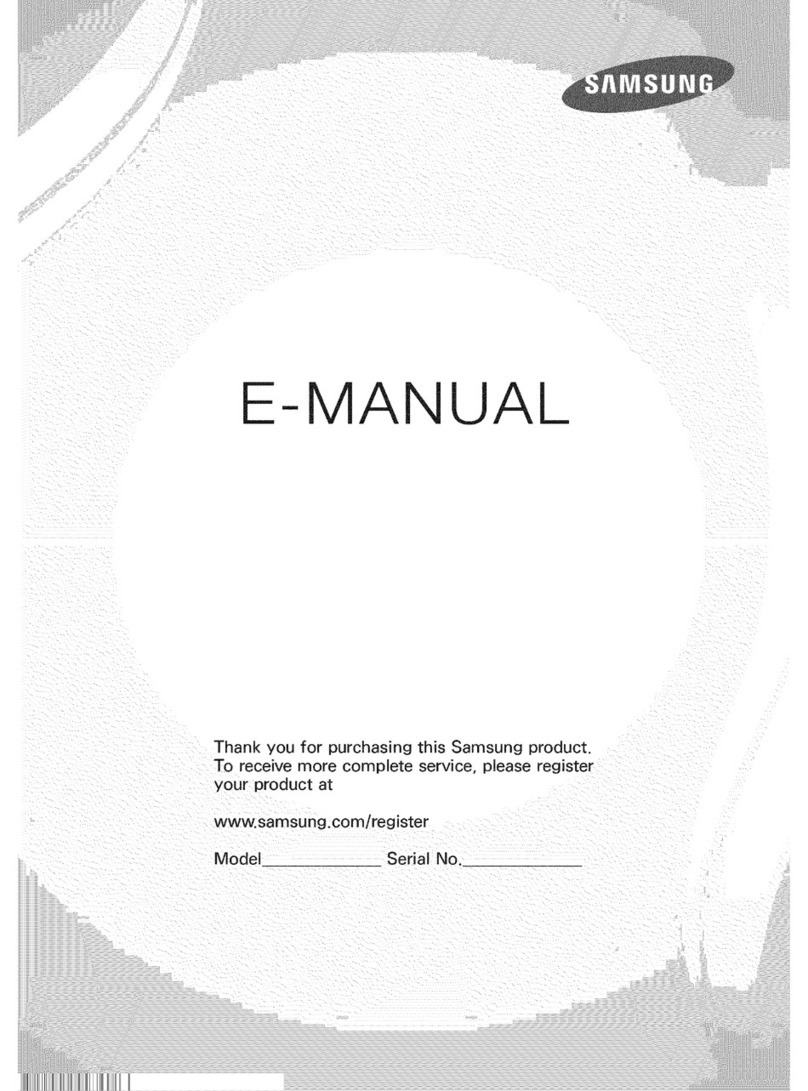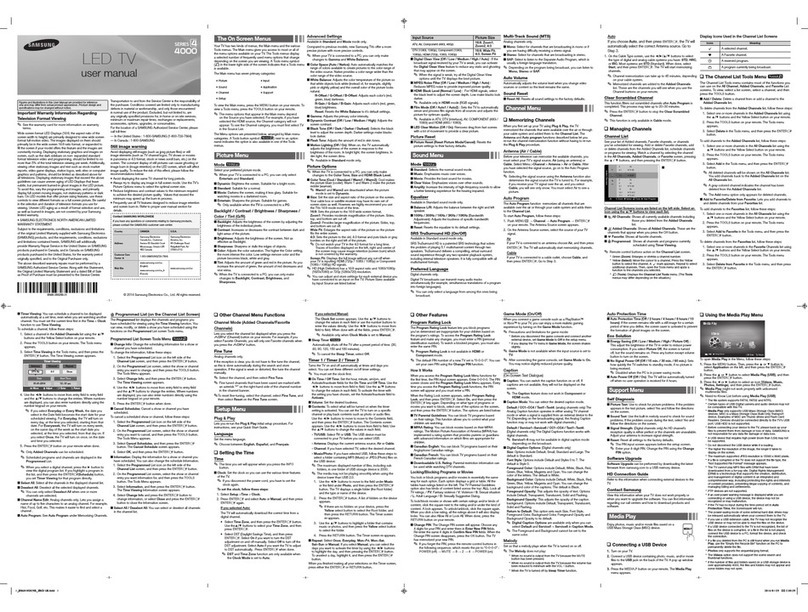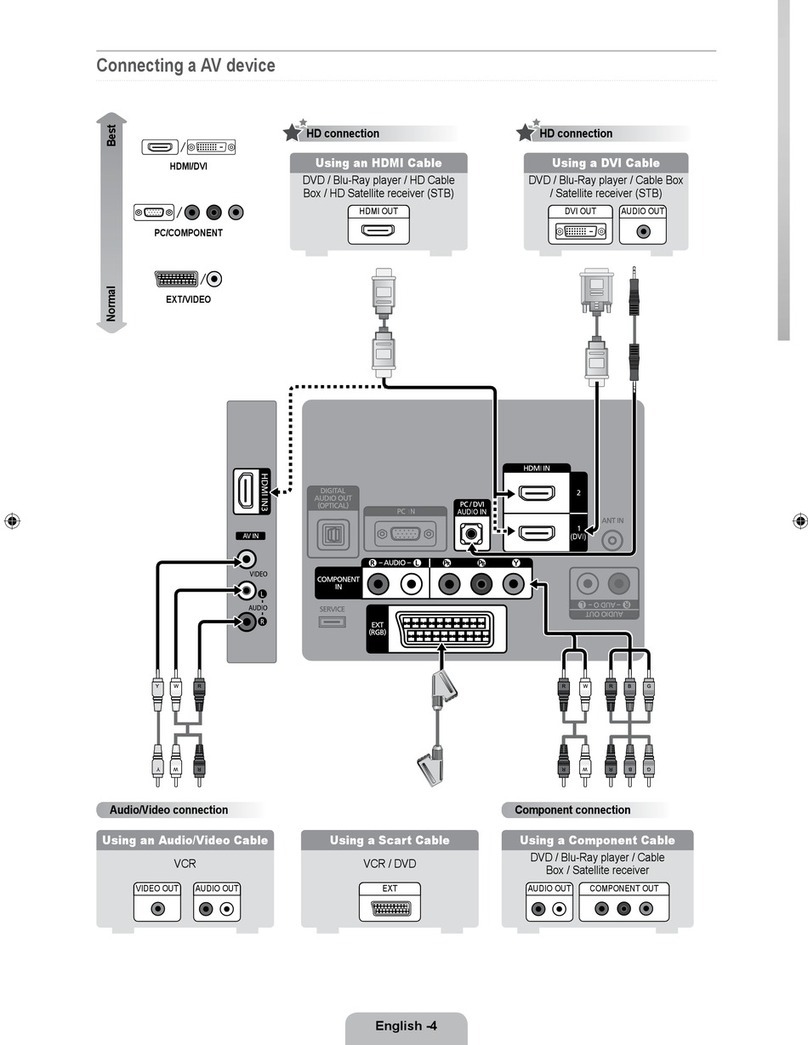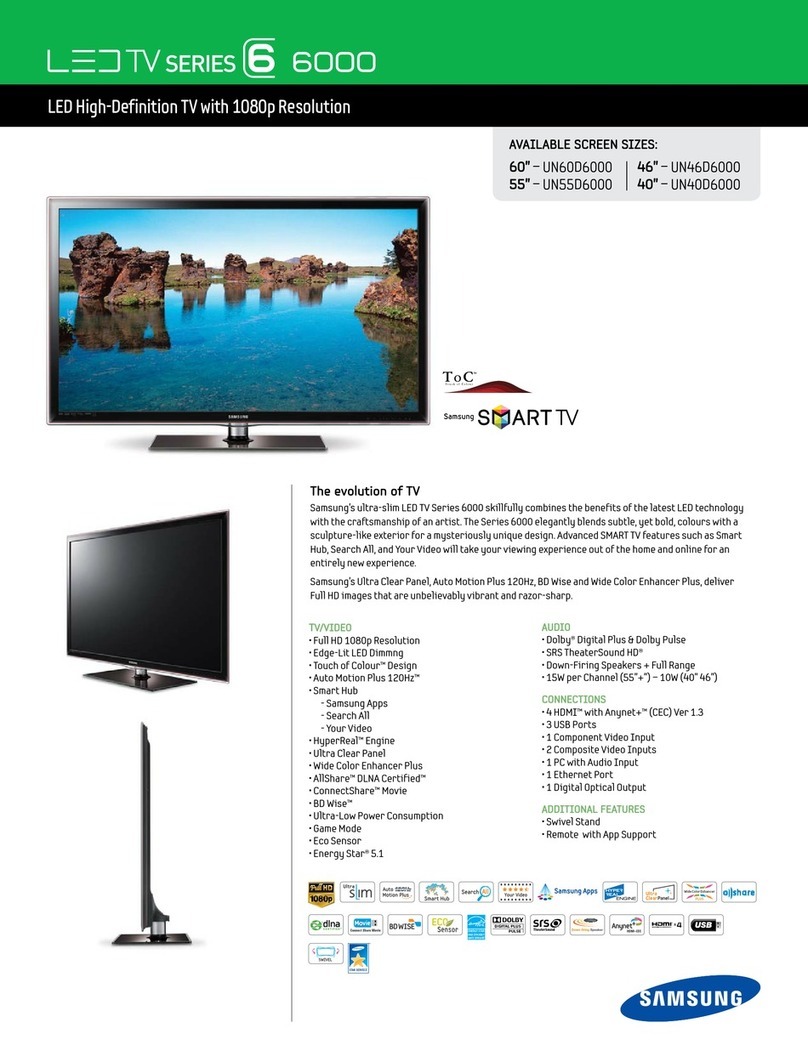Wall Mount Kit Specications (VESA)
Installyourwallmountonasolidwallperpendiculartotheoor.Whenattaching
tootherbuildingmaterials,pleasecontactyournearestdealer.Ifinstalledona
ceiling or slanted wall, TV may fall and result in severe personal injury.
➣Standard dimensions for wall mount kits are shown in the table below.
➣Samsung wall mount kits contain a detailed installation manual. All parts necessary for
assembly are provided.
➣DonotusescrewsthatdonotcomplywiththeVESAstandardscrewspecications.
➣Do not use screws that are longer than the standard dimension or do not comply with
theVESAstandardscrewspecications.Screwsthataretoolongmaycausedamage
to the inside of the TV set.
➣ForwallmountsthatdonotcomplywiththeVESAstandardscrewspecications,the
lengthofthescrewsmaydifferdependingonthewallmountspecications.
➣Donotfastenthescrewstoormly.Thismaydamagetheproductorcausetheproduct
to fall, leading to personal injury. Samsung is not liable for these kinds of accidents.
➣Samsung is not liable for product damage or personal injury when a non- VESA or
non-speciedwallmountisusedortheconsumerfailstofollowtheproductinstallation
instructions.
➣Do not mount the TV at more than a 15 degree tilt.
➣Always have two people mount the TV on a wall.
Model Product
Family
TV size in
inch(cm)
VESA screw hole
specs (A * B) in
millimeters
Standard Screw
(Length *
Pitch in mm)
Quantity
HG**AB670
LED-TV
28 inches
(71.12cm) 100X100 M4
4
32 inches
(81.28cm) 200X200
M8
40 inches
(101.6cm)
46 inches
(116.84cm) 400X400
HG**AB460
32 inches
(81.28cm) 200X200 M6
39 inches
(99.06cm)
Do not install your Wall Mount Kit while your TV is turned on.
Itmayresultinpersonalinjuryduetoelectricshock.
Specications
Display Resolution
1920 x 1080
Environmental Considerations
Operating Temperature
Operating Humidity
Storage Temperature
Storage Humidity
50°F to 104°F(10°C to 40°C)
10% to 80%, non-condensing
-4°F to 113°F(-20°C to 45°C)
5% to 95%, non-condensing
Stand Swivel (Left / Right)
-20˚~20˚ N/A
Model Name
HG40AB670 HG46AB670 HG39AB460
Screen Size
40 inches
(101.6 cm)
46 inches
(116.84 cm)
39 inches
(99.06 cm)
Power Consumption
Normal operation
Standby
106W
0.5W
112W
0.5W
92W
0.5W
Sound (Output)
10W x 2
Dimensions (WxDxH)
Body
With stand
928.2 x 49.4 x 552.3 mm
928.2 x 227.7 x 610.1 mm
1059.6 x 49.4 x 626.2 mm
1059.6 x 227.7 x 684.0 mm
895.9 x 93.1 x 532.5 mm
895.9 x 227.7 x 589.2 mm
Weight
Without Stand
With Stand
8.5 Kg
11.3 Kg
10.8 Kg
13.7 Kg
7.8 Kg
9.8 Kg
Display Resolution
1366 x 768
Environmental Considerations
Operating Temperature
Operating Humidity
Storage Temperature
Storage Humidity
50°F to 104°F(10°C to 40°C)
10% to 80%, non-condensing
-4°F to 113°F(-20°C to 45°C)
5% to 95%, non-condensing
Stand Swivel (Left / Right)
N/A -20˚~20˚ N/A
Model Name
HG28AB670 HG32AB670 HG32AB460
Screen Size
28 inches
(71.12 cm)
32 inches
(81.28 cm)
32 inches
(81.28 cm)
Power Consumption
Normal operation
Standby
47W
0.5W
63W
0.5W
50W
0.5W
Sound (Output)
5W x 2 10W x 2 5W x 2
Dimensions (WxDxH)
Body
With stand
645.0 x 49.5 x 384.9 mm
645.0 x 252.6 x 435.6 mm
737.9 x 49.5 x 435.8 mm
737.9 x 191.7 x 504.9 mm
738.4 x 93.2 x 441.7 mm
738.4 x 191.7 x 497.7 mm
Weight
Without Stand
With Stand
4.3 Kg
4.7 Kg
5.3 Kg
7.3 Kg
5.4 Kg
6.0 Kg
➣Designandspecicationsaresubjecttochangewithoutpriornotice.
➣F
or the power supply and Power Consumption, refer to the label attached to the product.
Setting the Hospitality Option Data
➣Depending on Model and Region, some menu are NOT exist at TV set.
No
Hotel TV Function
Description
Category intial value
1 Hospitality Mode Standalone
SelecttheHotelTVmode.(Standalone/Interactive)
2SIVendor OFF
SelecttheSIVendor
3 Power On
Power On Channel
EN Last Saved
Set the default values, which will be applied when the
TV is turned on.
- UserDened:Referstothesettingsconguredfor
Power On Channel, Channel Type.
- Last Saved : Refers to the last saved settings.
Power On Channel 1
The TV will turn on to this particular channel.
Channel Type ATV
Provides channel Type description for Power On
channel selected.
i.e.Selected channel analog or Digital & Antenna
selection(Air or Cable).
Power On Volume
EN Last Saved
Set the default volume values which will be applied
when the TV is turned on.
- UserDened:Usesthesettingsconguredfor
Power On Volume.
- Last Saved : Uses the last saved settings.
Power On Volume 10
TV will turn on with this Volume Level.
Min Volume 0
Minimum Volume Level setting user can set
Max Volume 100
Maximum Volume Level setting user can set
Power On Source TV
SelecttheInputsourcewhenTVisturnedoninitially.
Power On Option Last Option
Power On(AC Power On) Option
- Standby : Stand-By Mode
- Power On : Power On
- Last Option : Last Power On State
4 Channel
Channel Setup
User can set channel option.
Such as Auto Tunning, Manual Tunning, Antenna setting.
Channel Editor
Provided option for editing the Channel Name
,Number and video Mute settings for channels in the
channel List.
Mixed Channel Map ON
Mix Air and Cable Channels
DynamicSI OFF
Off : There is no check of the DTV Program channel
information. DTV channel editor is accessible, but
addtional channel Program number auto updates are
not supported
ON : Check the DTV Program channel information.
DTV channel editor is inaccessible.
Channel Rescan
Message ON
This is a display option for the OSD text that appears
whenauserconguresthecountryspecicationsin
hotel models. This option determines whether to activate
the items that are only executed after a manual user
conrmationwhenthenoticationmessageisdisplayed
whilethecountryspecicationsarebeingcongured.
On -
When the TV has an event for setting changes
because of country spec, this will be shown on the screen.
Off - Even TV has an event for setting change, because
of country spec, it will not be shown on the screen.
Licence
No
Hotel TV Function
Description
Category intial value
5 MyChannel Mychannel En OFF
Set the My channel function ON/OFF.
Genreeditor -
User can set the genre for searched channels.
6 Menu OSD
Picture Menu Lock OFF
Enable or disable the Picture Menu.
Menu Display ON
ON : Main Menu display
OFF: Main Menu No display
Channel Menu
Display OFF
ON: Channel menu display
OFF: Channel menu no display
7 Operation Panel Button lock Unlock
Front panel(Local key) operation on/off.
- Unlock: Unlock All panel keys.
- Lock: Lock All panel keys.
- OnlyPower : Lock All panel keys except the Power
panel key.
- Menu/Source : Lock Menu and Source panel keys.
8 Clock
Clock Type OFF
Off : No clock option of Factory menu shall work.
Only Main menu.
SW Clock: SW clock shall work only.
Ext. Clock: LED Clock related item to work as
Dimming/Clock test/Time Format
Local Time Manual
Select the method to update the clock data
- Manual: Use clock data from DVB channel or
manual clock setting when the TV is in stand-alone
mode.
- TTX: manual clock setting (with updating from
TTX data).
Time Format 24 Hour
12 Hour :Time Format is 12 Hour type
24 Hour:Time Format is 24 Hour type
Enable when Clock Type is "Ext. Clock".
Clock Test Failure
Test Ext. Clock work or not
Clock Normal Dim. 4
Clock Normal Dim level 0~4
Enable when Clock Type is "Ext. Clock".
Clock Standby Dim. 1
Clock Standby Dim level 0~4
Enable when Clock Type is "Ext. Clock".
Timer Type WakeUp
WakeUp:Timertypeiswakeupmode.Setspecic
time for the TV to turn on automatically
OnOff: Timer type is On and Off mode. Set TV to turn
itselfonoroffautomaticallyataspeciedtime
9Music
Mode
Music mode AV OFF
User this for music output from an mp3/audio player
throughanAVInputSource.Whenon,youcanhear
sound from the player through the TV even when
thereisnovideosignal.TheTV’sbacklight,however,
remains on. when adding a video signal, the TV
works normally.
Music Mode PC OFF
User this for music output from an mp3/audio player
throughanPCInputSource.Whenon,youcanhear
sound from the player through the TV even when
thereisnovideosignal.TheTV’sbacklight,however,
remains on. when adding a video signal, the TV
works normally.
Music Mode Comp OFF
User this for music output from an mp3/audio player
throughanComponentInputSource.Whenon,you
can hear sound from the player through the TV even
whenthereisnovideosignal.TheTV’sbacklight,
however, remains on. when adding a video signal,
the TV works normally.
Music Mode
Backlight OFF
Backlight On/Off option in Music mode to save
energy
No
Hotel TV Function
Description
Category intial value
10 External
Device
7610 Priority AV 1
Ifjackpriorityisset,thecorrespondingsourceis
automatically set when a jack is inserted, according
to the jack priority
7610 Priority PC 2
Ifjackpriorityisset,thecorrespondingsourceis
automatically set when a jack is inserted, according
to the jack priority.
7610PriorityHDMI 3
Ifjackpriorityisset,thecorrespondingsourceis
automatically set when a jack is inserted, according
to the jack priority.
7610 AV option AV1
Select RJP AV Source (Source selection depends
on Model).
RJPHDMIOption HDMI1
SelectRJPHDMISource(Sourceselectiondepends
on Model).
Sound Bar Out OFF
ON: TV speaker sound will be mute. Sound will come
outthroughHDMI.YoumustconnecttheSoundBar
tohearthesound(HB670model:HDMI3).
OFF: Sound will come out through TV speakers normally.
11 External
Source
USB Media Mode Default
When USB is connected to the TV,
- Default : Popup window appears.
- Automatic : Enters the USB contents menu
automatically.
- Disable : Neither the pop-up window nor the menu
appears.
External Source
Banner ON
Users can set External Source Banner to On or Off.
On : When TV power is On or the Mode changs, the
TV displays the external source banner.
Off : When TV power is On or the Mode changs, TV
does not display the external source banner.
Auto source OFF
On : When an external source is connected to the TV,
the TV will auto-ident and switch to the input source.
PC:AutoIdentPCInputonly.
Off : Auto Source is Off.
Anynet+Return
Source
Power On
Src
Set the return source after closing Anynet+.
12 Bathroom
Speaker
Sub Amp Mode 2
Determines the Sub AMP operation mode.
- 0: Turns the Sub AMP function off (PWM off).
- 1: Determines the Sub volume according to the
main volume control.
The sub volume is determined according to the
Power On Volume, the Min Volume, and the Max
- 2: Determines the volume according to the
bathroom control panel setting.
Sub Amp Volume 6
Sub AMP Volume level during initial condition.
13 Eco
Solution Energy saving OFF
This feature adjusts the brightness of the TV in order
to reduce power consumption.
- Off: Turns off the energy saving function.
- Low: Sets the TV to low energy saving mode.
- M
edium: Sets the TV to medium energy saving mode.
- High: Sets the TV to high energy saving mode.
No
Hotel TV Function
Description
Category intial value
14 Logo
/Message
Welcome Message OFF
Displays a Welcome Message.
Edit Welcome
Message -
Edit the Welcome Message.
Hospitality Logo OFF
UsertosetthelogodisplayOffortosetthelogole
type(BMP/AVI).
Hospitality Logo DL -
DownloadthelogolefromtheUSBtoTV.
Logo Display Time 5 second
Set the logo display time (3/5/7 Seconds).
15 Cloning
Clone TV to USB -
USBClone:TV→USB
Clone USB to TV -
USBClone:USB→TV
SettingAutoIntialize OFF
WhenSettingAutoInitializeissettoOn,andthe
power is turned off and on or the Master Power
is turned off and on, the data is restored to the
clonedvalues.Ifthereisnoclonedvalue,Setting
AutoInitializeissettoOn,itwillbeignoredandthe
operation will be the same as that when Setting Auto
InitializeissettoOff
16 REACH
Server
REACH Server
update Time 1hour
Standby REACH Server occurs according to the
time setting
REACH Update
Immediate OFF
The TV activates REACH Server after 1 minute in
Stand-by mode.
REACH Server
Channel 87
Set the default channel for REACH Server
- None : After Auto Scan, activate REACH Server
- Channel value : activate REACH Server on the
selected channel
REACH Server
Version 0000
Display REACH Server version of the TV uses
REACH Server
GroupID ALL
ProvidedREACHServerIDforoperatingSIRCHon
aspecicset.
S-LYNKREACH OFF
Set whether to use the REACH function.
S-LYNKREACH
Volume ON
S-LYNKREACHVolumeOnandOff
TICKER OFF
Ticker On and Off
17 Door Eye
Door Eye Mode OFF
Door Eye function ON and OFF
Door Eye Source AV1
Select the source that will display the door image
Prompt OSD ON
Prompt OSD mode ON and OFF
On:The OSD which is asking if you want the output
will be displayed.
- Iftheuserpress'Yes',doorimagewillbedisplayed
inPIPorFullscreen.
- Iftheuserpress'No',DoorEyefunctionwillnot
work.
Off:OSD will not be displayed and automatically
changedtoPIPorFullsizescreen
Source Return Time 7s
Setting the time that decide how long will be
displayed the door image. (3S~20S)
No
Hotel TV Function
Description
Category intial value
18 Service
Self Diagnosis
for TV ―
Enter Self Diagnosis Menu.
- Picture Test: Use to this check for picture
problems.Ifproblemsappearinthetestpicture,
selectYesandfollowthedirectionsonthescreen.
- Sound Test: Use the built-in melody sound to
checkforsoundproblems.Ifproblemoccurs
duringthetest,selectYesandfollowthedirections
on the screen.
Self Diagnosis for
HTV ―
HD Function Check Menu
OnExecutingItemBelowOSDisdisplayed-
STBSIVendorSetting:SINameOk/Failure
Bathroom AMP : Ok/Failure
RTC : Ok/Failure
SWUPGRADE
SW USB Update function
Service Pattern OFF
Same function with SVC Service Pattern
TV Reset ―
Factory reset
[HB670_460-QSG]BN68-04956B_03Eng.indd 2 2014-03-21 2:53:13