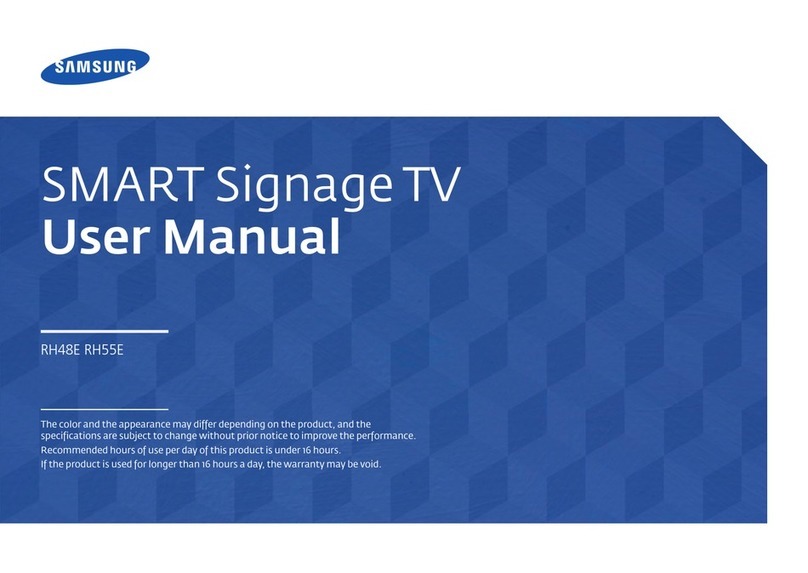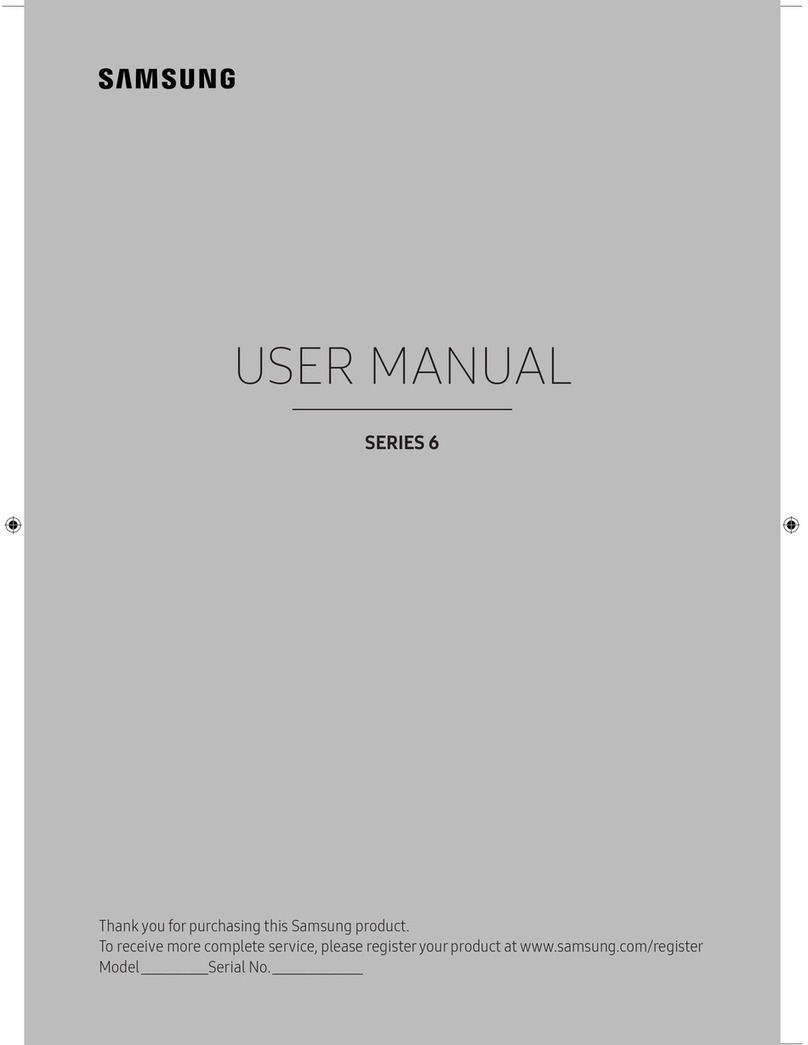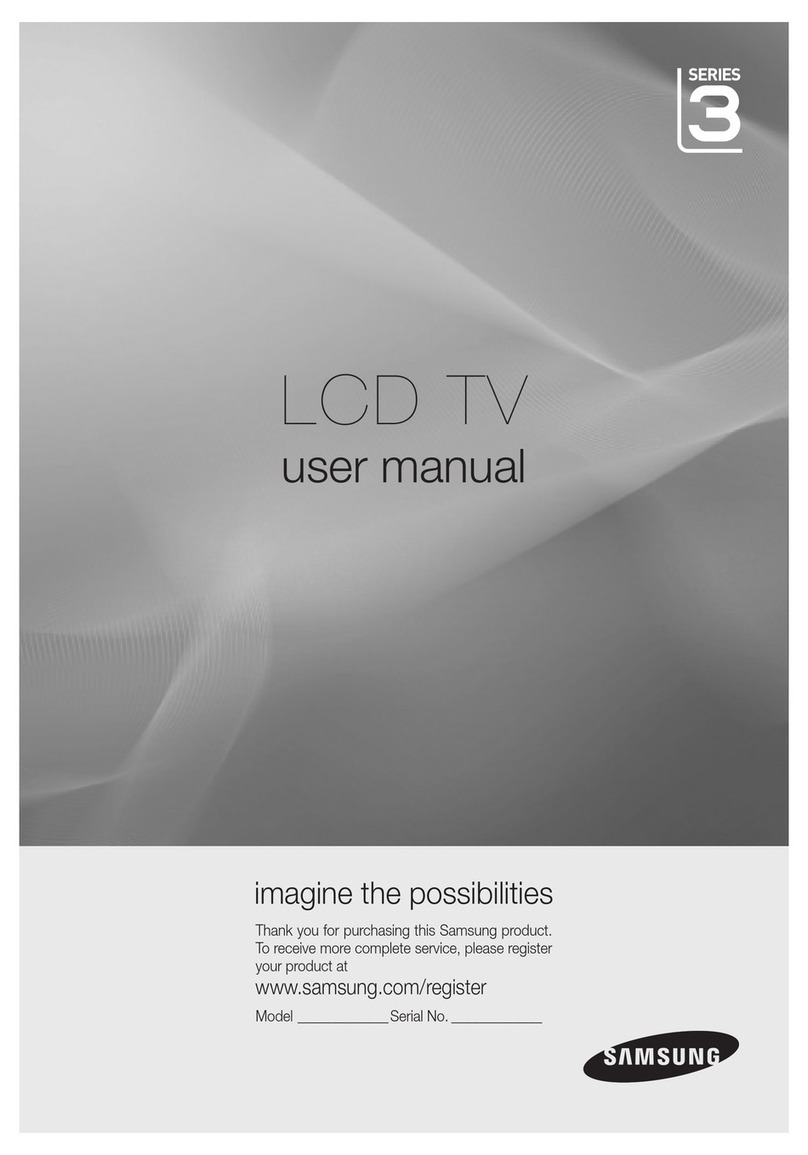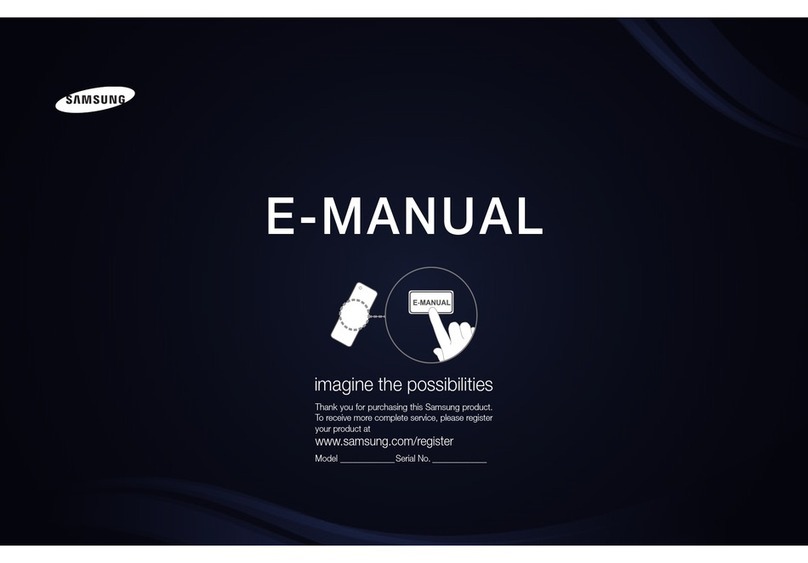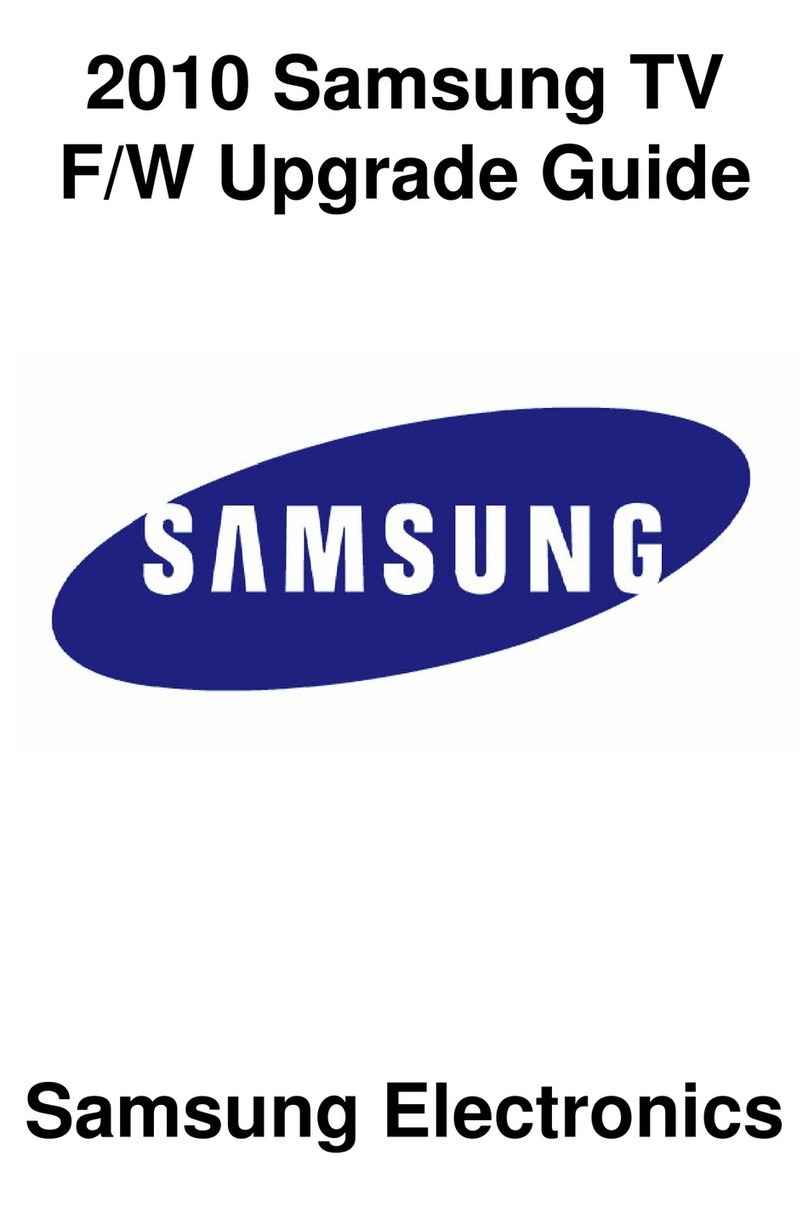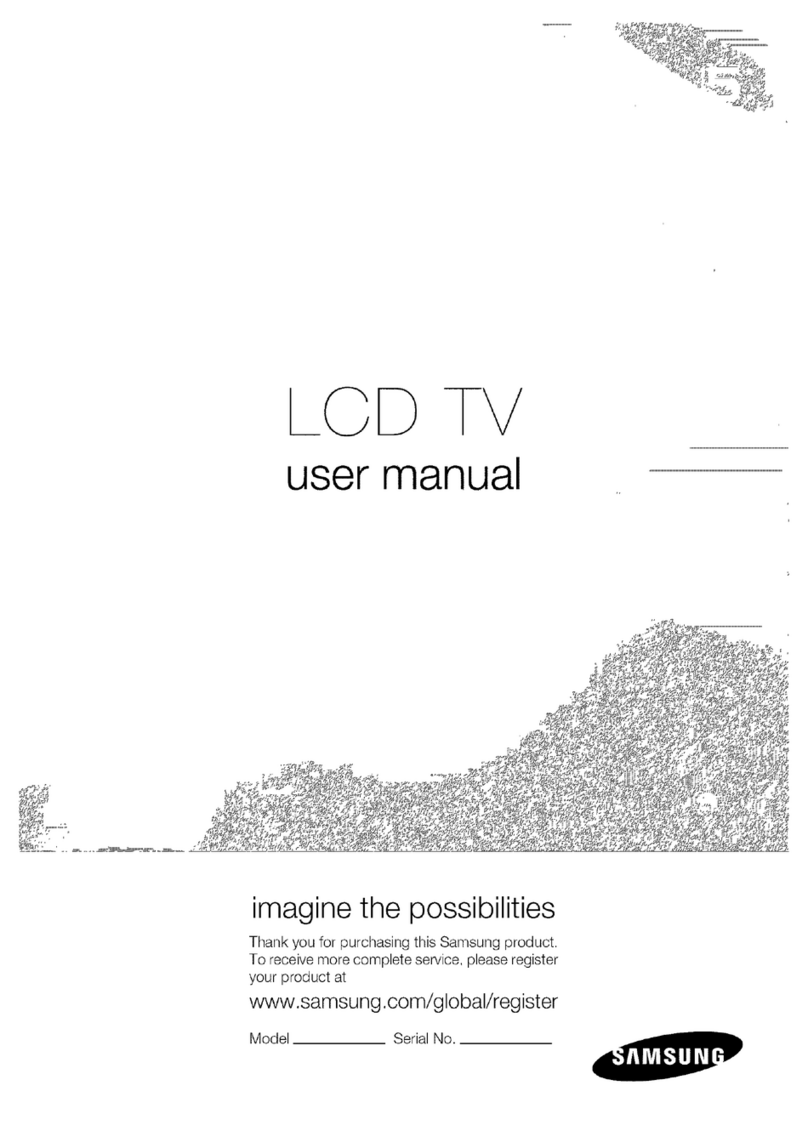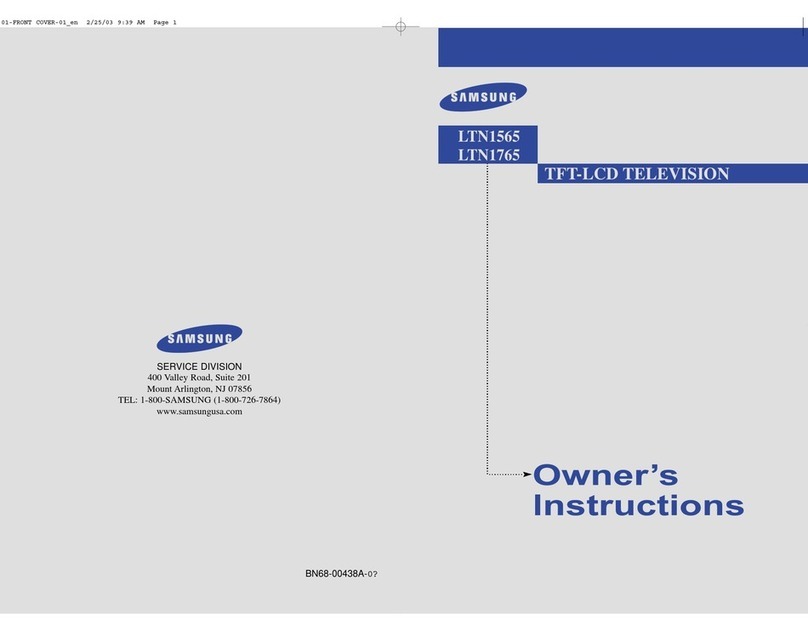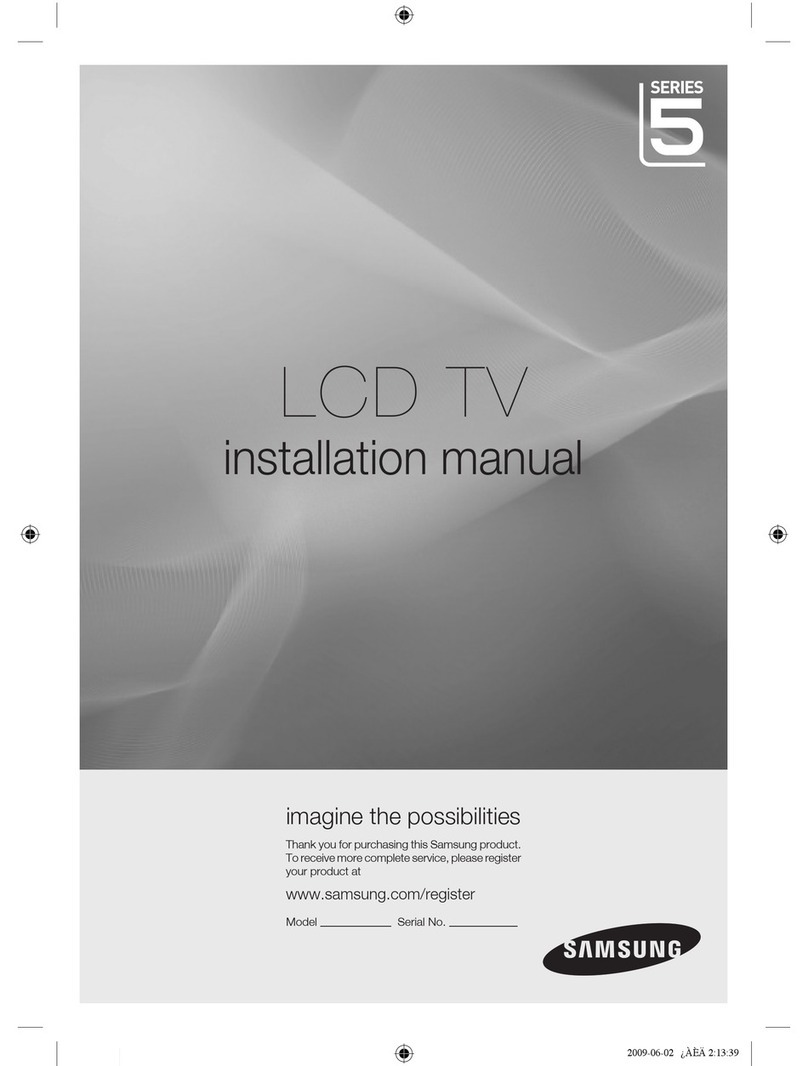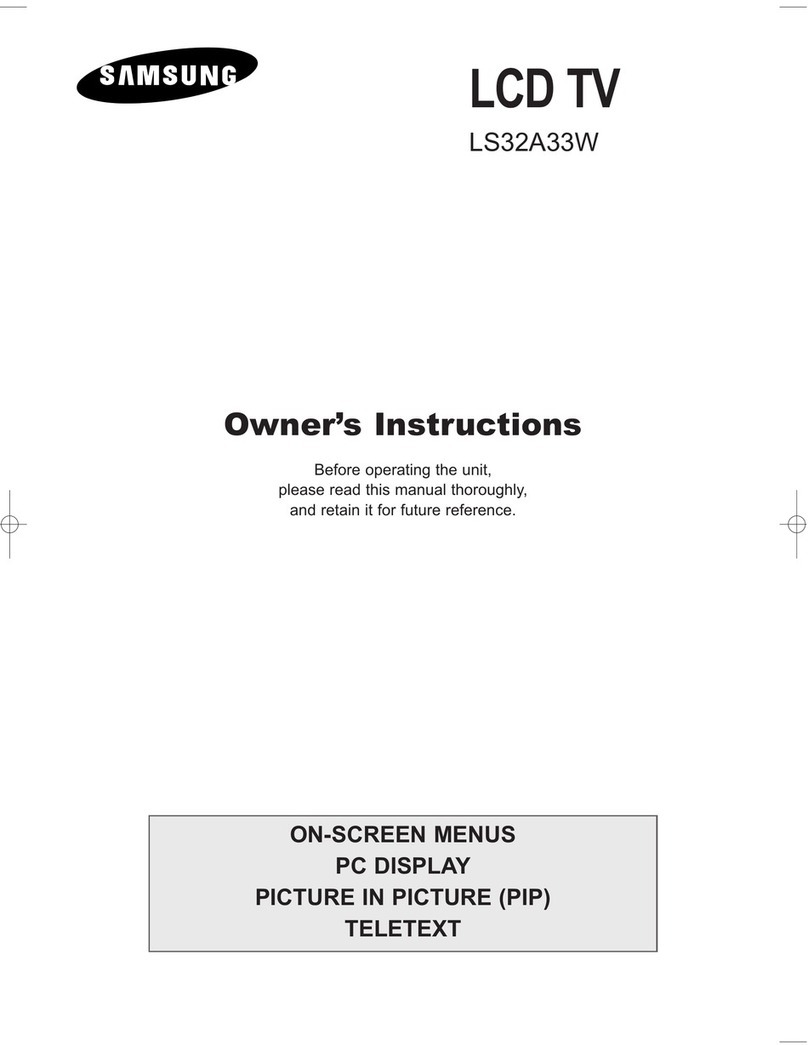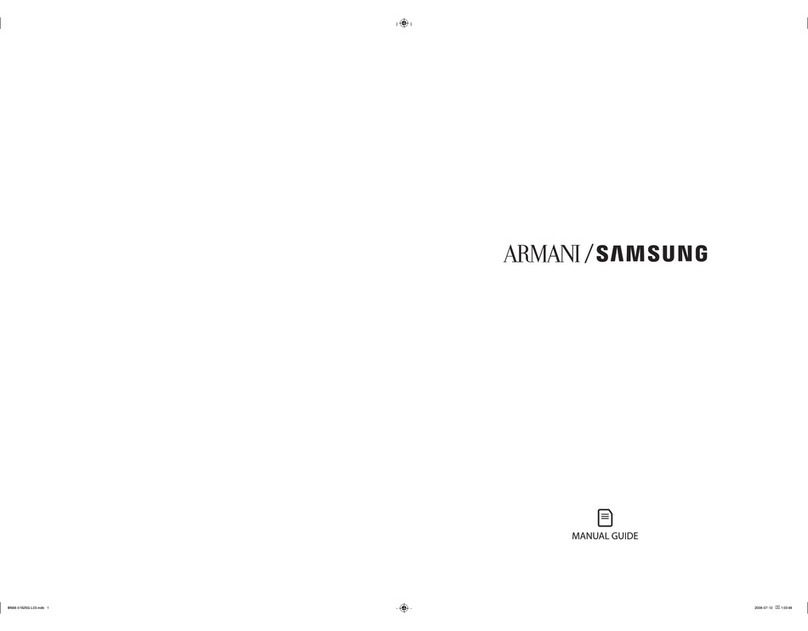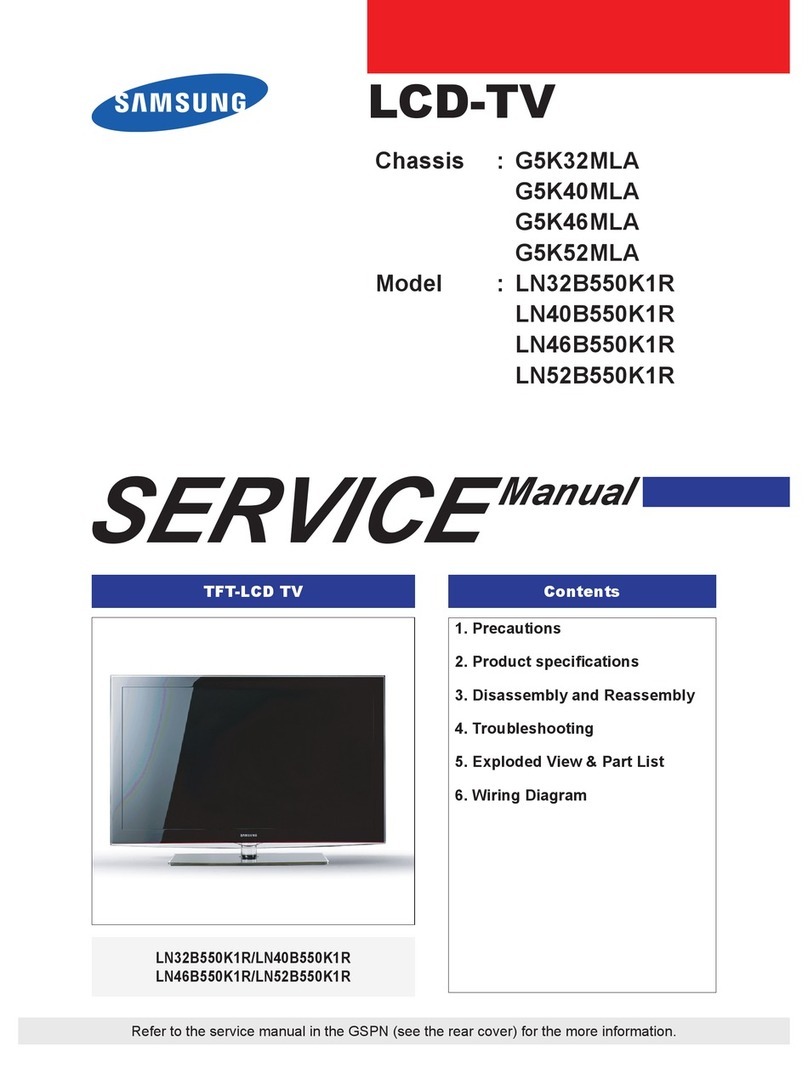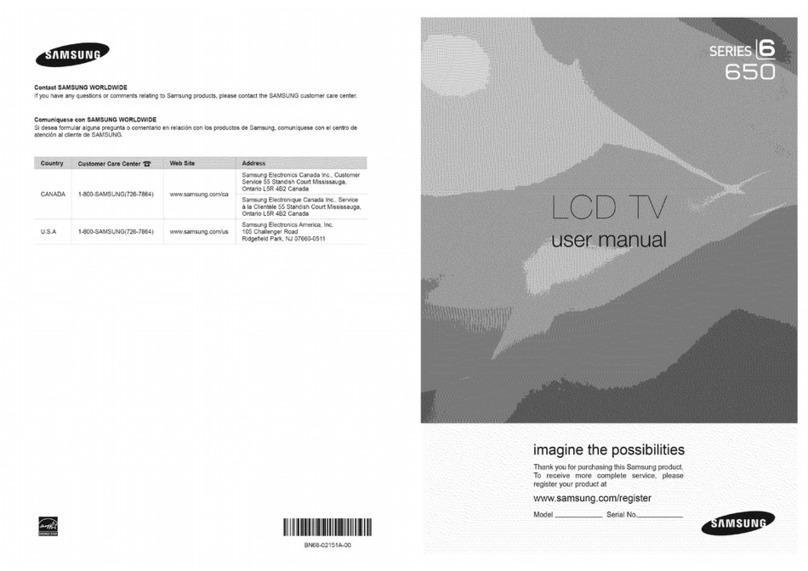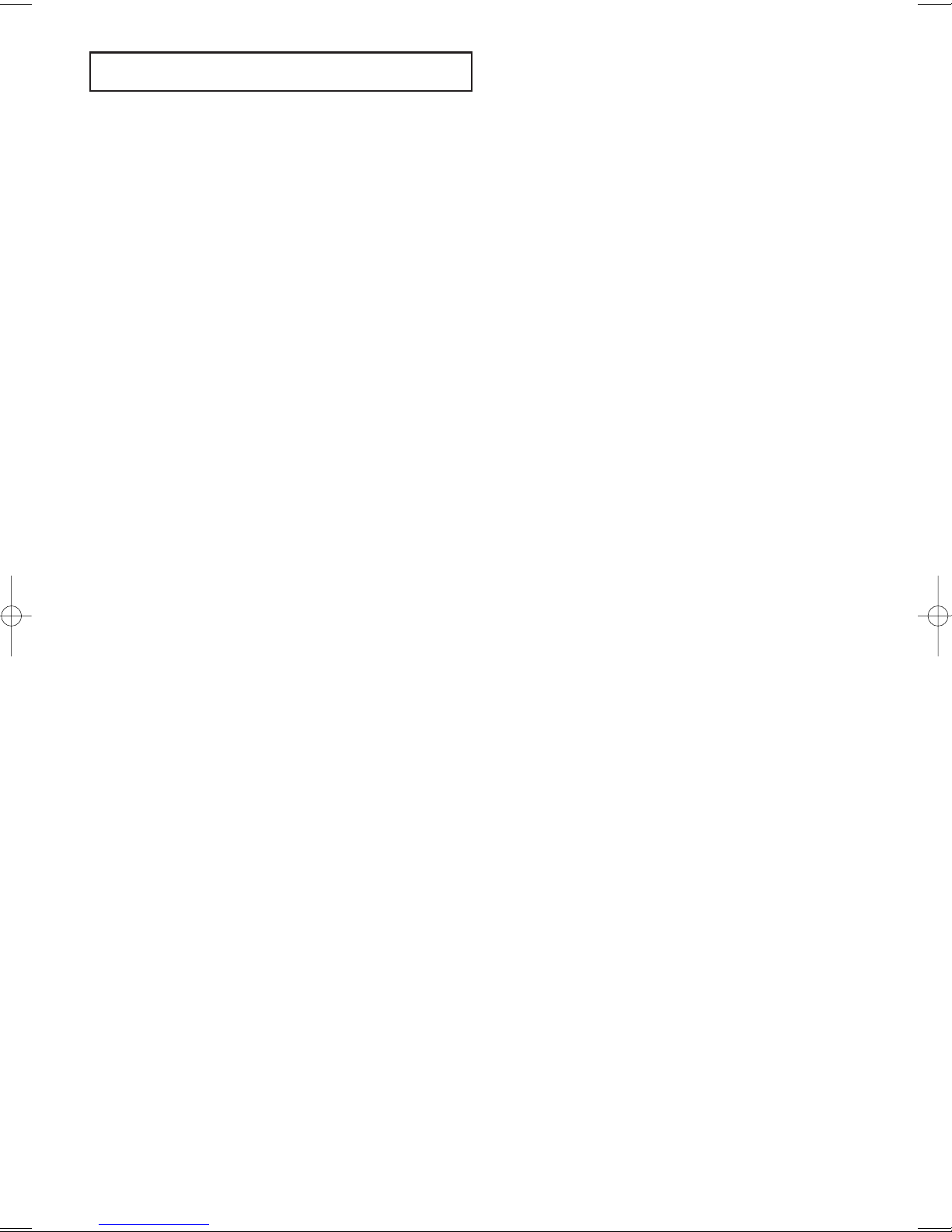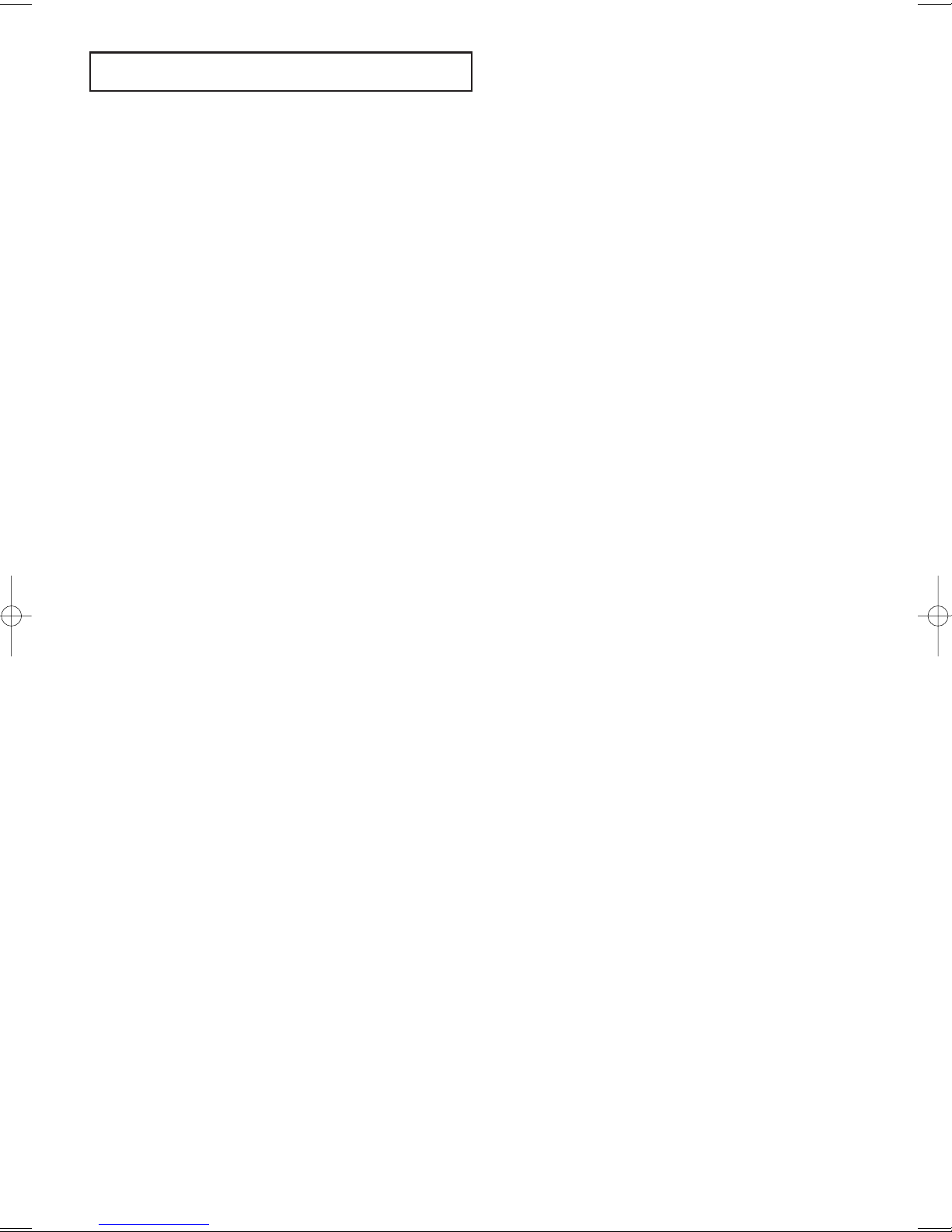
Contents 1
CONTENTS
Chapter 1: Your New TV
List of Features . . . . . . . . . . . . . . . . . . . . . . . . . . . . . . . . . . . . . . . . 1
List of Parts . . . . . . . . . . . . . . . . . . . . . . . . . . . . . . . . . . . . . . . . . . . 1
Familiarizing Yourself with Your New TV . . . . . . . . . . . . . . . . . . . . 2
ight-side Panel Buttons . . . . . . . . . . . . . . . . . . . . . . . . . . . . . . 2
ear Panel Jacks . . . . . . . . . . . . . . . . . . . . . . . . . . . . . . . . . . . . 3
emote Control . . . . . . . . . . . . . . . . . . . . . . . . . . . . . . . . . . . . . . . . 4
Installing Batteries in the emote Control . . . . . . . . . . . . . . . . . . . . 6
If remote control doesn’t work . . . . . . . . . . . . . . . . . . . . . . . . . . . . . 6
Chapter 2: Installation
Connecting VHF and UHF Antennas . . . . . . . . . . . . . . . . . . . . . . . . 7
Antennas with 300-ohm Flat Twin Leads . . . . . . . . . . . . . . . . . 7
Antennas with 75-ohm ound Leads . . . . . . . . . . . . . . . . . . . . 8
Separate VHF and UHF Antennas . . . . . . . . . . . . . . . . . . . . . . . 8
Connecting Cable TV . . . . . . . . . . . . . . . . . . . . . . . . . . . . . . . . . . . . 8
Cable without a Cable Box . . . . . . . . . . . . . . . . . . . . . . . . . . . . 8
Connecting to a Cable Box that Descrambles All Channels . . . . 9
Connecting to a Cable Box that Descrambles Some Channels . . 9
Connecting HDMI . . . . . . . . . . . . . . . . . . . . . . . . . . . . . . . . . . . . . 11
How to connect Core . . . . . . . . . . . . . . . . . . . . . . . . . . . . . . . . . . . 11
Connecting a VC . . . . . . . . . . . . . . . . . . . . . . . . . . . . . . . . . . . . . 12
Connecting an S-VHS VC . . . . . . . . . . . . . . . . . . . . . . . . . . . . . . 13
Connecting a DVI-D Cable . . . . . . . . . . . . . . . . . . . . . . . . . . . . . . . 13
Connecting a DVD Player . . . . . . . . . . . . . . . . . . . . . . . . . . . . . . . 14
Connecting a Digital TV Set-Top Box . . . . . . . . . . . . . . . . . . . . . . 14
Connecting a PC . . . . . . . . . . . . . . . . . . . . . . . . . . . . . . . . . . . . . . . 14
ANYNET . . . . . . . . . . . . . . . . . . . . . . . . . . . . . . . . . . . . . . . . . . . . 16
What is the Anynet . . . . . . . . . . . . . . . . . . . . . . . . . . . . . . . . . 16
Anynet . . . . . . . . . . . . . . . . . . . . . . . . . . . . . . . . . . . . . . . . . . 17
Connecting TV + DVD/VC Combo:
Connecting AV Signal Cables . . . . . . . . . . . . . . . . . . . . . . . . . 18
C
onnecting TV + DVD eceiver: Connecting AV Signal Cables
. 19
Connecting TV + DVD Combo + DVD eceiver:
Connecting AV Signal Cables . . . . . . . . . . . . . . . . . . . . . . . . . 20
Chapter 3: Operation
Turning the TV On and Off . . . . . . . . . . . . . . . . . . . . . . . . . . . . . . 21
Changing Channels . . . . . . . . . . . . . . . . . . . . . . . . . . . . . . . . . . . . . 21
Using the Channel Buttons . . . . . . . . . . . . . . . . . . . . . . . . . . . 21
Using the Pre-CH Button to select the Previous Channel . . . . . 21
Adjusting the Volume . . . . . . . . . . . . . . . . . . . . . . . . . . . . . . . . . . . 21
Using Mute . . . . . . . . . . . . . . . . . . . . . . . . . . . . . . . . . . . . . . . 21
Viewing the Display . . . . . . . . . . . . . . . . . . . . . . . . . . . . . . . . . . . . 22
Viewing the Menus . . . . . . . . . . . . . . . . . . . . . . . . . . . . . . . . . . . . . 22
Setting Up Your emote Control . . . . . . . . . . . . . . . . . . . . . . . . . . 23
emote Control Codes . . . . . . . . . . . . . . . . . . . . . . . . . . . . . . . . . . 26
Chapter 4: Special Features
Plug & Play Feature . . . . . . . . . . . . . . . . . . . . . . . . . . . . . . . . . . . . 27
Memorizing the Channels . . . . . . . . . . . . . . . . . . . . . . . . . . . . . . . . 28
Selecting the Video Signal-source . . . . . . . . . . . . . . . . . . . . . . 28
Storing Channels in Memory (Automatic Method) . . . . . . . . . 29
Adding and Erasing Channels (Manual Method) . . . . . . . . . . . 30
Labeling Channels . . . . . . . . . . . . . . . . . . . . . . . . . . . . . . . . . . . . 30
To set-up your Favorite Channels . . . . . . . . . . . . . . . . . . . . . . . . . . 31
To Select Source . . . . . . . . . . . . . . . . . . . . . . . . . . . . . . . . . . . . . . . 31
To Edit the Input Source Name . . . . . . . . . . . . . . . . . . . . . . . . . . . . 32
BN68-00653A-01Eng.qxd 5/7/04 9:03 AM Page 1