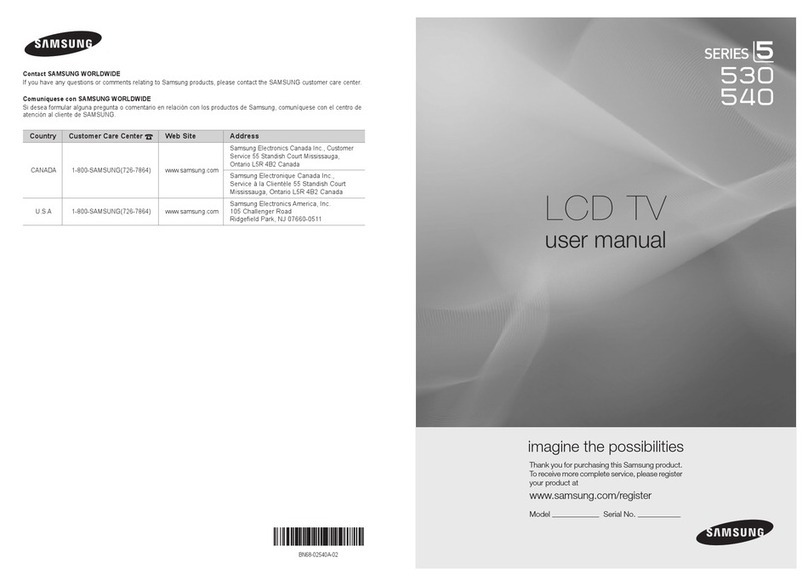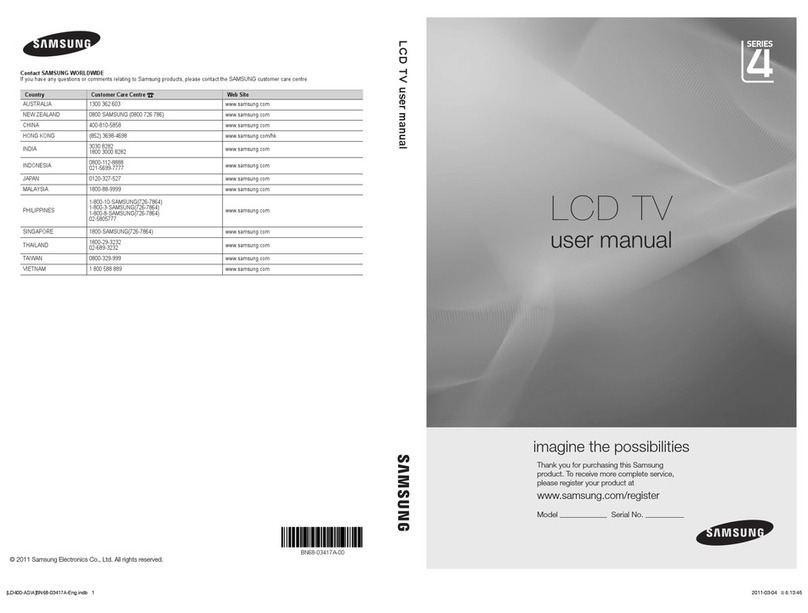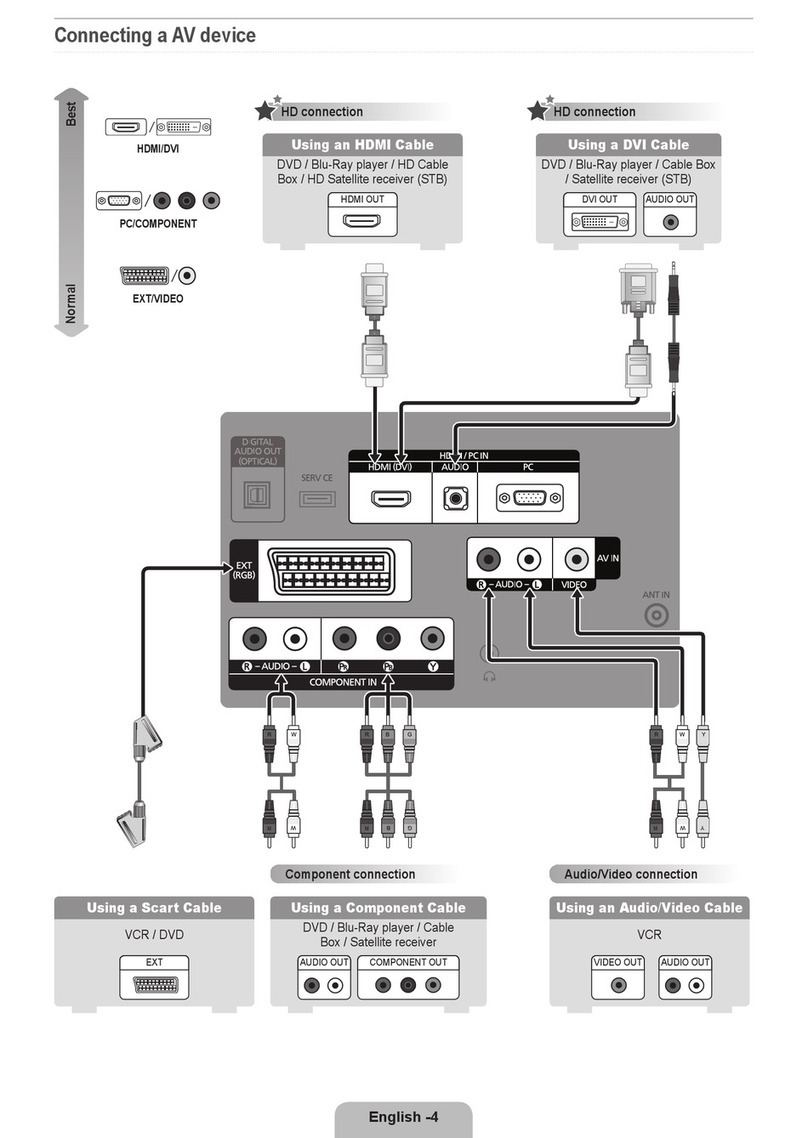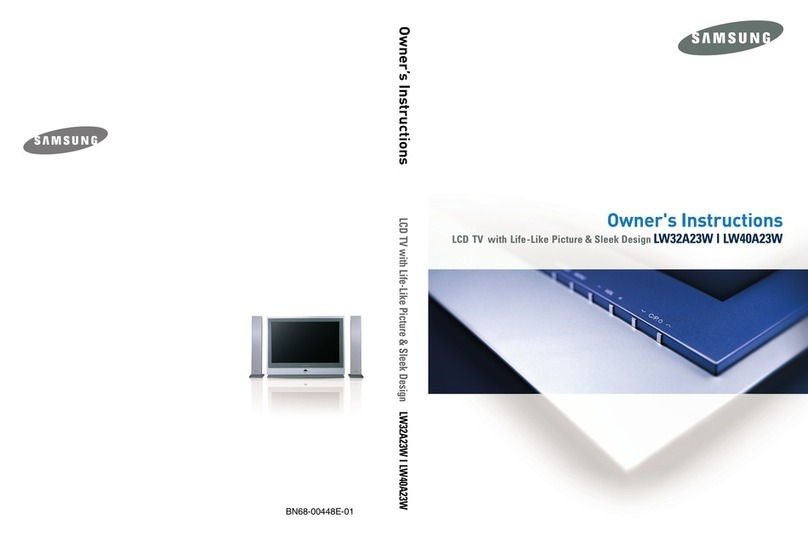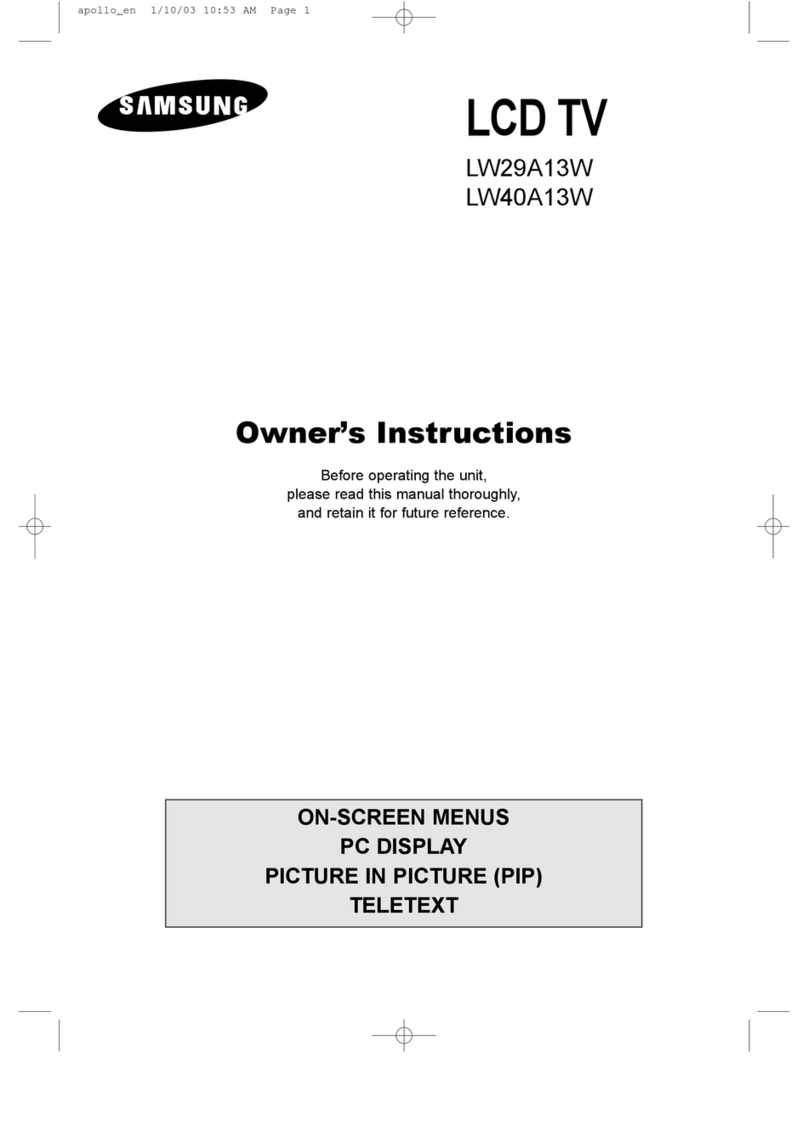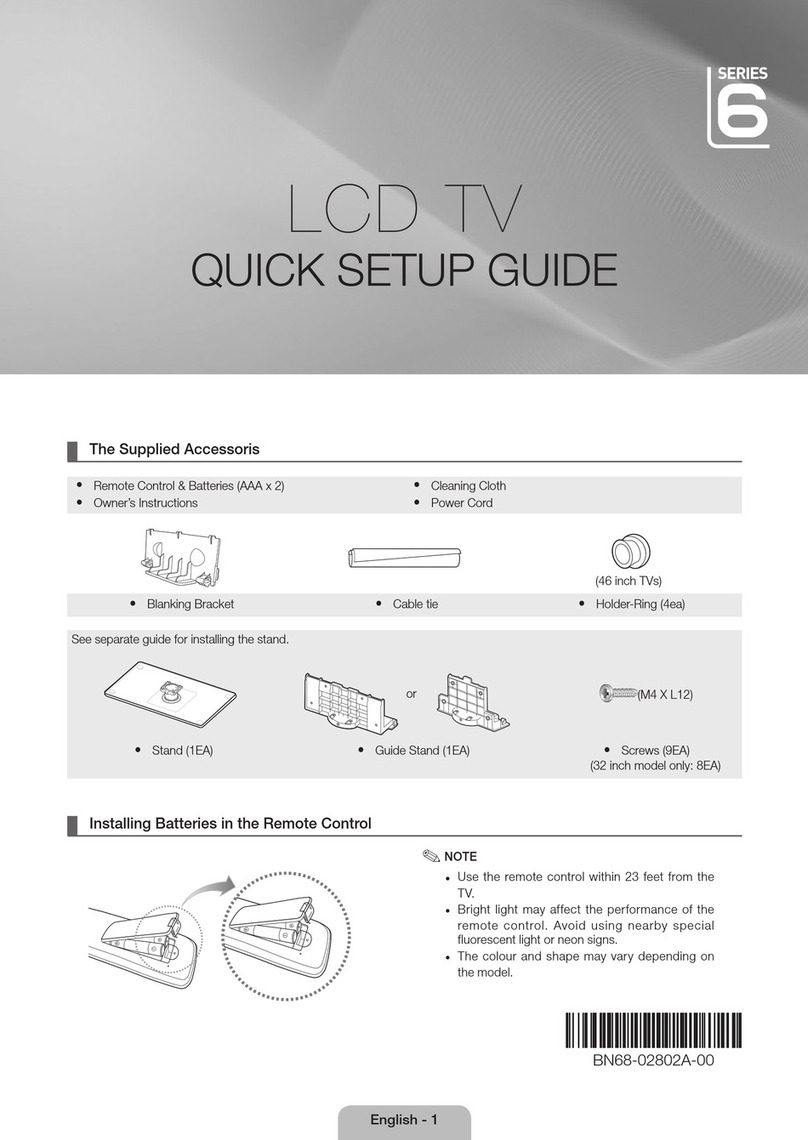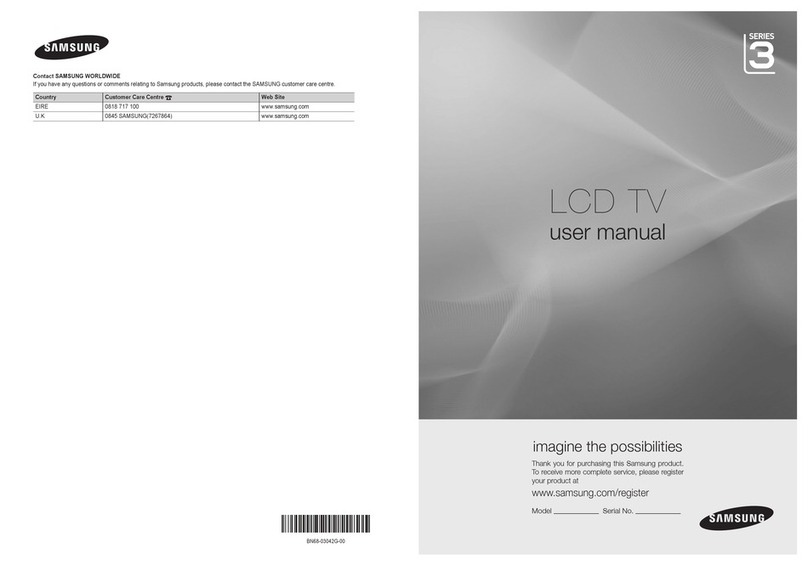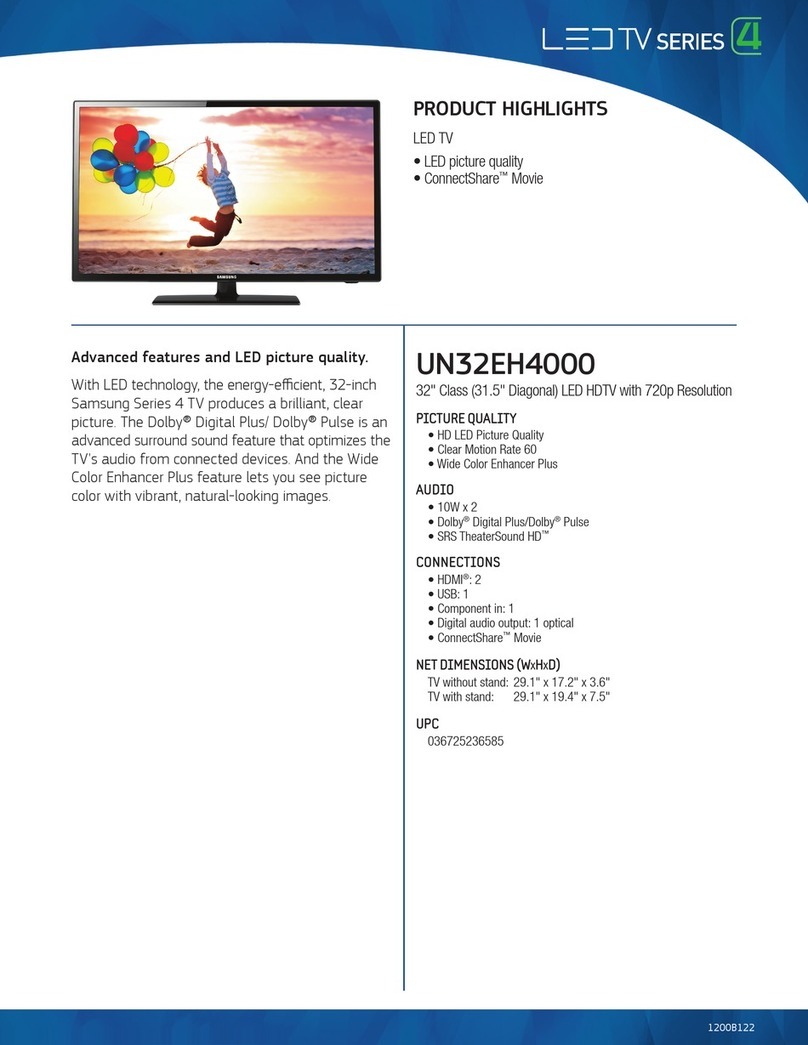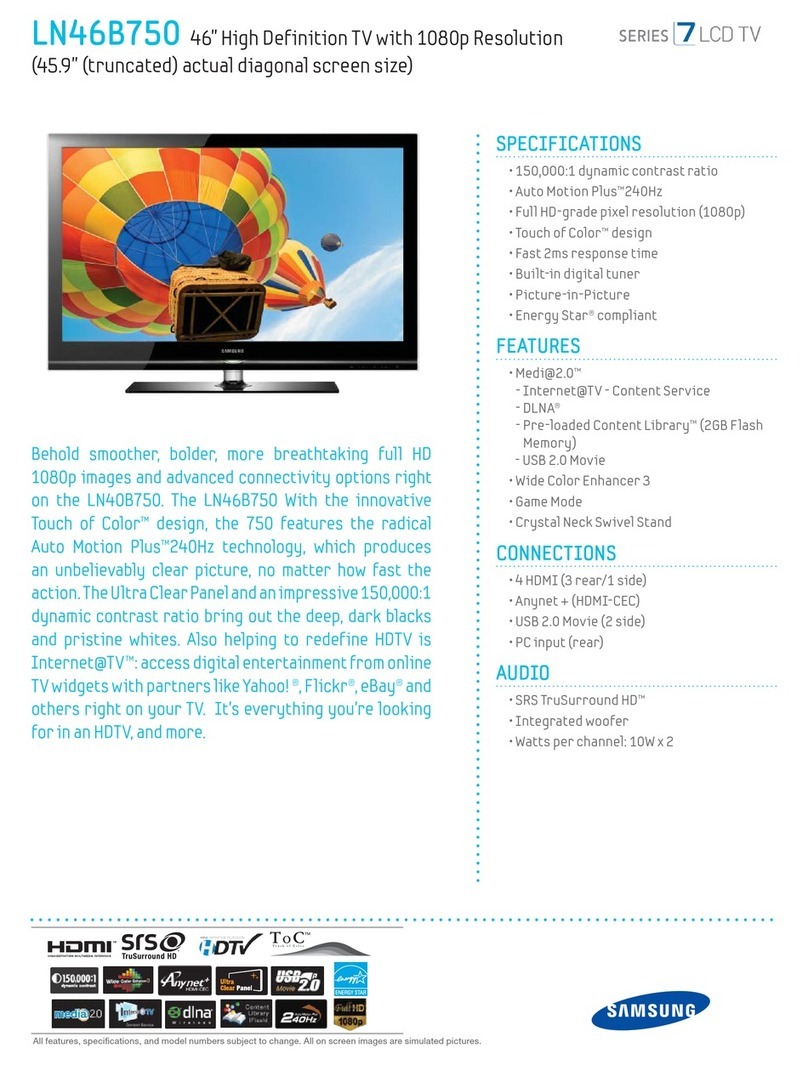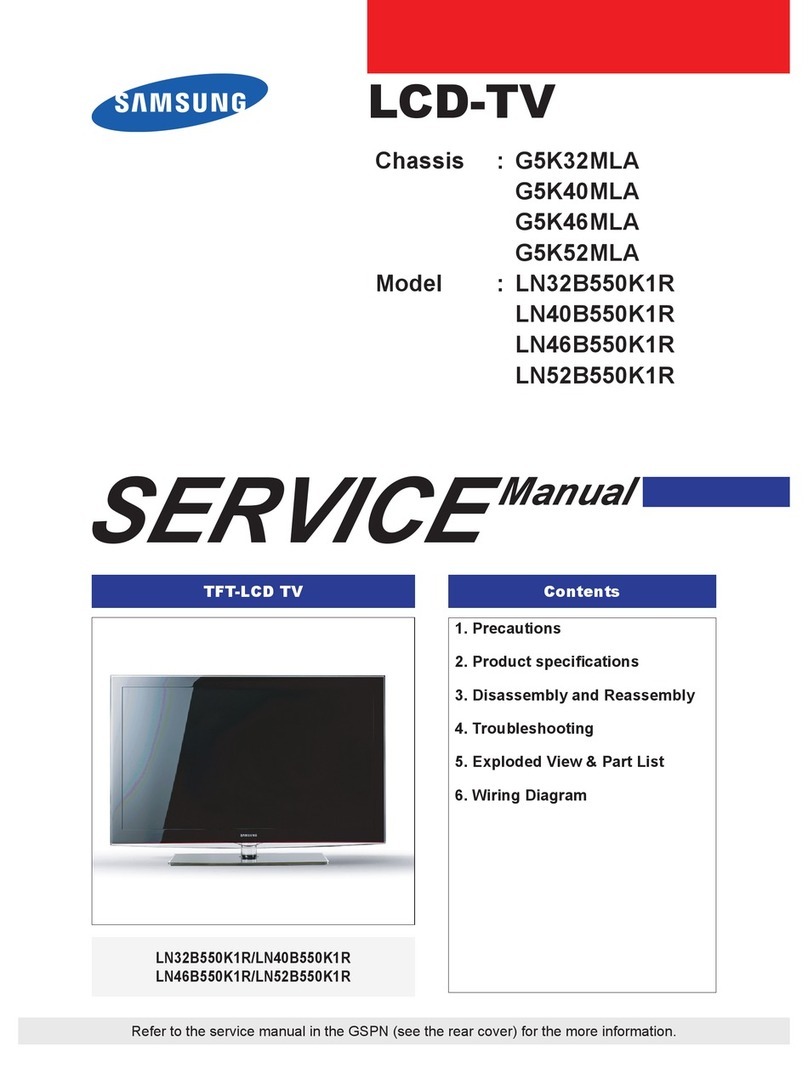Searching the _ndex
PDP 5500, LED 6400 series and above
Select the D button on the virtual remote panel or select on the top right of the screen to display
the index. Select a term to display the page containing the term.
LED 4300 - 6300 series
Press the D button or select ,_ on the top right of the screen to display the index. Select a term to
display the page containing the term.
Searching Pages
PDP 5500, LED 6400 series and above
Select the 5_ button on the virtual remote panel or select Q on the top right of the screen, and enter
search criteria. Select a page from the list of search results to display it.
LED 4300 - 6300 series
Press the button or select Q on the top right of the screen, and enter search criteria. Select a page
from the list of search results to display it.
C_osing the e-Manua_
PDP 5500, LED 6400, 6800 and 7050/7100 series
To close the e-Manual, press and hold the RIETURINbutton or select X at the upper-right corner of the
screen.
LED 4300 - 6300 series
To close the e-Manual, press the IEXIT button or select X at the upper-right corner of the screen.
Jumping to a Menu totem
Todirectlyjumptothemenuitemthatisdescribedinthecurrentsection,select itispossible
to jump from a menu item directly to the related section in the e-Manual.
PDP 5500, LED 6400 series and above
On the screen menu, press the MORIE button on the Smart Touch Control and then select e-Manual on
the virtual remote panel that appears on the screen.
LED 4300 - 6300 series
On the screen menu, press the IEHMAIN(JAL button that appears on the screen.
This feature may not be avai able, depending on the menu.
Updating the e-Manual
Press the _ button and select Apps, and then select More Apps. The e-Manual can be updated in the
same way with an application update.
On the More Apps screen, select Update Apps, and then select e-Manual from the list. The e-Manual
starts updating to the latest version. However, Update Apps appears on the screen only when the
update is required.