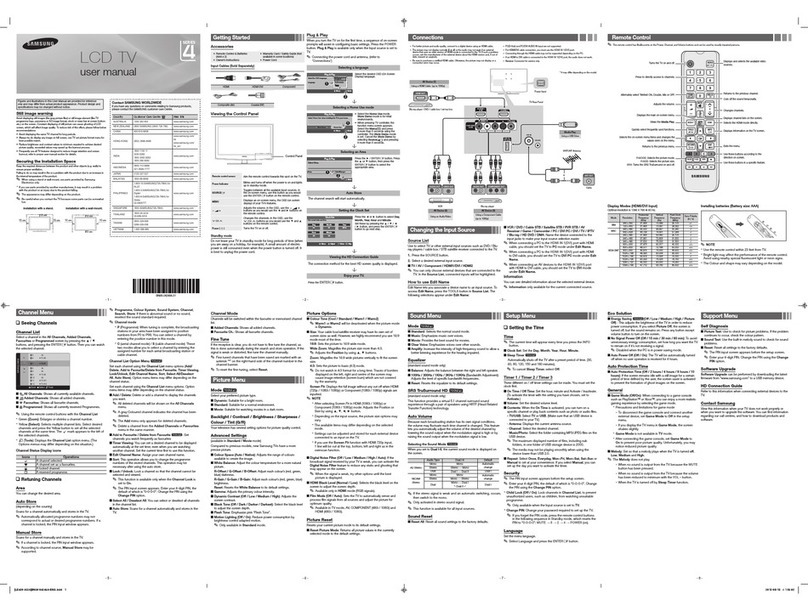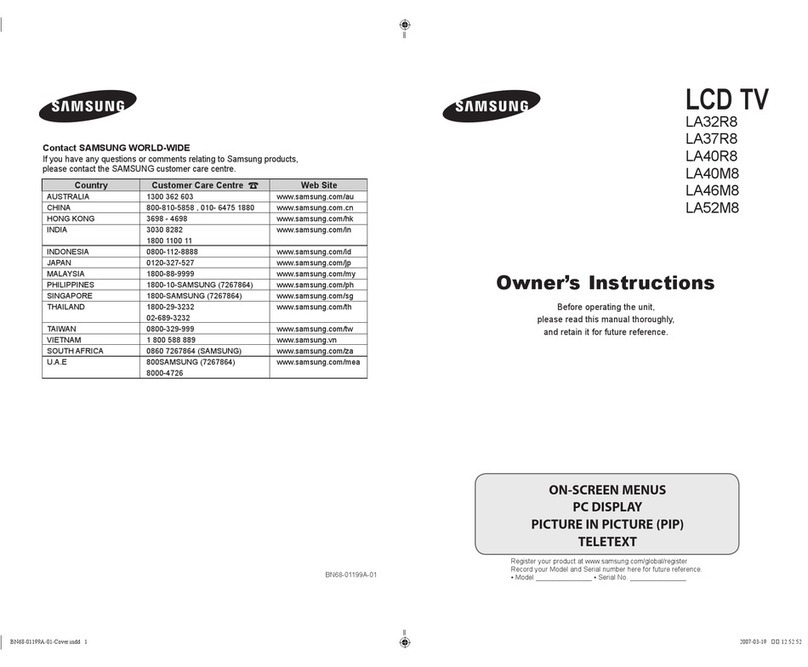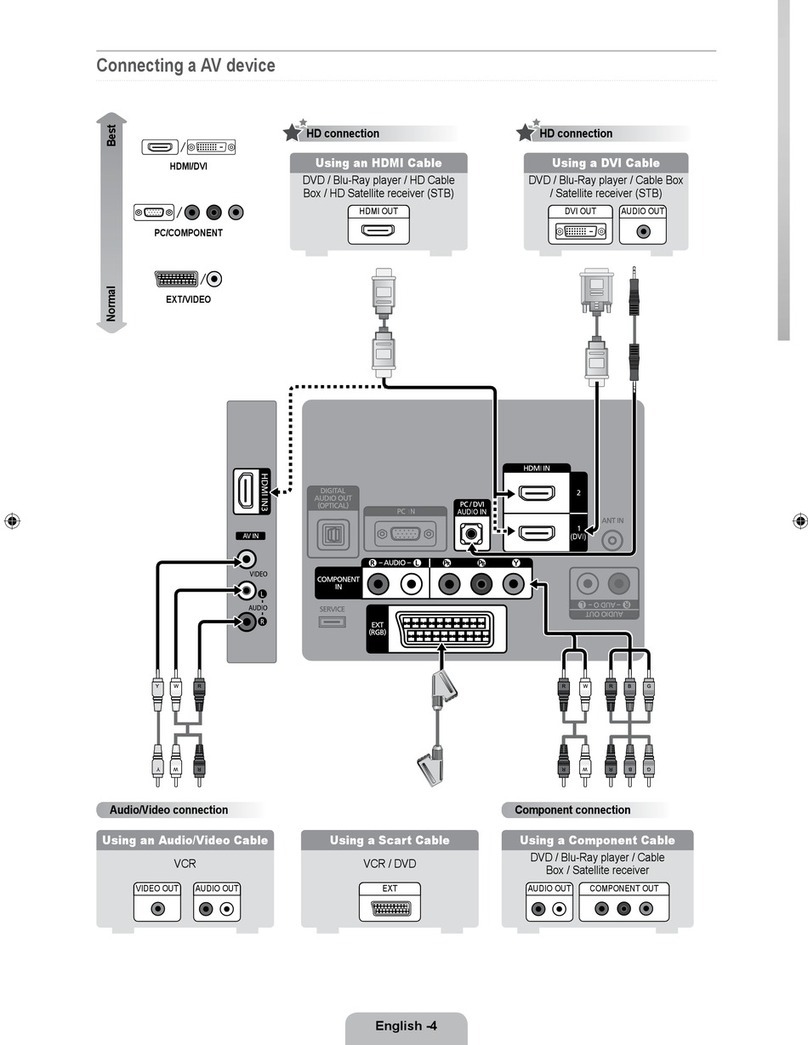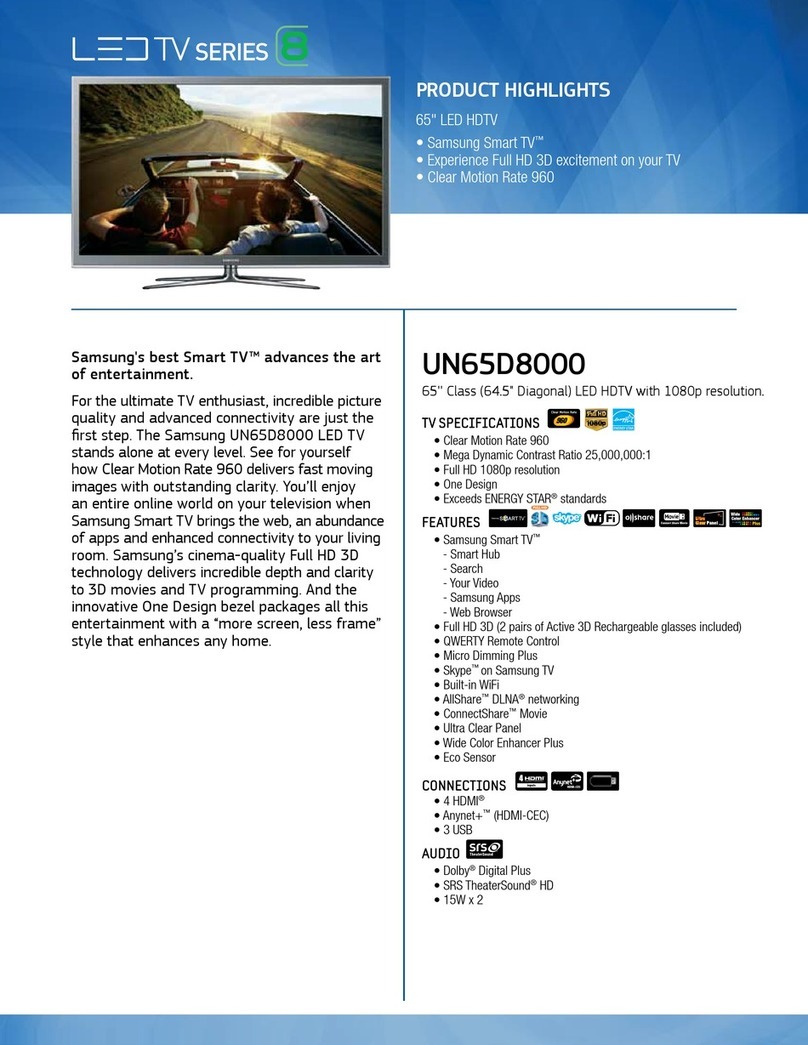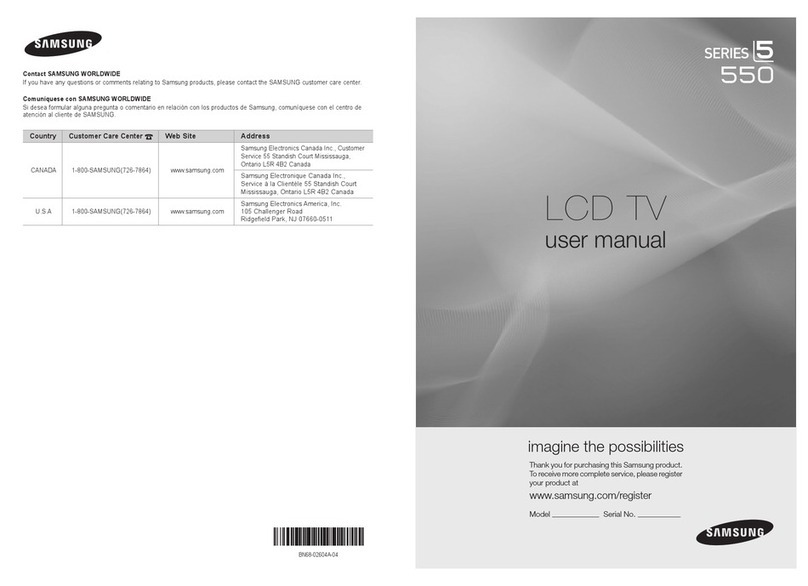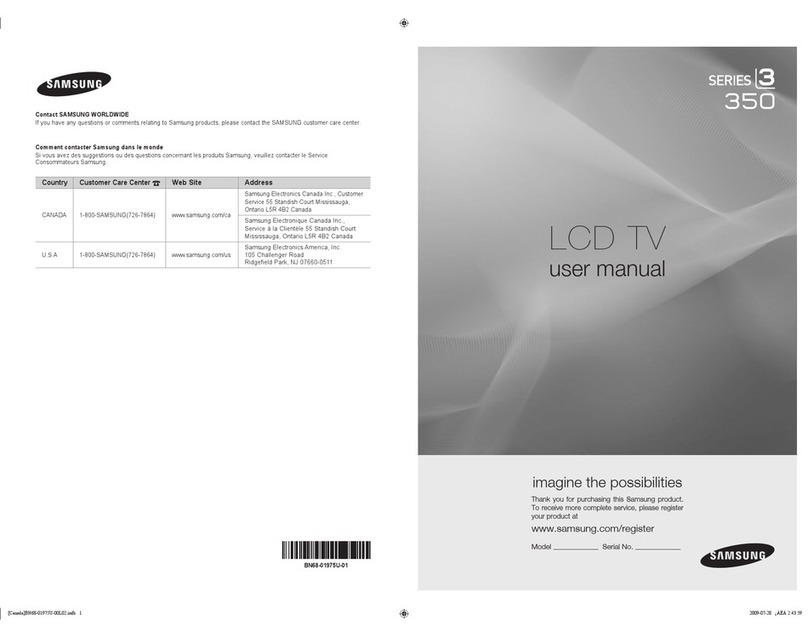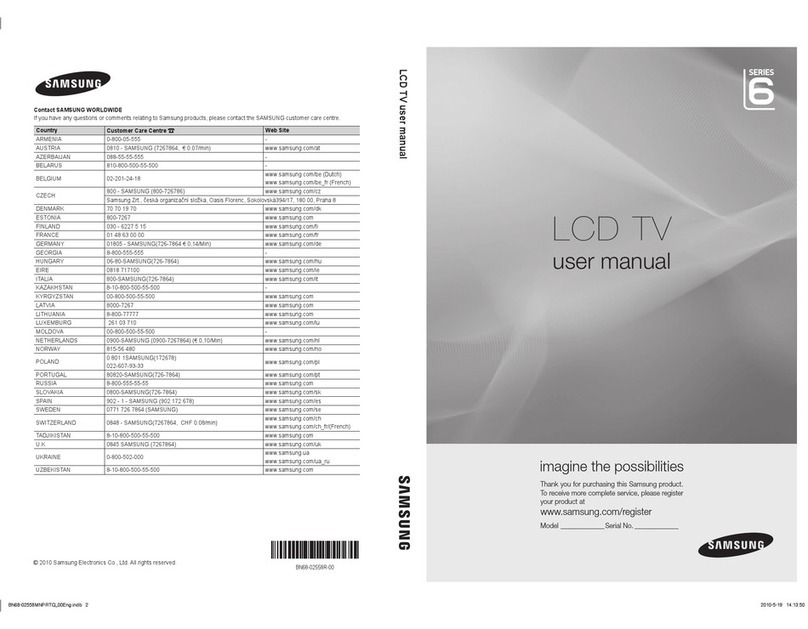o RGBOnlyMode
Adjuststhered,green,andbluelevelsindividually.
e Color Space
Adjusts the range of colors that can be expressed on screen. Auto automatically adjusts the
color space depending on the input signal, and Native applies a range that is wider than the input
signal. Custom allow the user to manually adjust a range of the desired color in the colors of the
input signal.
Custom mode s O_y ava labe wth 6300 se_es and above
White Balance
Adjusts the color temperature of the picture to make white objects look white and the overall
picture appear natural. Adjust each color's luminosity with the offset menu and the brightness
with the gain menu. To restore the default values, select Reset. _i_! i::!:i::
10p White Balance
This function is not available with LED 4300, 5500 series and PDP 5500 series.
Adjusts the white balance by adjusting the brightness of the red, green, and blue elements in
10-point intervals. This option is only available when Picture Mode is set to Movie and may not
be supported by some external devices.
Gamma
Adjusts the primary color intensity.
Expert Pattern
This function is not available with LED 4300, 5500 series and PDP 5500 series.
Displays picture calibration patterns on the screen without using a separate pattern generator or
filter. Pattern1 is used to calibrate the contrast, and Pattern2 is used for calibrating the color and
color saturation. If the screen menu disappears or a different menu is activated while the screen
is being calibrated, this option will save the changes up to that point and automatically deactivate
that menu. This feature is enabled in Component and HDMI modes only.
Motion Lighting
Adjusts the picture brightness depending on the on-screen movements for reduced power
consumption. This feature is only available when Picture Mode is set to Standard and is not
available in 3D mode. In addition, adjusting Contrast or Brightness automatically deactivates this
feature.