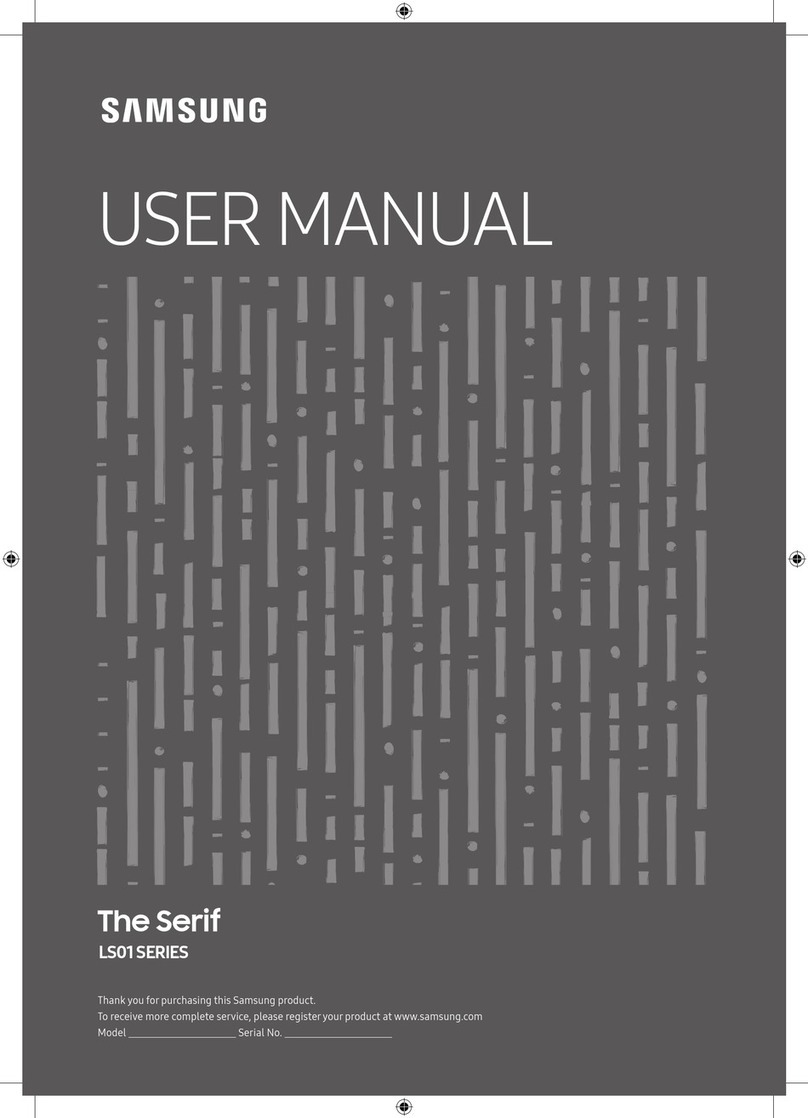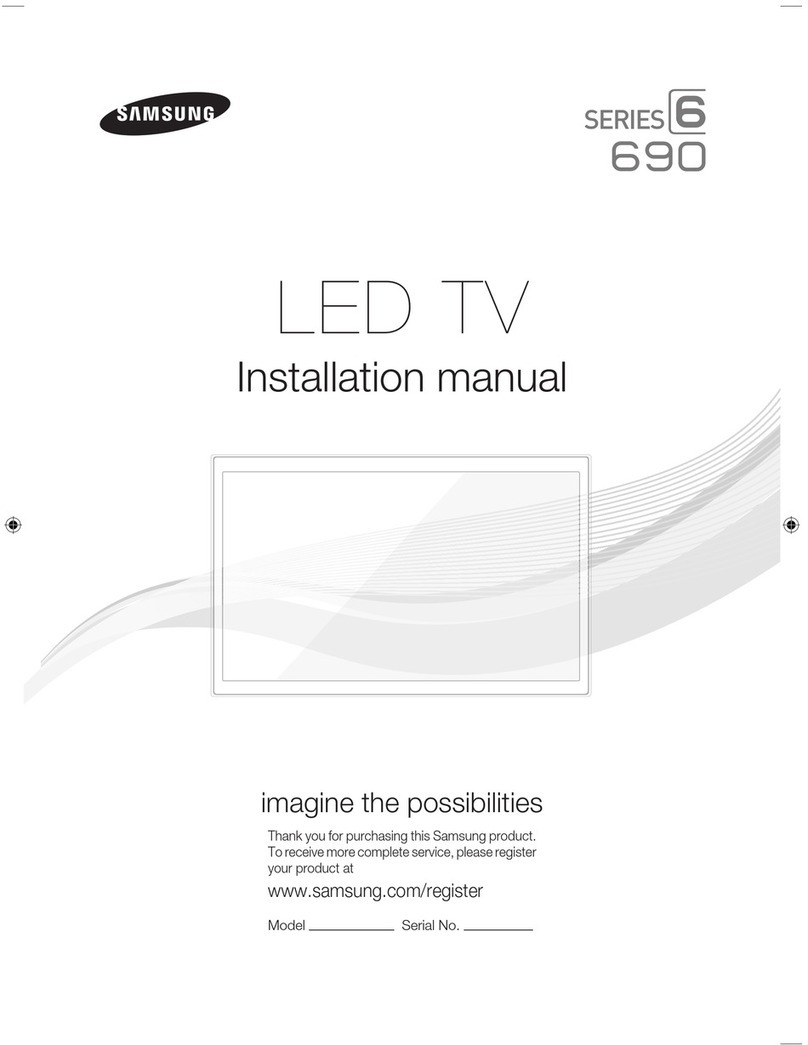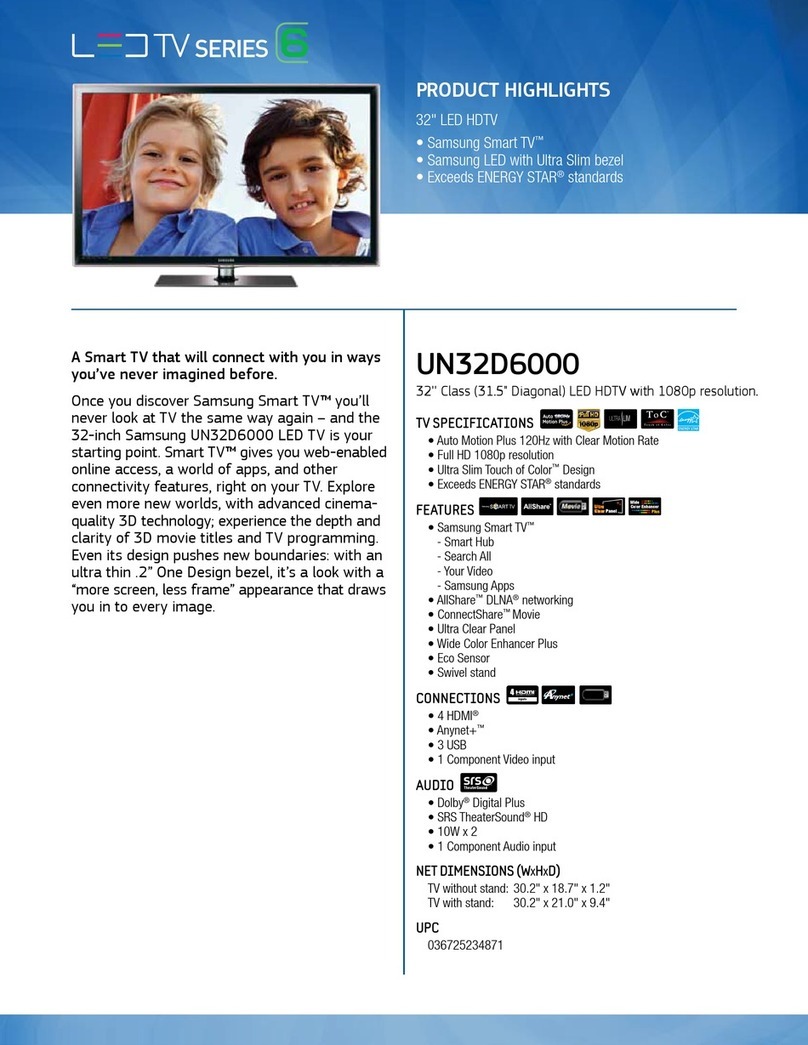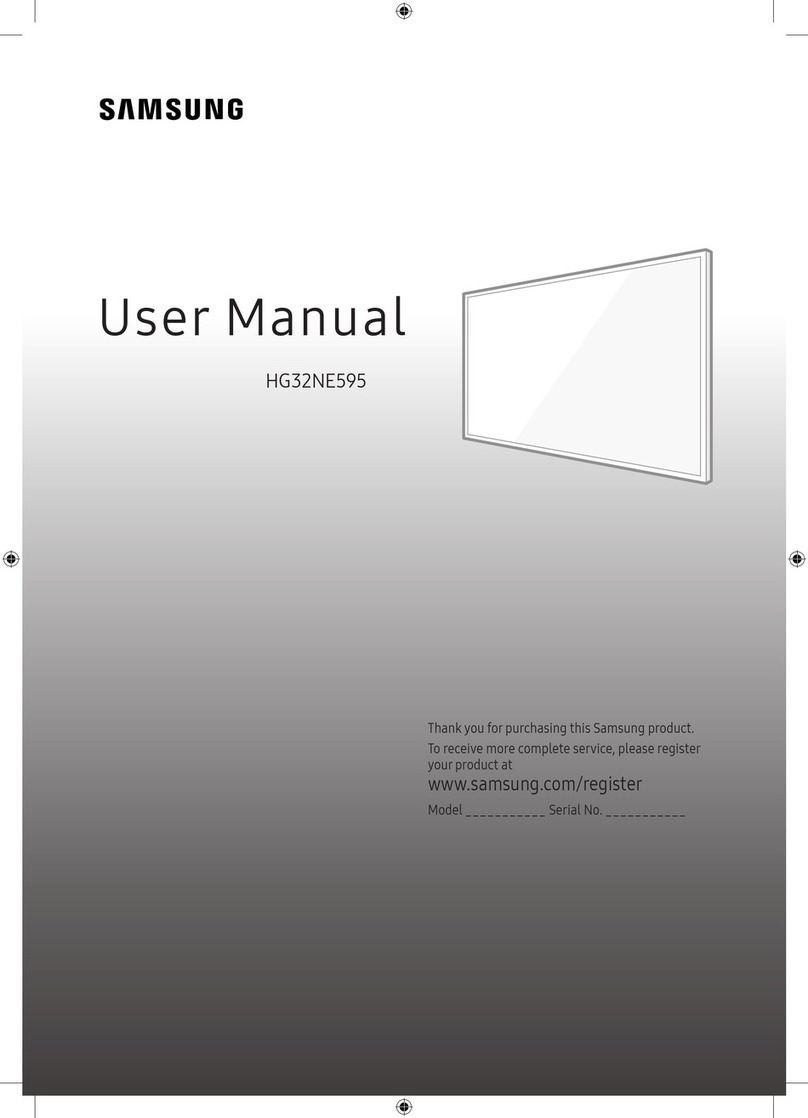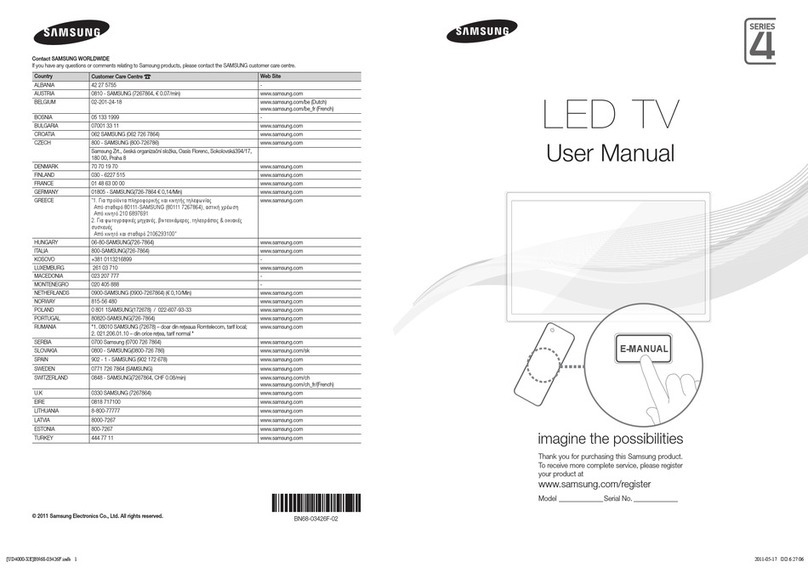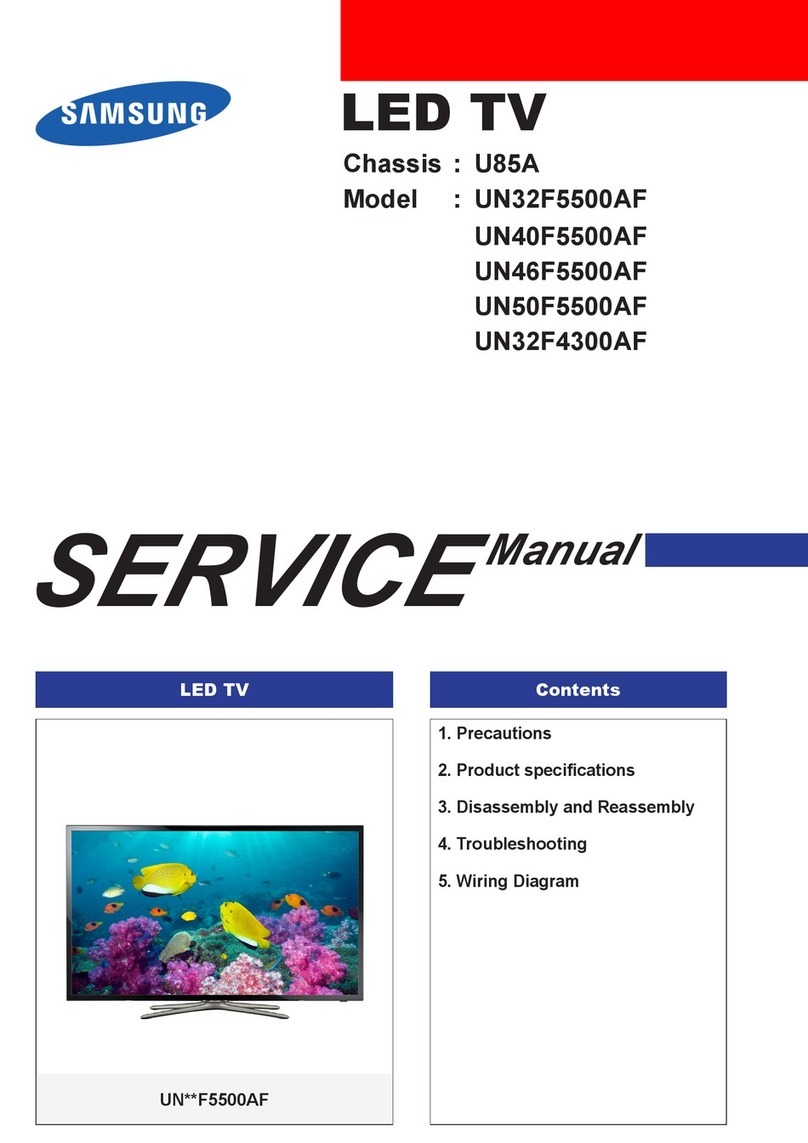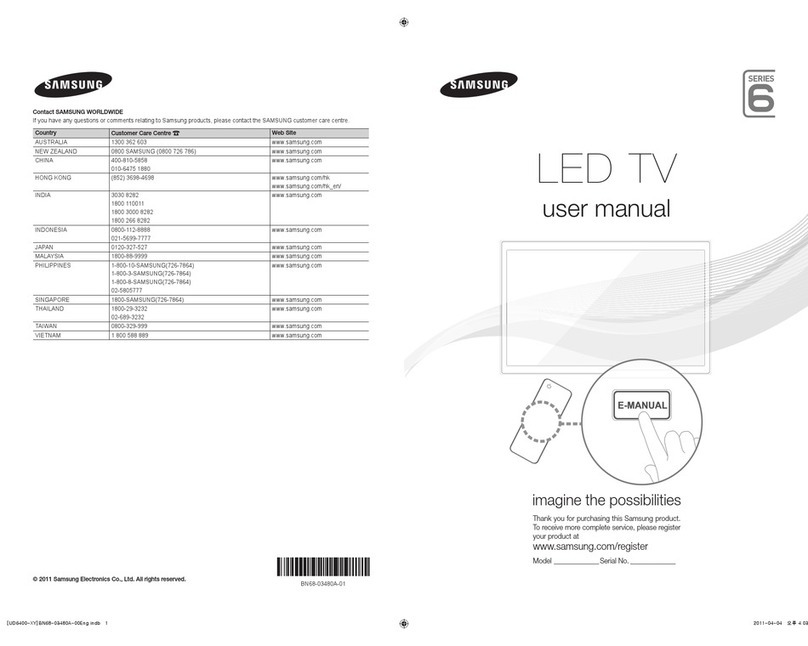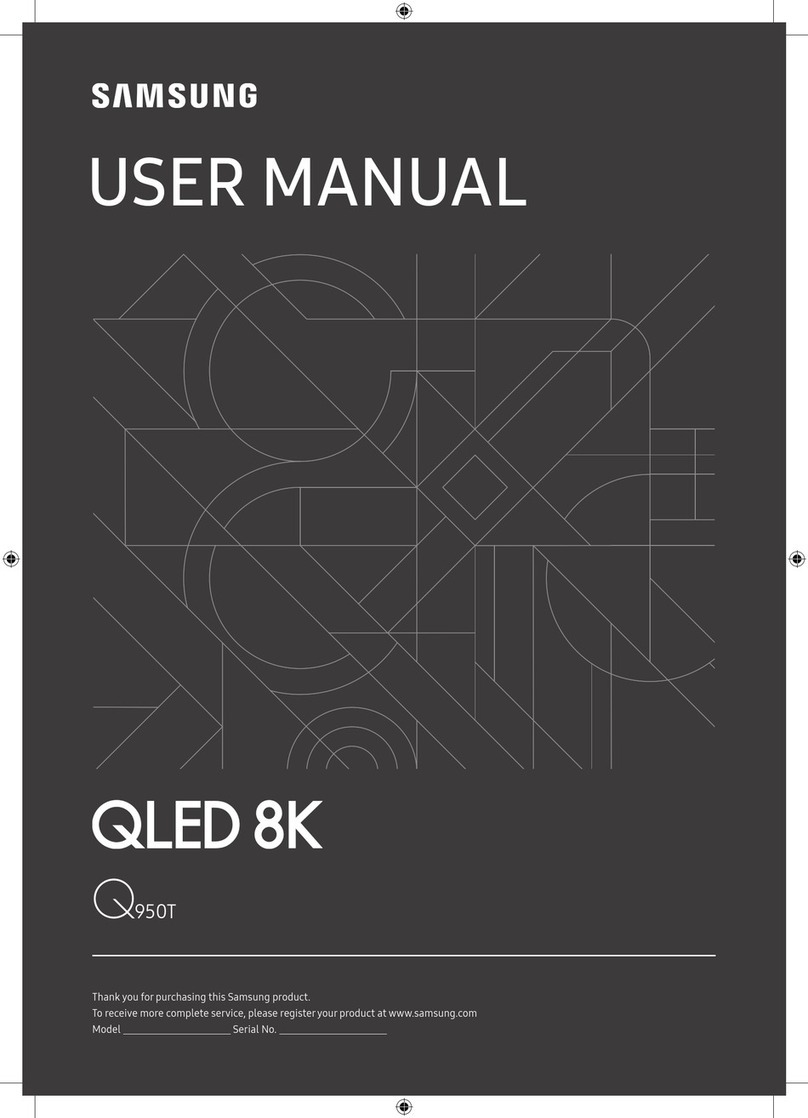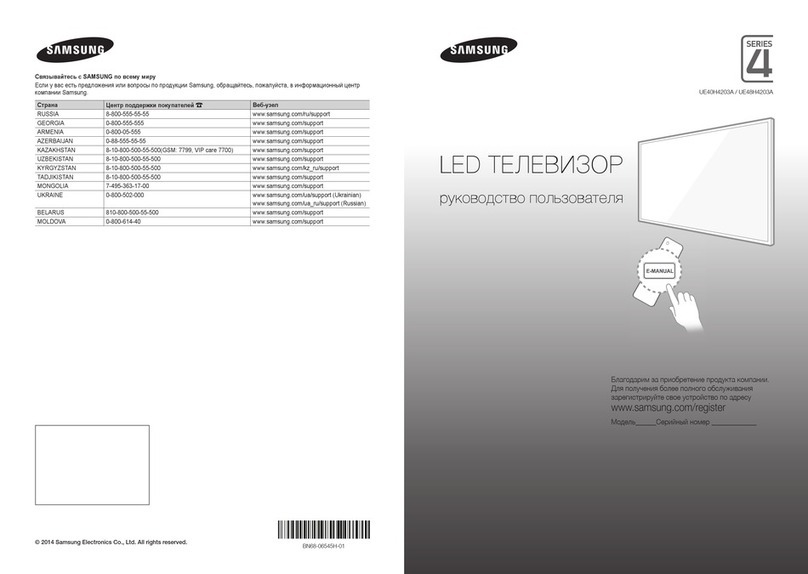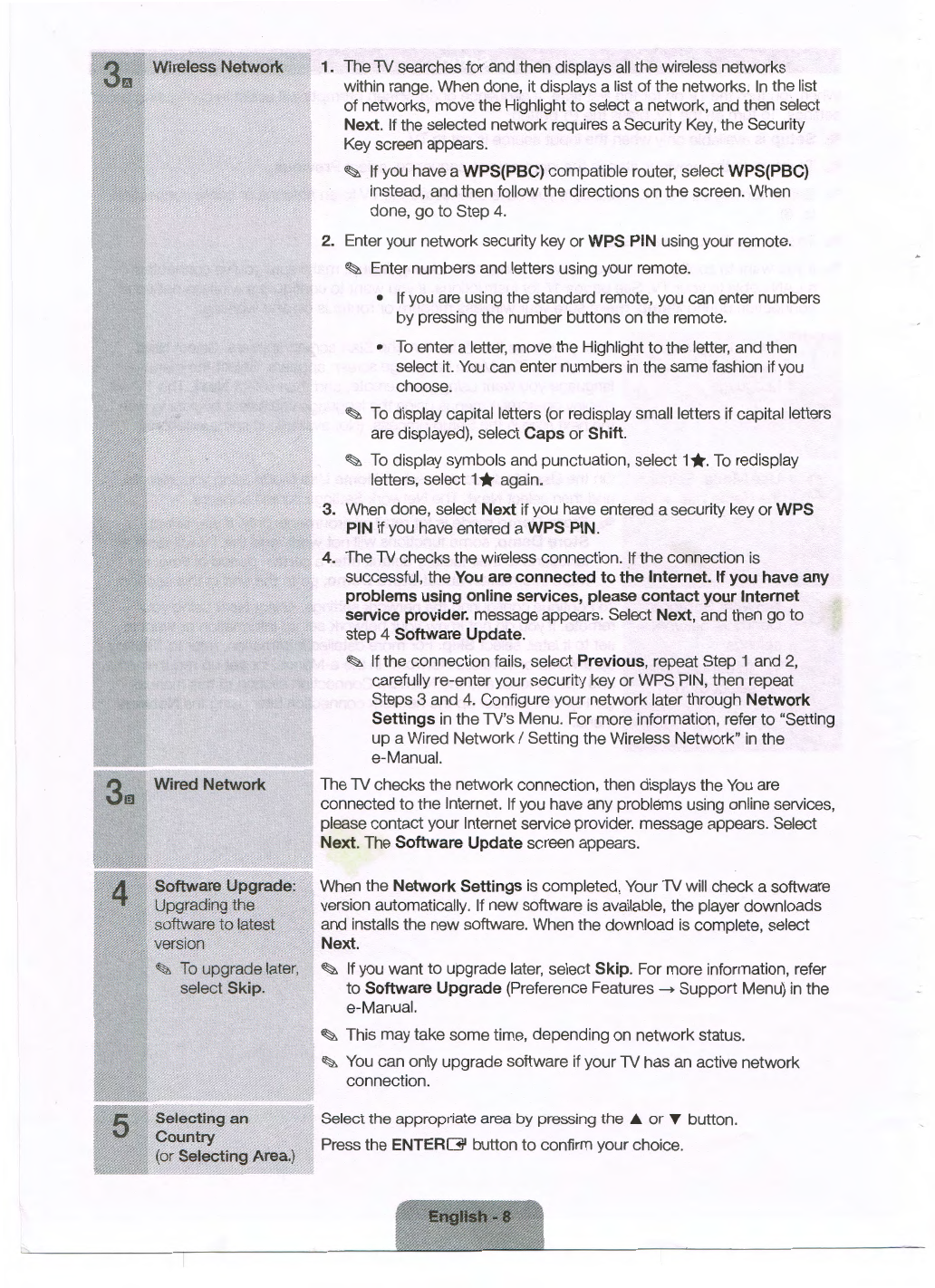3m
Wireless Network 1. The TV searches for and then displays all the wireless networks
within range. When done, it displays a list of the networks. Inthe list
of networks, move the Highlight to select a network, and then select
Next. Ifthe selected network requires a Security Key, the Security
Key screen appears.
~
Ifyou have a WPS(PBC) compatible router, select WPS(PBC)
instead, and then follow the directions on the screen. When
done, go to Step 4.
2. Enter your network security key or WPS PIN using your remote.
~
Enter numbers and letters using your remote.
• Ifyou are using the standard remote, you can enter numbers
by pressing the number buttons on the remote.
• To enter a letter, move the Highlight to the letter, and then
select it. You can enter numbers in the same fashion if you
choose.
~
To display capital letters (or redisplay small letters if capital letters
are displayed), select Caps or Shift.
~
To display symbols and punctuation, select 1*·To redisplay
letters, select 1
*again.
3. When done, select Next if you have entered a security key or WPS
PIN ifyou have entered a WPS PIN.
4. The TV checks the wireless connection. If the connection is
successful, the You are connected to the Internet. If you have any
problems using online services, please contact your Internet
service provider. message appears. Select Next, and then go to
step 4 Software Update.
~
Ifthe connection fails, select Previous, repeat Step 1 and 2,
carefully re-enter your security key or WPS PIN, then repeat
Steps 3 and 4. Configure your network later through Network
Settings in the TV's Menu. For more information, refer to "Setting
up a Wired Network/ Setting the Wireless Network" in the
e-Manual.
The TV checks the network connection, then displays the You are
connected to the Internet. Ifyou have any problems using online services,
please contact your Internet service provider. message appears. Select
, Next. The Software Update screen appears.
Software Upgrade: When the Network Settings is completed, Your TV will check a software
Upgrading the version automatically. If new software is available, the player downloads
software to latest and installs the new software. When the download is complete, select
version Next.
~
To upgrade later,
~
Ifyou want to upgrade later, select Skip. For more information, refer
select Skip. to Software Upgrade (Preference Features - Support Menu) in the
e-Manual.
~
This may take some time, depending on network status.
~
You can only upgrade software if your TV has an active network
connection.
5 Selecting an Select the appropriate area by pressing the .&. or T button.
Country Press the ENTER~ button to confirm your choice.
(or Selecting Area.)