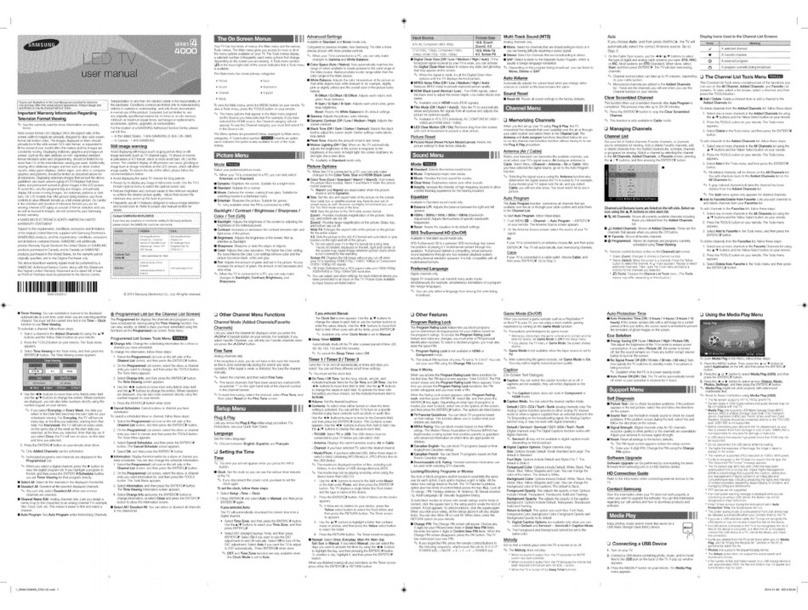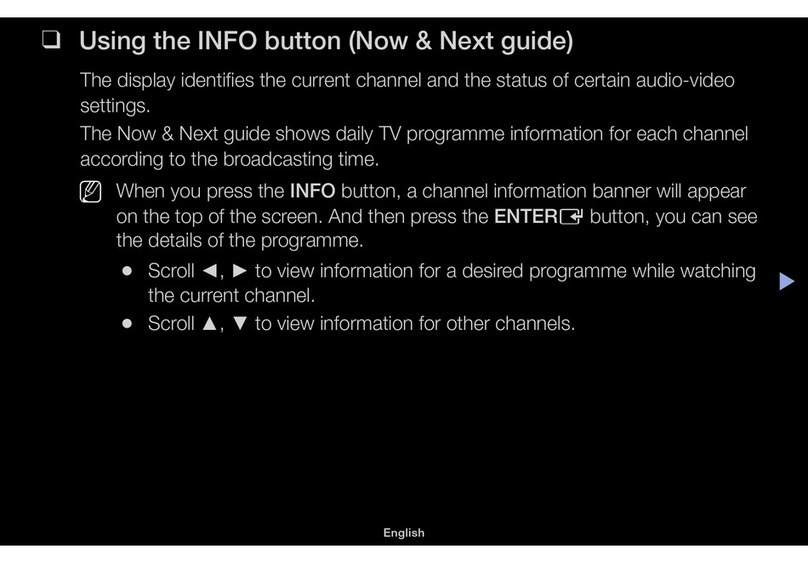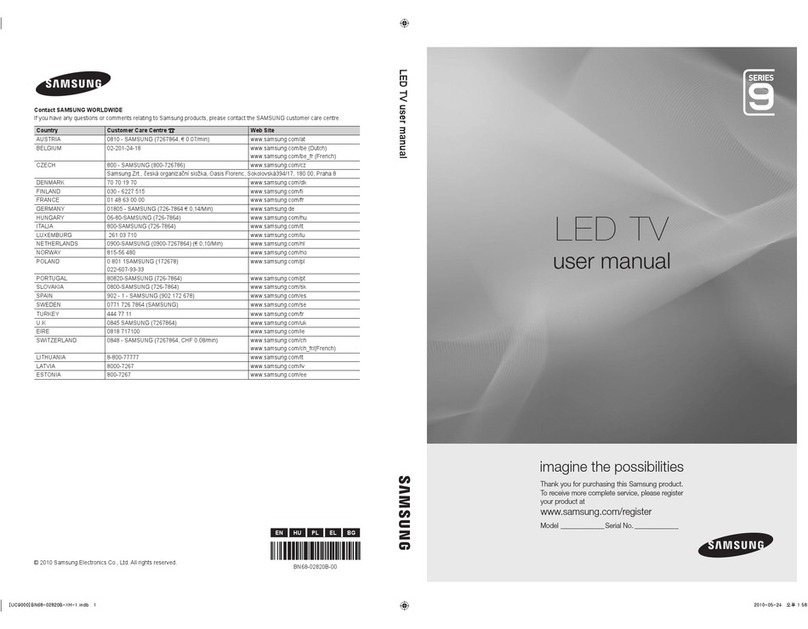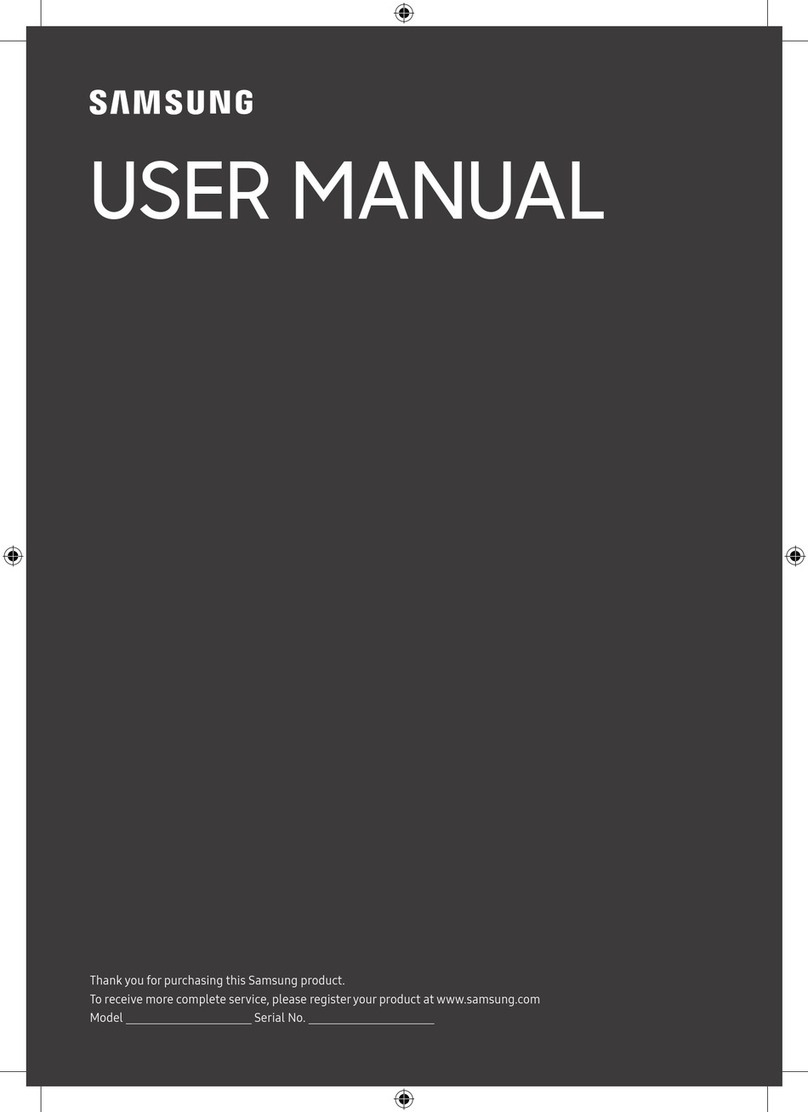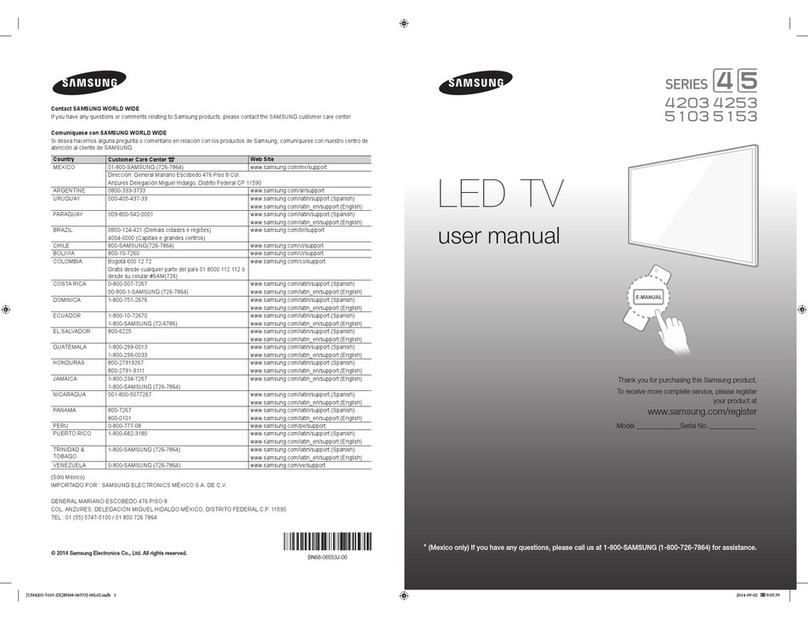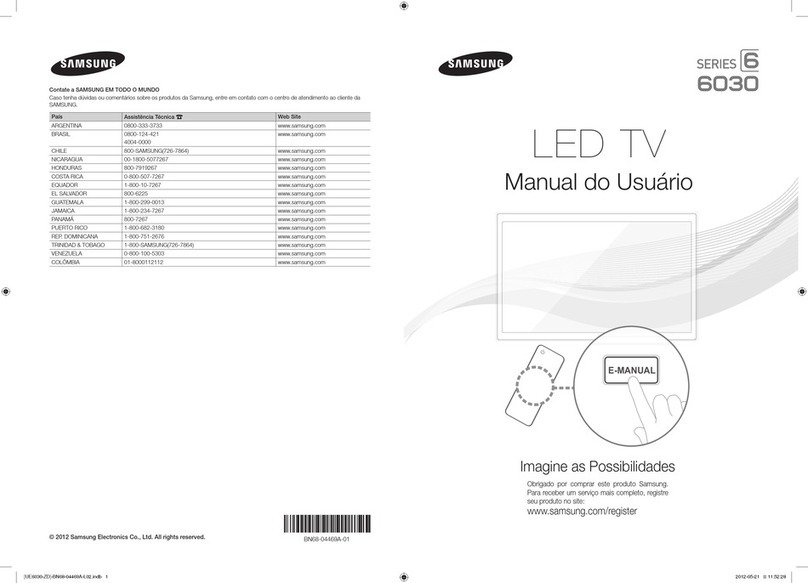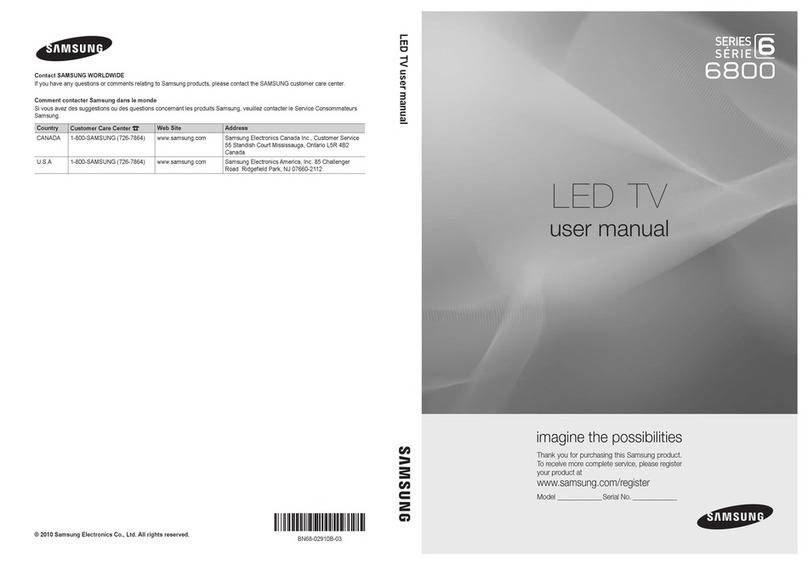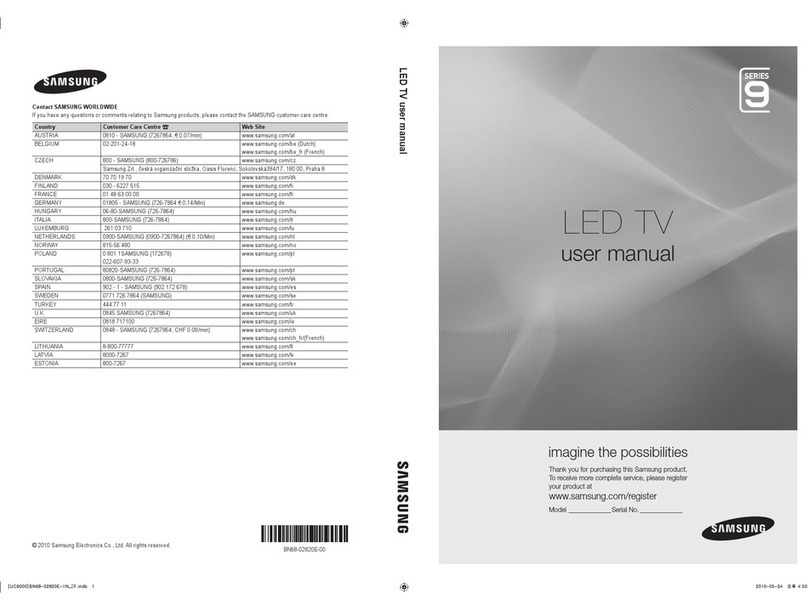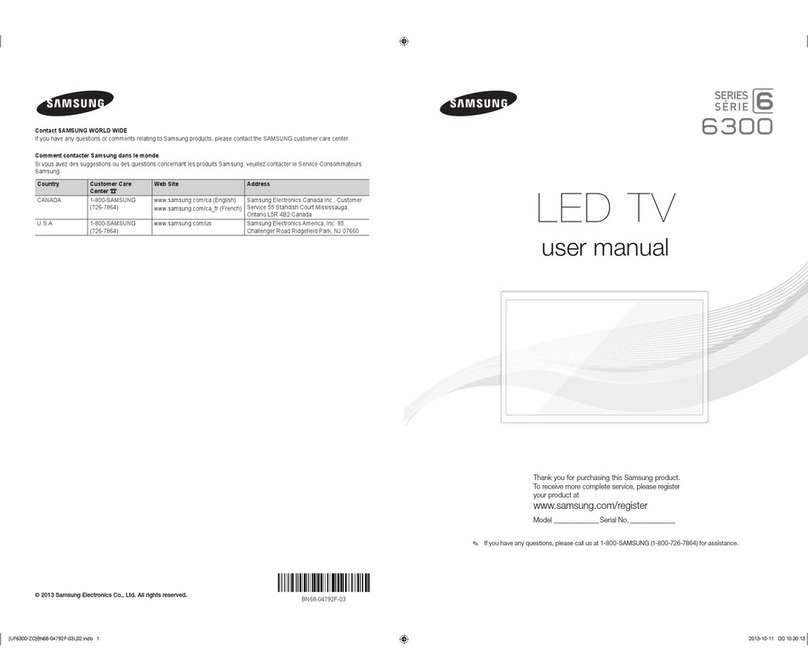VESA Wall Mount Kit Notes and Specifications
~
Install your wall
mount
on a solid wall perpendicular
to
the floor. Before attaching the wall mount to
surfaces otherthan plaster board, please contact your nearest dealer for additional information. If you
install the
TV
on a ceiling
or
slanted wall, it may fall and result
in
severe personal
inj
ury.
~
NOTE
• Standard dimensions for wall mount kits are shown
in
the table below.
• Samsung wall mount kits contain a detailed installation manual and
all
parts necessary for assembly
are provided.
• Do not use screws that
do
not comply with the VESA standard screw specifications.
• Do not use screws that are longer than the standard length or
do
not comply with the VESA
standard screw spec
ifi
cations. Screws that are too long may cause damage
to
the
in
side
of
the TV
set.
• For wall mounts that
do
not comply with the VESA standard screw specifications, the length
of
the
screws may differ depending on the wall mount specifications.
• Do not fasten the screws too firmly. This may damage the product or cause the product
to
fall
,
leading
to
personal
in
jury.
Samsung is not liable for these kinds
of
accidents.
• Samsung
is
not liable for product damage or personal injury when a non-VESA
or
non-specified
wall mount
is
used
or
the consumer fails
to
follow the product installation instructions.
• Do not mount the TV at mo
re
than a 15 degree tilt.
• Always have
two
people mount the TV on a wall.
26
100
X
100
M4
LED
-
TV
32
-
40
200
X
200
M6 4
46-60
400
X4
00
MS
~
Remove the screws
in
the mounting holes before you
in
stall the wall mount.
Do not install your Wa
ll
Mount Kit while your TV
is
turned o
n.
It may result
in
personal
injury due to electric shoc
k.
Installing a Wall Mount from Another Manufacturer
To
in
sta
ll
a
wa
ll
-mount from another manufactu
rer,
use the Holde
r-
Ring.