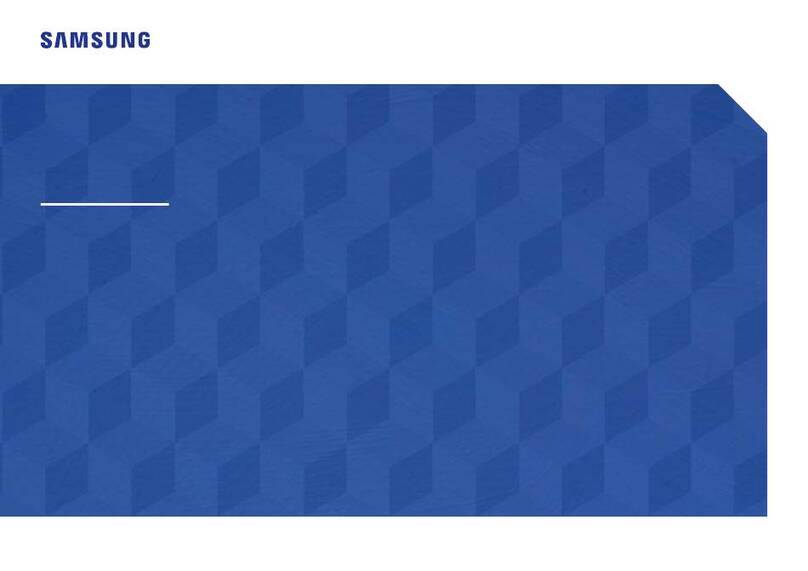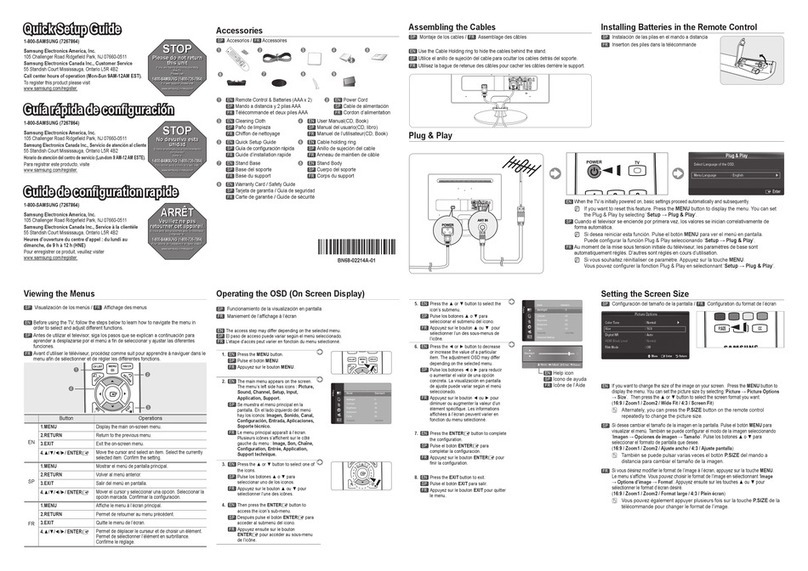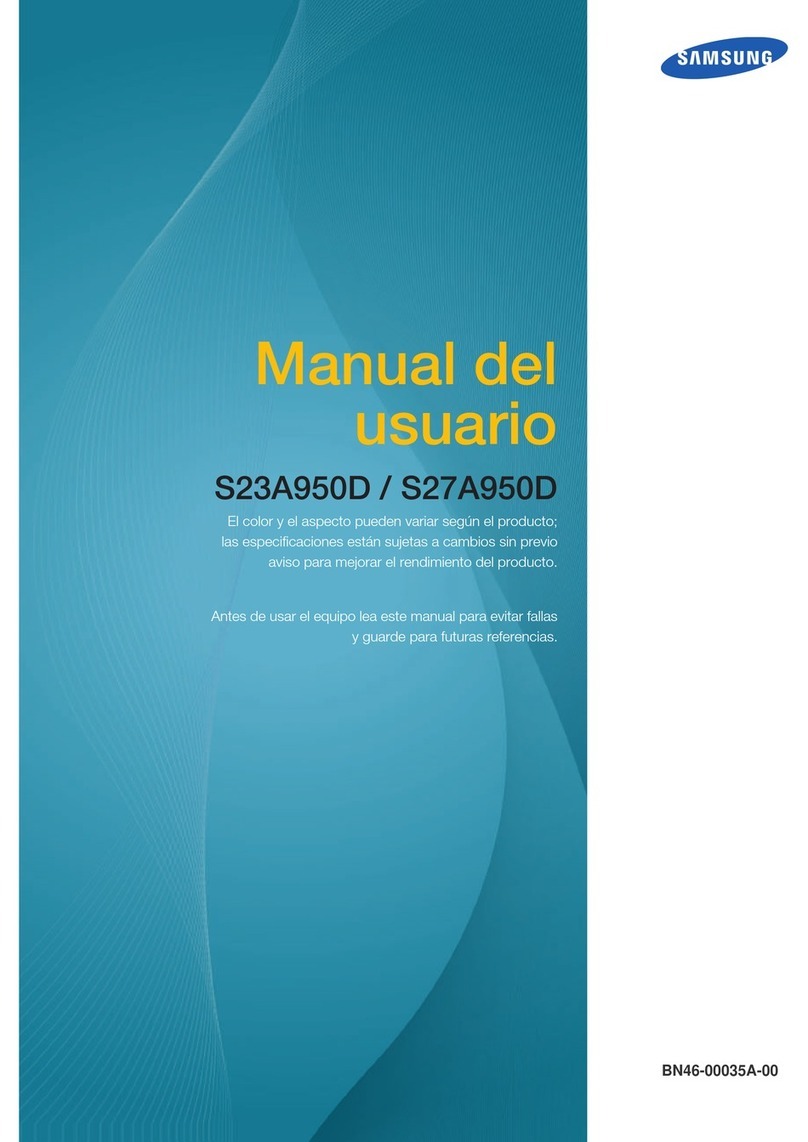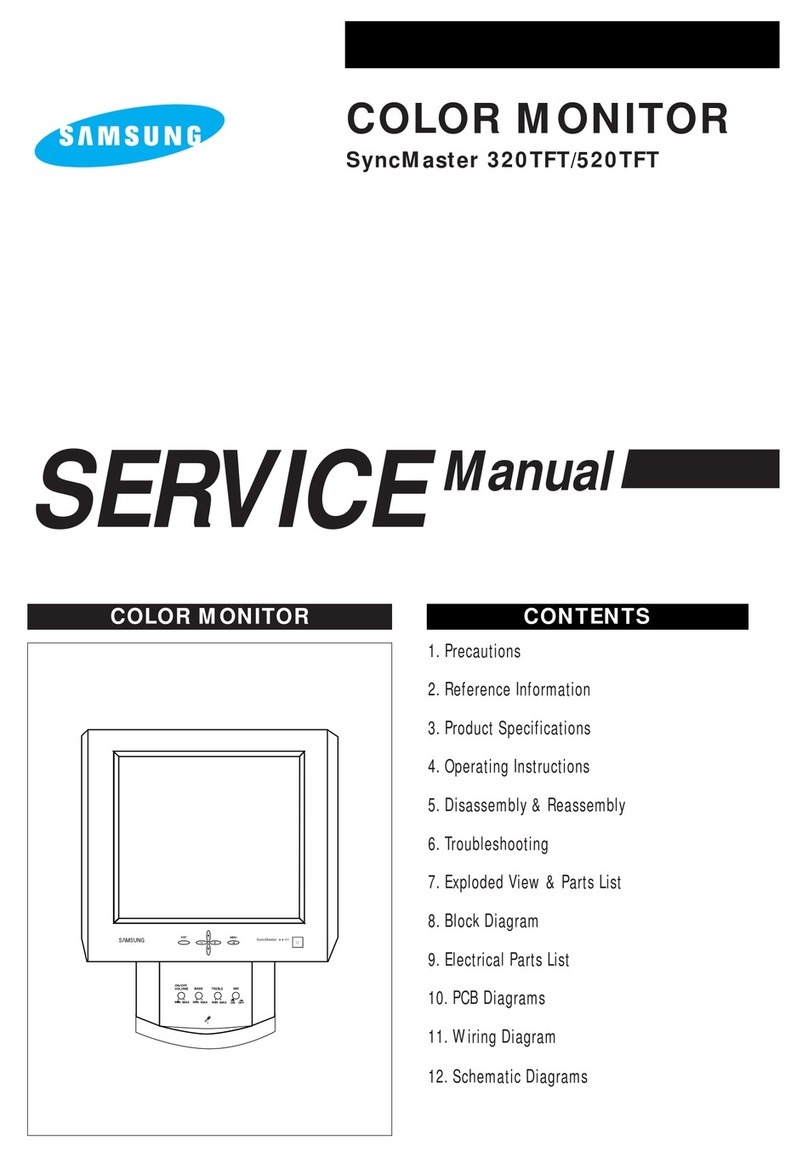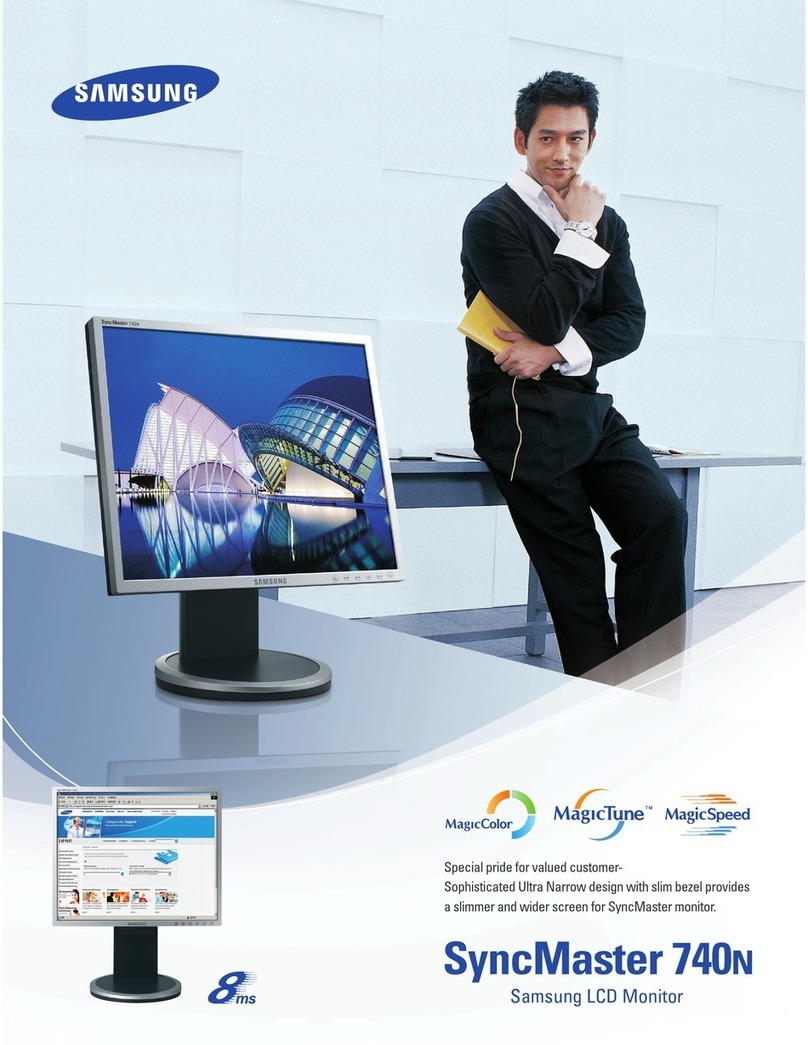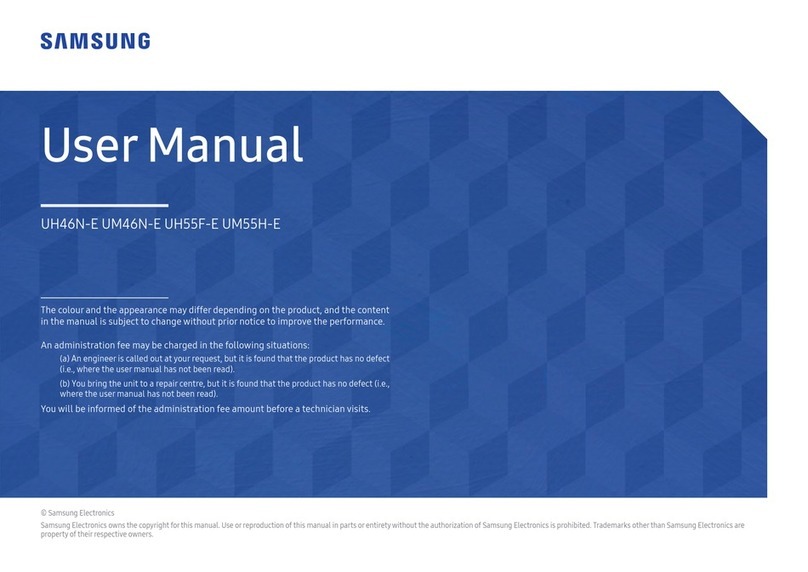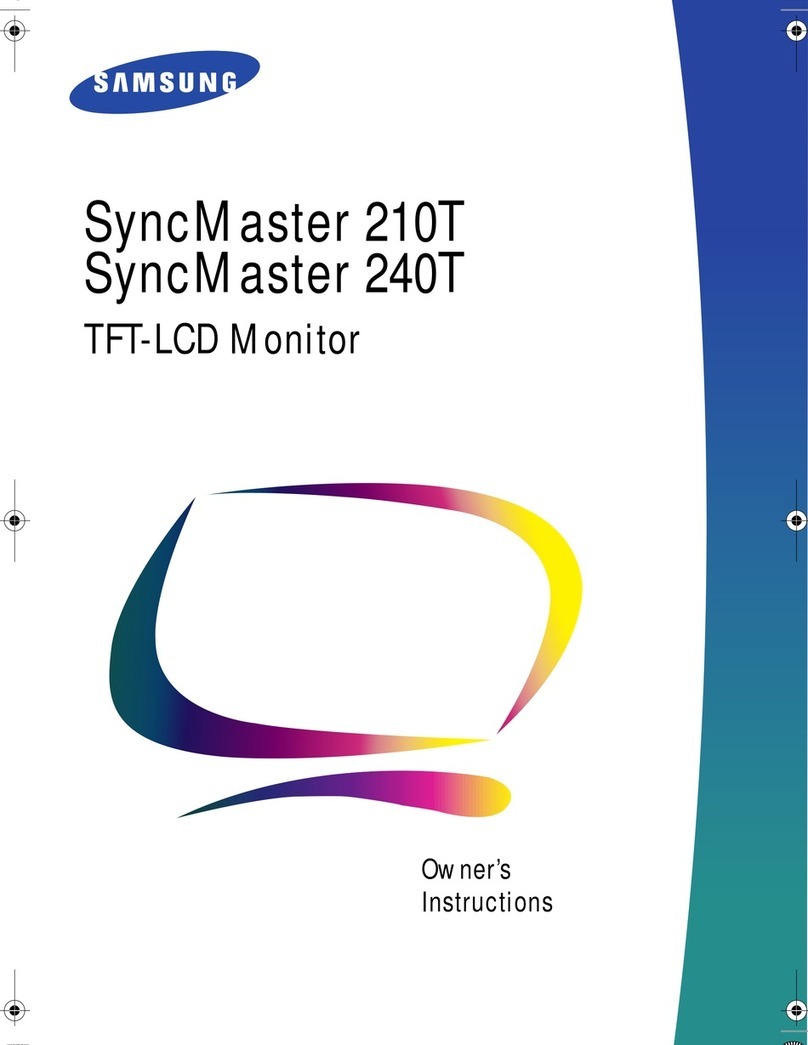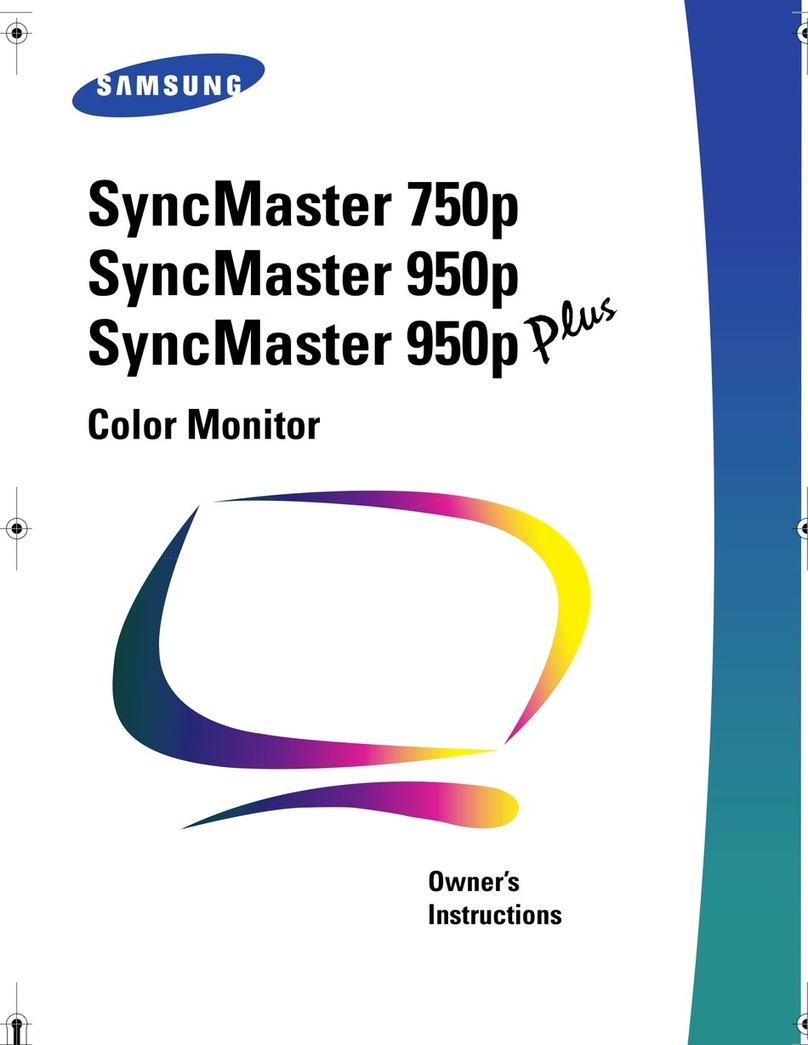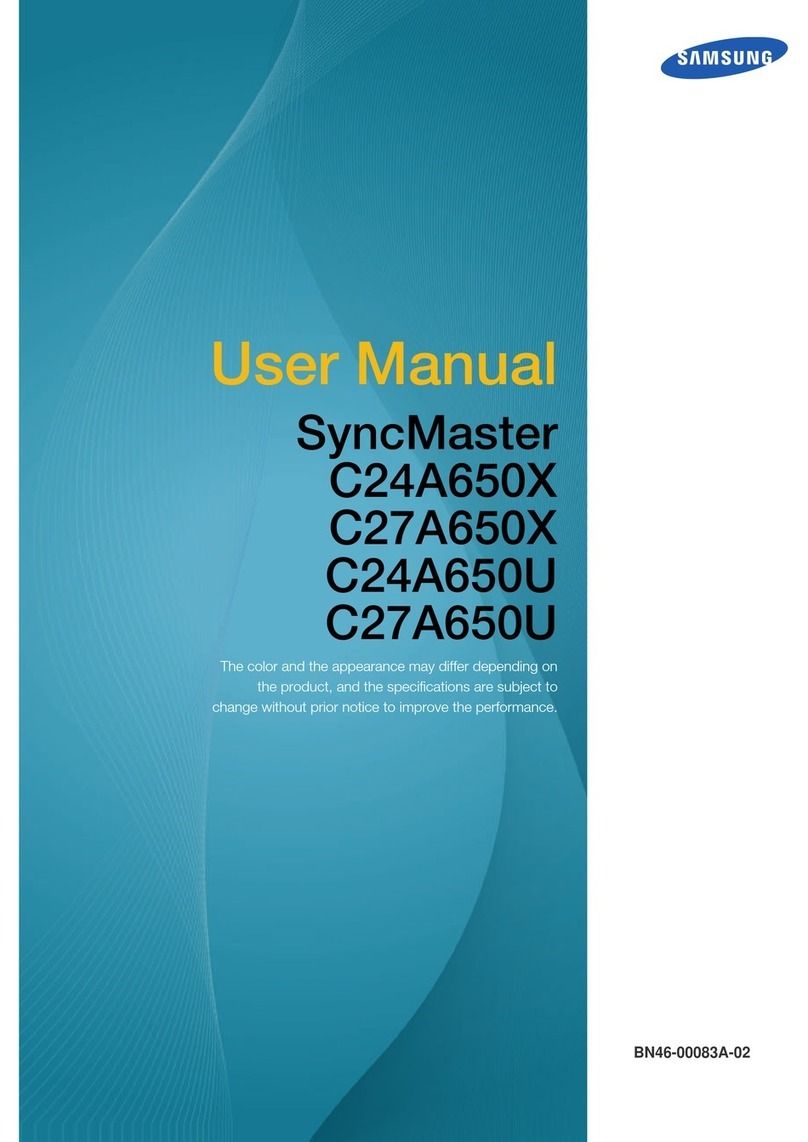Quick Setup Guide
PM32F-BC
• The colour and the appearance may differ depending on the product, and the specications are subject
to change without prior notice to improve the performance.
• Download the user manual from the website for further details.
http://www.samsung.com/displaysolutions
The terms HDMI and HDMI High-Denition Multimedia Interface, and the HDMI Logo are
trademarks or registered trademarks of HDMI Licensing LLC in the United States and other
countries. BN68-08272S-01
Checking the Components
Contact the vendor where you purchased the product if any components are missing.
Quick Setup Guide Warranty card (Not available in some
locations)
MagicInfo Software DVD Power cord
+
+
-
-
Batteries (Not available in some locations) USB cable Remote Control RS232C(IN) adapter
Screw (M3L8, 1 piece) Ring-type holder* (4 pieces) USB cover
* Use the provided Ring-type holder (HOLDER-WALL RING, BN61-14912A) to install the PM32F-BC model on the wall.
Troubleshooting Guide
Reverse Side
DVI/PC/
MAGICINFO IN
HDMI2
USB1
(1.0A)
RS232C
OUT
RS232C
IN
USB2
(0.5A)
AUDIO
IN
HDMI1
AUDIO
OUT
RJ45DP IN DAISY CHAIN
TOUCH OUT
SCREEN
TOUCH OUT
PC
03 05 06 0804 07 09 10 11
01 02
01 Connect to a USB port on the product to use the touch function.
02 Connect to a PC to use the touch function.
03 Connect to a USB memory device.
04 Connects to MDC using an RS232C adapter.
05 Receives sound from a source device via an audio cable.
06 Connects to the audio of a source device.
07 Connects to a source device using an HDMI cable.
08 DVI IN: Connects to a source device using a DVI cable or HDMI-DVI cable.
PC IN: Use the (dedicated) D-SUB - DVI cable (or D-SUB cable with D-SUB to DVI
adapter) when connecting a PC.
MAGICINFO IN: Use the (dedicated) DP-DVI cable when connecting a network box
(sold separately).
09 Connects to a source device using a DP cable.
10 Connects to another product using a daisy chain (DP port) cable.
11 Connects to MDC using a LAN cable.
Issues Solutions
The screen keeps switching
on and off.
Check the cable connection between the product
and PC, and ensure the connection is secure.
No Signal is displayed on the
screen.
Check that the product is connected correctly with
a cable.
Check that the device connected to the product is
powered on.
Not Optimum Mode is
displayed.
This message is displayed when a signal from the
graphics card exceeds the product’s maximum
resolution and frequency.
Refer to the Standard Signal Mode Table and set
the maximum resolution and frequency according
to the product specications.
The images on the screen
look distorted.
Check the cable connection to the product.
The screen is not clear.
The screen is blurry.
Adjust Coarse and Fine.
Remove any accessories (video extension cable,
etc) and try again.
Set the resolution and frequency to the
recommended level.
The screen appears unstable
and shaky.
Check that the resolution and frequency of the
PC and graphics card are set within a range
compatible with the product. Then, change the
screen settings if required by referring to the
Additional Information on the product menu and
the Standard Signal Mode Table.
There are shadows or ghost
images left on the screen.
Issues Solutions
The screen is too bright.
The screen is too dark.
Adjust Brightness and Contrast.
Screen color is inconsistent. Go to Picture and adjust the Color Space settings.
White does not really look
white.
Go to Picture and adjust the White Balance settings.
There is no sound. Check the connection of the audio cable or adjust
the volume.
Check the volume.
The volume is too low. Adjust the volume.
If the volume is still low afterturning it up to the
maximum level, adjust the volume on your PC
sound card or software program.
The remote control does not
work.
Make sure that the batteries are correctly in place
(+/-).
Check if the batteries are at.
Check for power failure.
Make sure that the power cord is connected.
Check for any special lighting or neon signs
switched on in the vicinity.