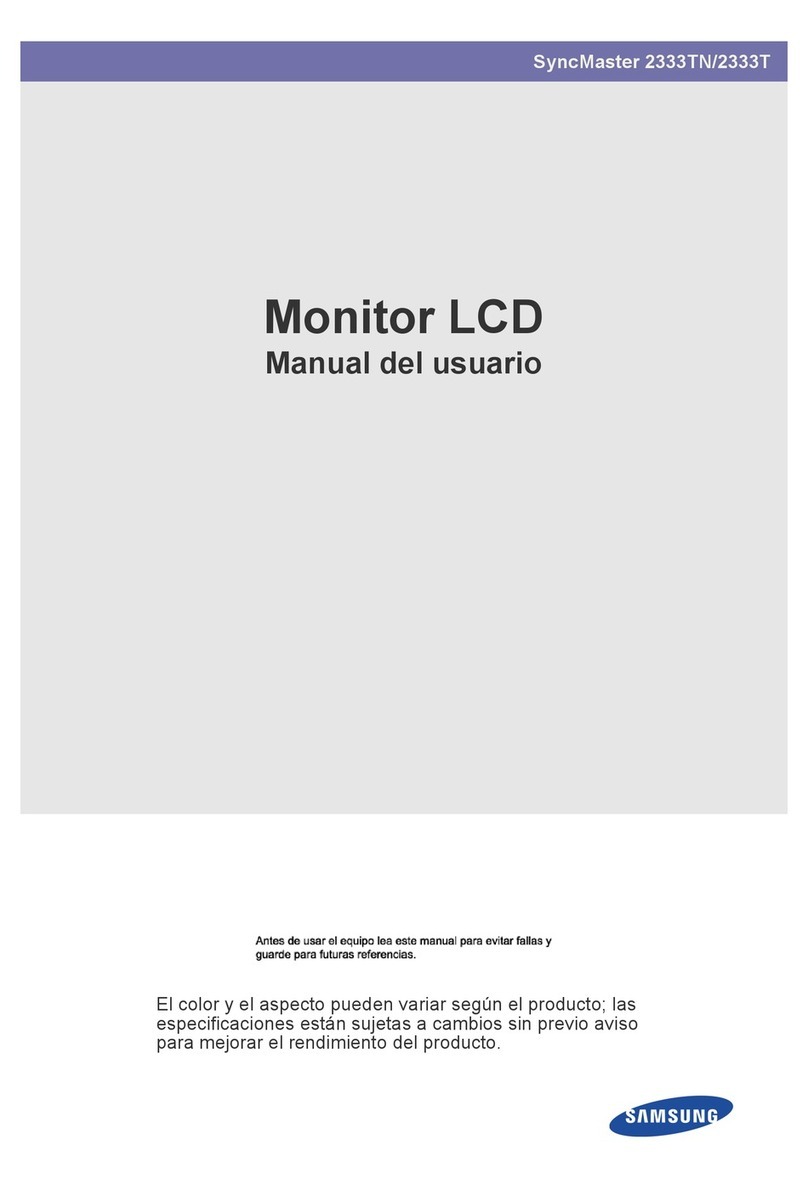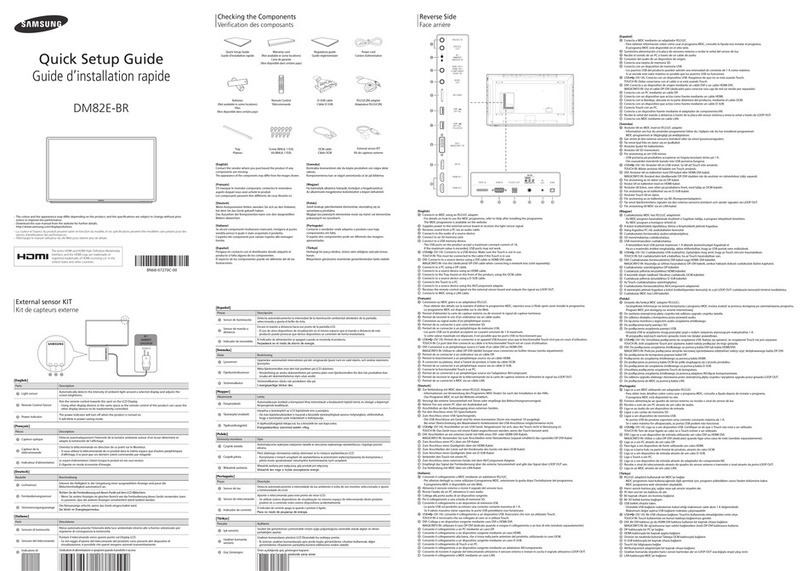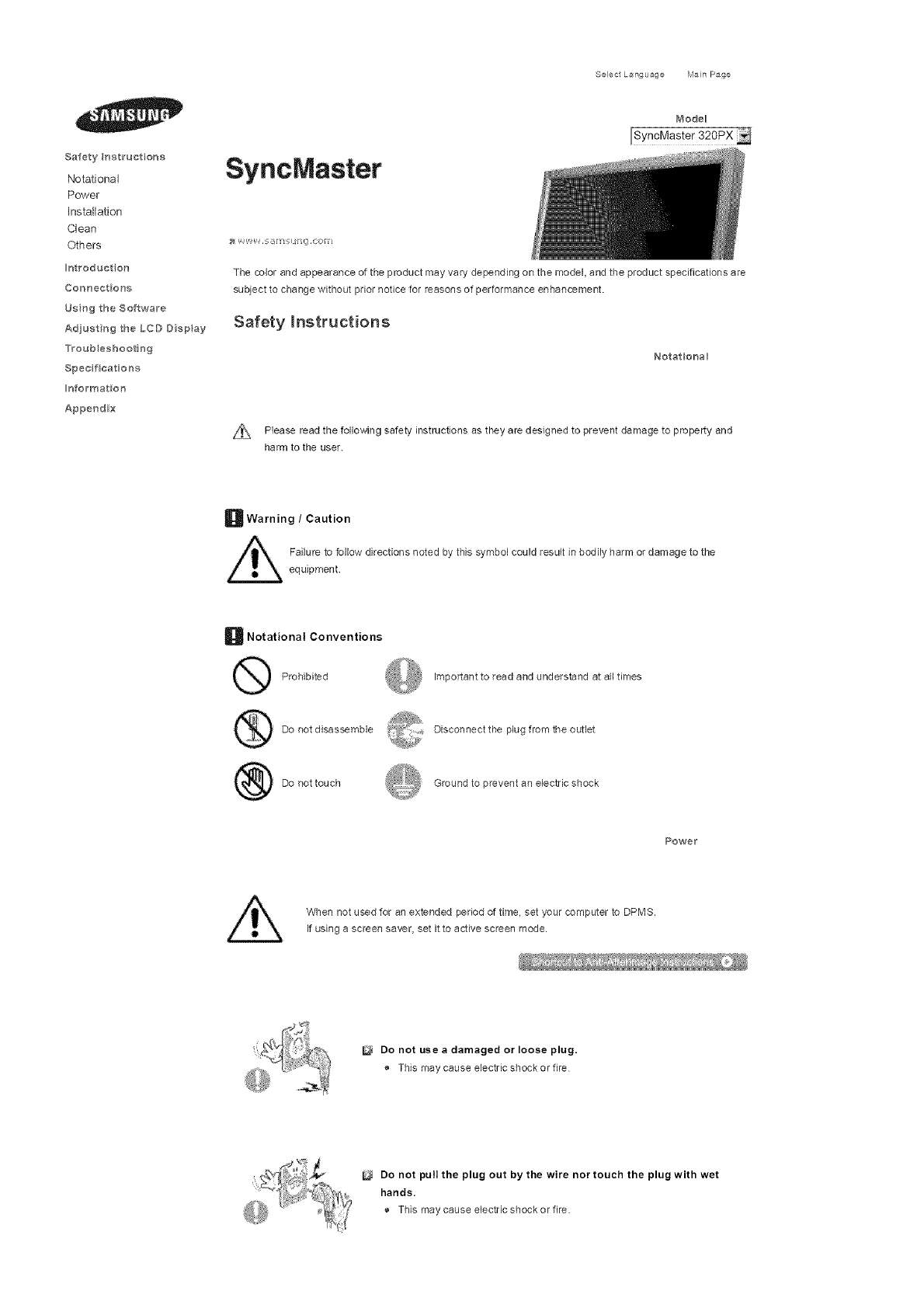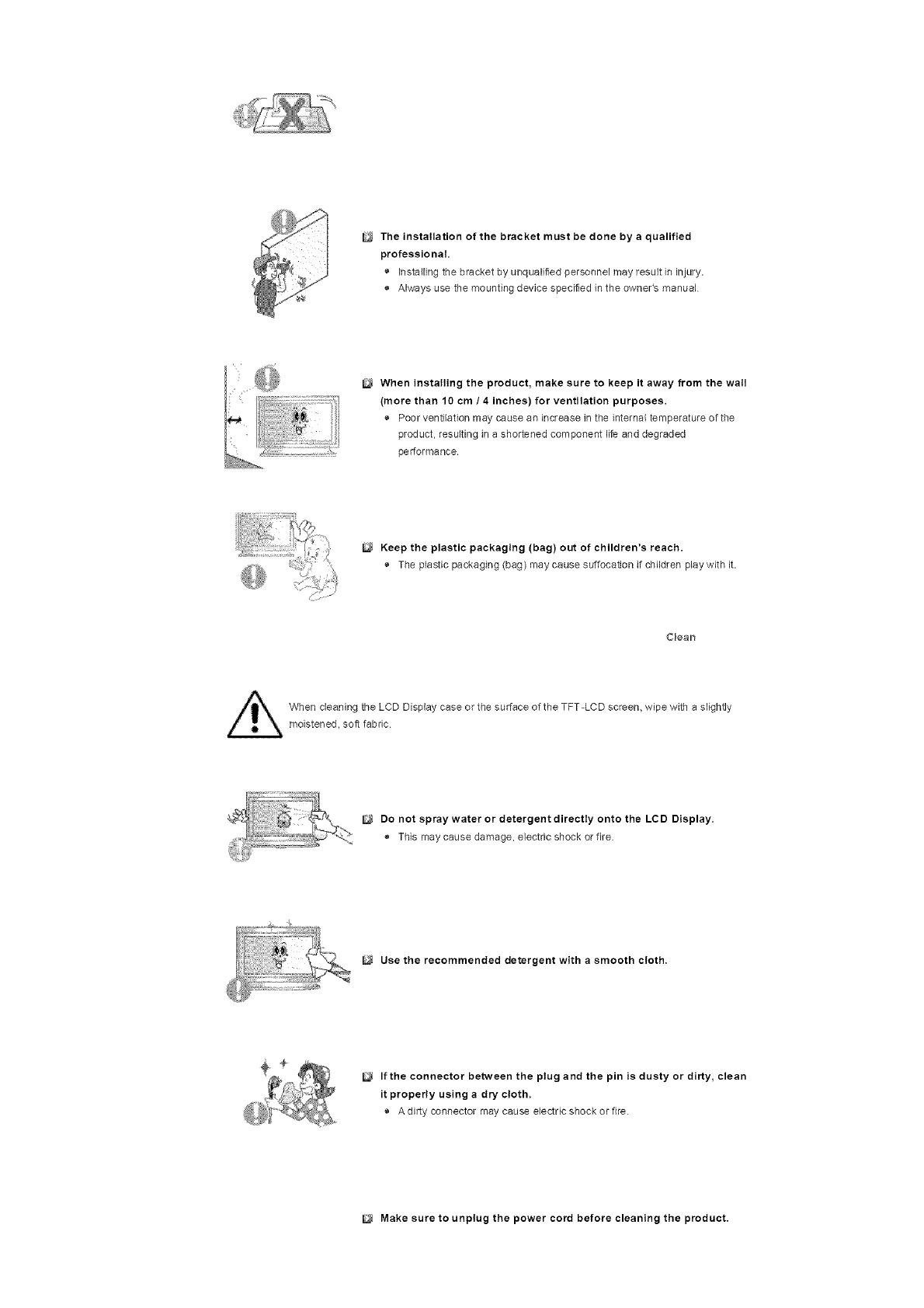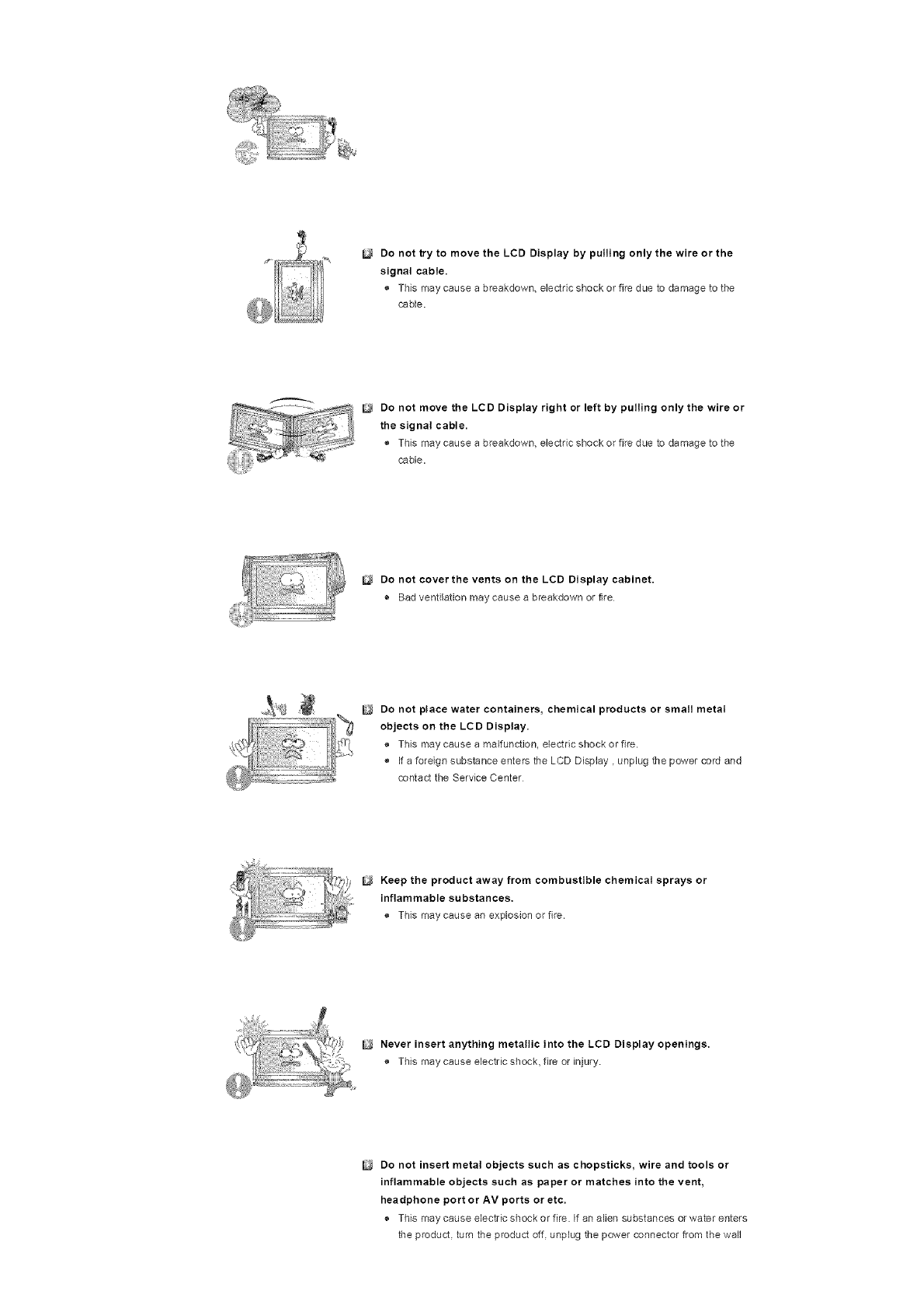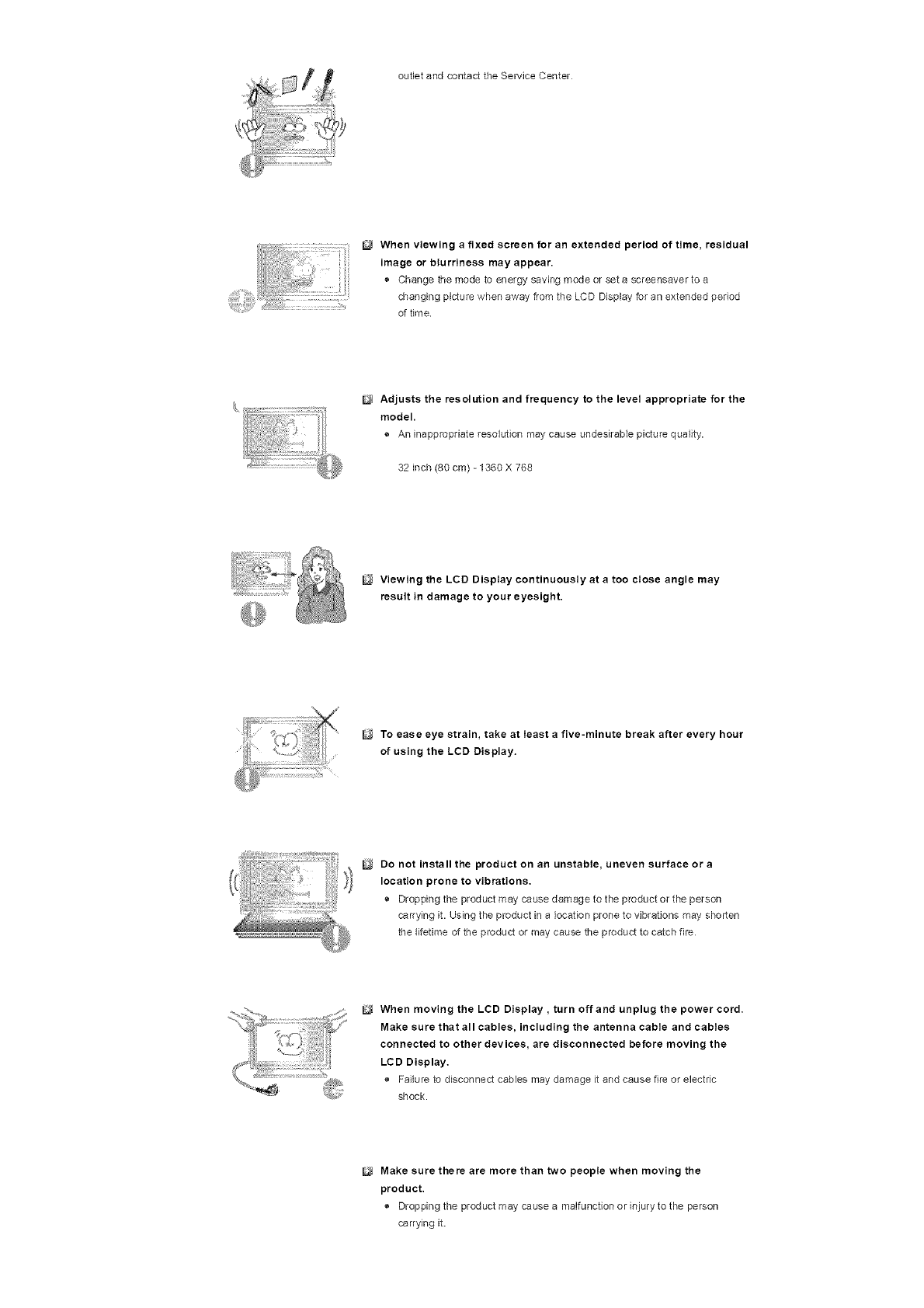Samsung SyncMaster 320PX User manual
Other Samsung Monitor manuals

Samsung
Samsung PPM50M5H User manual
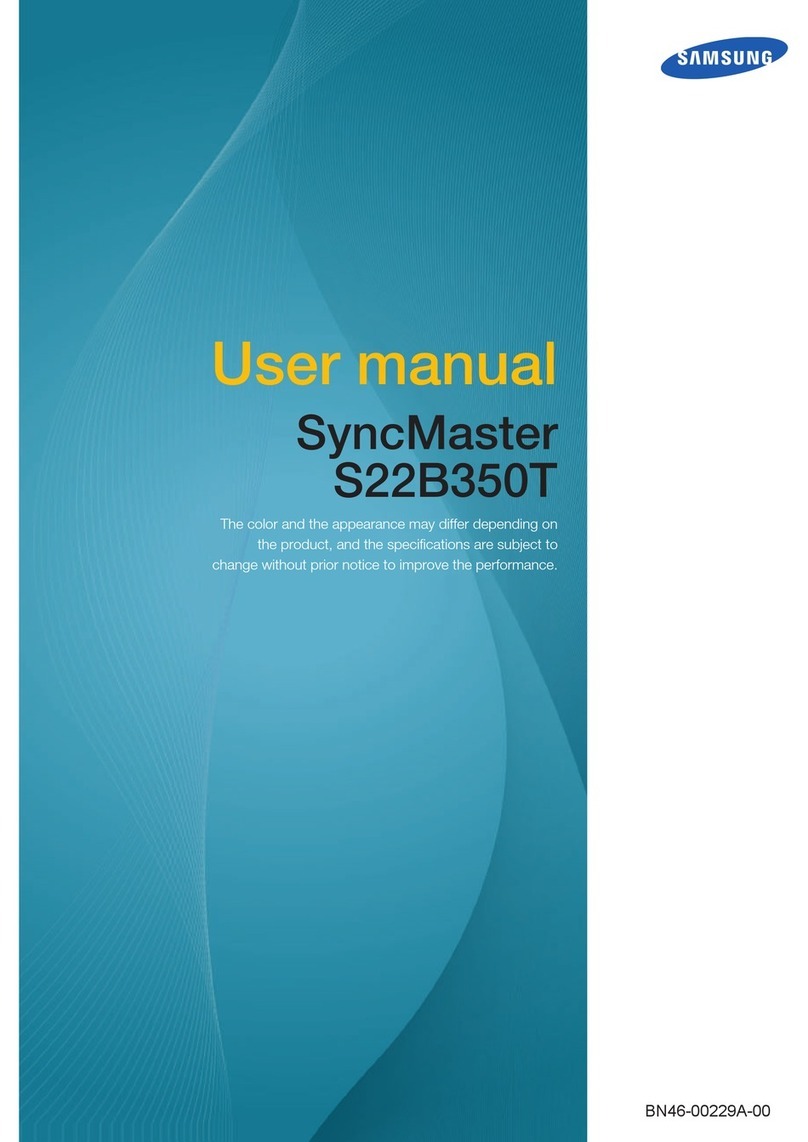
Samsung
Samsung S24B350TL User manual

Samsung
Samsung 171P - SyncMaster 17" LCD Monitor Instruction Manual

Samsung
Samsung S27AG50 Series User manual

Samsung
Samsung S24C310EAE User manual
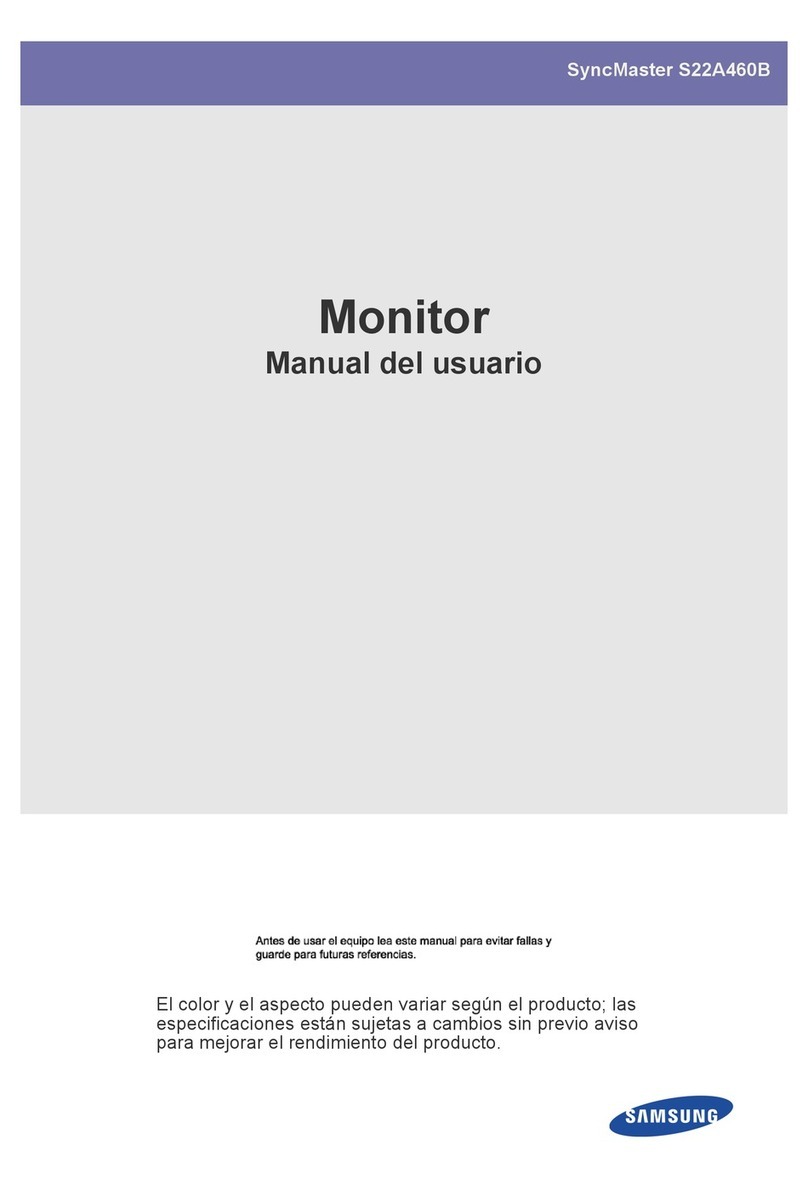
Samsung
Samsung SyncMaster S22A460B User manual
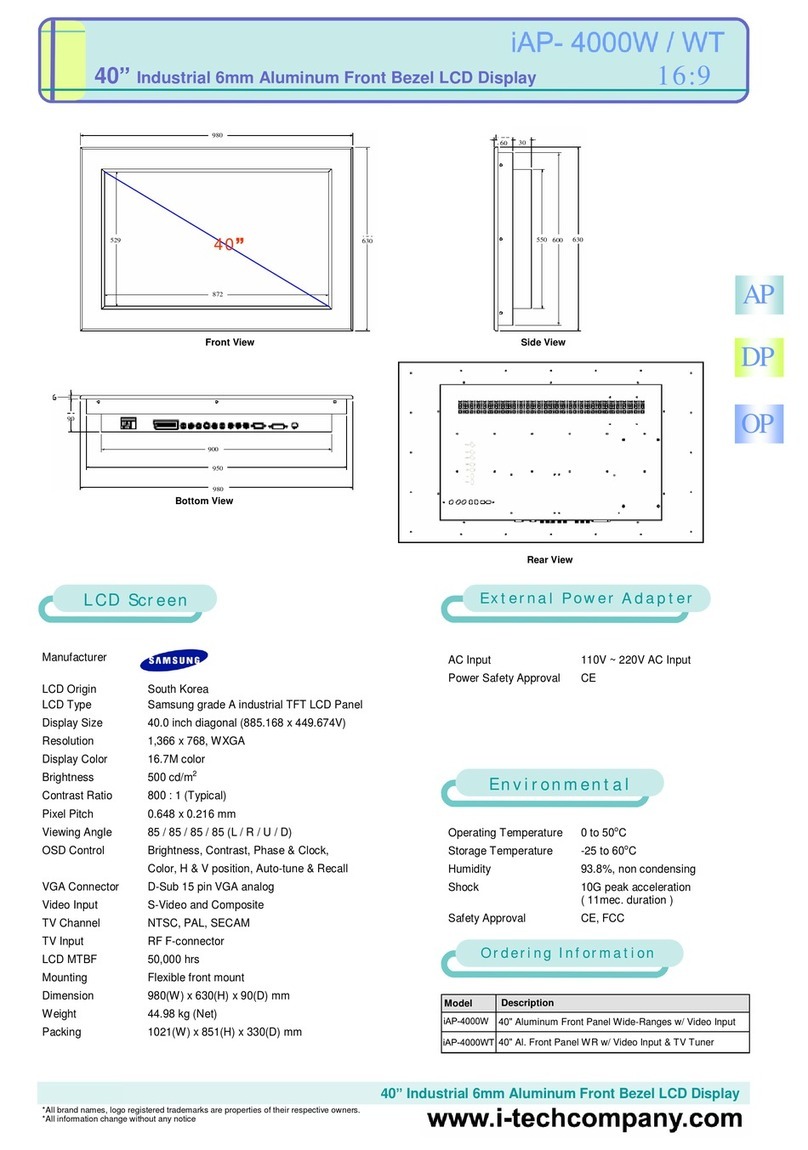
Samsung
Samsung UltraView iAP-4000W User manual
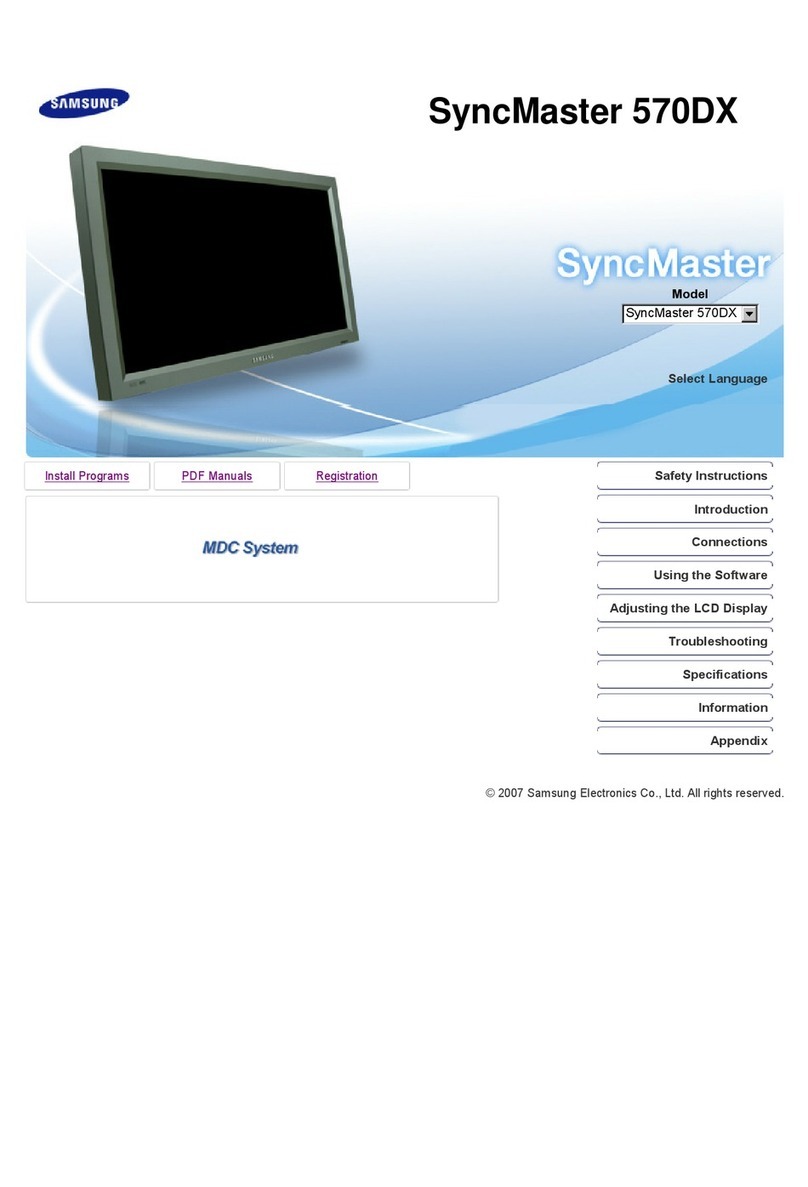
Samsung
Samsung 570DX - SyncMaster - 57" LCD Flat Panel... User manual

Samsung
Samsung DM82E-BM User manual

Samsung
Samsung DM65D User manual

Samsung
Samsung CJ79 Series User manual
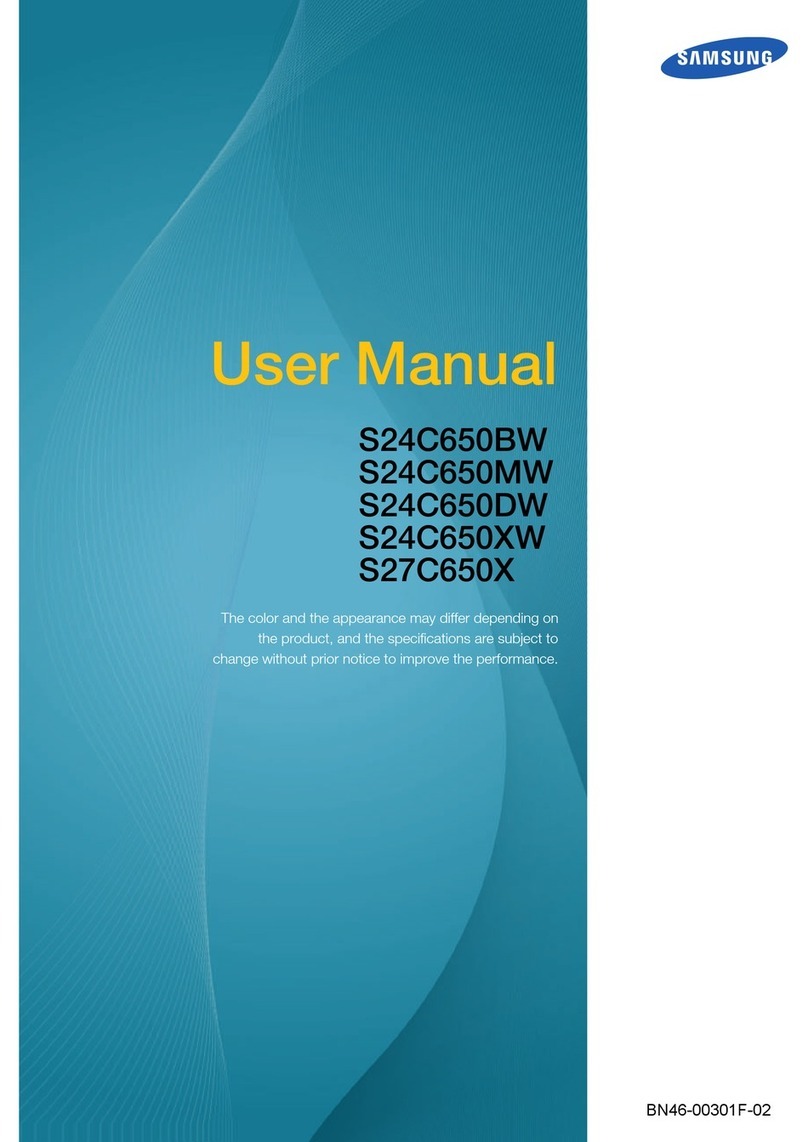
Samsung
Samsung S24C650BW User manual
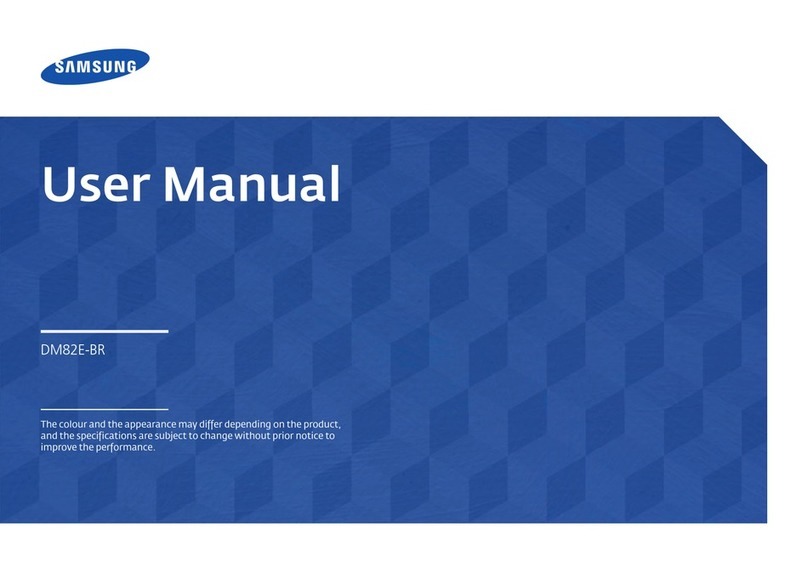
Samsung
Samsung DM82E-BR User manual

Samsung
Samsung SH37R User manual

Samsung
Samsung SyncMaster S22A300N User manual
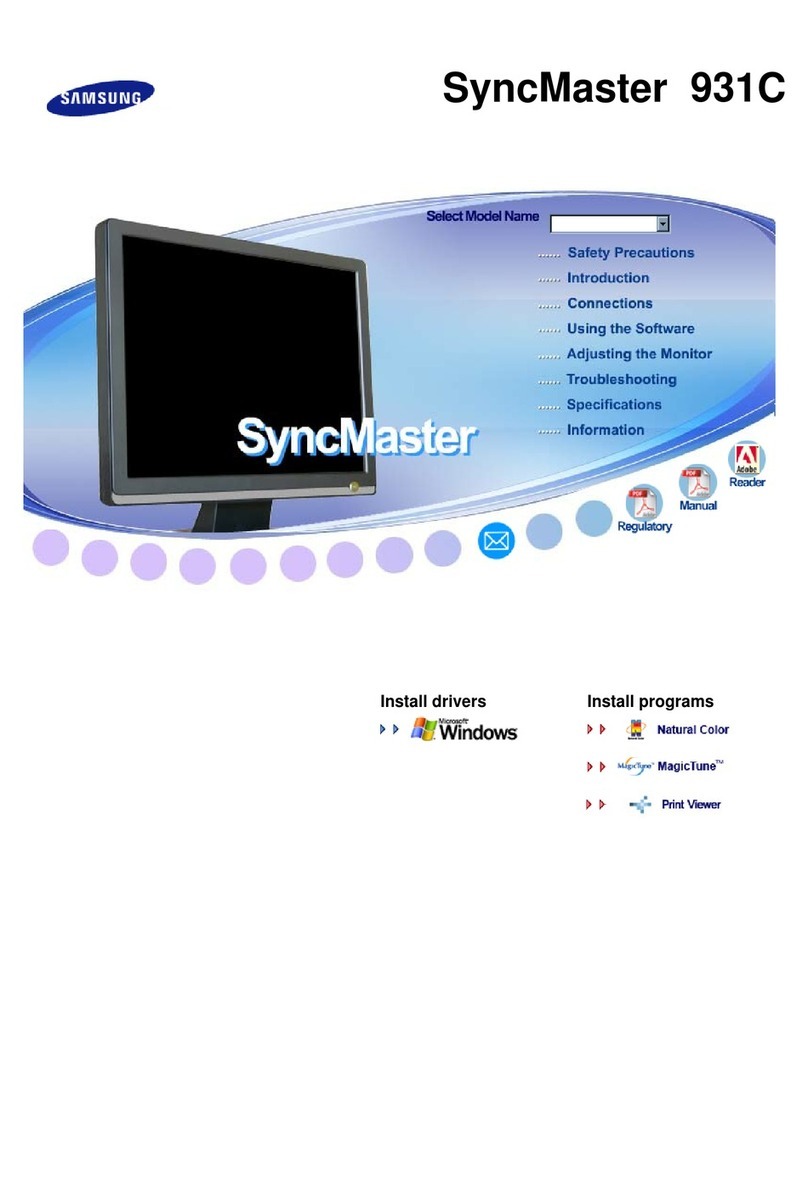
Samsung
Samsung 931C - SyncMaster - 19" LCD Monitor User manual

Samsung
Samsung SyncMaster 793DF User manual
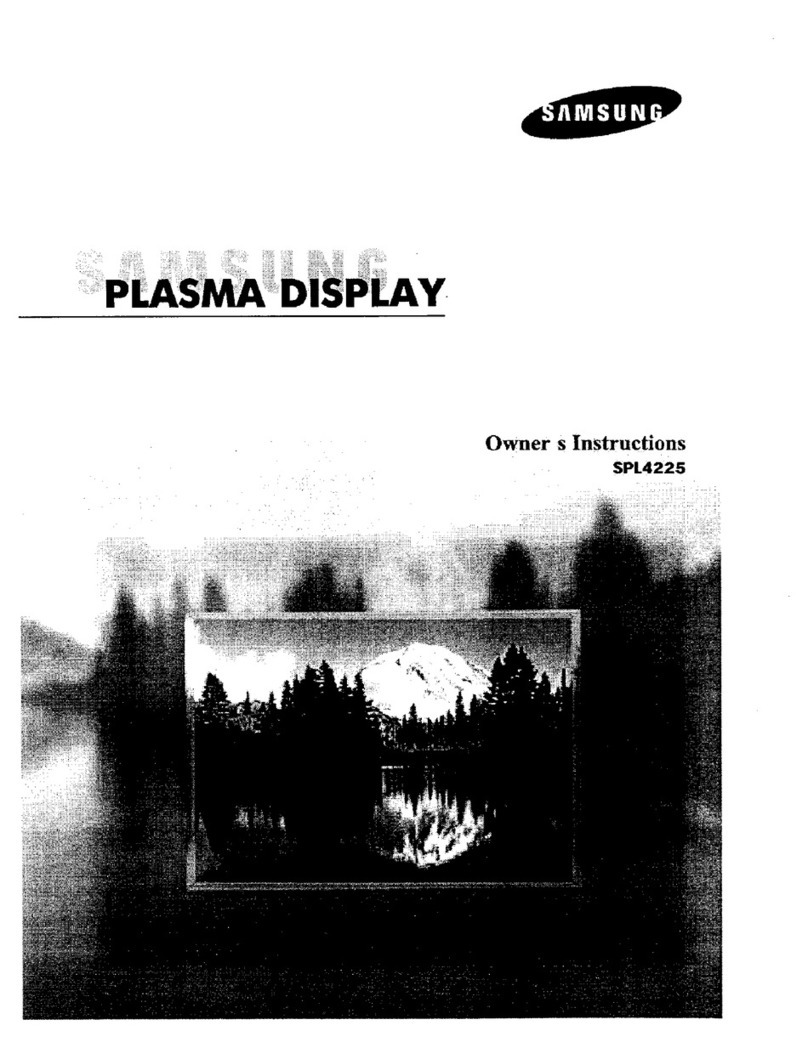
Samsung
Samsung SPL4225 User manual

Samsung
Samsung SyncMaster 765MB User manual
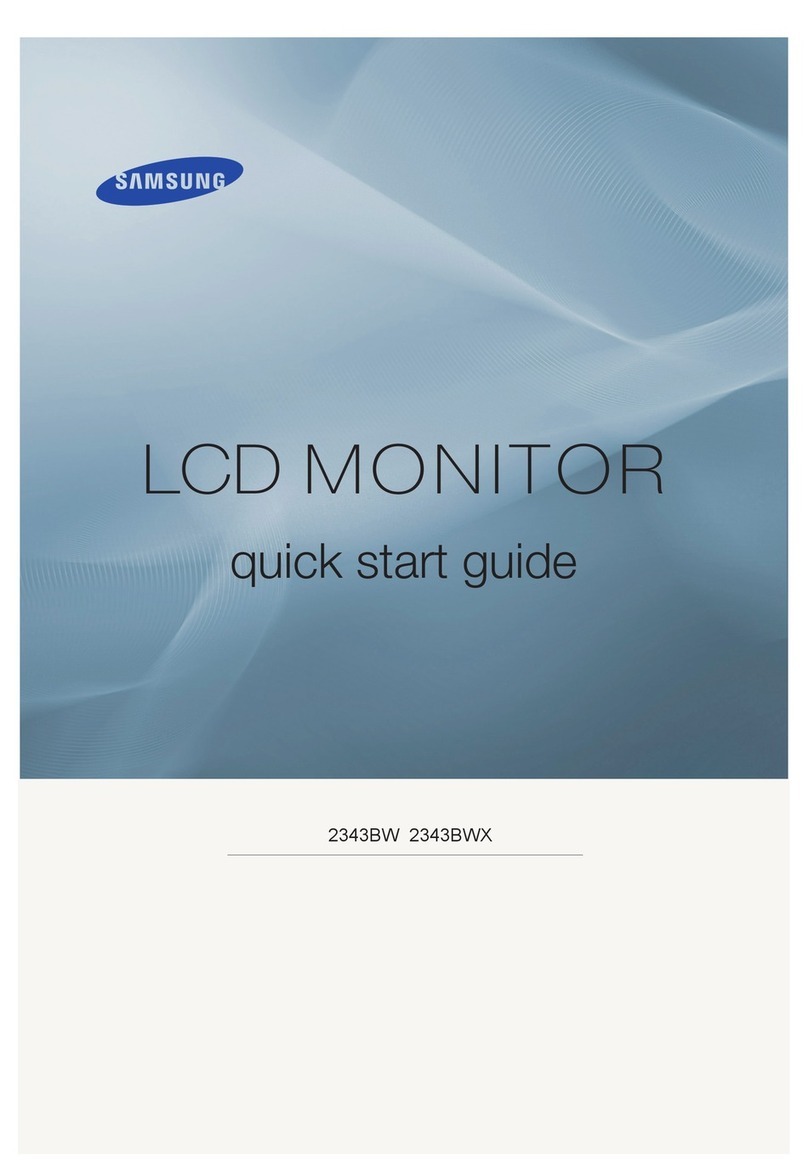
Samsung
Samsung SyncMaster 2343BW User manual