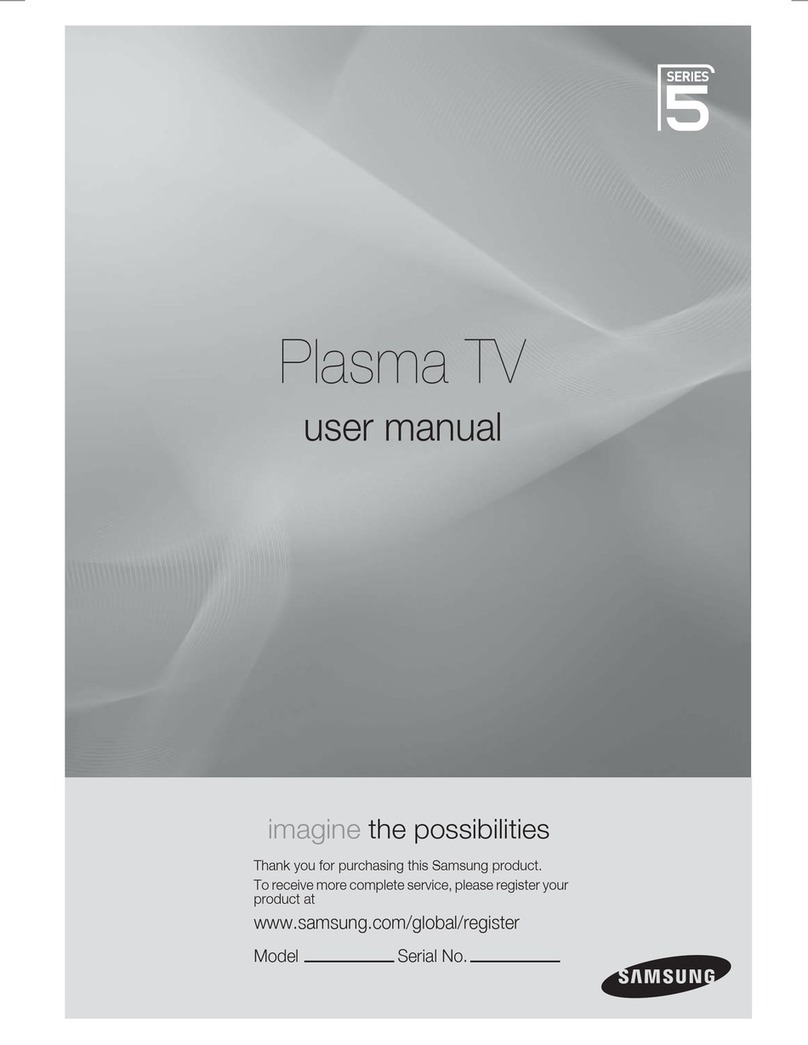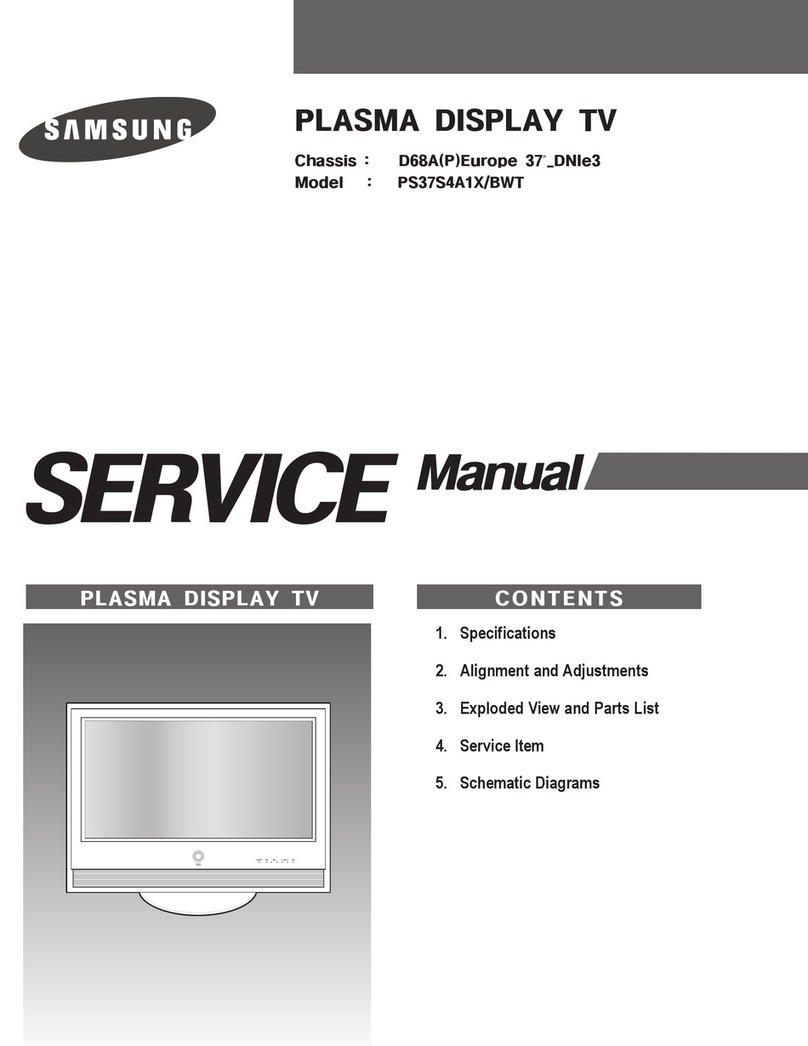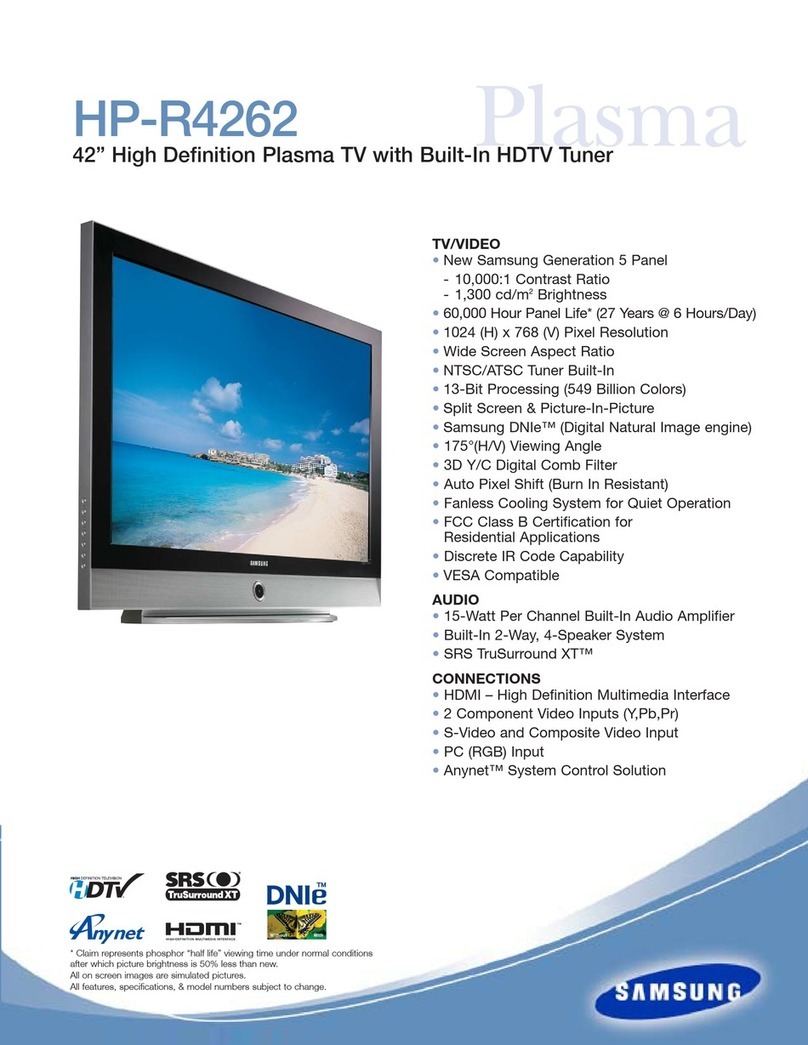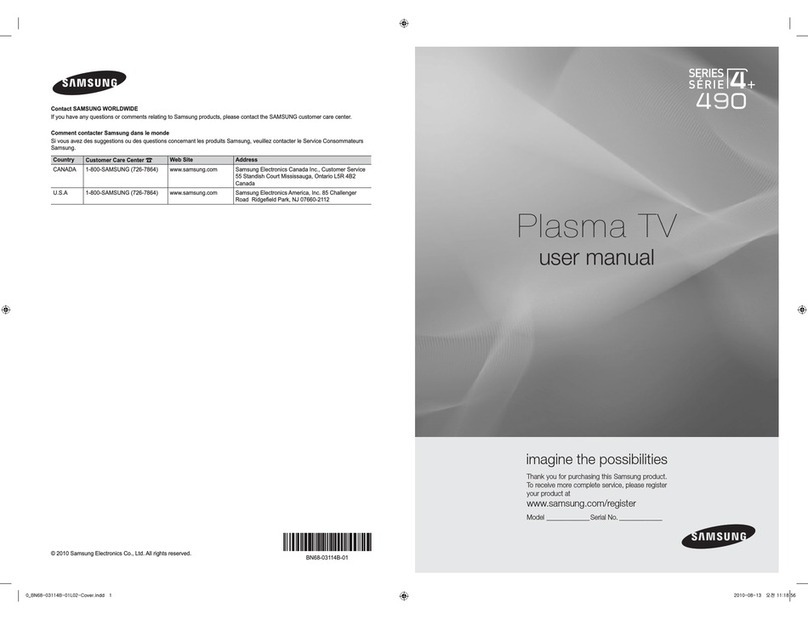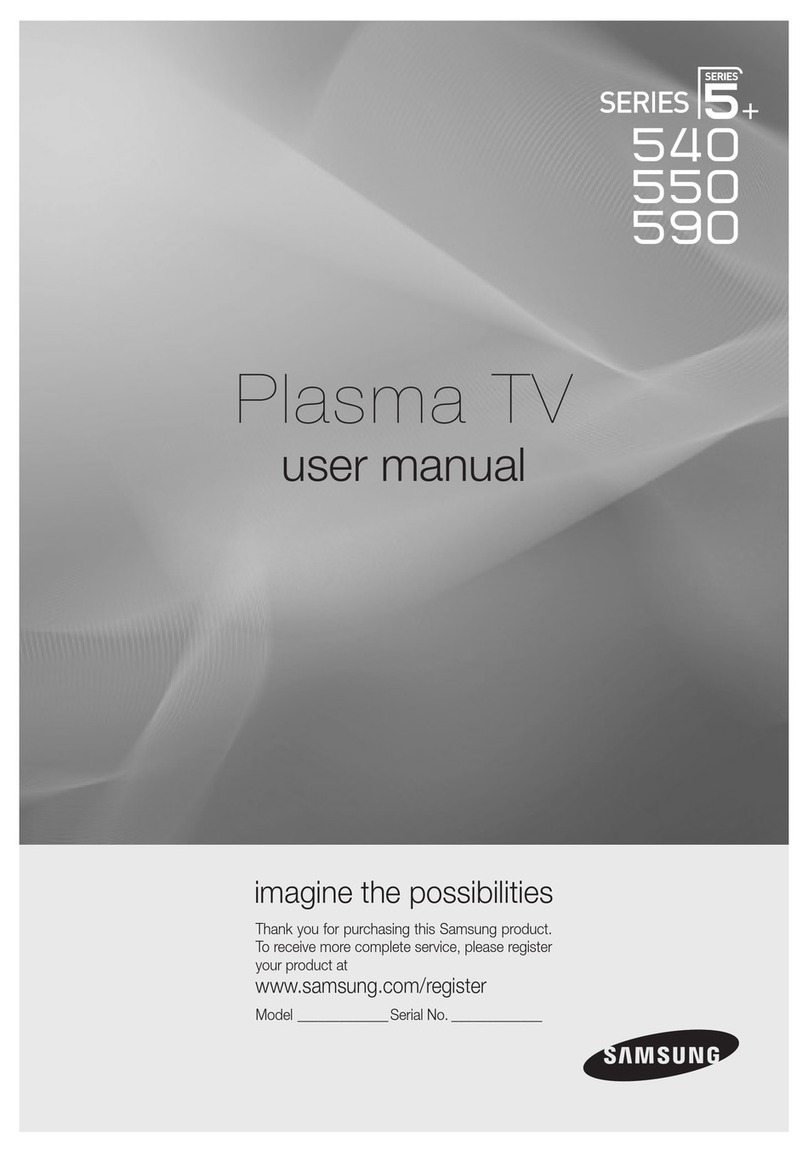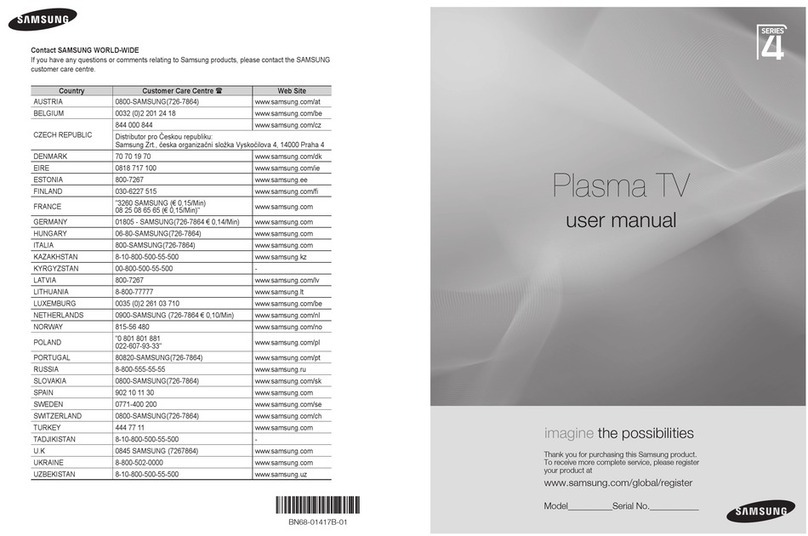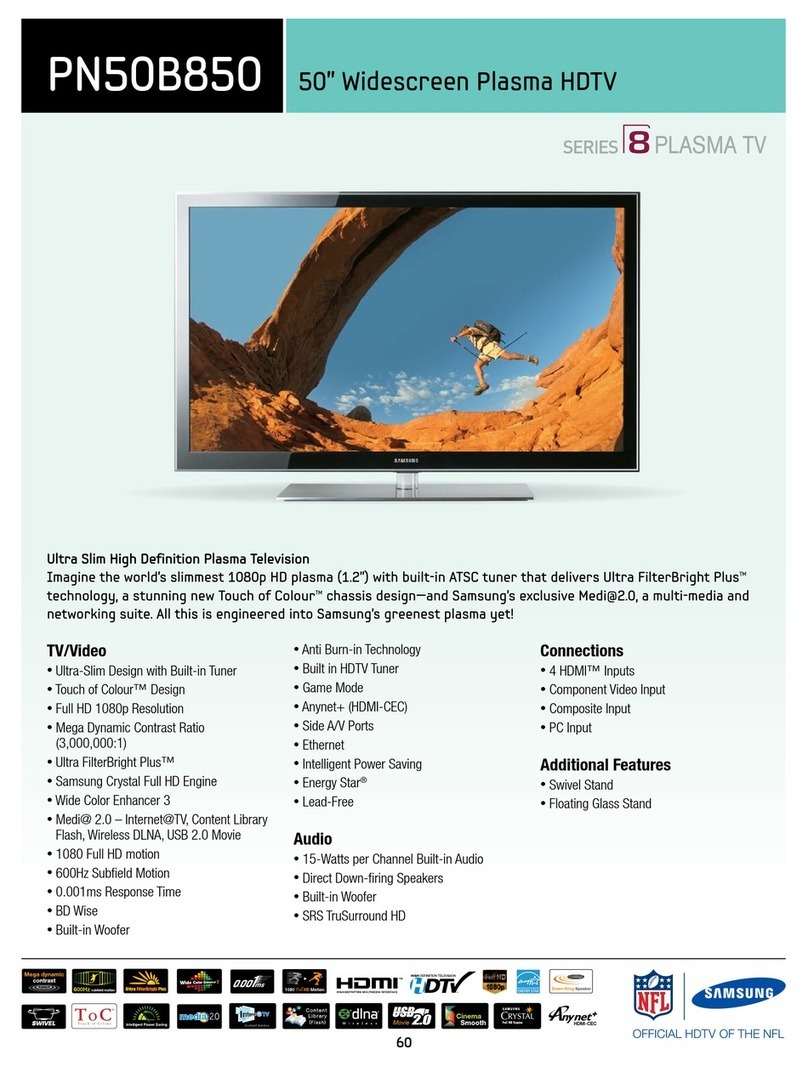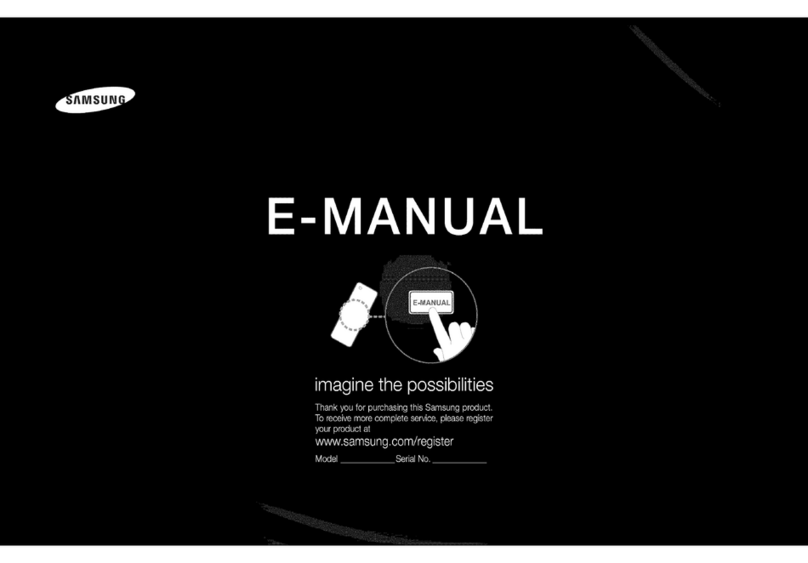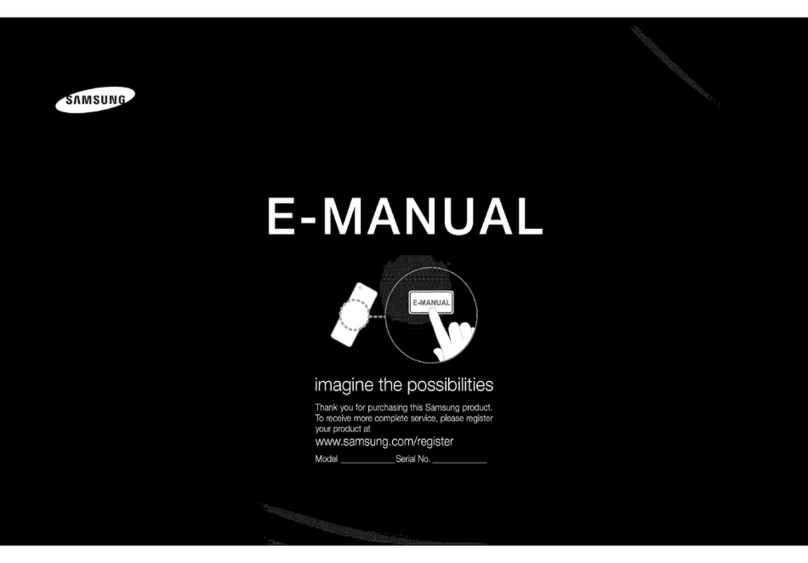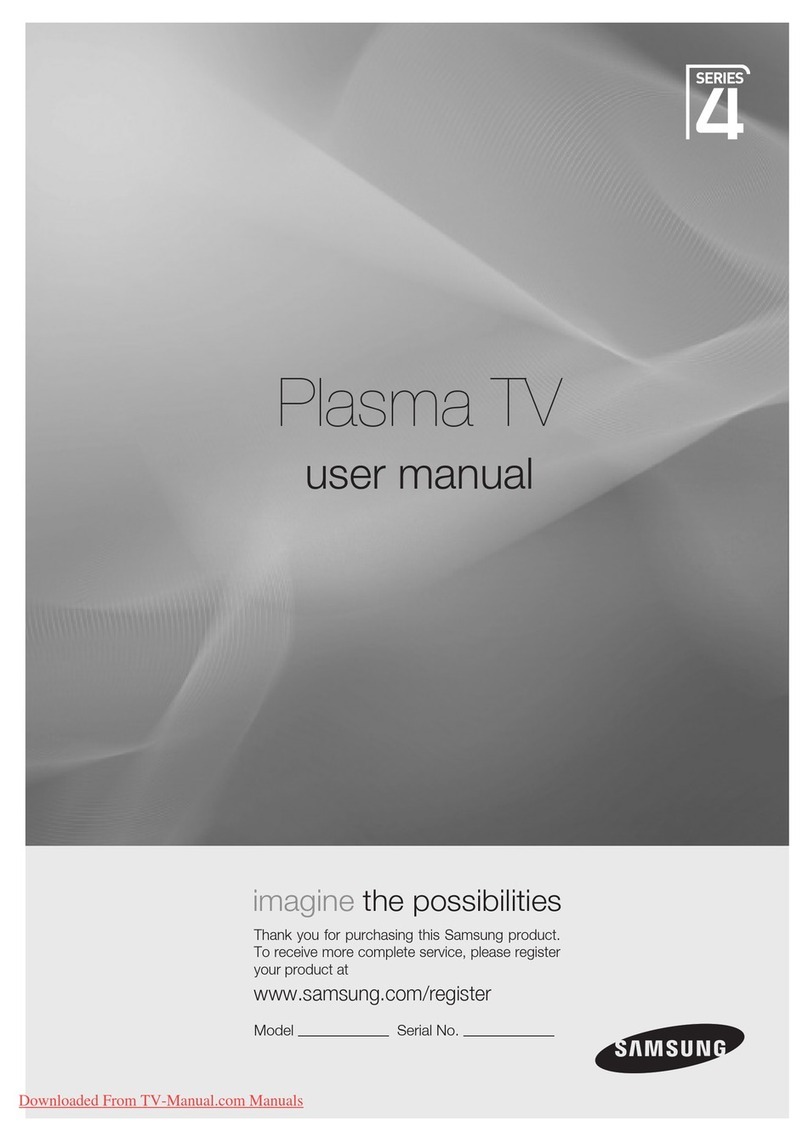2.
Press
ENTER
(3'
button
again
to display
Media
Play
(USB),
Menu.
3.
Press
the
<IIIII
or
..,..
button
to
select
an
icon
(Videos,
Music,
Photos,
Settings),
and
then
press
the
ENTER
(3'
button.
~t.
Media
Play
might
not
work
properly
with
unlicensed
multimedia files.
~~
Need-to-Know List before using
Media
Play
(USB)
•
The
file
system
supports
FAT16,
FAT32
and
NTFS.
•
Certain
types
of
USB
Digital
camera
and
audio
devices
may
not
be
compatible
with
this
TV.
• Media
Play
only
supports
USB
Mass
Storage
Class
(MSC)
devices.
MSC
is
a
Mass
Storage
Class
Bulk-Only
Transport
device.
Examples
of
MSC
are
Thumb
drives
and
Flash
Card
Readers.
Devices
should
be
connected
directly
to
the
TV's
USB
port.
USB
HOD
is
not
supported.
•
Before
connecting
your
device
to
the
TV,
please
back
up
your
files
to
prevent
them
from
damage
or
loss
of
data.
SAMSUNG
is
not
responsible
for
any
data
file
damage
or
data
loss.
• A
USB
device
that
requires
high
power
(more
than
0.5A)
may
not
be
supported.
•
Do
not
disconnect
the
USB
device
while
it
is
loading.
•
The
higher
the
resolution
of
the
image,
the
longer
it
takes
to
display
on
the
screen.
•
The
maximum
supported
JPEG
resolution
is
15360
x
8640
pixels.
•
If
a
file
is
corrupted
or
the
TV
does
not
support
the
file
type,
the
"Not
Supported
File
Format"
message
appears.
•
The
TV
cannot
play
MP3
files
with
DRM
that
have
been
downloaded
from
a
for-pay
site.
Digital
Rights
Management
(
DRM
)
is
atechnology
that
supports
the
creation,
distribution,
and
management
of
digital
content
in
an
integrated
and
comprehensive
way
,
including
protecting
the
rights
and
interests
of
content
providers,
preventing
illegal
copying
of
contents,
and
managing
billing
and
settlements.
•
PTP
devices
are
not
supported.
•
If
an
over-power
warning
message
is
displayed
while
you
are
connecting
or
using
a
USB
device
,
the
device
may
not
be
recognized
or
may
malfunction.
•
If
the
TV
has
no
input
during
the
time
period
set
in
Auto
Protection
Time
,
the
Screensaver
will
run.
•
The
power-saving
mode
of
some
external
hard
disk
drives
may
be
released
automatically
when
your
connect
them
to
the
TV.
•
If
you
use
a
USB
extension
cable,
the
TV
may
not
recognize
the
USB
device
or
may
not
be
able
to
read
the
files
on
the
device.
•
If
a
USB
device
connected
to
the
TV
is
not
recognized,
the
list
of
fiies
on
the
device
is
corrupted,
or
a
file
in
the
list
is
not
played,
connect
the
USB
device
to
a
PC,
format
the
device
,
and
check
the
connection.
•
If
a
file
you
deleted
from
the
PC
is
still
found
when
you
run
Media
Play,
use
the
"Empty
the
Recycle
Bin"
function
on
the
PC
to
permanently
delete
the
file.
•
Photos
only
supports
the
sequential
jpeg
format.
•
The
Videos
option
does
not
support
the
scene
search
and
thumbnail
functions.
•
If
the
number
of
files
and
folders
saved
on
a
USB
storage
de
v
ice
is
over
approximately
4000
,
the
files
and
folders
may
not
appear
and
some
folders
may
not
open.
•
The
maximum
displayed
number
of
files,
including
sub
folders,
in
one
folder
of
USB
storage
device
is
2000.
•
The
media
may
not
be
playing
smoothly
when
using
the
device
lower
than
USB
2.
0.
1.
In
the
Media
Play
menu,
press the
<IIIII
or..,..
button to select
Videos,
and
then press
the
ENTER
G button.
2.
Press
the
<11111/..,../
•/'f
buttons to select a
video
in
the
file
list.
3.
Press
the
ENTER
(3'
button
or
[E)
(Play)
button.
The
file
name
is
displayed
on
the top of the screen with the
playing time.
If
video time information
is
unknown. playing time and the
progress bar
are
not displayed.
During video playback,
you
can search using the
<IIIII
and
..,..
buttons.
~
~
~
~
In
this
mode,
you
can
play
movie
clips
contained
in
a
game,
but
you
cannot play
the
game itself.
• Supported Subtitle Formats
External
Internal
• Supported
Video
Formats
·.mp4
'
.3
VI
·.mkv
·.
asf
·.wmv
·.
ts
·.
tr
p
·.
tp
·.m
2ts
'.d
at
mpg
·
.m
peg
· vob
'.3gp
MP4
A
VI,
MKV
ASF
TS
PS
3
GPP
MP3/
ADPCM
I
~------~-----+-----4----~
AAC
MP3
AC3
;
LPCM;
ADPCM
DTS
Core
MP
3 r
AC
3 i
LPCM
:
ADPCM
!WMA
!WMA
Pro
AC3
AAC
/
MP3
!
DD+
HE-AA
C
MP
J
-9-