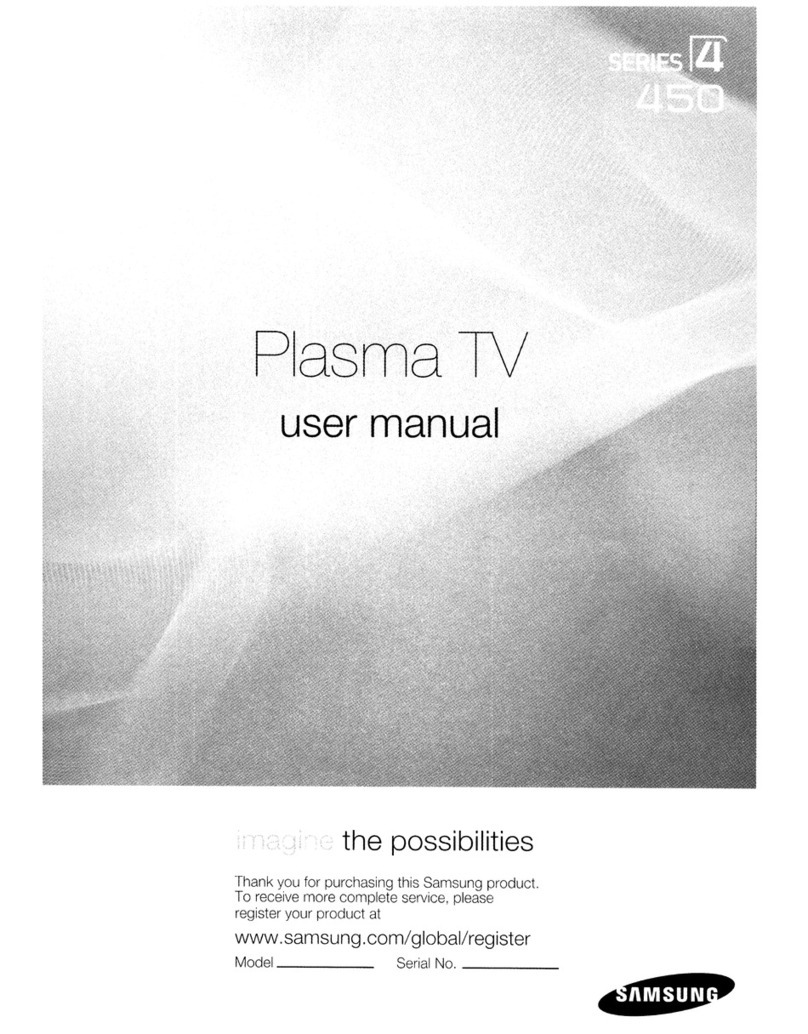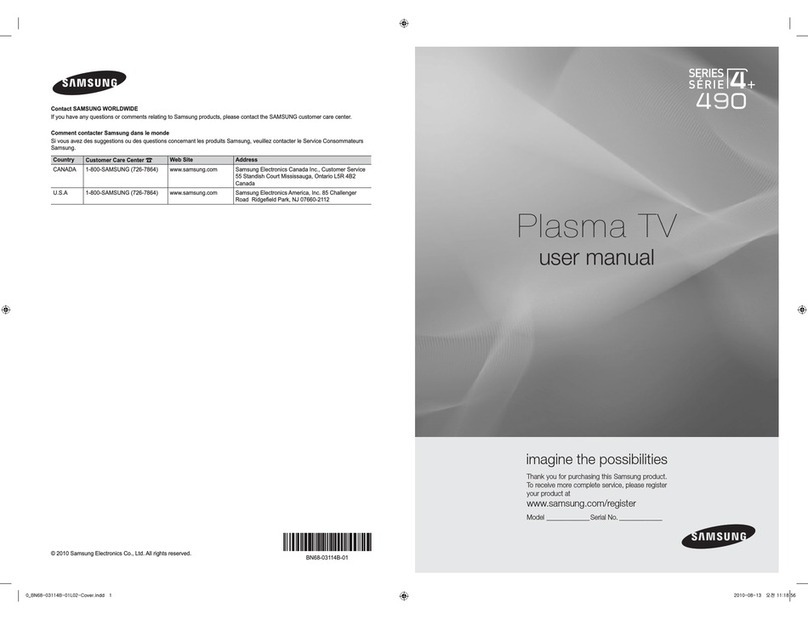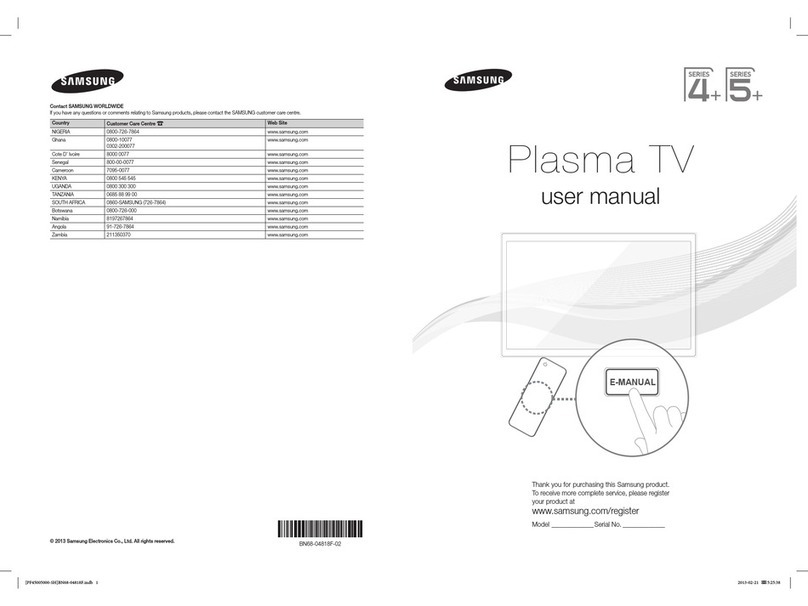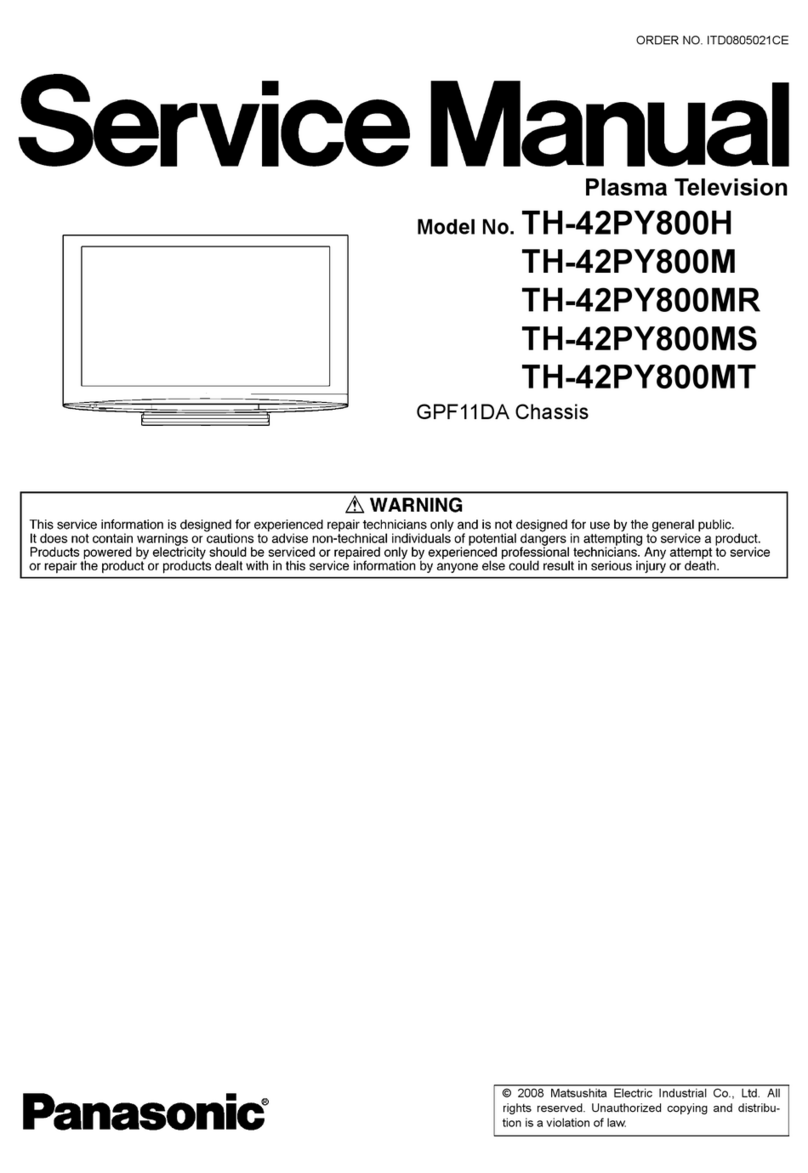Samsung PS50C550G1W User manual
Other Samsung Plasma TV manuals
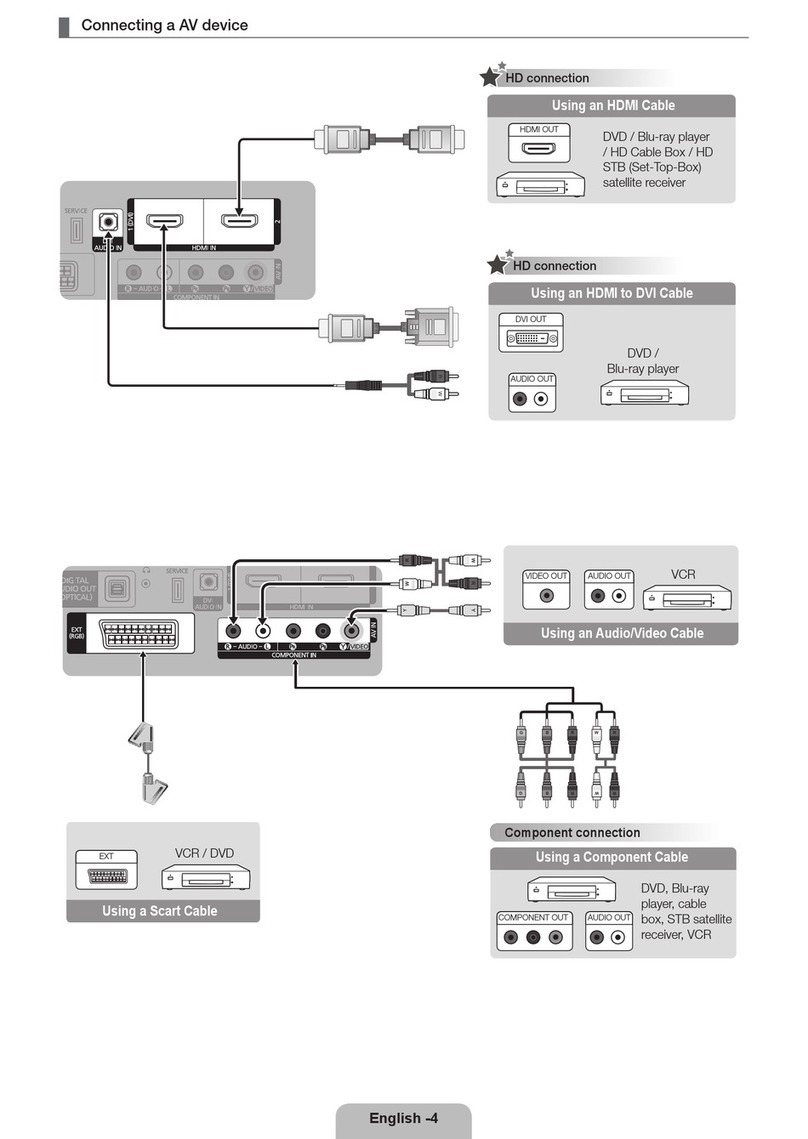
Samsung
Samsung PS42C430A1W User manual
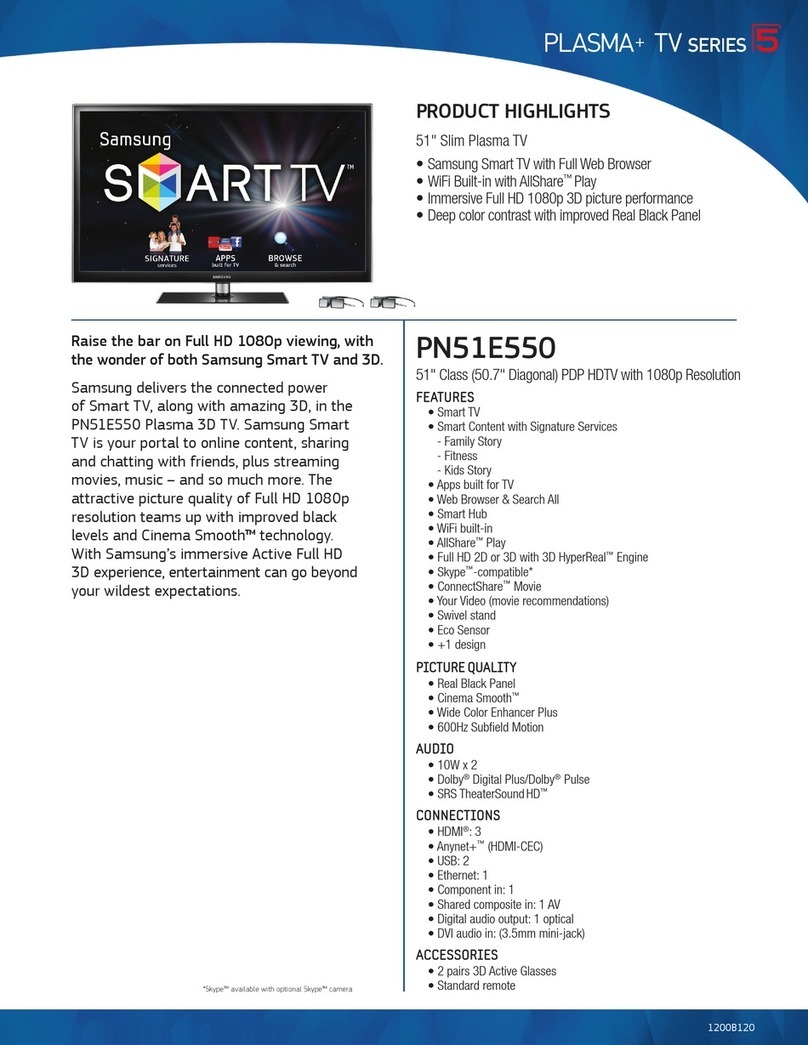
Samsung
Samsung PN51E550 User manual
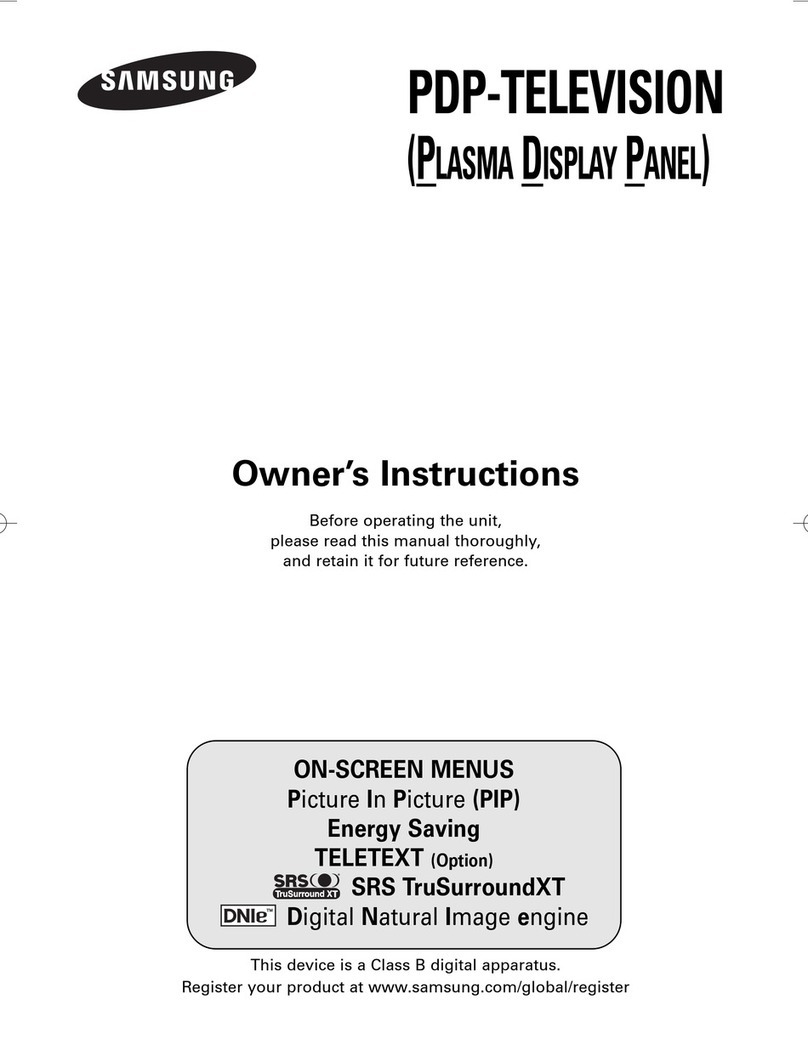
Samsung
Samsung PS-42E71H User manual

Samsung
Samsung PS64E8000GU User manual

Samsung
Samsung series 8+ 8000 User manual
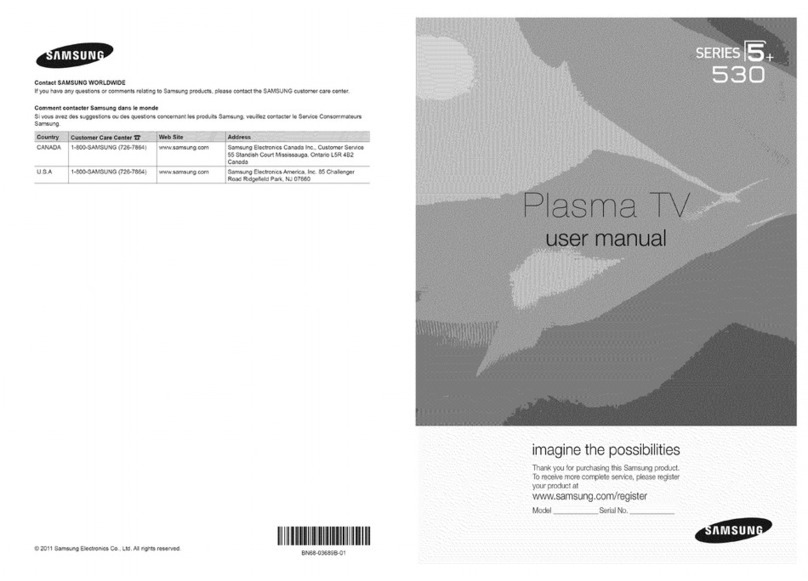
Samsung
Samsung Series 5+ 530 PN51D530 User manual

Samsung
Samsung PN51F5300AF User manual

Samsung
Samsung PS43D490A1XZN User manual
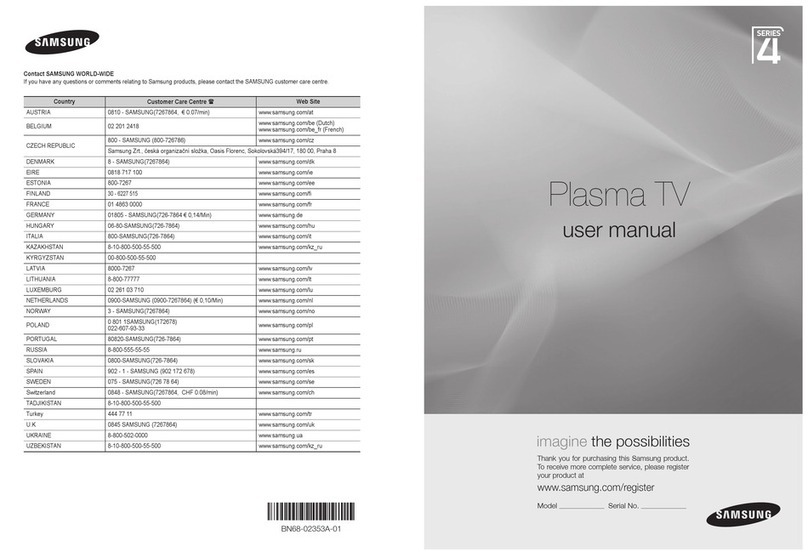
Samsung
Samsung 4 Series User manual
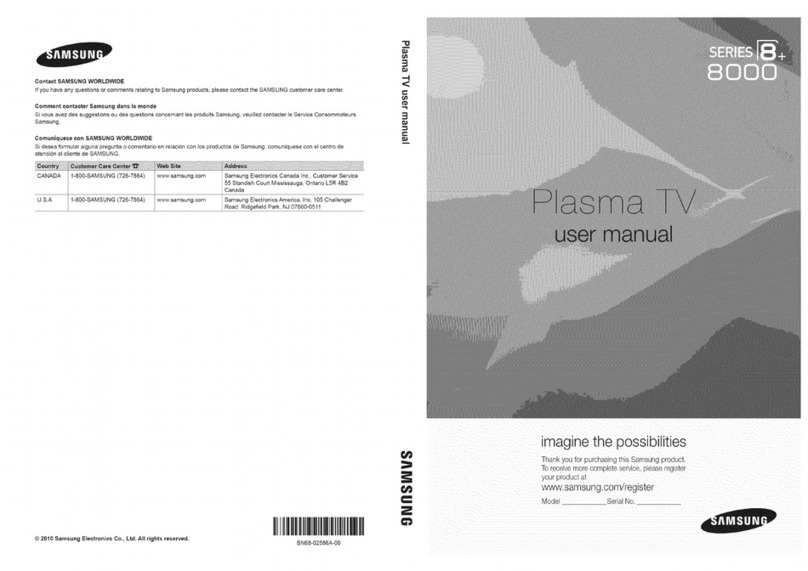
Samsung
Samsung Series 8+ 8000 PN58C8000 User manual
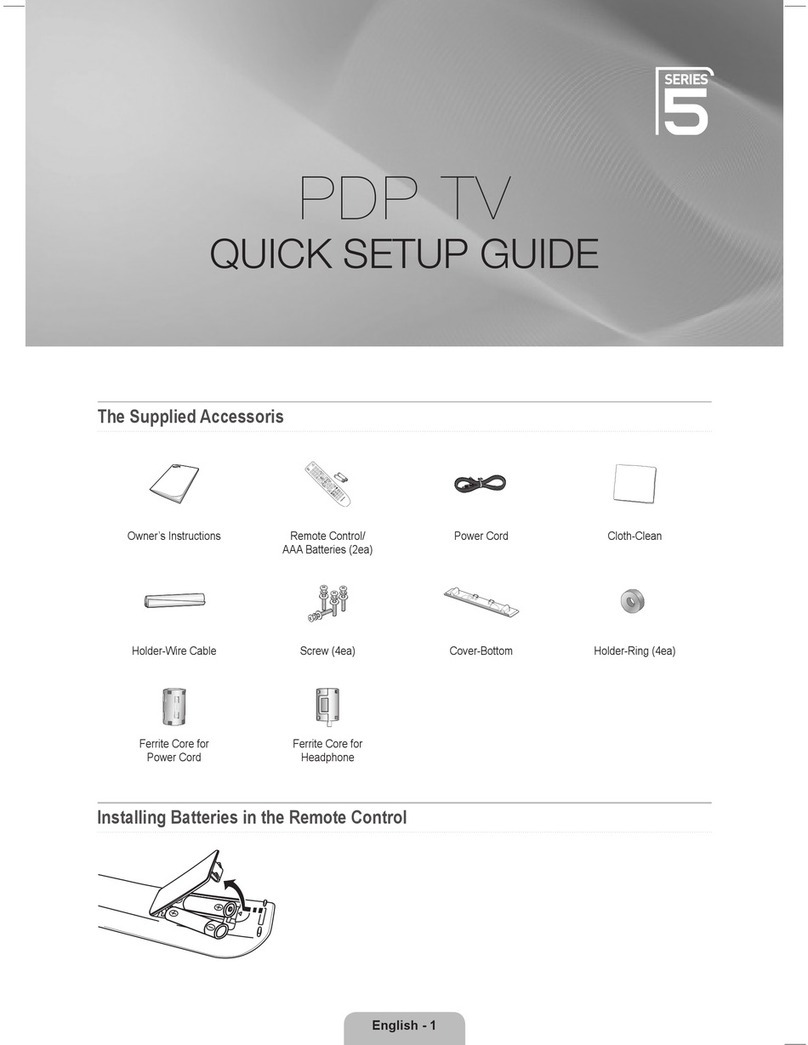
Samsung
Samsung PS50B551T3W User manual

Samsung
Samsung PE8500 Series User manual
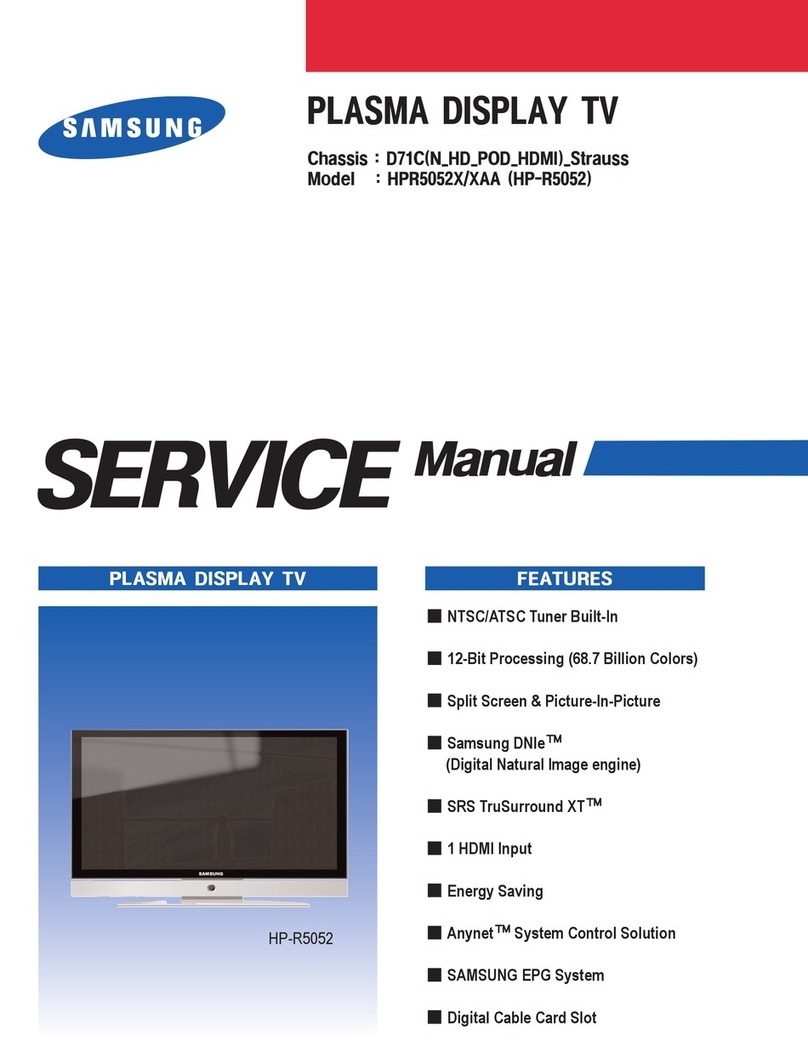
Samsung
Samsung HP-R5052 User manual
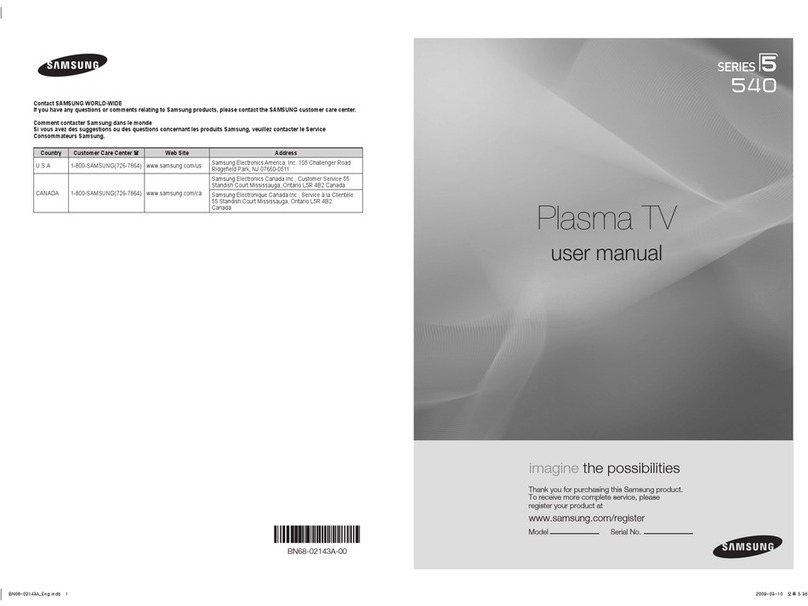
Samsung
Samsung PN5B540SF User manual

Samsung
Samsung BN68-02581A-03 User manual

Samsung
Samsung PS-42Q91HP User manual
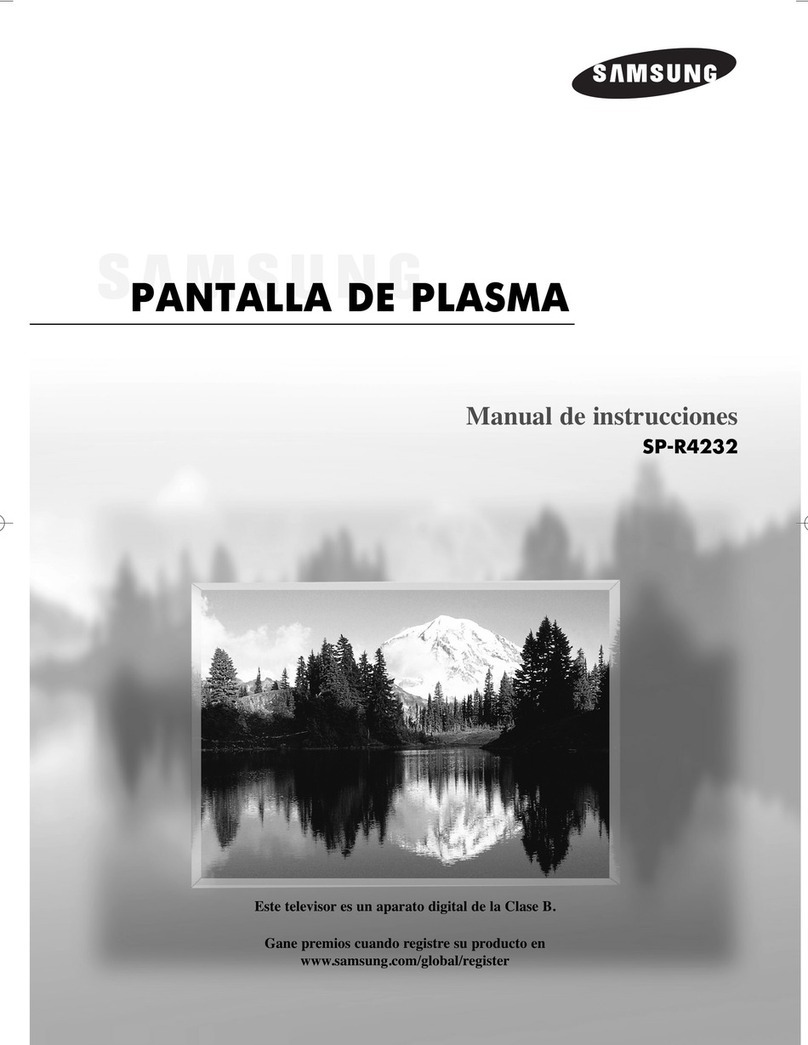
Samsung
Samsung R4232 - SP - 42" Plasma TV Setup guide

Samsung
Samsung PS43F4900 User manual

Samsung
Samsung 5 Series User manual
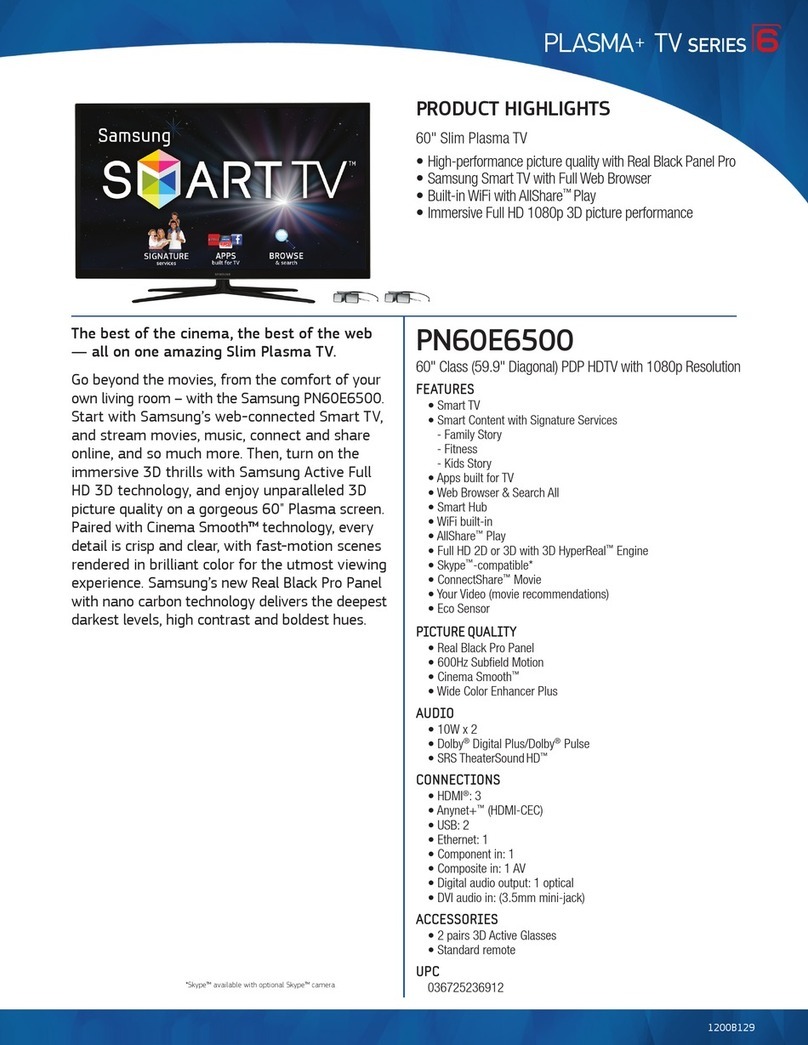
Samsung
Samsung PN60E6500 User manual