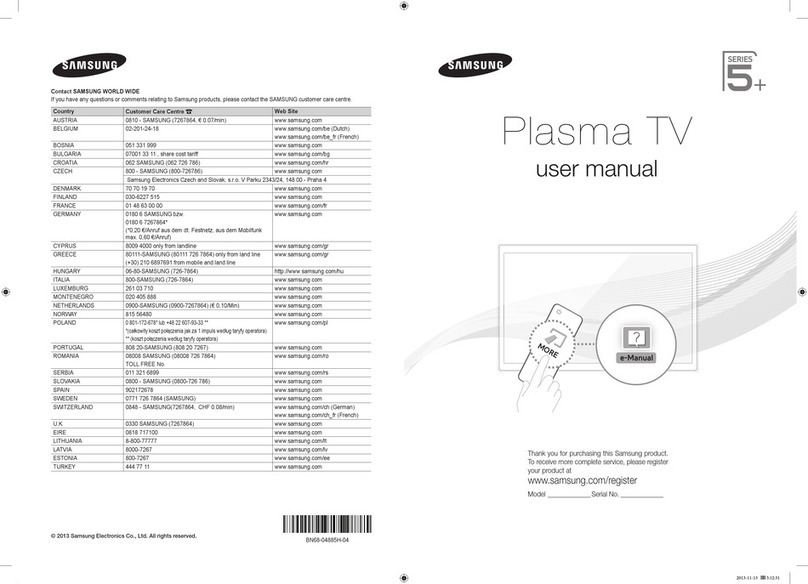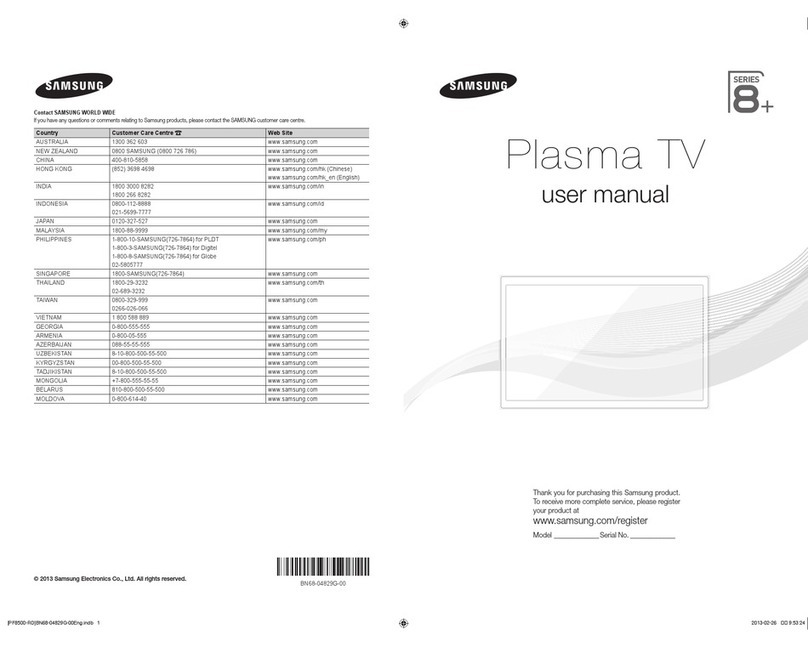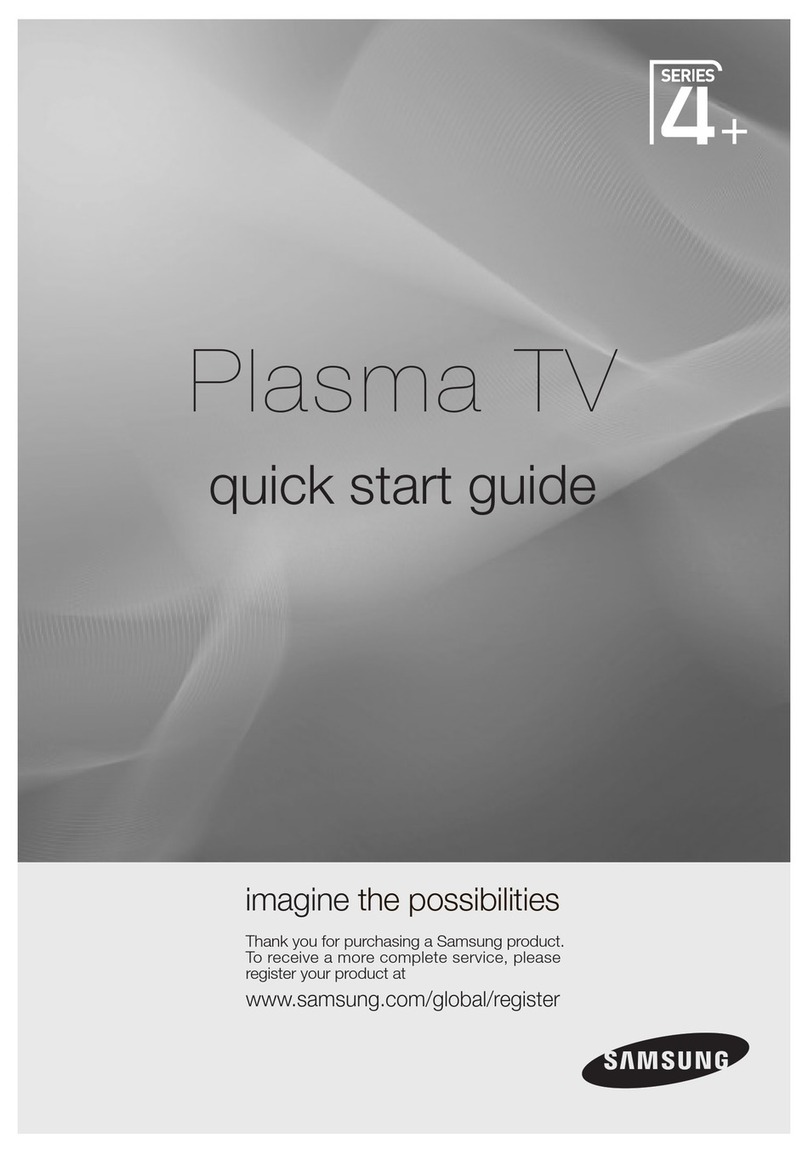Samsung ps50c680g5k User manual
Other Samsung Plasma TV manuals

Samsung
Samsung PS51E8090 User manual
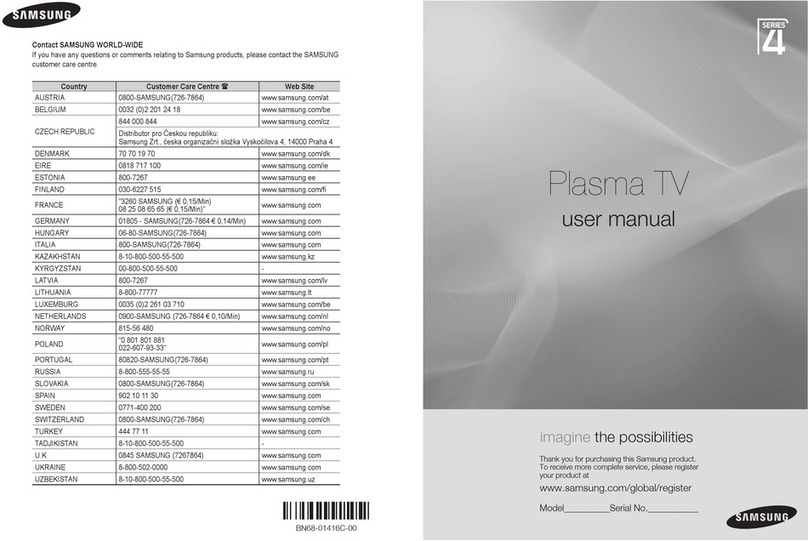
Samsung
Samsung PS42A456 User manual
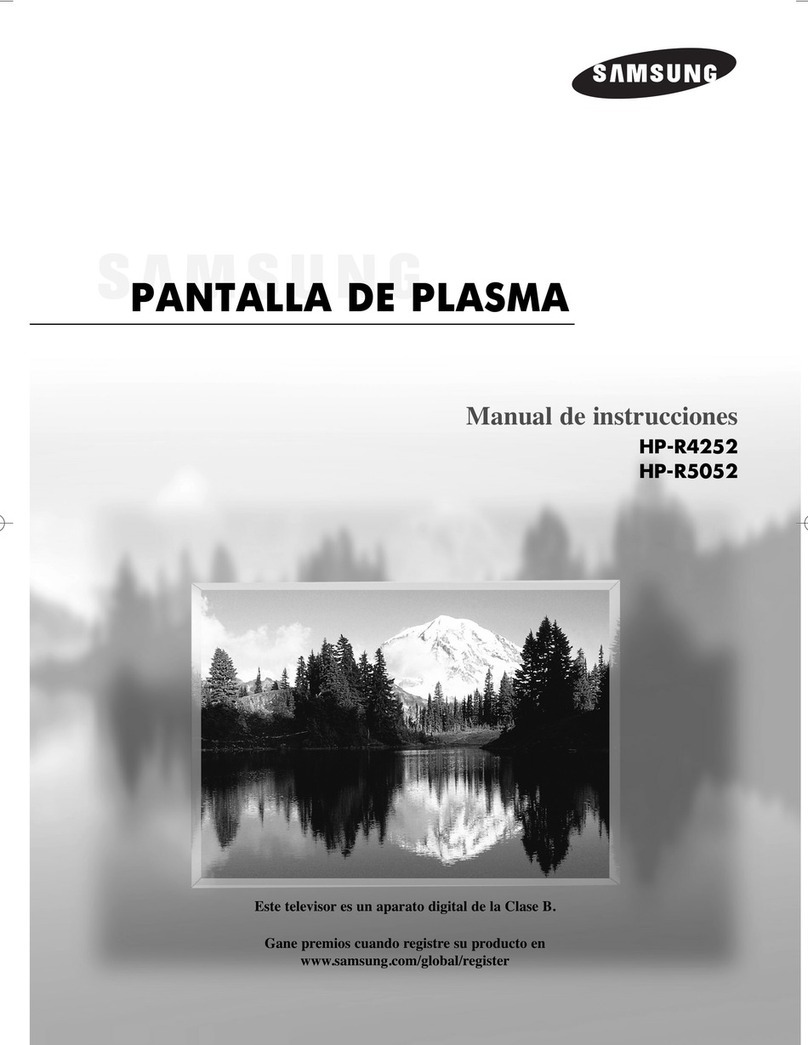
Samsung
Samsung HP-R5052 Setup guide

Samsung
Samsung PN50A530 - 50" Plasma TV User manual

Samsung
Samsung 6 series User manual

Samsung
Samsung PN43E450A1F User manual

Samsung
Samsung PPM42S3X User manual

Samsung
Samsung PS42B450 User manual
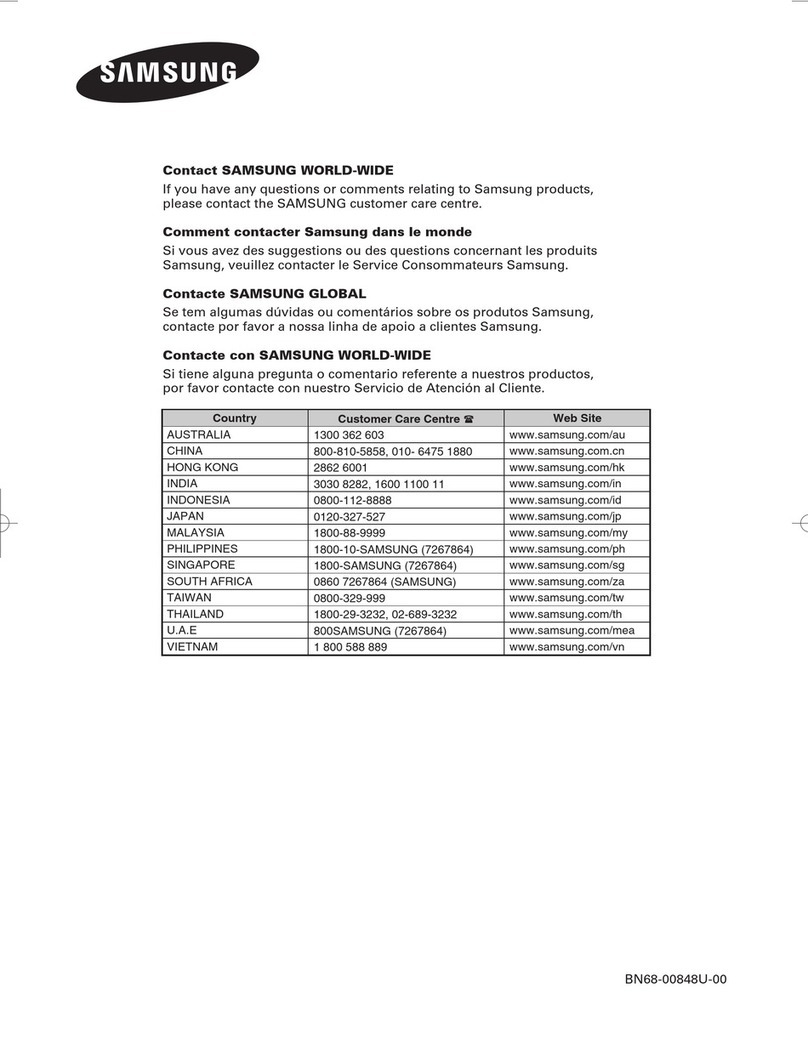
Samsung
Samsung PANTALLA PDP PROFESSIONAL PPM42M6H User manual

Samsung
Samsung HP-P5581 User manual
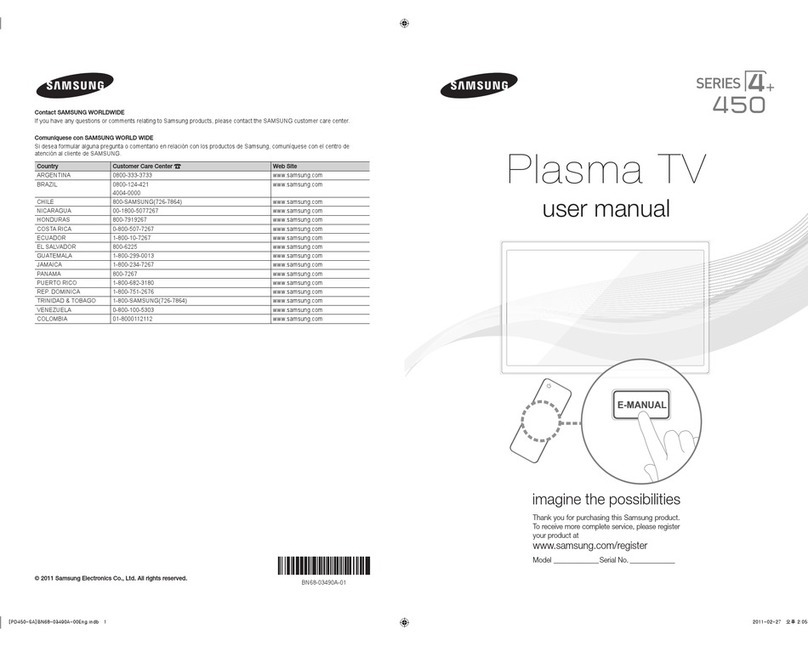
Samsung
Samsung pl43d450 User manual
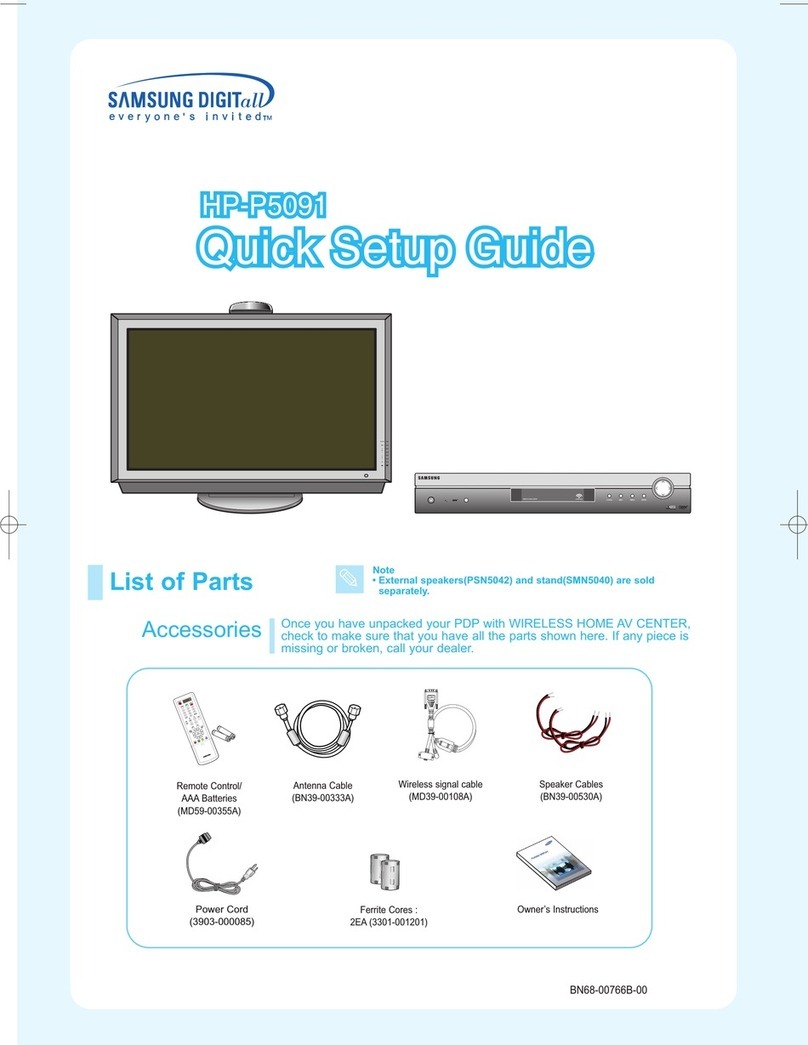
Samsung
Samsung HP-P5091 User manual
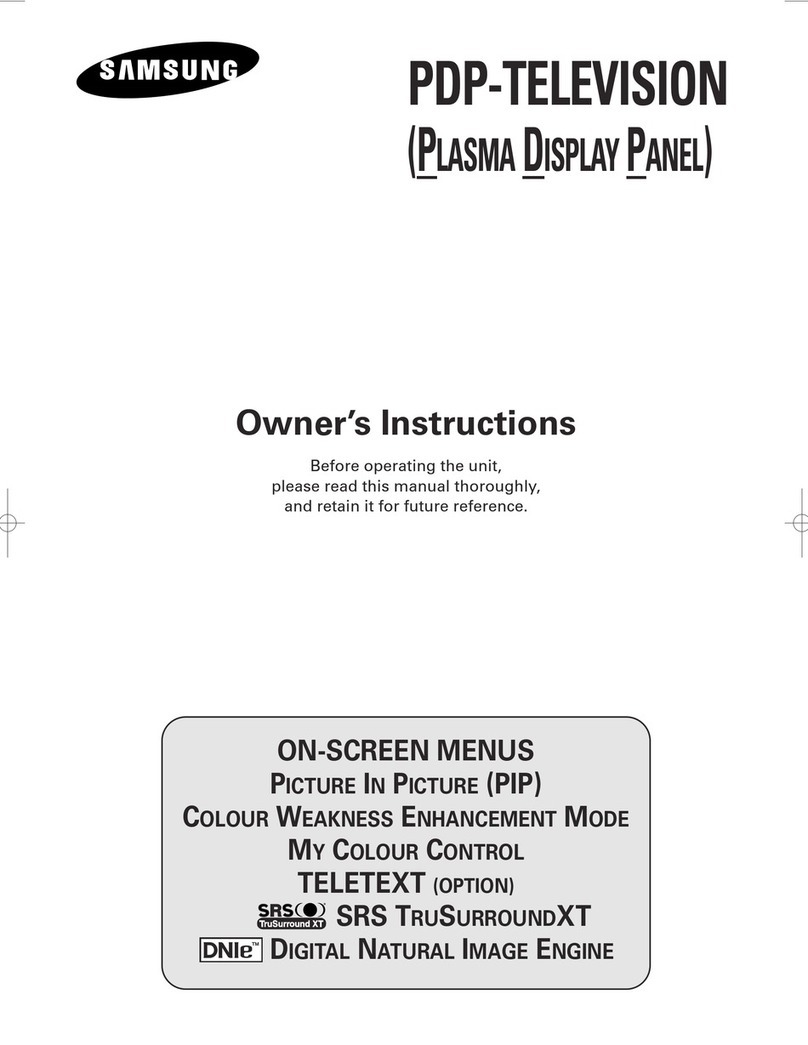
Samsung
Samsung PS-42P4H1 User manual

Samsung
Samsung PS42B450 User manual
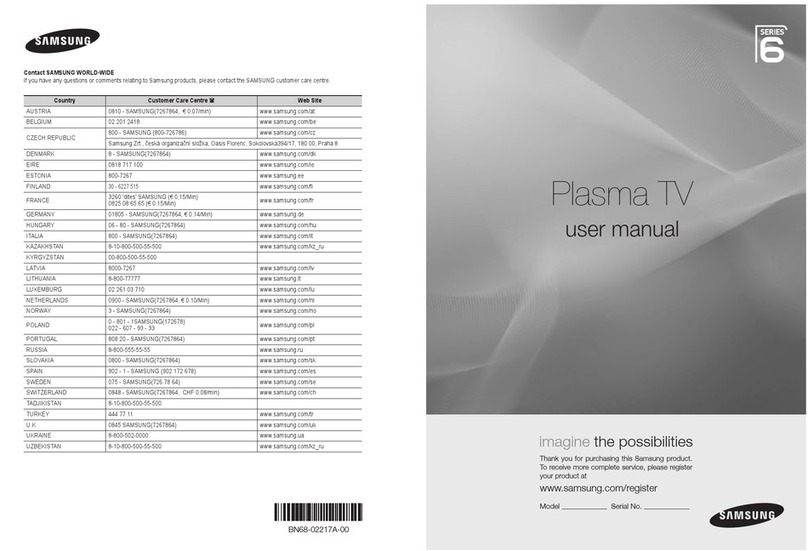
Samsung
Samsung PS50B679 User manual
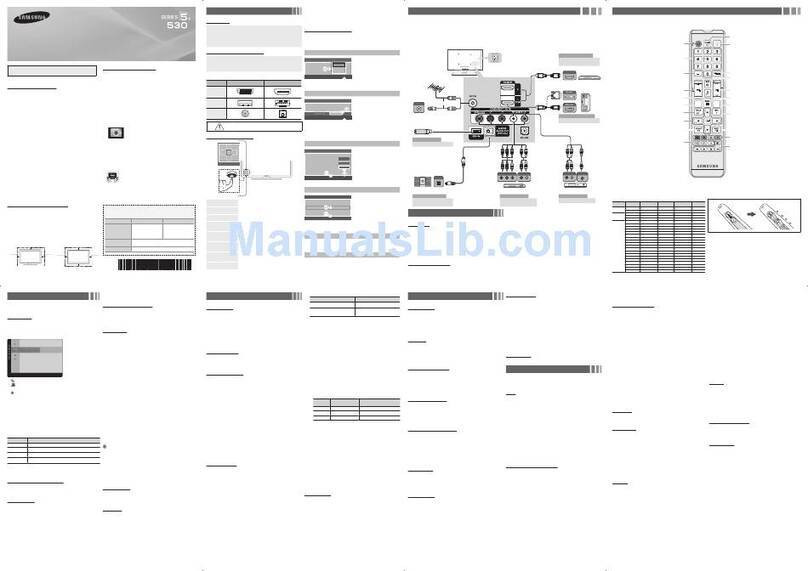
Samsung
Samsung PN51E530 User manual

Samsung
Samsung PN64F5500AF User manual
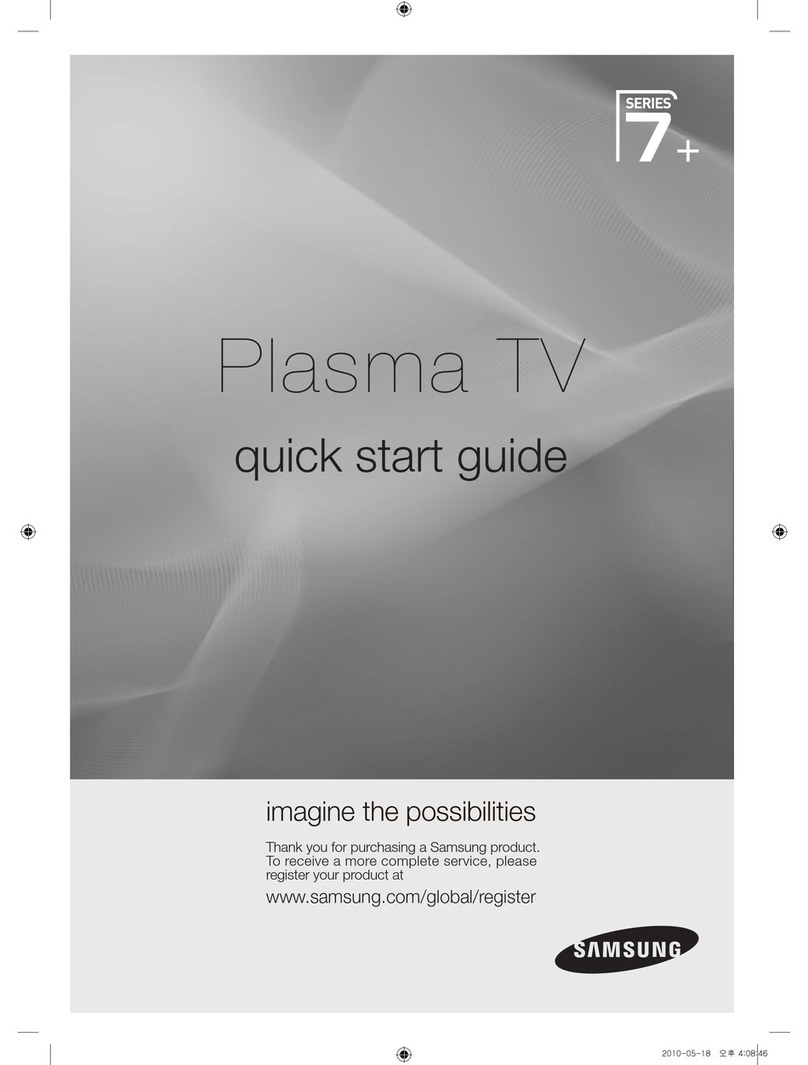
Samsung
Samsung ps63c7000yf User manual

Samsung
Samsung PL42A450P1 User manual
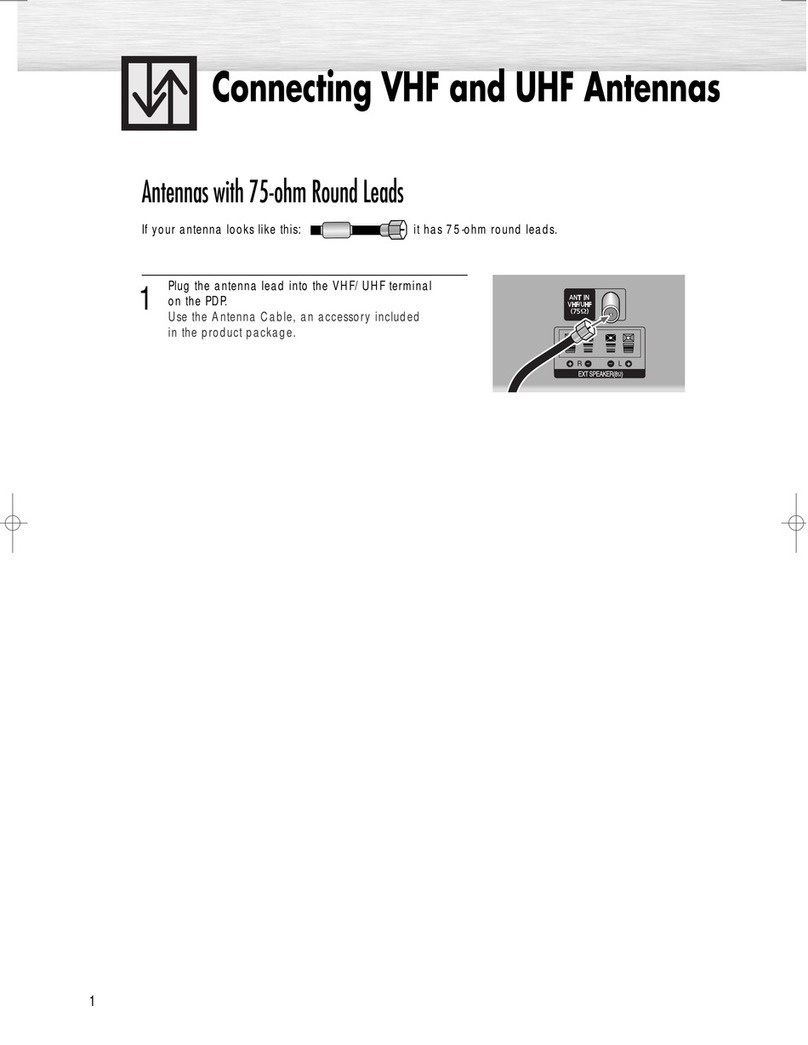
Samsung
Samsung PS-37S4A1 Quick start guide