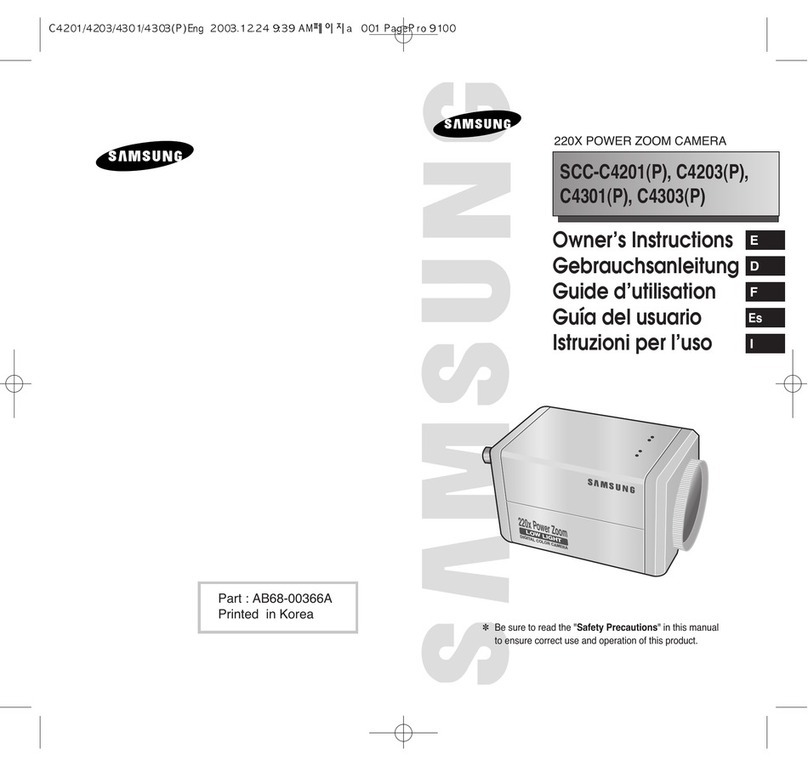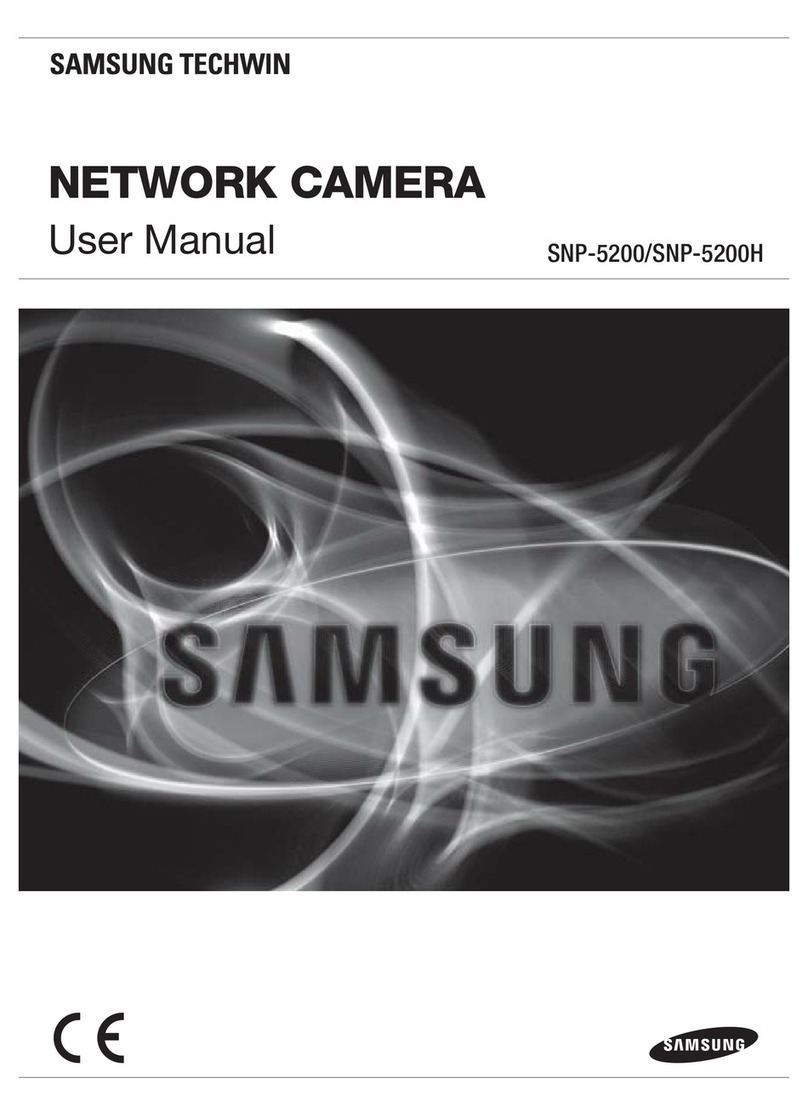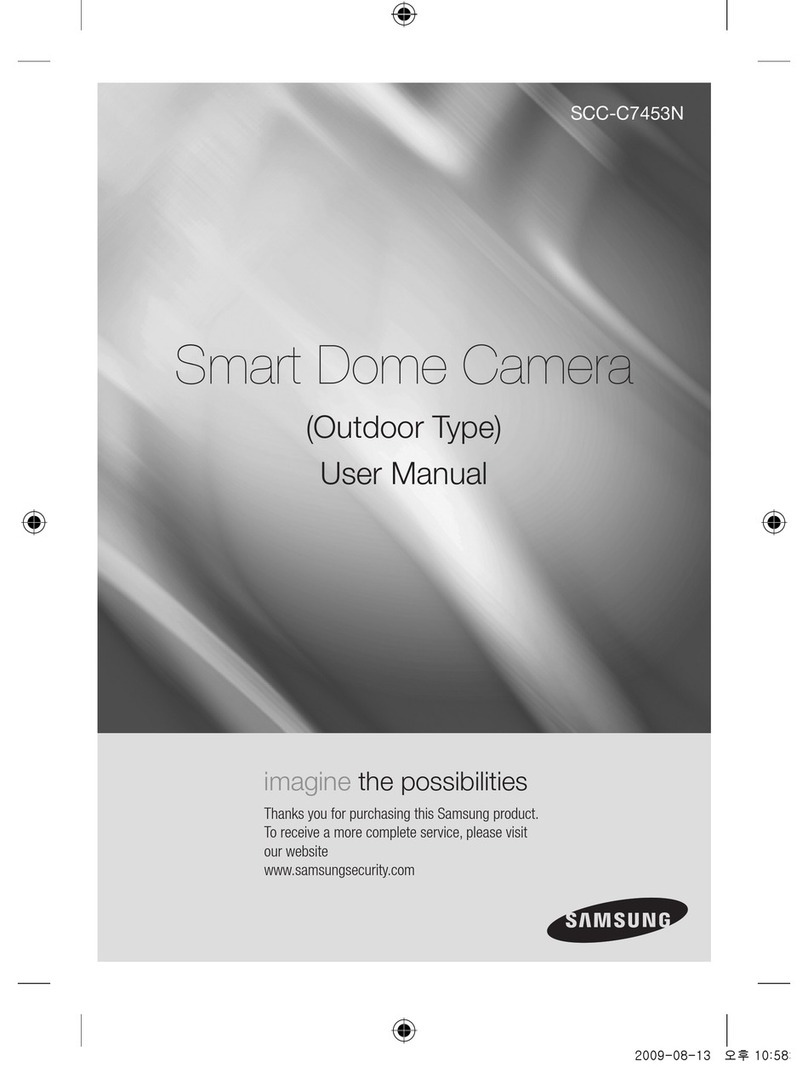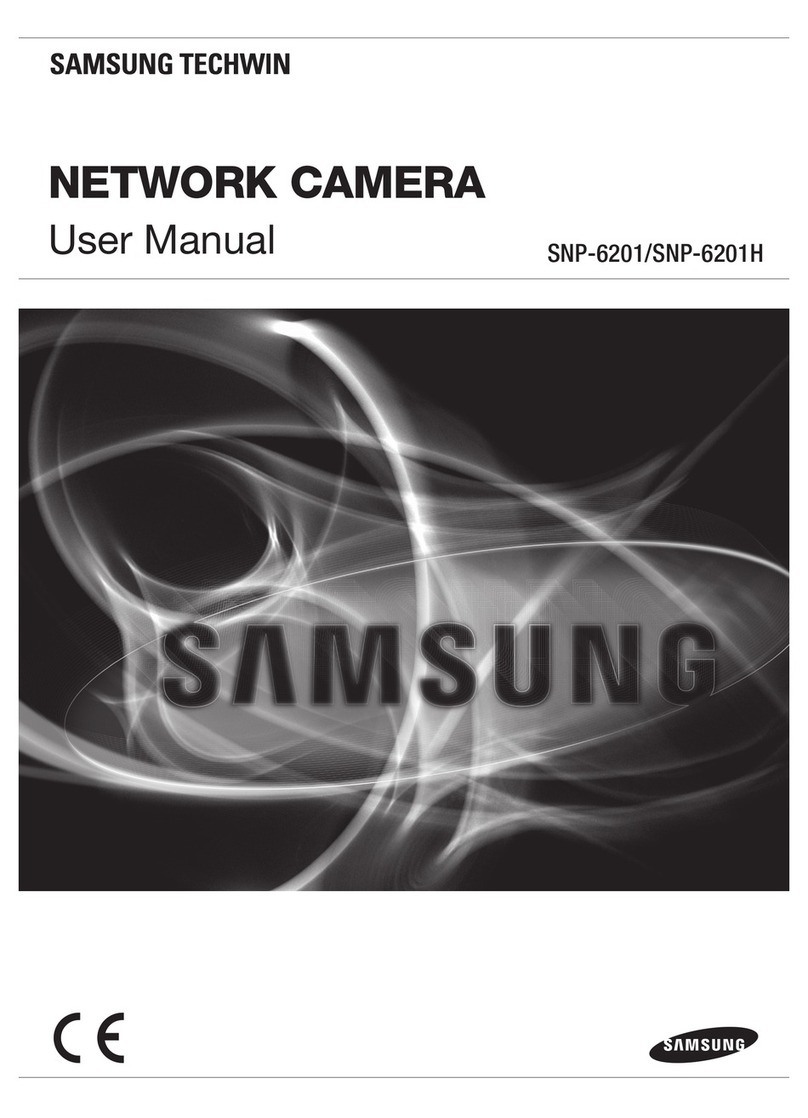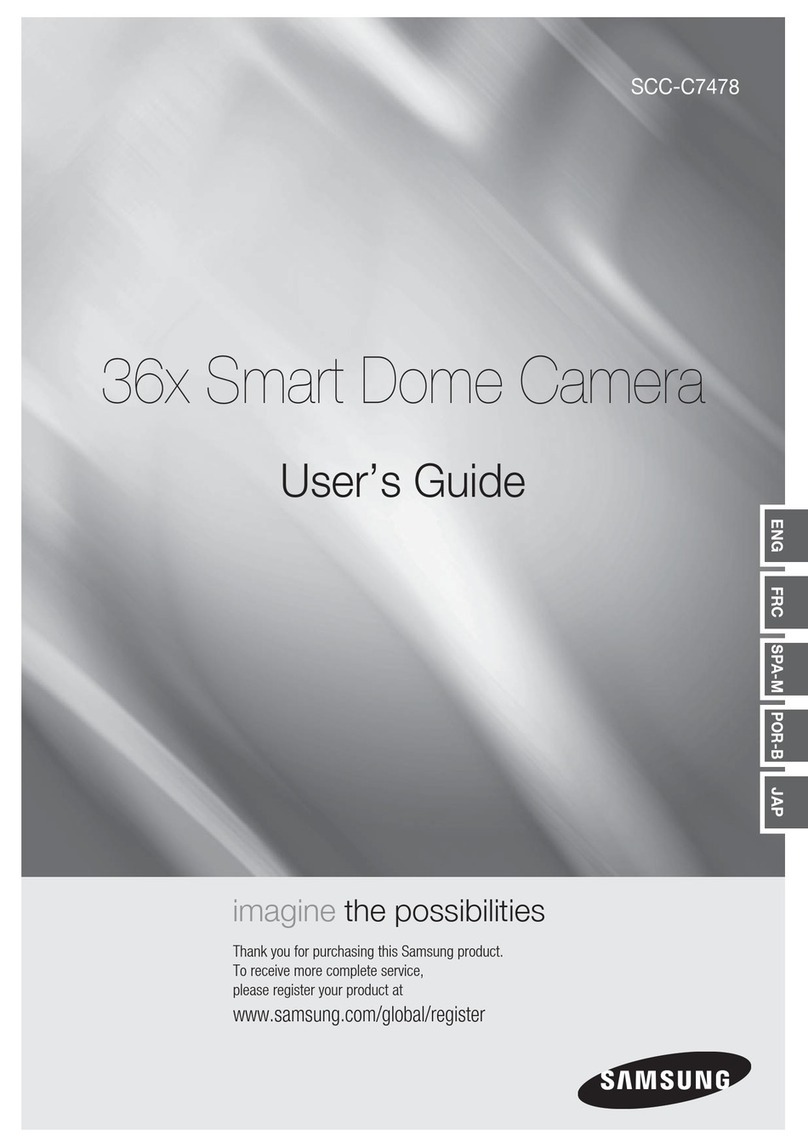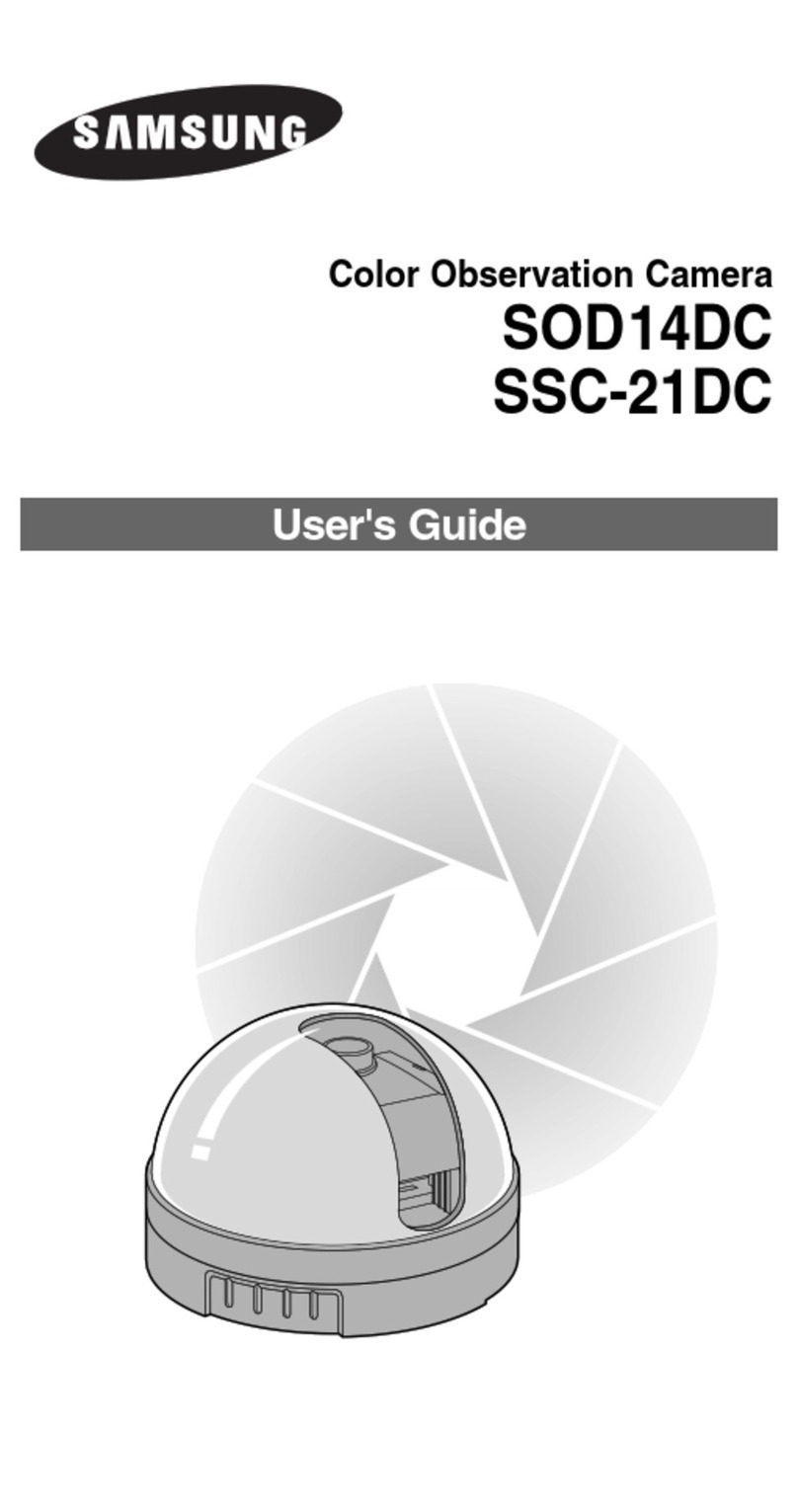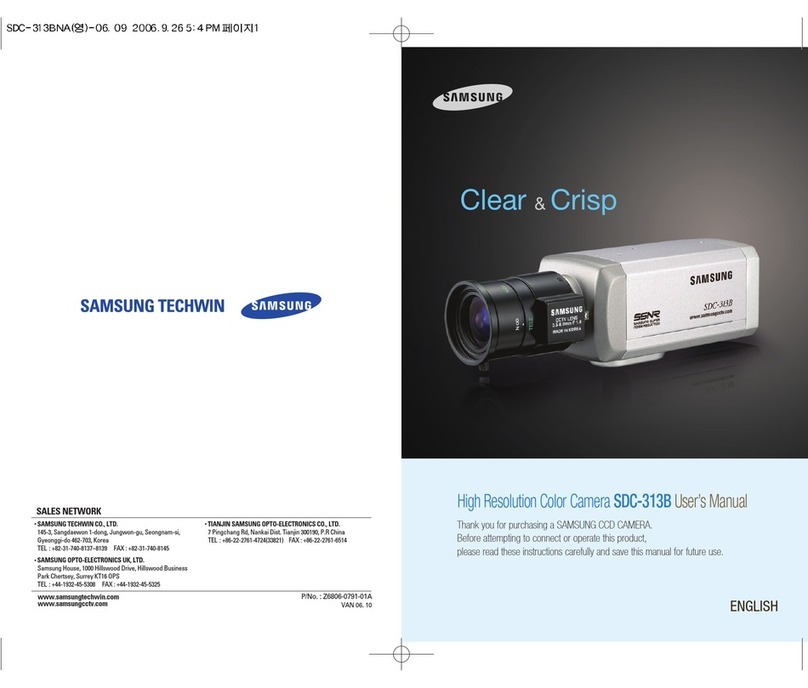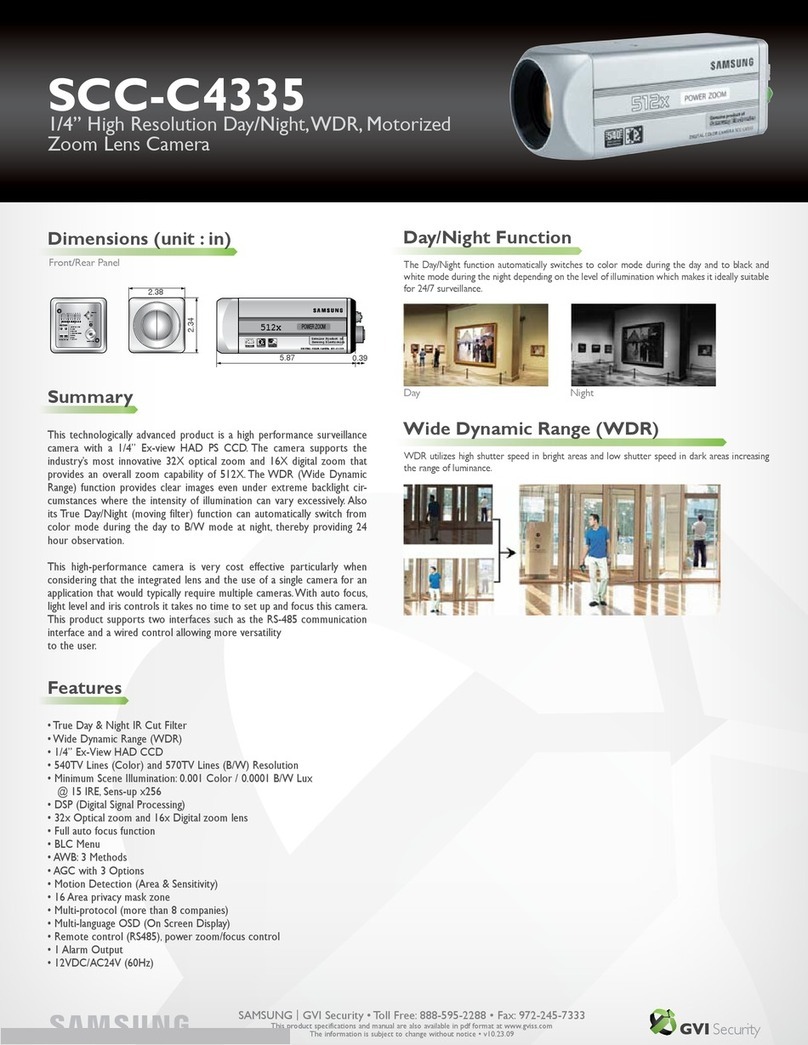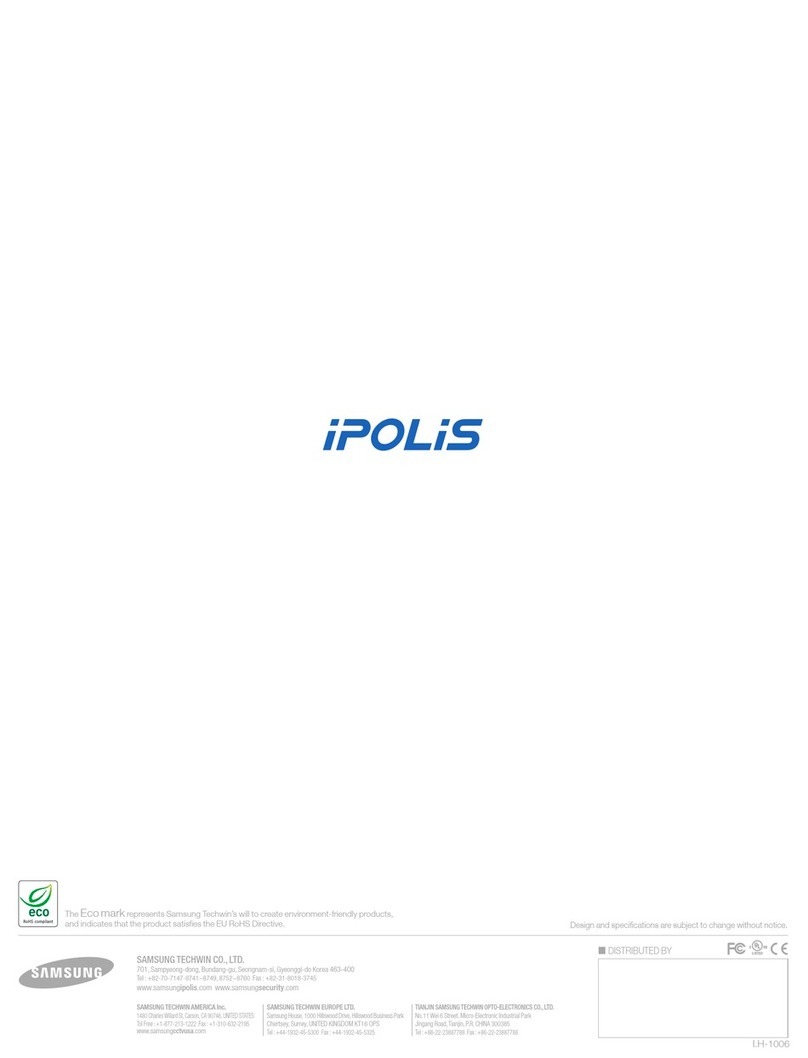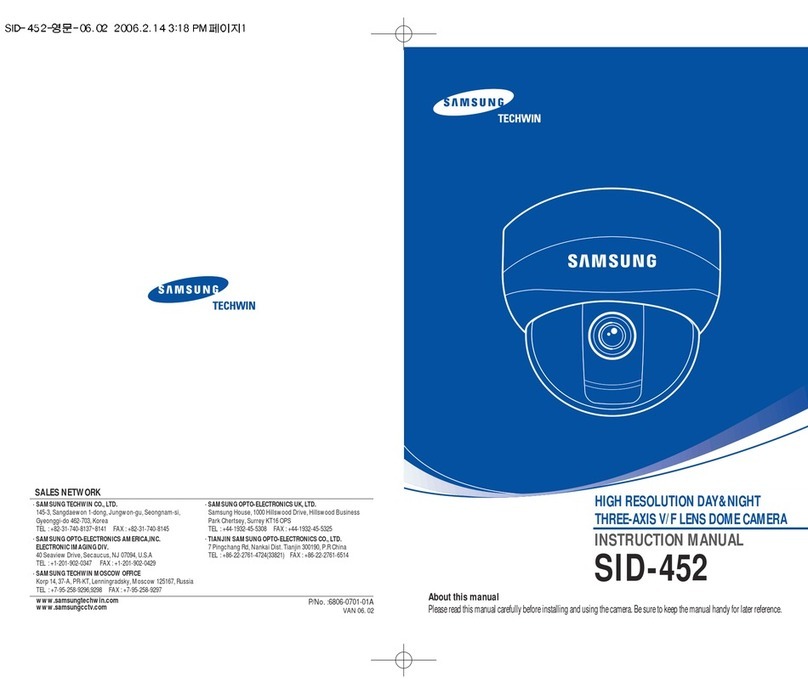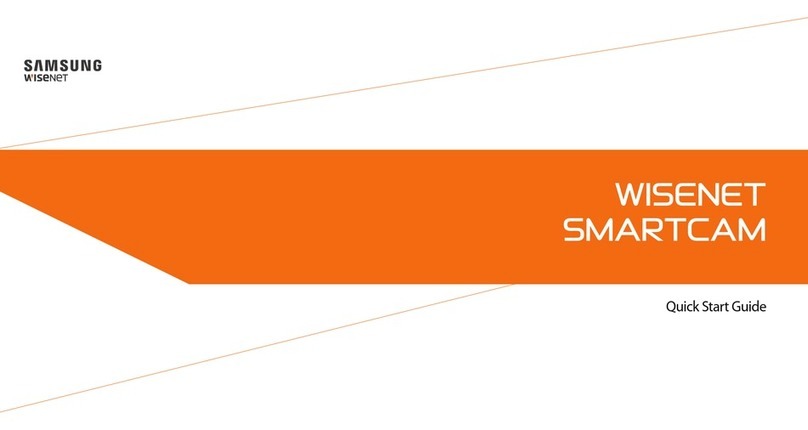SNH-1010N English
Quick Start
Guide
Thank you for purchasing the
Samsung SmartCam WiFi Home
Security Camera. Follow the simple
steps in this guide to set up and start
using your new SmartCam.
UNPACKING
Make sure all following items are in the packaging:
Camera Adapter Network Cable Double Sided
Tap e Bracket Quick Guide
Warranty Card /
GPL License
JPlease keep the packaging
You will need the serial number that on the side of the
packaging to register the camera.
CONNECTING THE CAMERA TO YOUR ROUTER
1.
Connect the power adapter to the camera.
2.
Connect the network cable to the
camera and your network router.
3.
The camera bootup will take about 1
minute then the camera status LED will
change from red to white.
JRefer to the full manual and the user manual in the web site below to connect to
the WiFi router using WPS feature.
https://www.samsungsmartcam.com/web/pages/main_support.jsp
SETTING UP YOUR ACCOUNT
JAccount setting and adding camera is available on the
smart phone. For more information, refer "iPhone" or
"Android" at the support page in the product home page.
1.
From your PC, go to http://www.
samsungsmartcam.com.
2.
Select <Sign Up> to register.
After reading the terms of use, check
“I Agree...”, and click <Next>.
3.
Enter requested information, and click
<Sign Up>.
ADDING YOUR CAMERA
1.
From your PC, go to http://www.
samsungsmartcam.com.
2.
Enter your SmartCam account username
and password and <Login>.
3.
Enter your camera Serial Number and click
<Check>.
4.
Create a private key (Password) for the camera.
Use 1 to 8 alphanumeric characters.
5.
Create a name for the camera. I.e., Home
And click <Add>.
6.
Click camera icon in the camera list.
7.
Enter the Private Key for the camera and
click <OK>.
JIf you forget your Private Key, you must reset the
camera. Refer to the full manual for details.
8.
View your camera.
JYou will be asked to install the web viewer plug-
in to view the video for the first time. After
installation, please restart the browser and login again.
CONNECTING TO YOUR WiFi NETWORK
1.
Click <Setup>.
2.
Click <Network Setting>.
3.
Click <Wireless Network>.
4.
Select <Wireless On> then select your
WiFi network. If your network is hidden,
select <Other WiFi Networks>.
5.
Enter the password for your WiFi network
and click <Apply> then in the popup, click
<OK>.
6.
Disconnect the network cable from the camera and
the wireless router.
JThe WiFi status LED will become steady white after about 20 seconds.
You can now unplug the camera and place anywhere around the home within the WiFi
range. If it continues to flash white, a WiFi connection has not been established.
Please contact our tech support at 1-877-349-3149
SETTING UP NOTIFICATIONS
YouTube
Automatically uploads 30 second clip to your private YouTube account.
1.
Click the <Video> tab.
2.
Click the <Youtube> tab.
3.
Select <Enable>.
XXXXXXXXXXXXXXX
If you have any questions or need help
installing your new product please contact
our free technical support.
Telephone : 1-877-349-3149
PT 0 1- 0 0111 2 B
You can download the product manual at https://www.samsungsmartcam.
com/web/pages/main_support.jsp