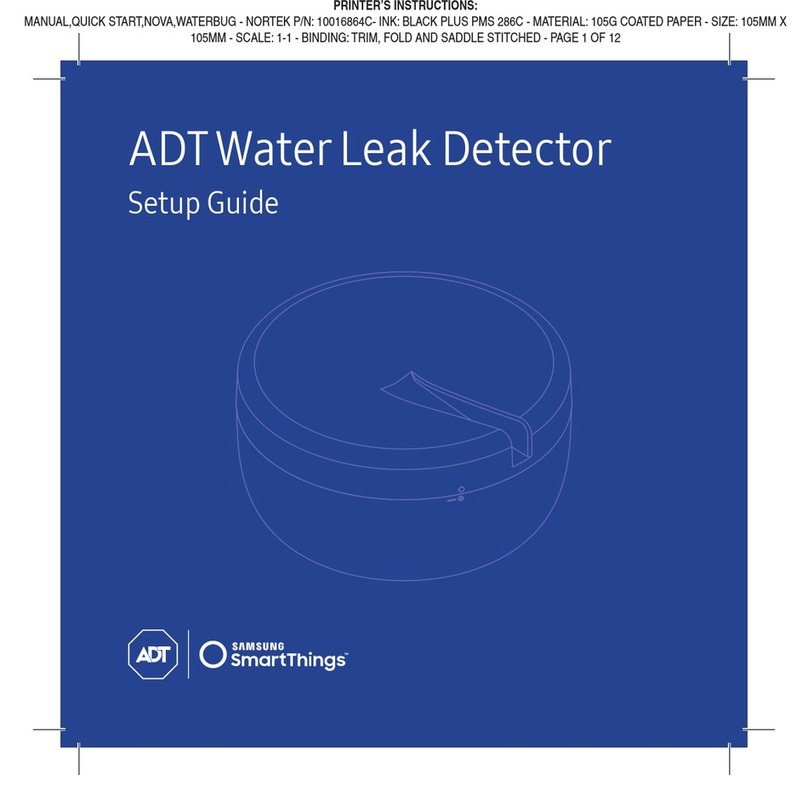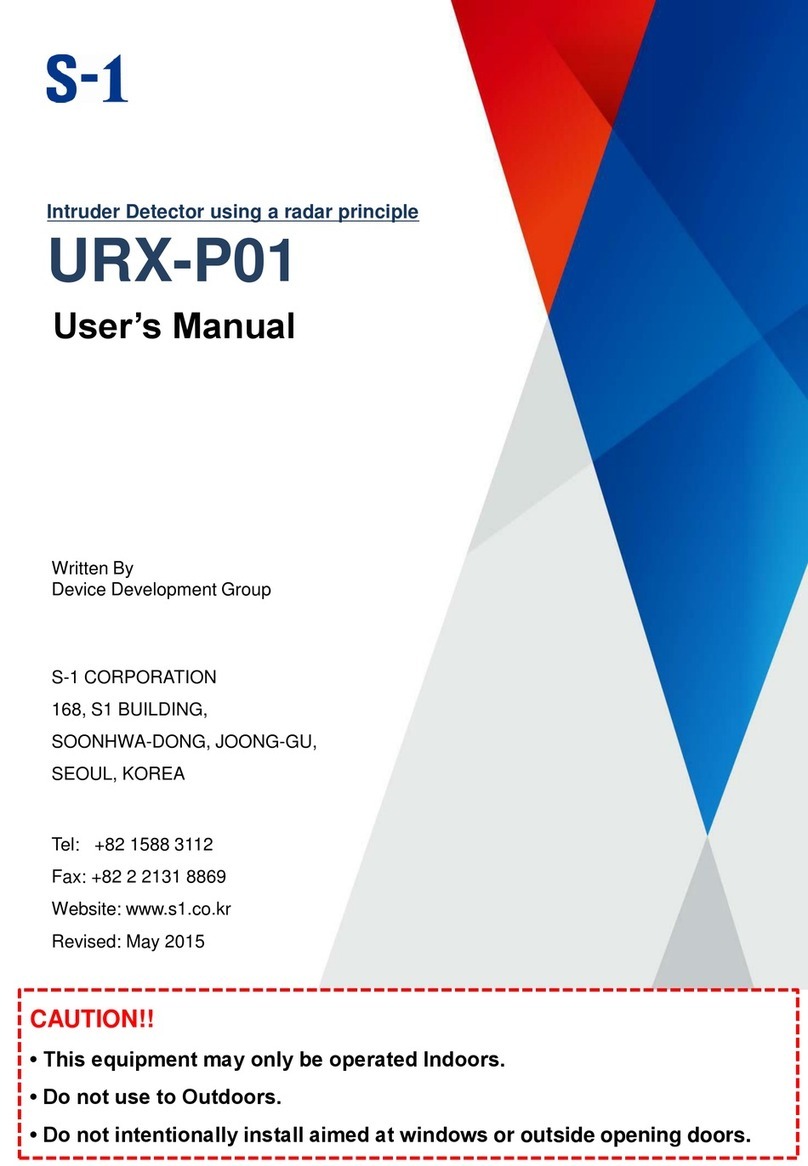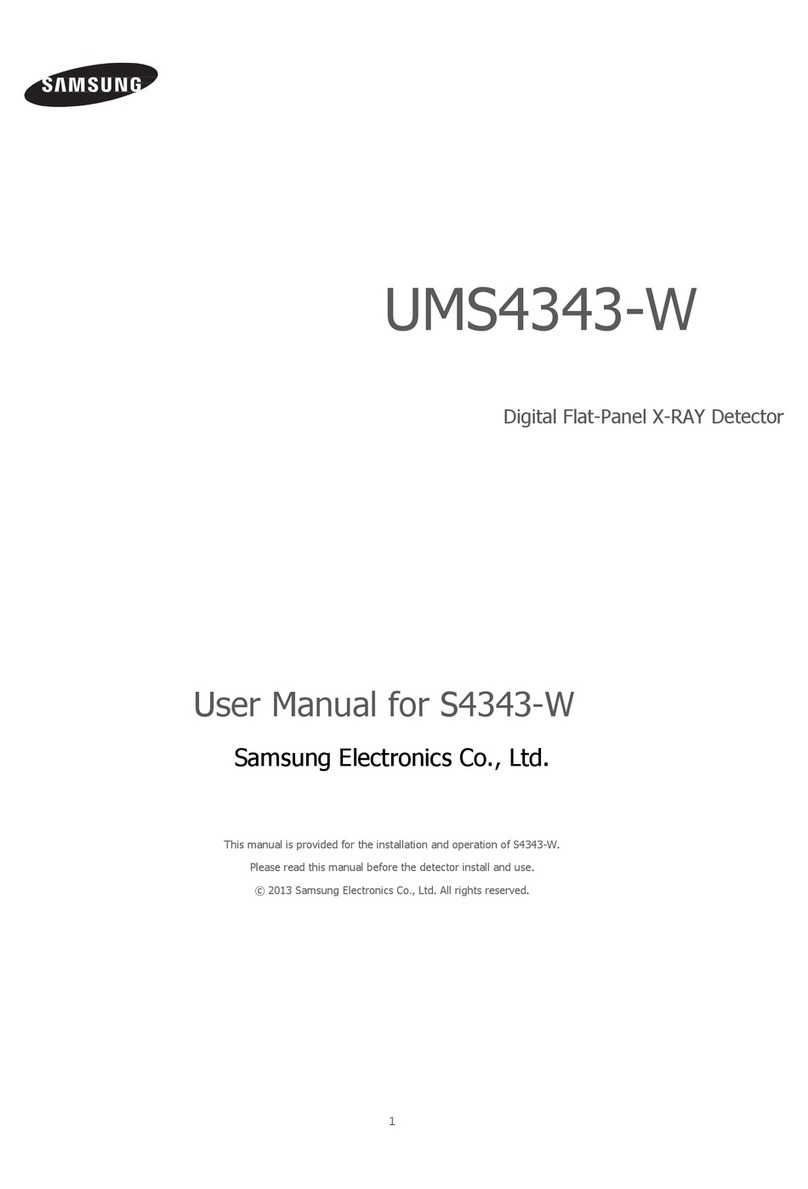3
Getting started
About Galaxy SmartTag
The Galaxy SmartTag is a device that can be attached to pets or objects in order to prevent
their loss and to stay updated on their location. You can also launch automation features
through the SmartTag using its button.
Connect a SmartTag to your mobile device through the SmartThings app to check the
location of the device and get information about where the device was lost.
Read me first
Please read this manual before using the device to ensure safe and proper use.
•
Descriptions are based on the device’s default settings.
•
Some content may differ from your device depending on the region, service provider,
model specifications, or device’s software.
•
Software, sound sources, wallpapers, images, and other media provided with this device
are licensed for limited use. Extracting and using these materials for commercial or other
purposes is an infringement of copyright laws. Users are entirely responsible for illegal
use of media.
•
Default apps that come with the device are subject to updates and may no longer be
supported without prior notice. If you have questions about an app provided with the
device, contact a Samsung Service Center.
•
Modifying the device’s operating system or installing softwares from unofficial sources
may result in device malfunctions and data corruption or loss. These actions are violations
of your Samsung licence agreement and will void your warranty.
•
Do not use your SmartTag in a hot environment of near a fire.
•
Do not swallow or disassemble any battery, chemical burn hazard.
•
This product contains a button cell battery. Do not swallow the battery. Swallowing the
battery can result in severe internal burns within just 2 hours and death in severe cases.