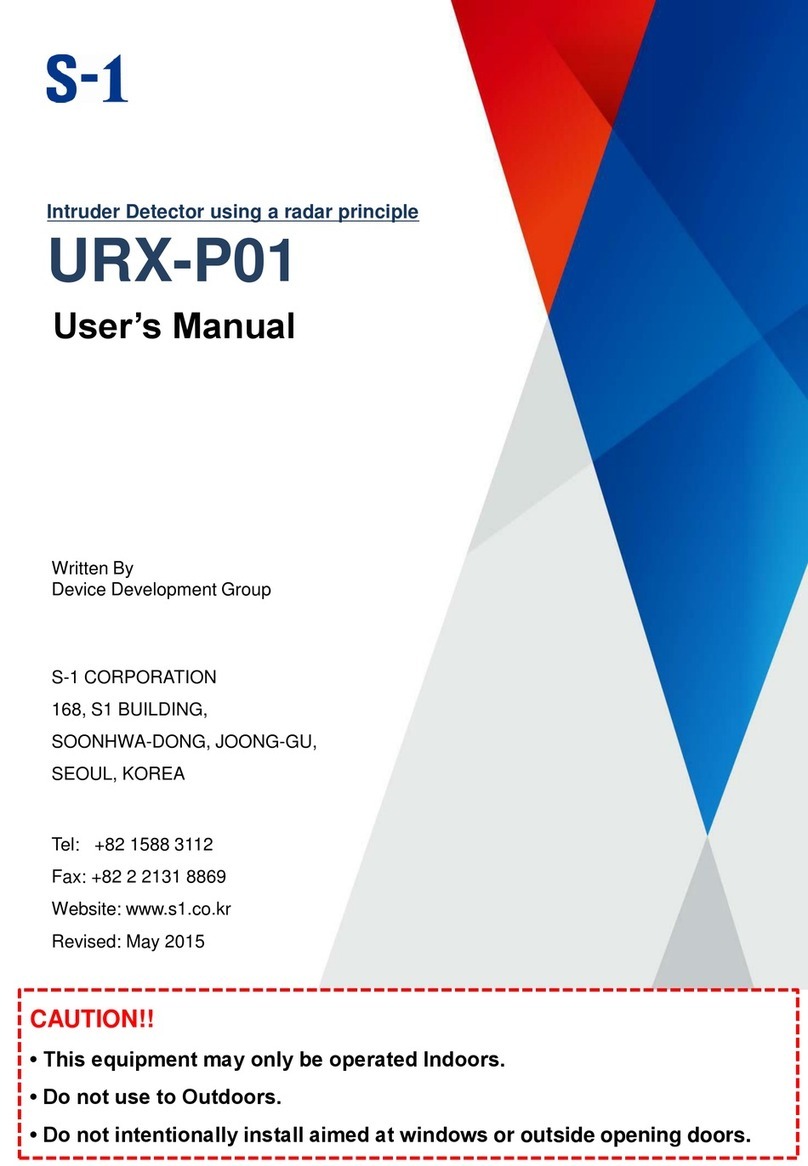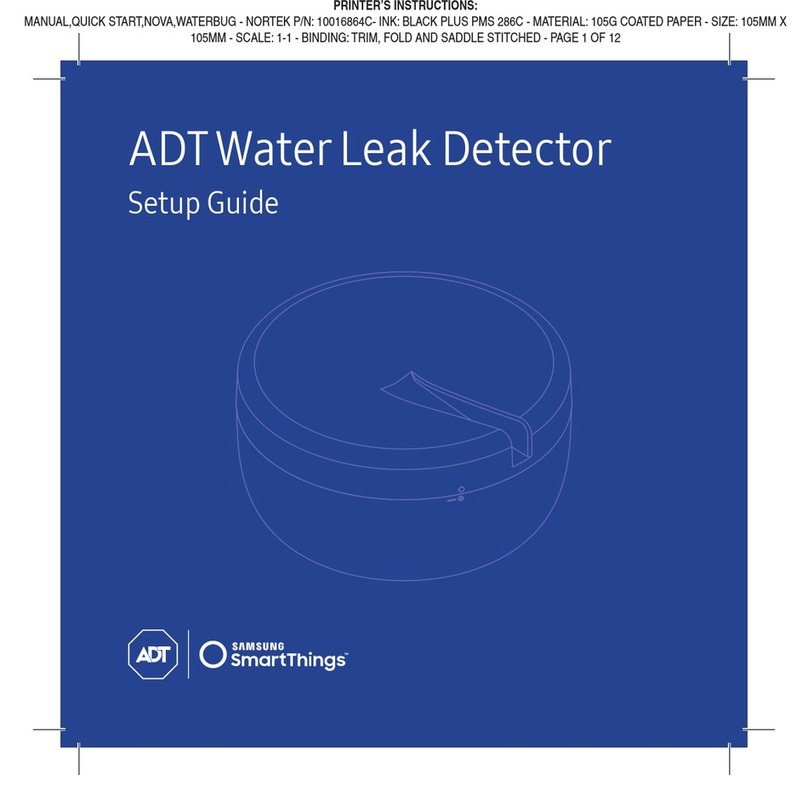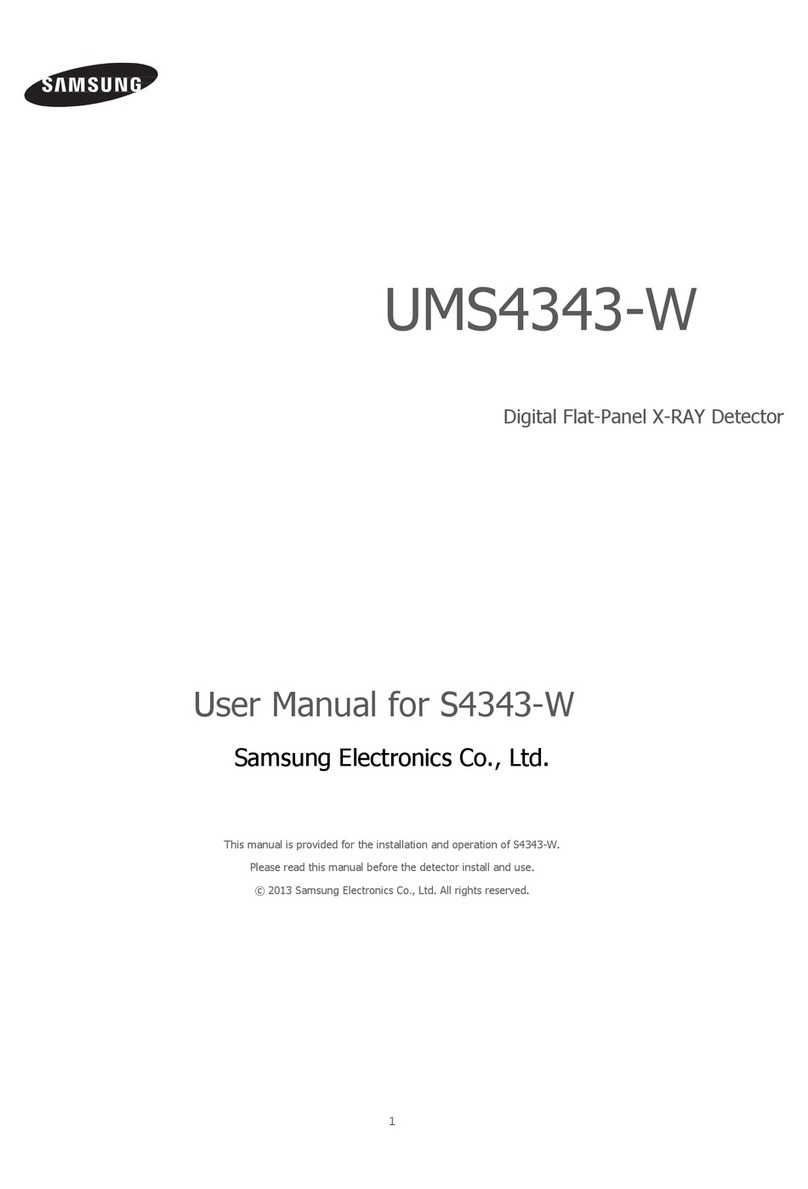DTesting
You can test the coverage of the ADT Motion Detector
by pressing the Walk Test button on the side. For the next
10 minutes, the red LED will illuminate when it senses
movement, allowing you to adjust the aim of the detector
to cover the desired protection area. Note that each time
the red LED illuminates, a signal will be sent to the
ADT Security Hub.
You can test your ADT Motion Detector by performing
a Walk Test on the ADT Security Hub, walking through the
detection eld and then checking its status on the ADT
Security Hub touchscreen. See the ADT Security Hub User
Guide for more details.
Note: If you have an ADT professional monitoring service
activated, additional testing is required whenever you
connect a new device. Follow the on-screen instructions
in the SmartThings app to complete testing.
E
If you’re still having trouble connecting the ADT Motion
Detector, please visit SmartThings.com/Support-ADT for
assistance.
1.
2.
3.
4.