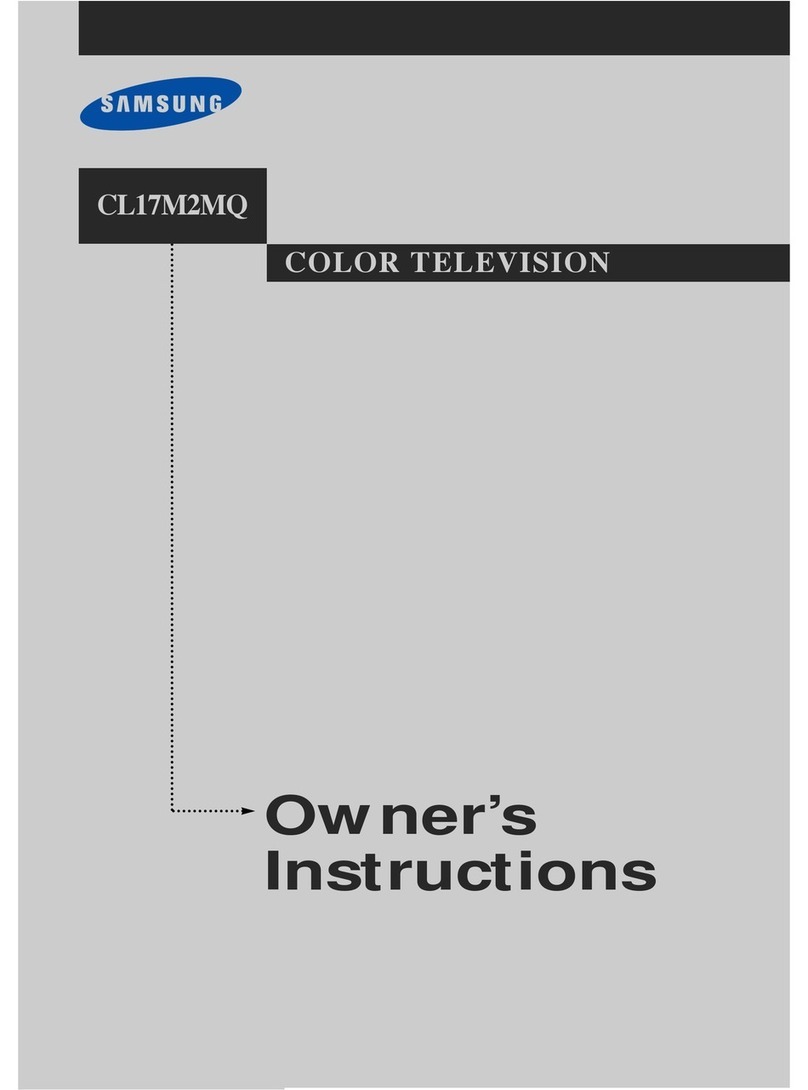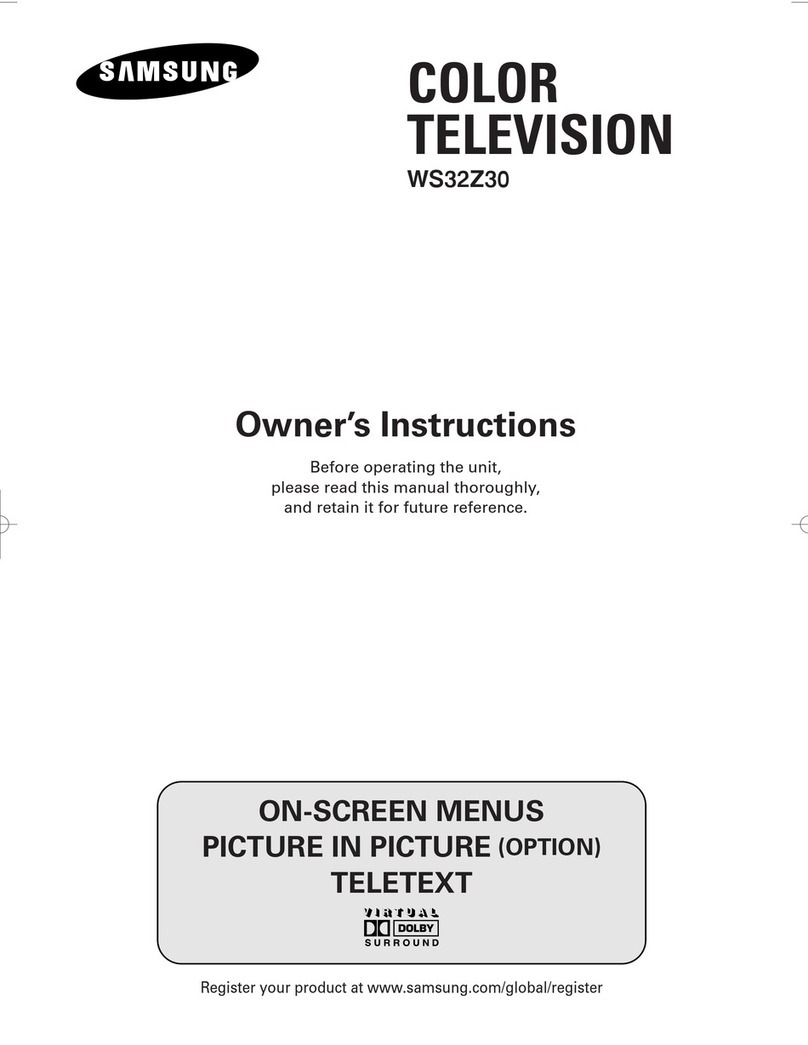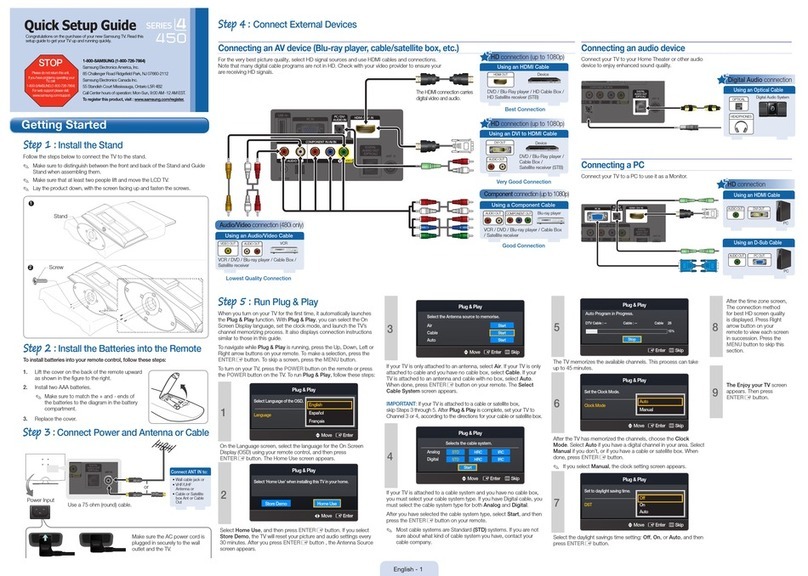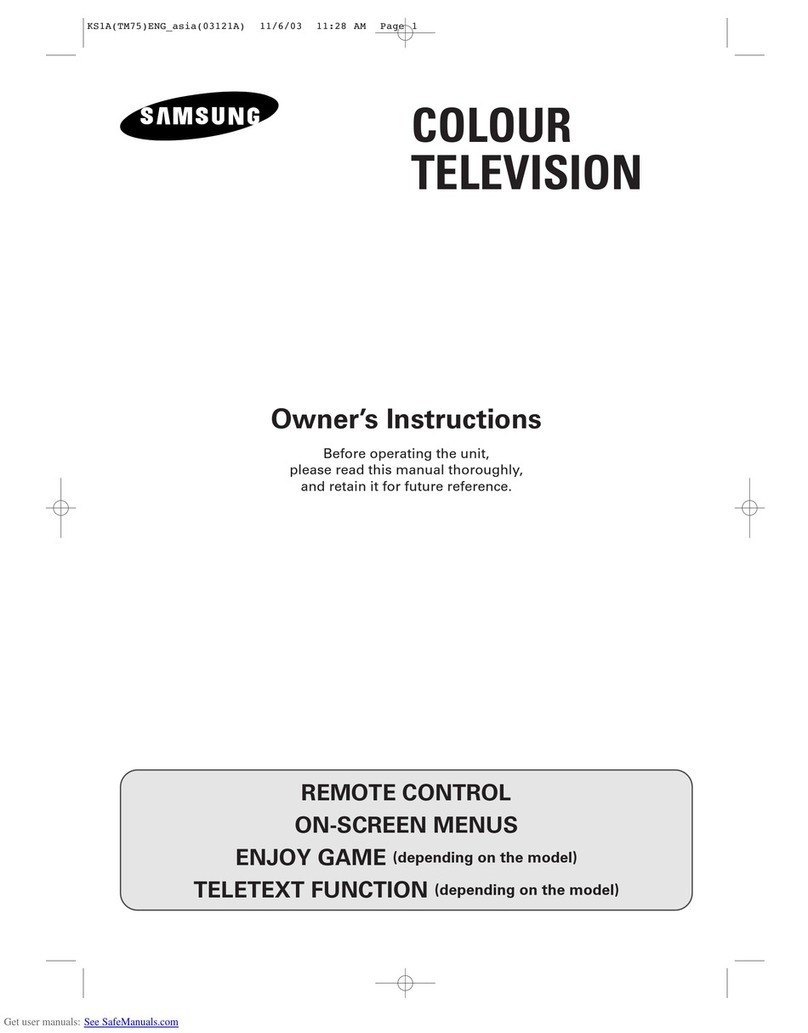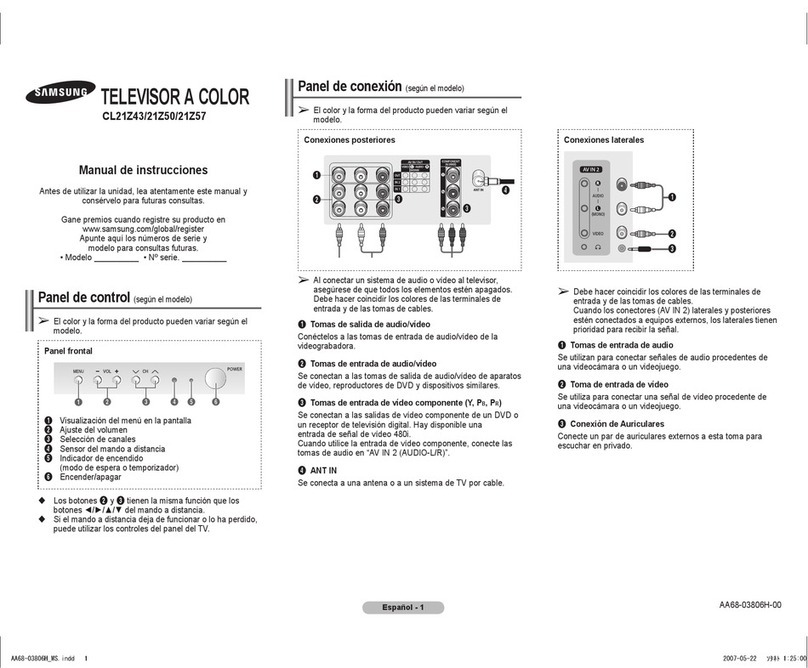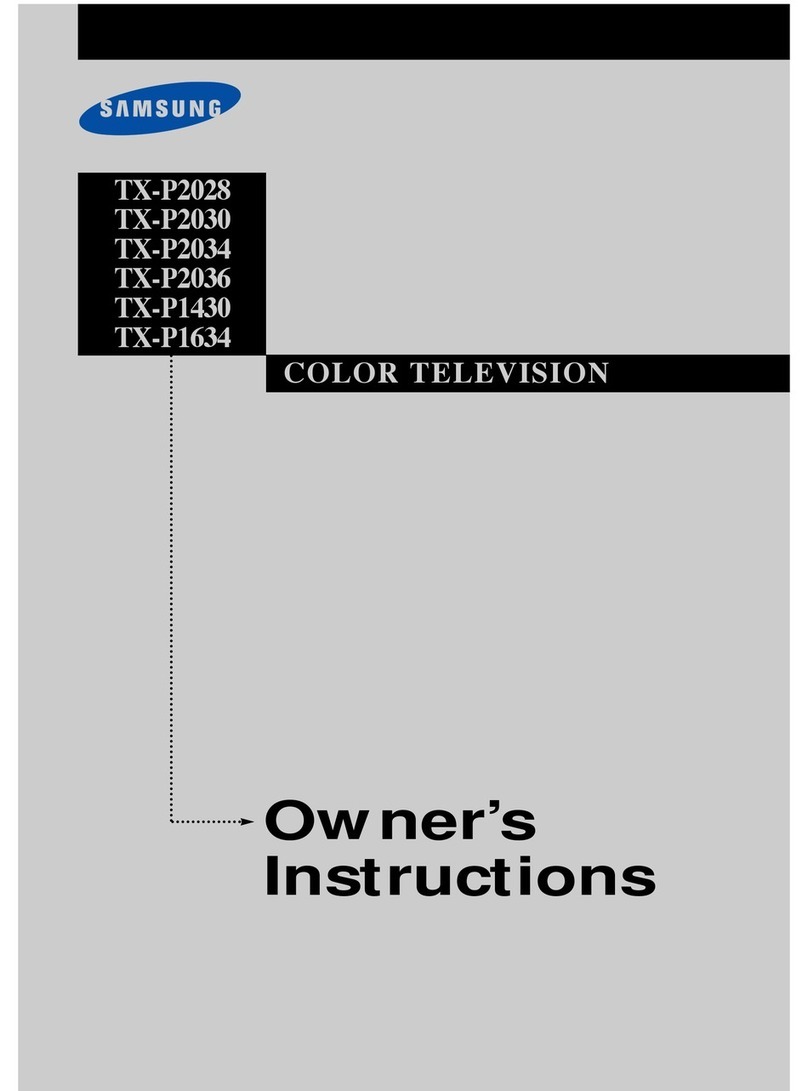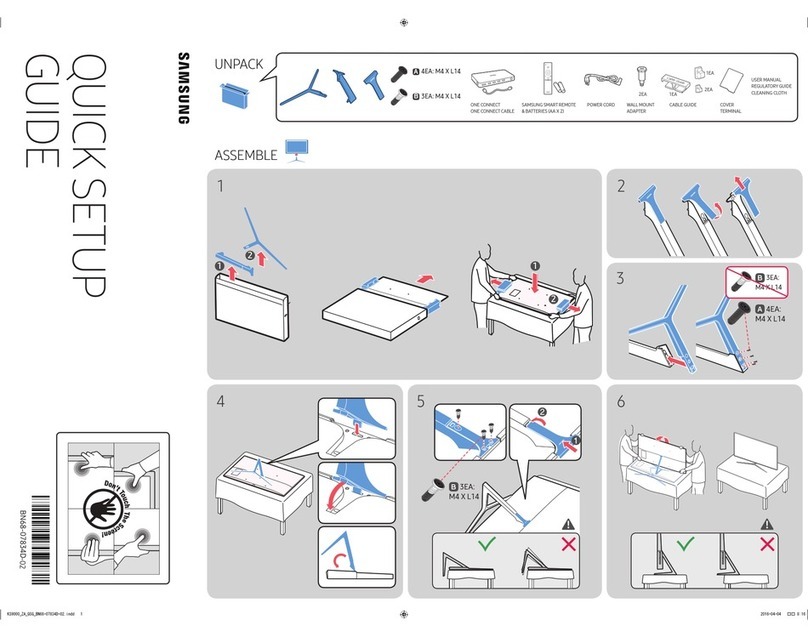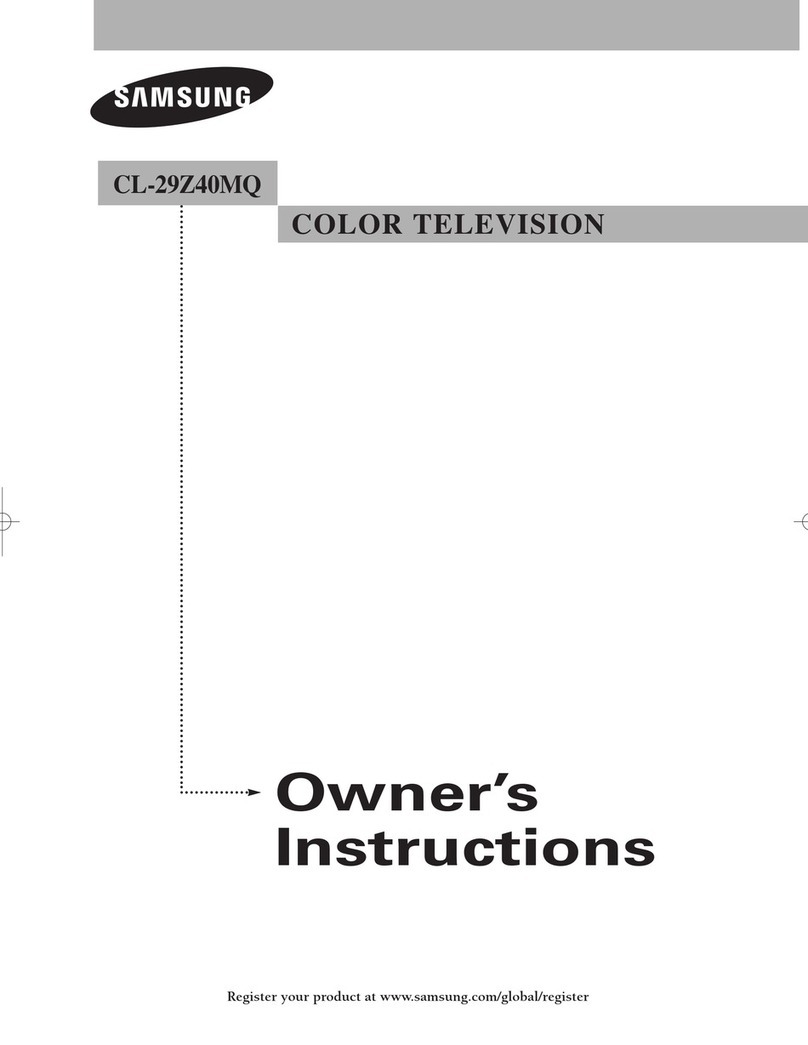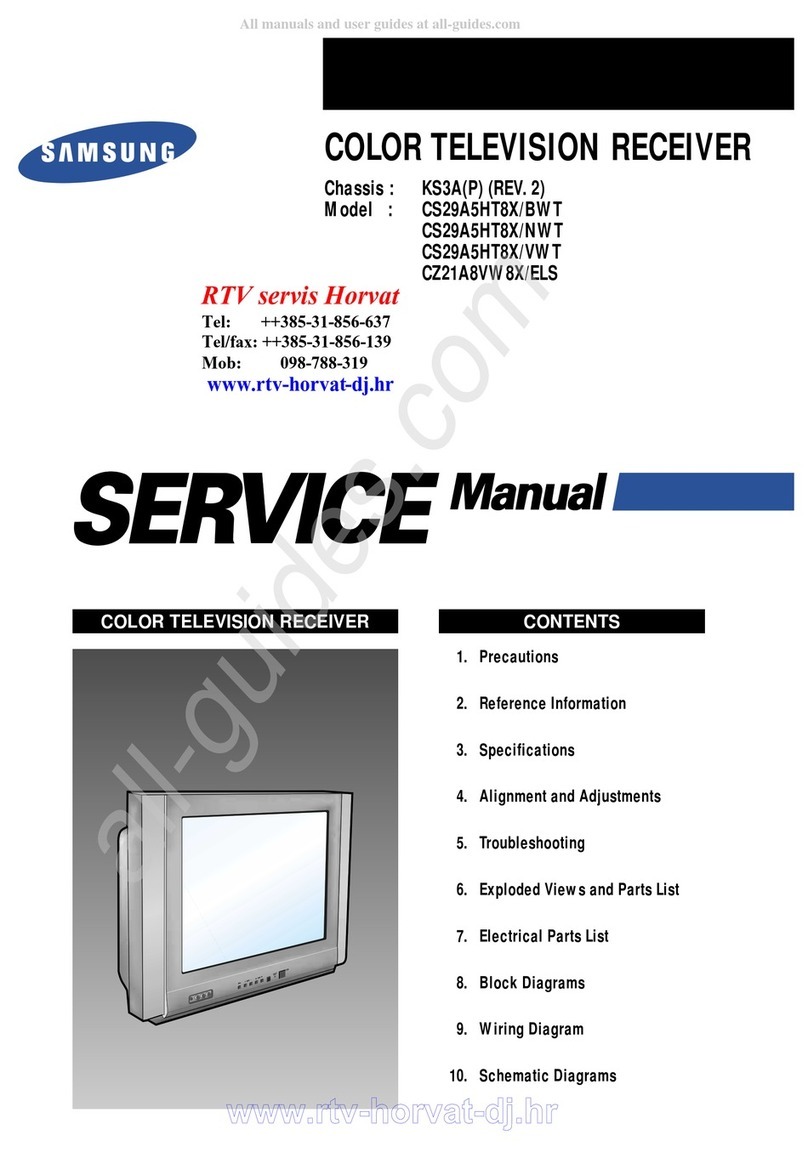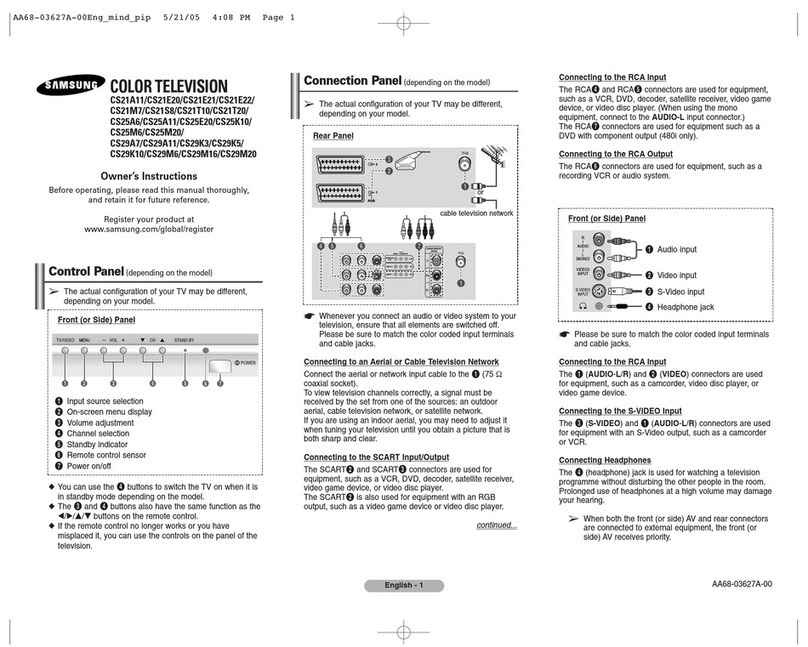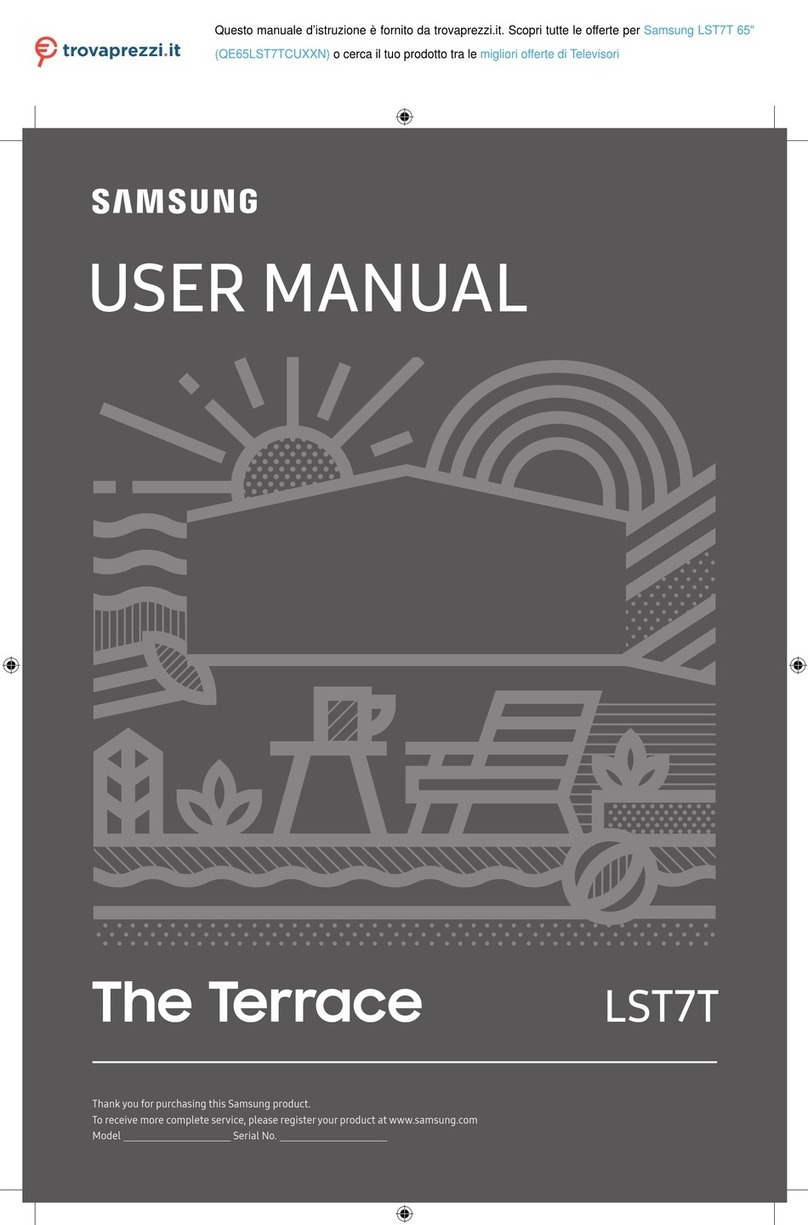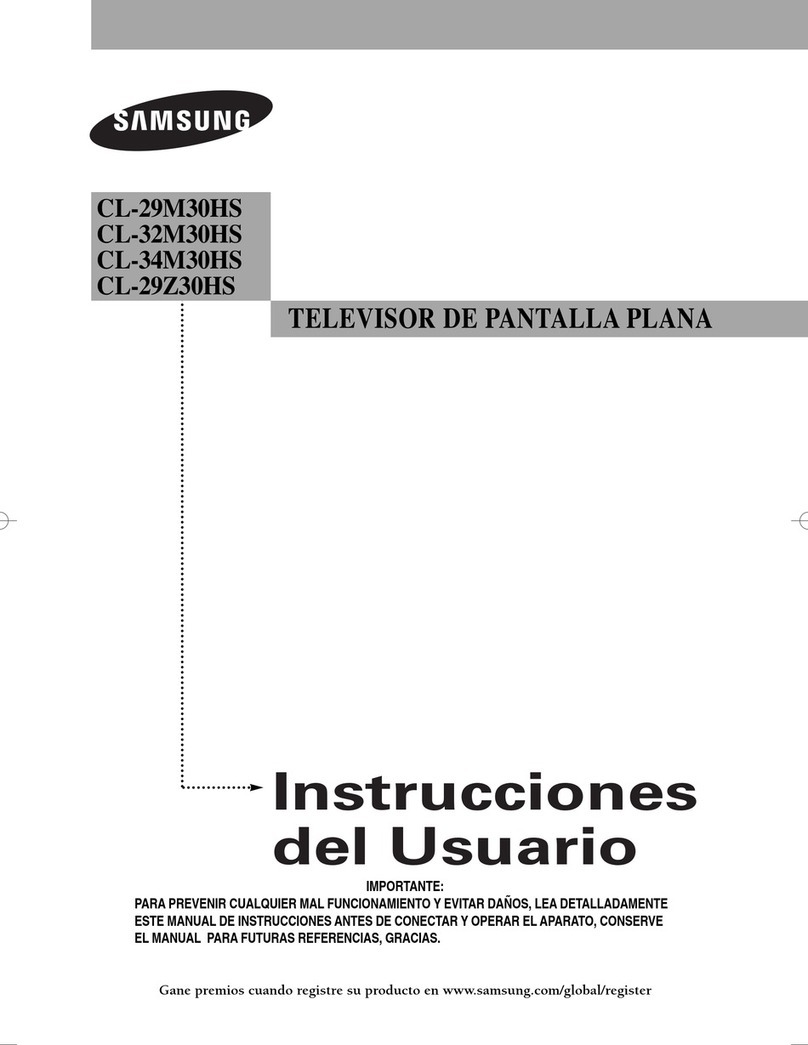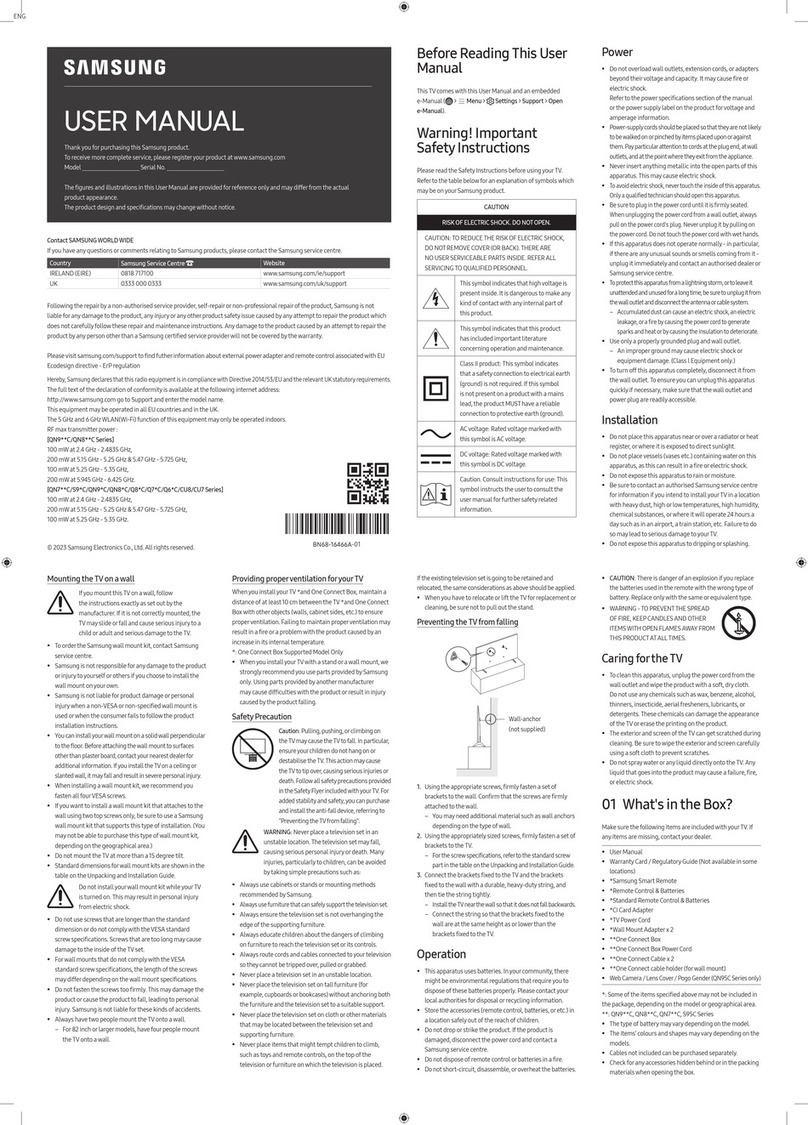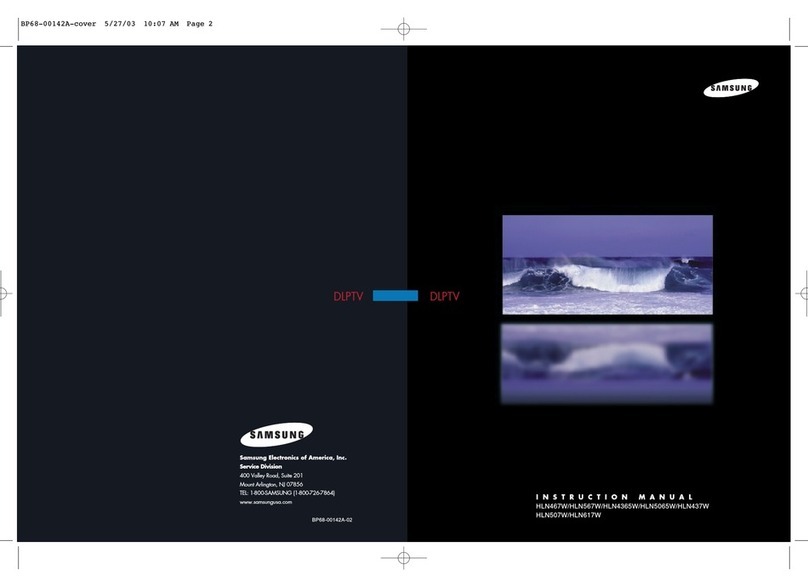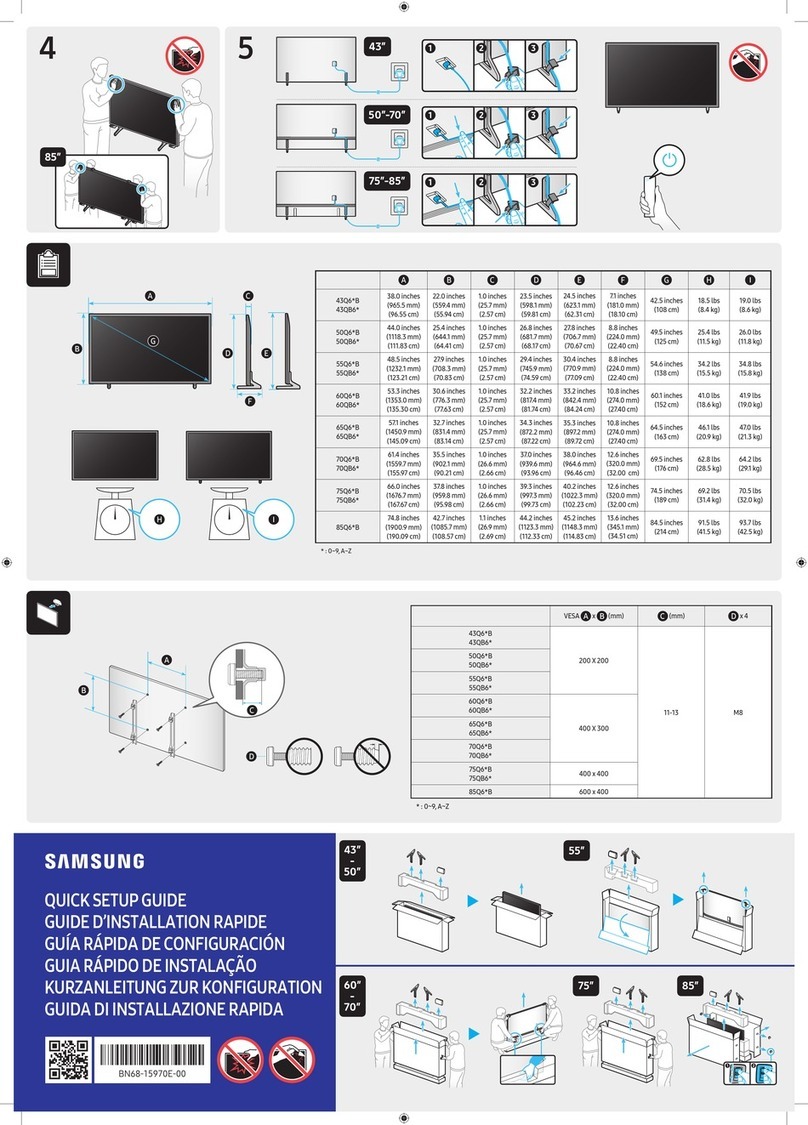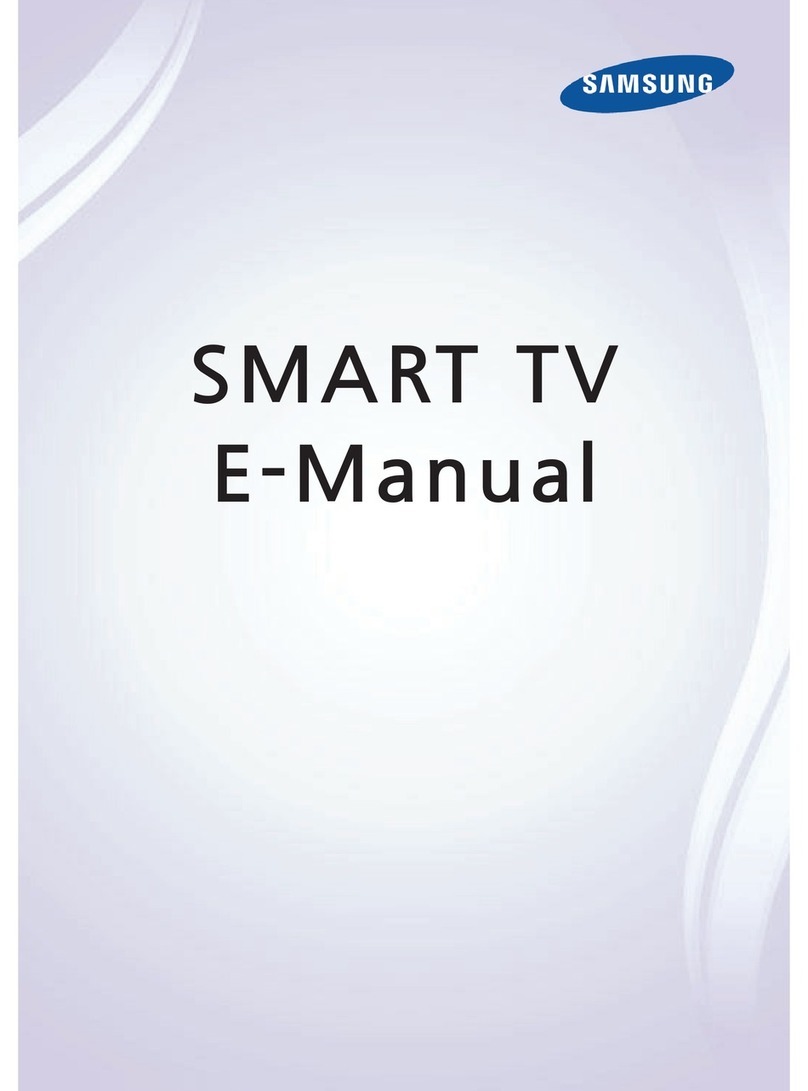Page 6
Volume 4, Issue 11 Consumer Electronics Newsletter Samsung Tech Talk
The most common Home Theater, No Defect Found (NDF) issue is when a customer complains that a Home Theater’s
rear speakers (usually wireless) are not working. Most of the time, you can resolve this issue by following these steps:
Complete a Test Tone.
Check the light on the back of the wireless speaker module.
Check the connections of the speakers.
See if the TX card is inserted.
If everything is OK, educate the customer by explaining how wireless rear speakers work.
Run a Test Tone –Run a test tone to find out if the customer’s speakers are connected correctly. If the test tone works
and you hear white noise out of each speaker, then you know the speakers are connected correctly and you can skip
directly to ―educating the customer‖. If the test tone fails, proceed to the next step.
Check the Light –If the rear speakers have no audio during the test tone, check the light on the back of the rear wire-
less module. If the light is solid BLUE, then you know that the connection between the front receiver and the back speak-
ers is good and you can proceed to the next step. If the light is RED or BLUE AND BLINKING, skip the next step and
check the TX card.
Check Speaker Connections –Only check the connections if the light on the TX Card is blue and you still get no sound
out of the rear speakers when you run a test tone. Some customers think that the wireless speaker system does not
need any wires. This is not true. You need to connect a wire from each rear wireless speaker to the wireless module.
Without this connection, the customer will not hear any sound. If the wireless speakers are not connected to the wireless
module, connect them, then skip the ―Check the TX card‖ step and educate the customer about connecting each wire-
less speaker to the wireless module.
Check the TX card –The TX card might not be inserted into the back of the HTS main unit. This has to be done on all
models, except for the HT-C75xx which has it built in. If the TX card is inserted and the connections are good, then the
only thing you can do is try to re-sync the main unit to the wireless module. To re-sync, turn off the main unit, and then
use a pin to press the ID set button on the wireless module. While the blue light is blinking, press Mute > 0 > 1 > 3 > 5 >
Power on the remote control, and then wait for the main unit to turn on. If you do not see a solid blue light, repeat this
step 2 to 3 times. In the worst case scenario, you will need to service the unit.
Educate the Customer –This is all you have to do if the test tone completed successfully. Some customers just do not
understand how surround sound works. If you need help explaining surround to customers, just follow these guidelines:
First, find out if the customer is listening to a 2.1, 5.1, or 7.1 audio track. With 2.1, you can set the audio to play 2 ways:
as 2.1 sound from the Front Left, Front Right and Subwoofer, or as simulated surround which uses all the speakers. If
the customer complains that the rear speakers are not working and he is listening to 2.1 audio, explain that he can press
the PLII Mode button and set the HTS to Prologic or Matrix and get simulated surround sound.
With 5.1/7.1 audio, the HTS cannot simulate surround. It can only reproduce what is on the sound track. If the movie has
a lot of background noise, you will hear that noise in the rear speakers. If there is little to no background noise, then only
the front speakers will output audio. Ask the customer to fast forward to a noisy scene such as a crowded room or an
Resolving the Most Common Home Theater NDF Issue
Michael Vigliotti
Product Support