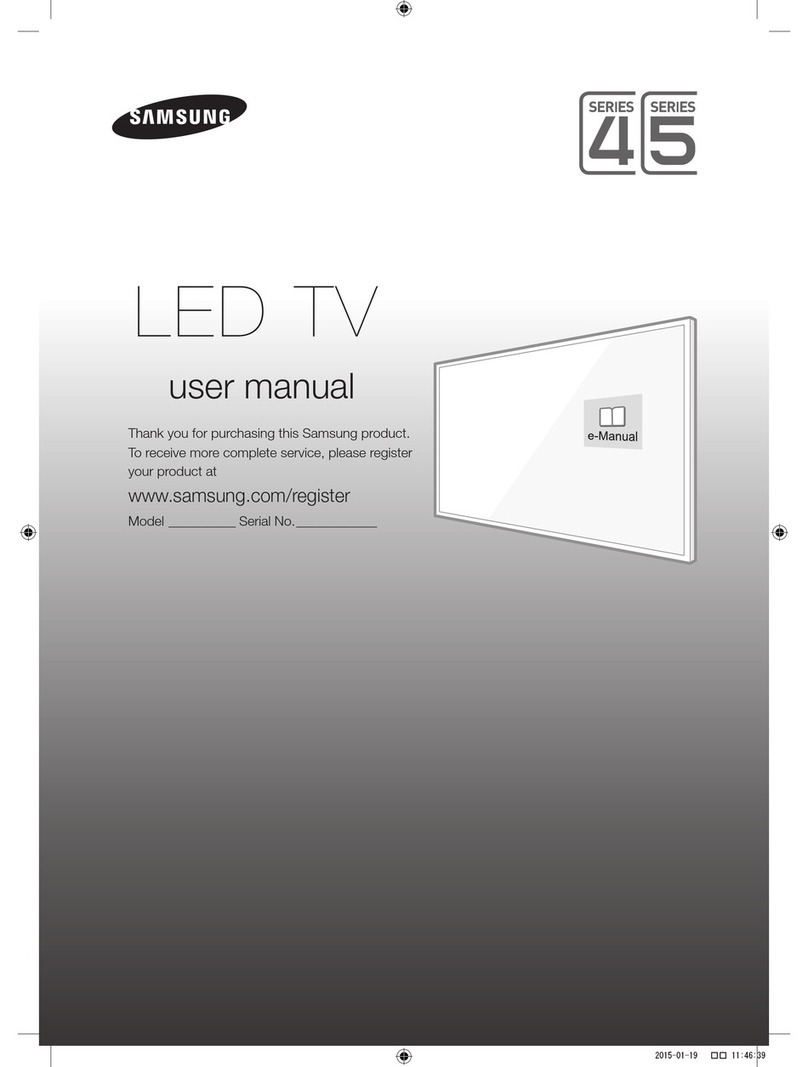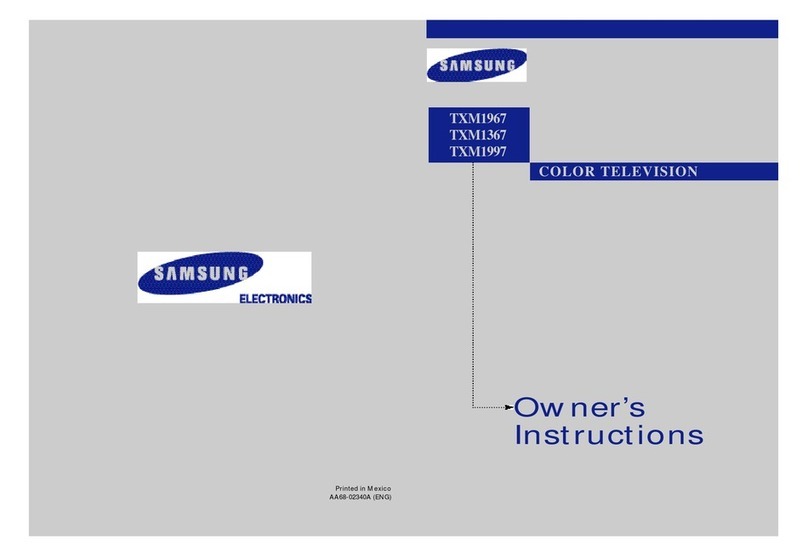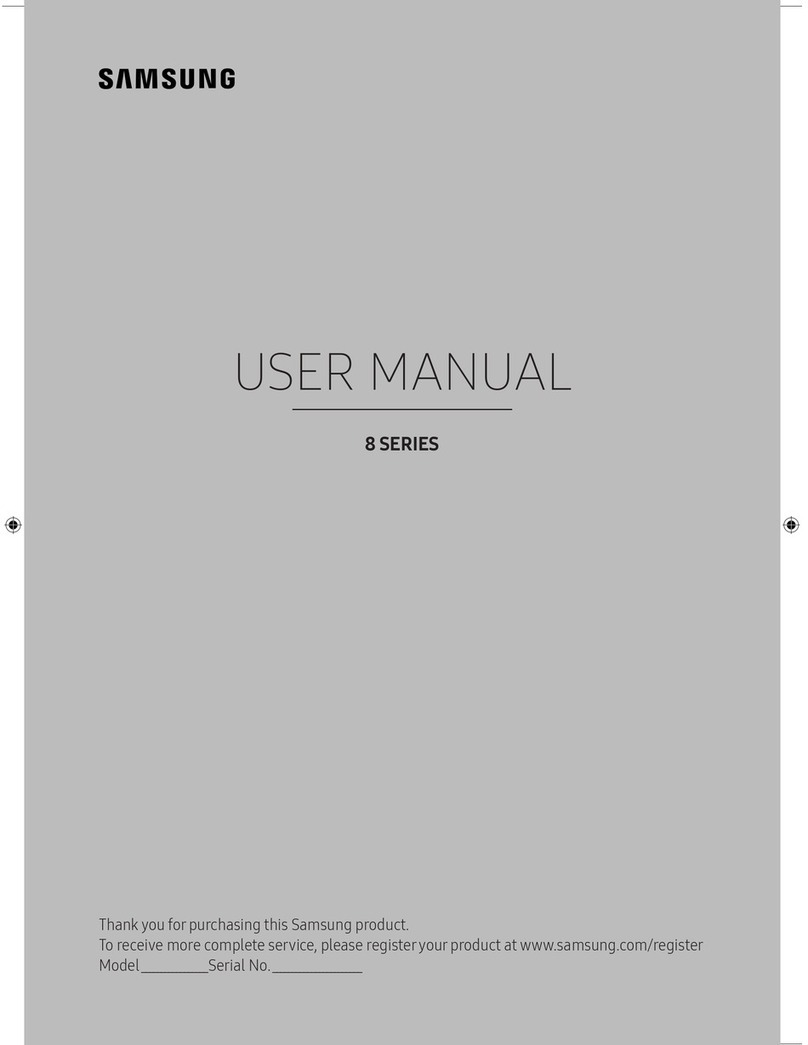Samsung CZ-21Q1MA User manual
Other Samsung TV manuals
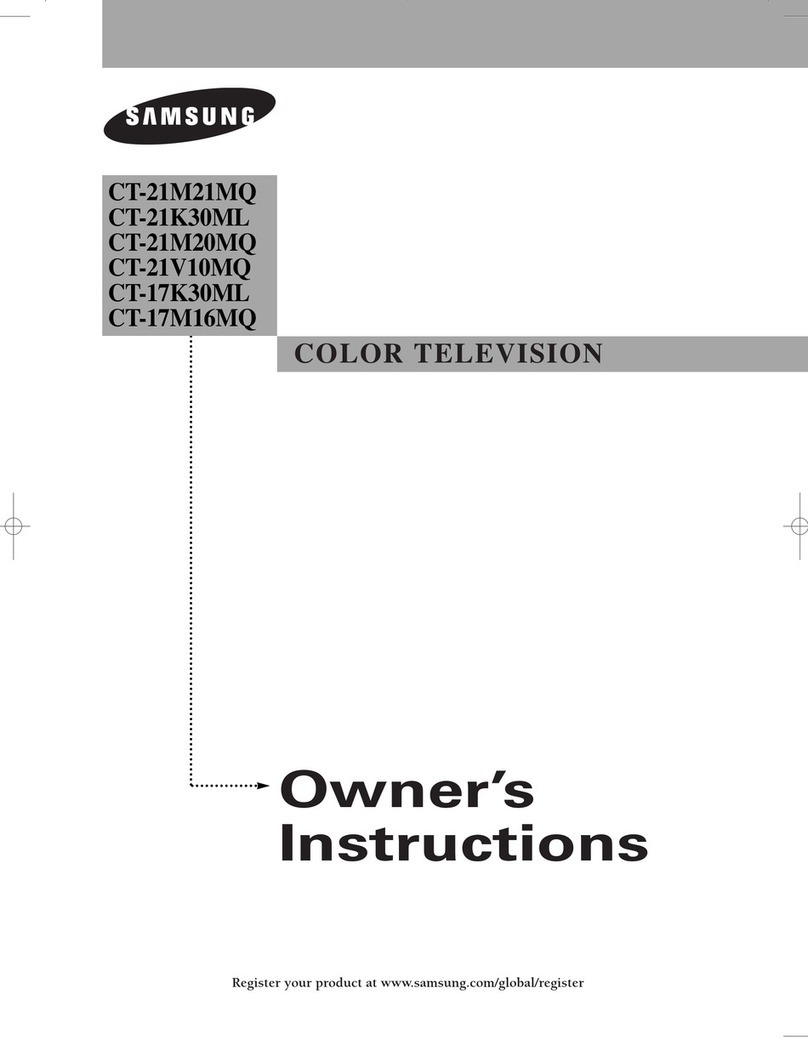
Samsung
Samsung CT-17K30ML User manual

Samsung
Samsung CS21Z40 User manual
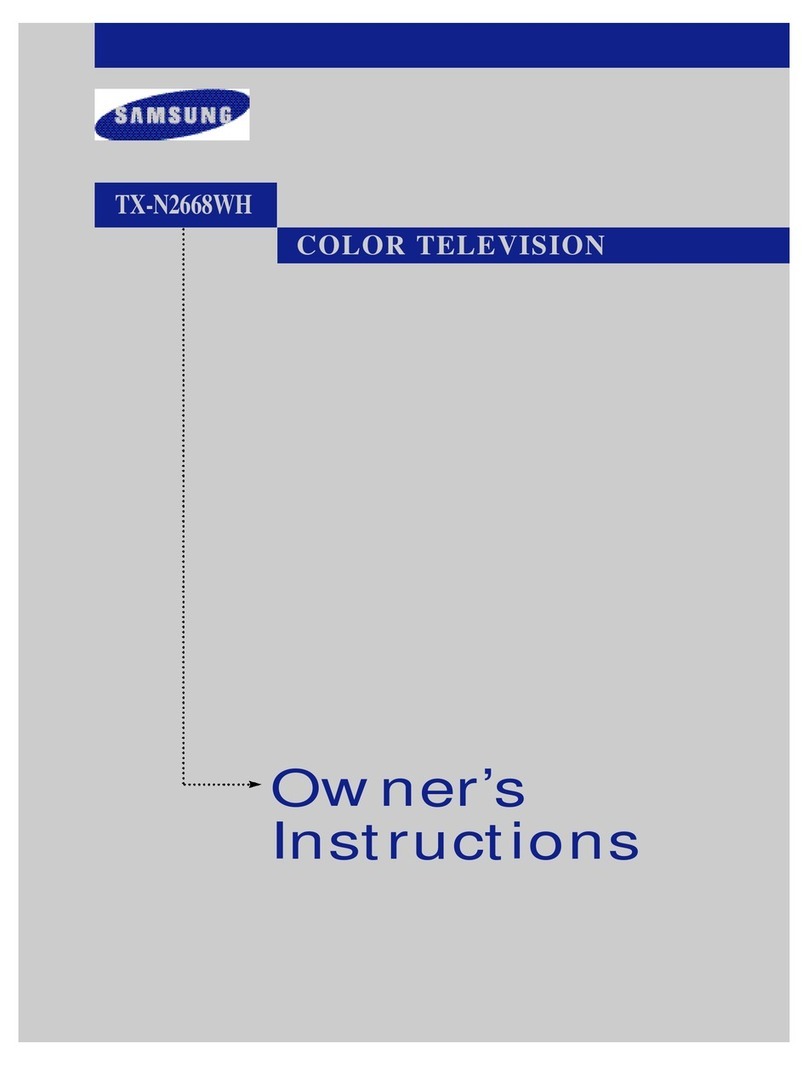
Samsung
Samsung TXN2668WH User manual
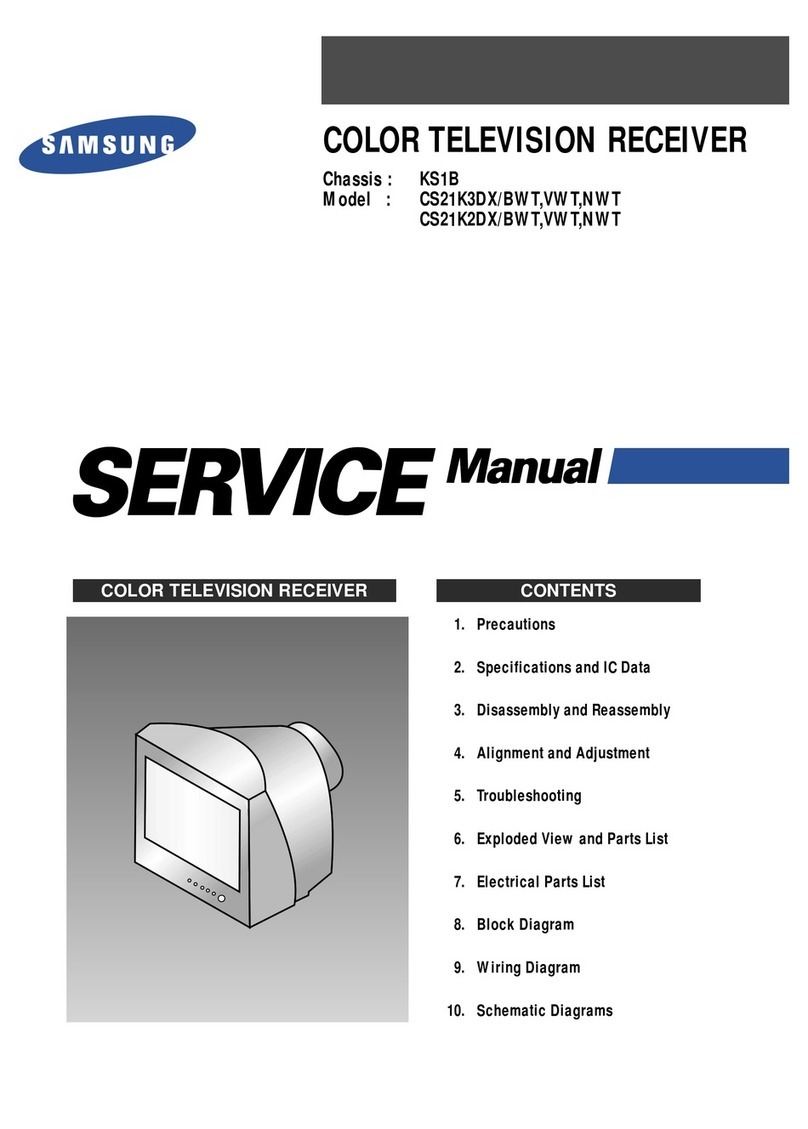
Samsung
Samsung CS21K3DX/BWT User manual
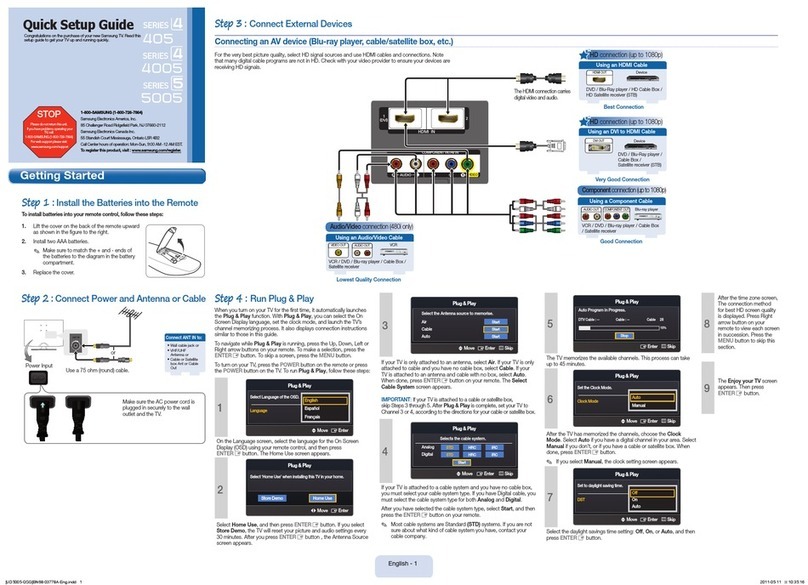
Samsung
Samsung LN32D405E3D User manual

Samsung
Samsung 9 Series User manual
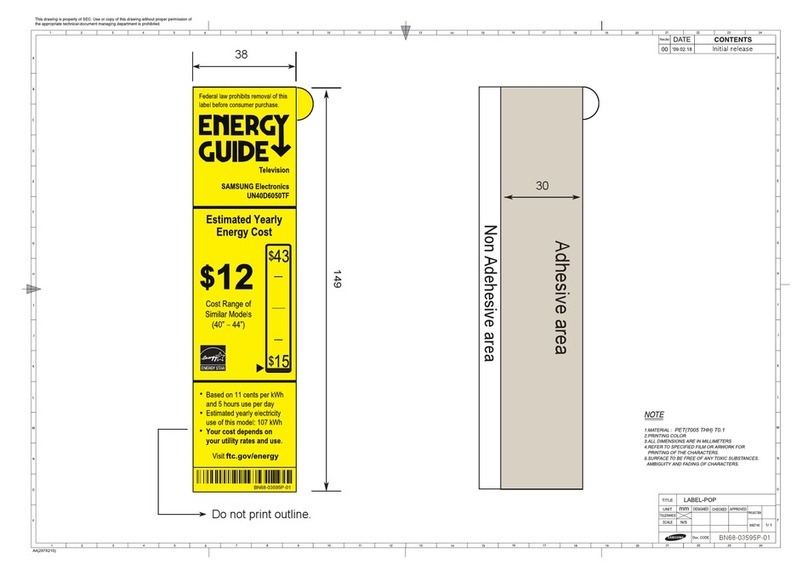
Samsung
Samsung UN40D6050TF User manual

Samsung
Samsung UN46ES8000FXZA User manual
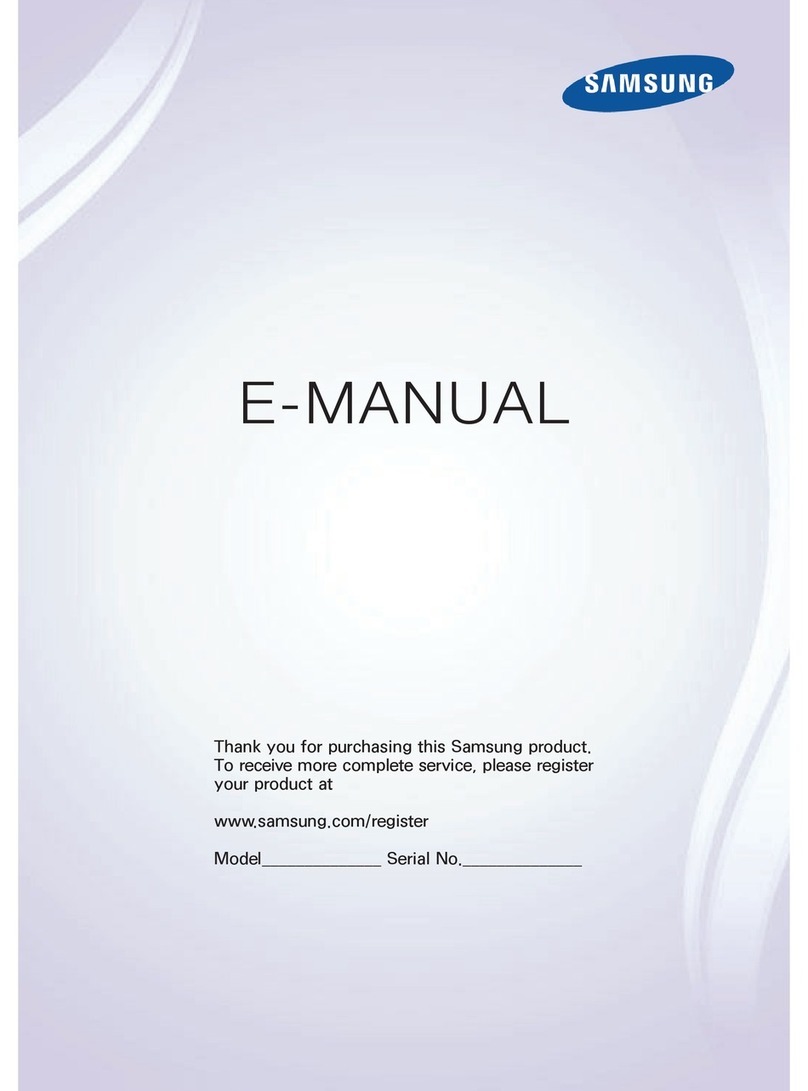
Samsung
Samsung GP9ATSCH-1 Guide

Samsung
Samsung UN58MU6120 User manual
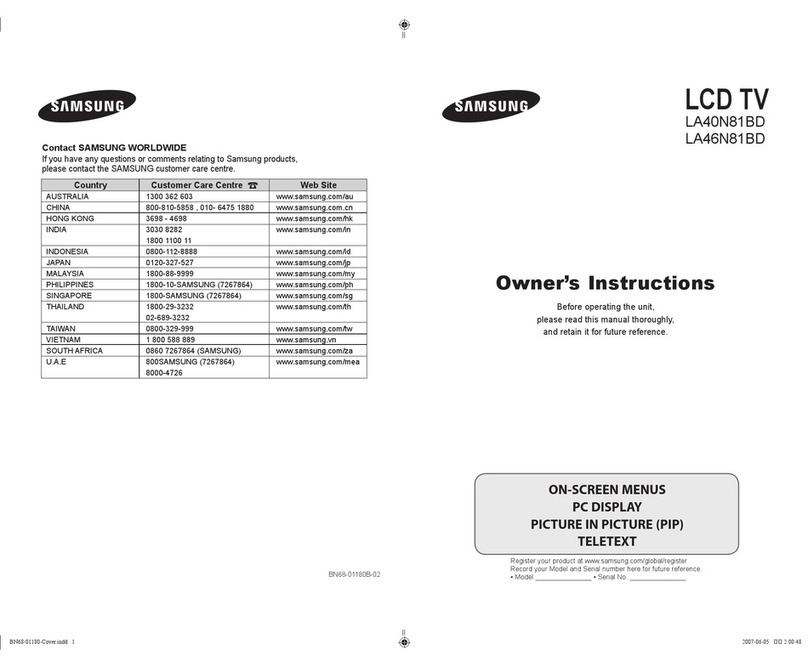
Samsung
Samsung LA46N81BD User manual
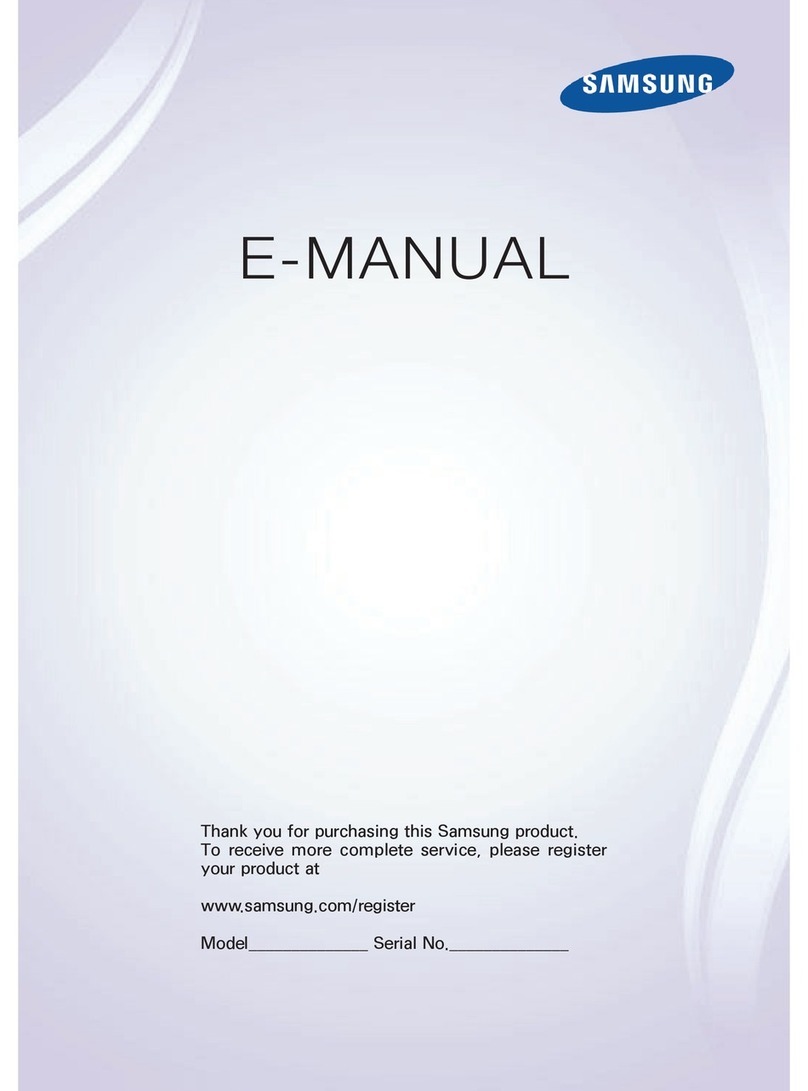
Samsung
Samsung LED 4500 Series Guide
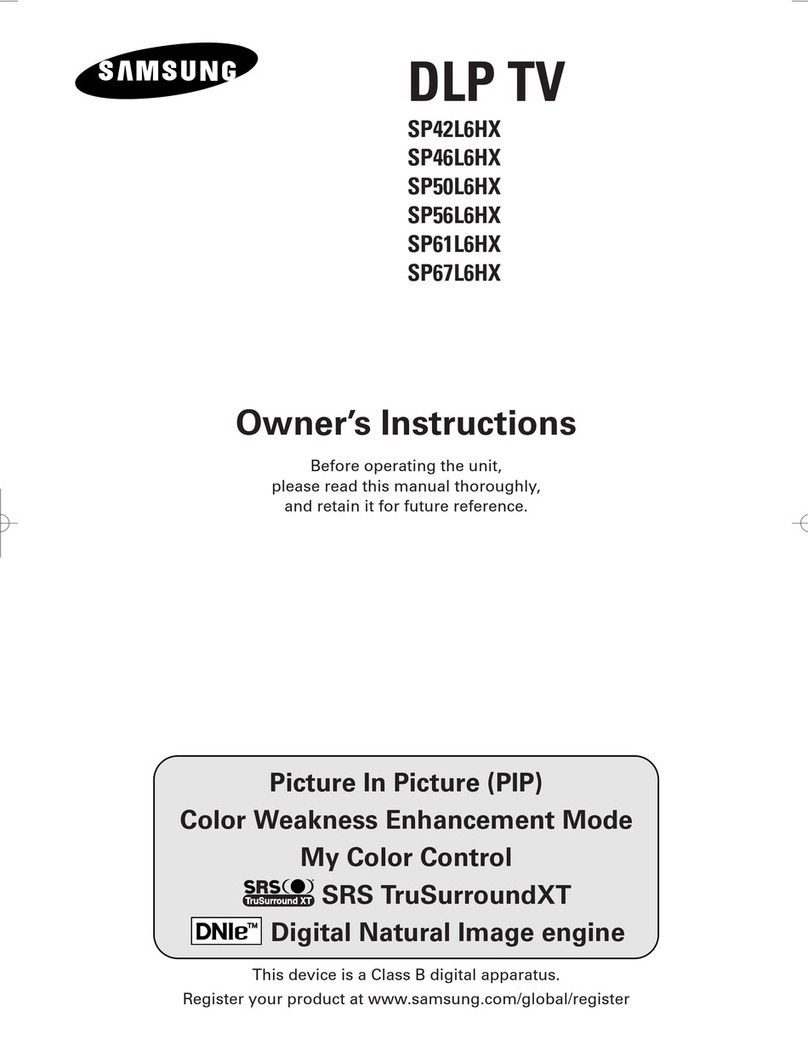
Samsung
Samsung SP42L6HX - 42" Rear Projection TV User manual
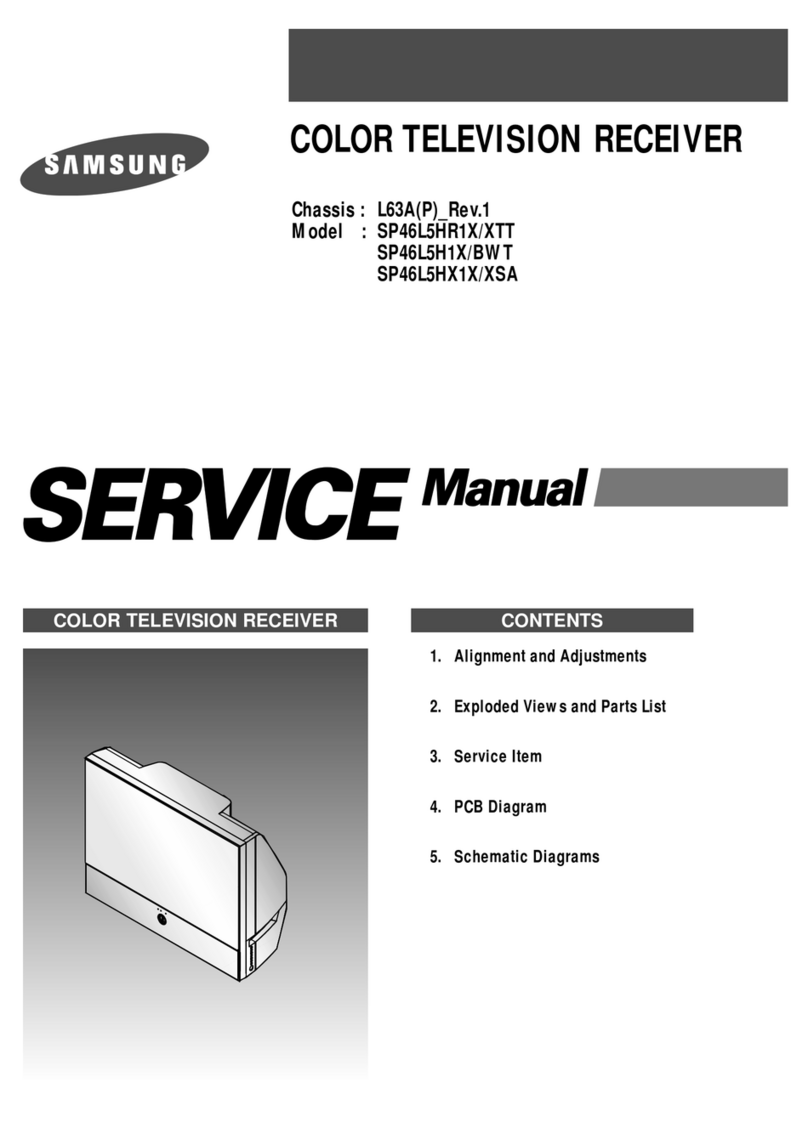
Samsung
Samsung SP46L5HR1X/XTT User manual

Samsung
Samsung UN40MU6300 Guide
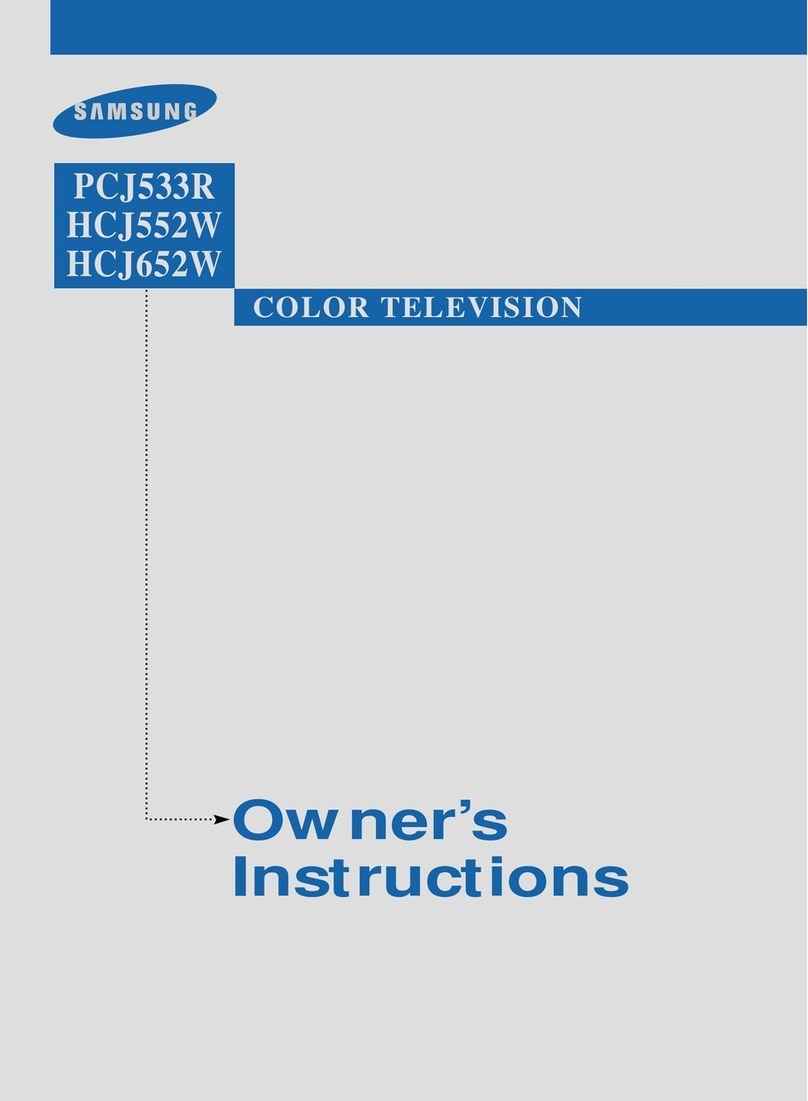
Samsung
Samsung PCJ533R User manual

Samsung
Samsung HLR6168WX User manual
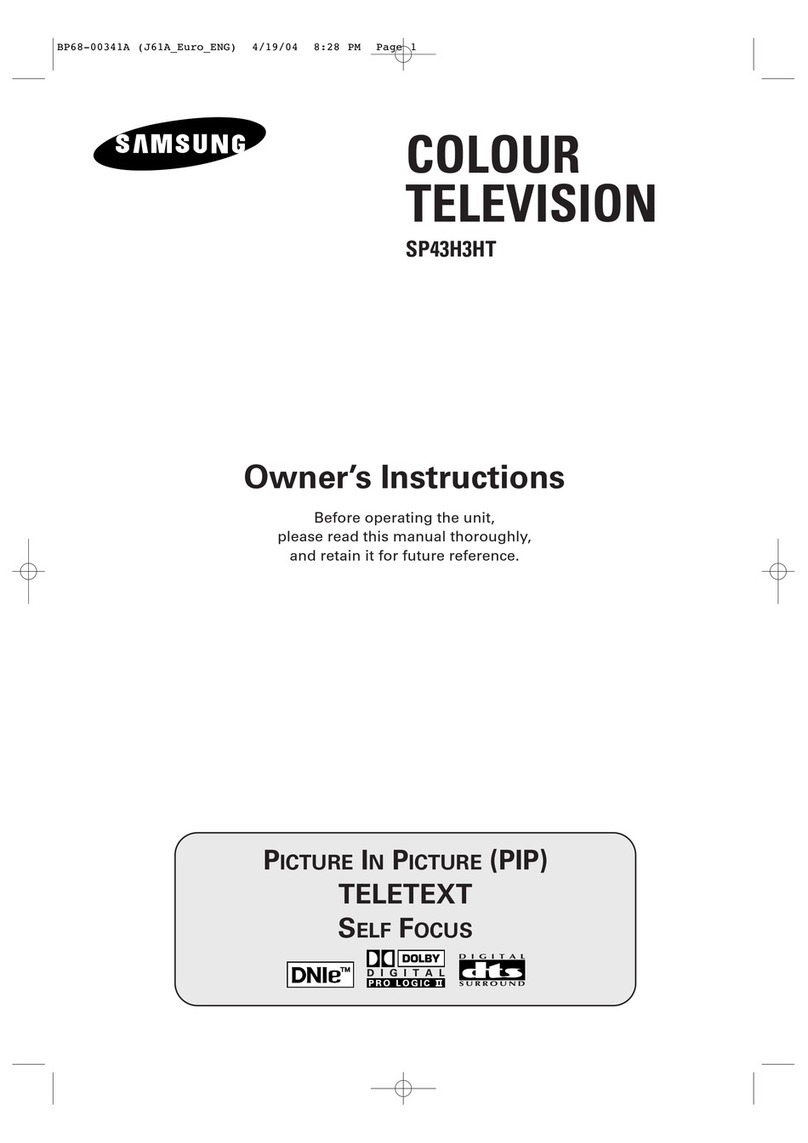
Samsung
Samsung SP-43H3HT User manual

Samsung
Samsung ST-434J User manual

Samsung
Samsung UE48JS9000L User manual