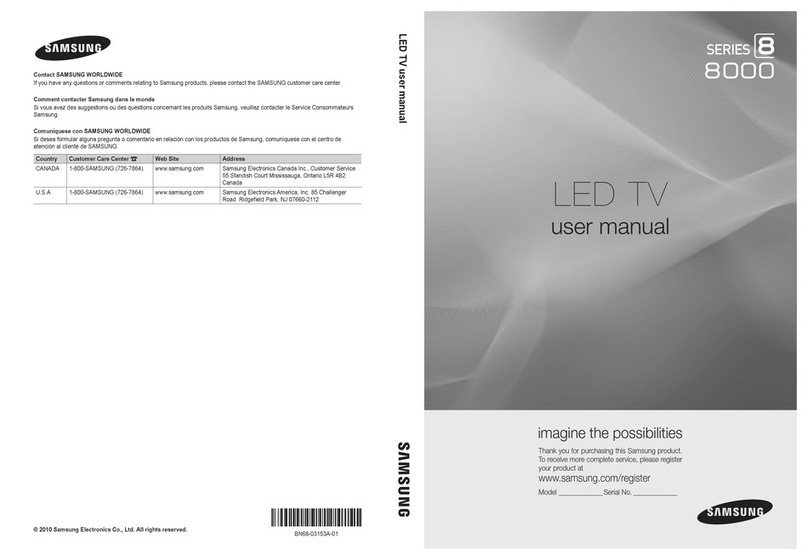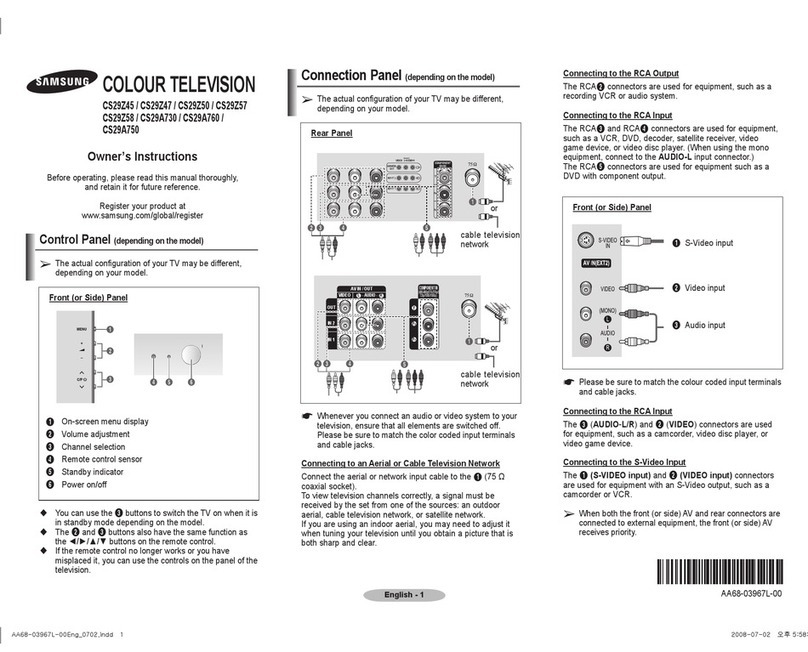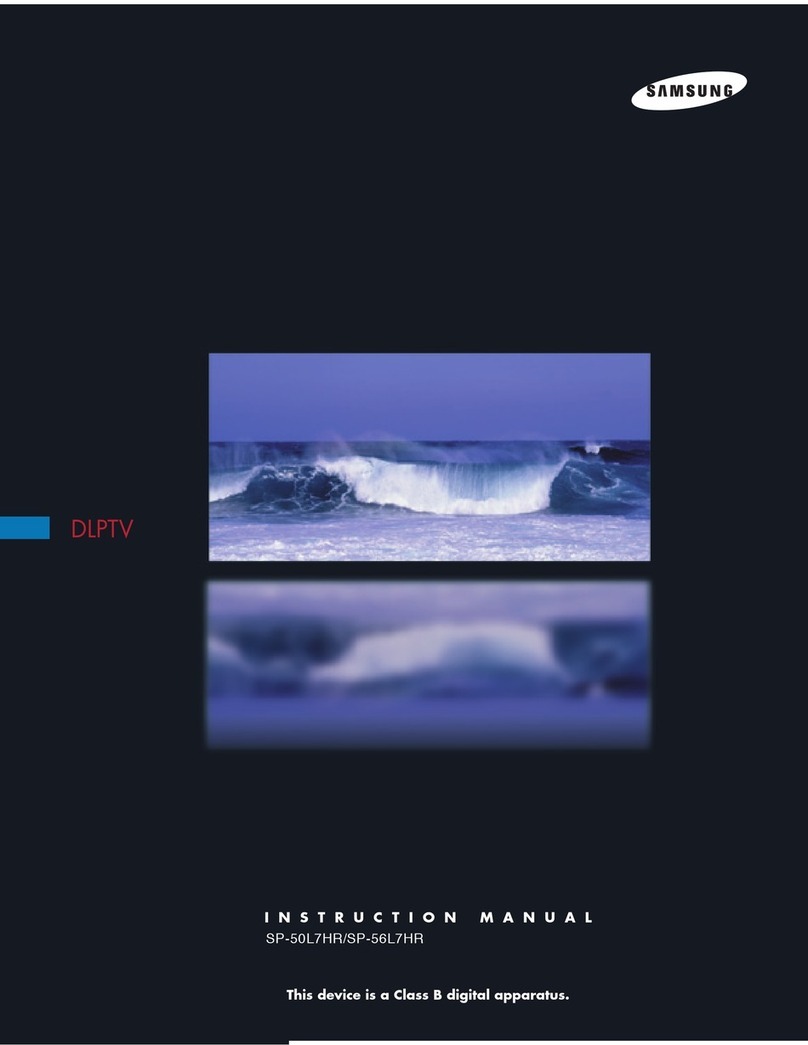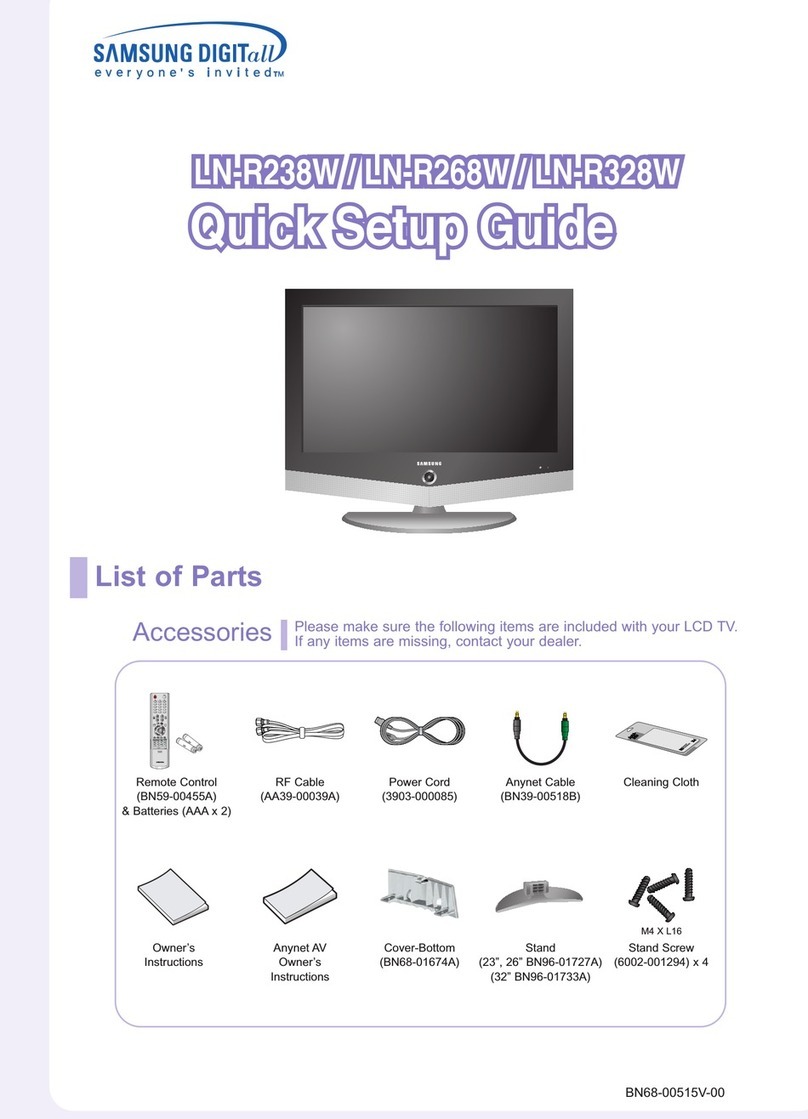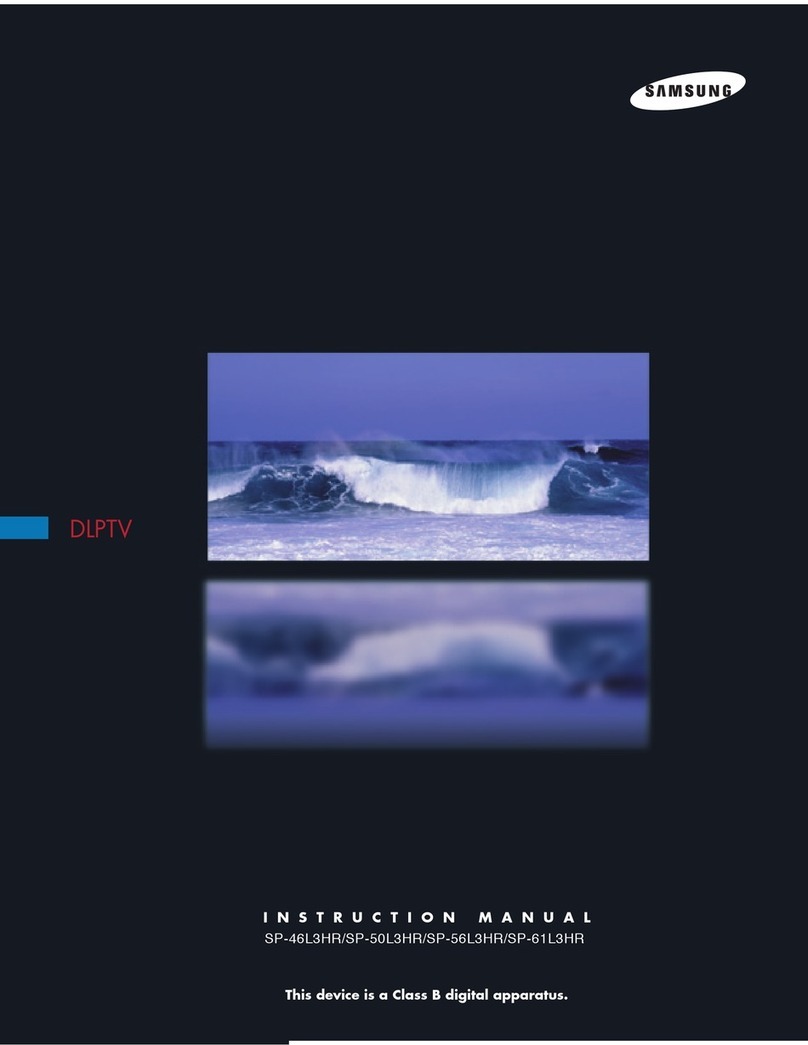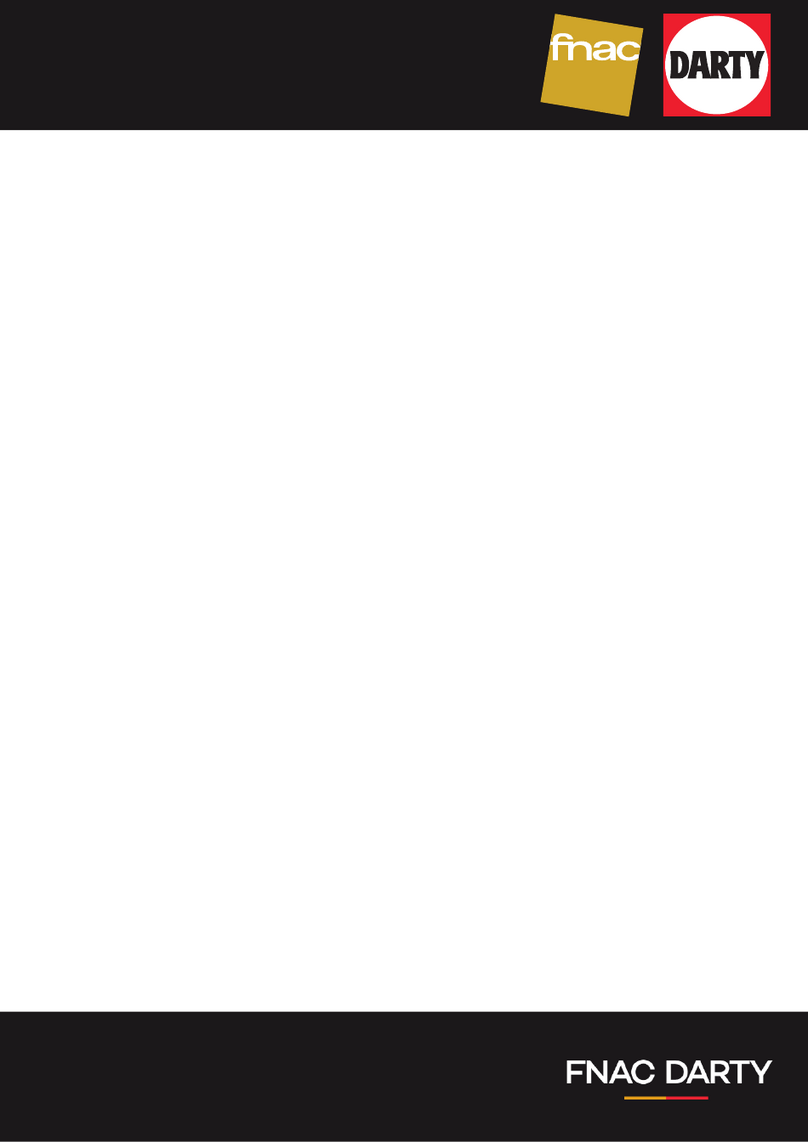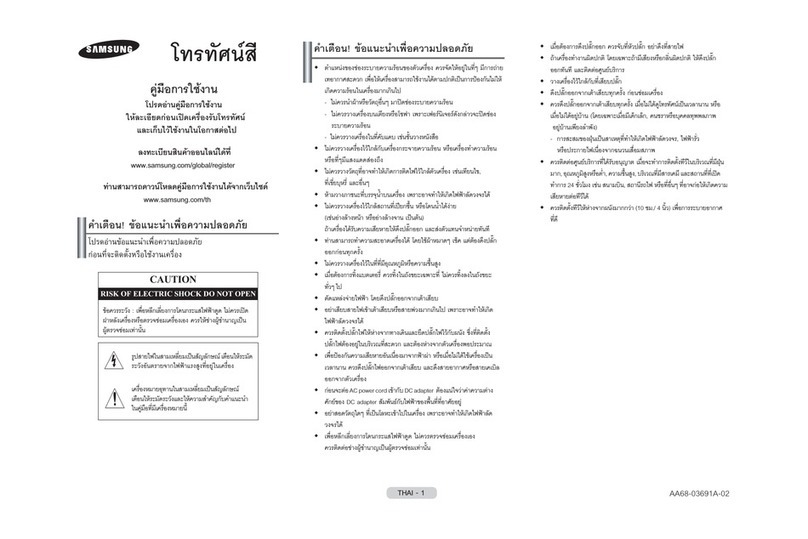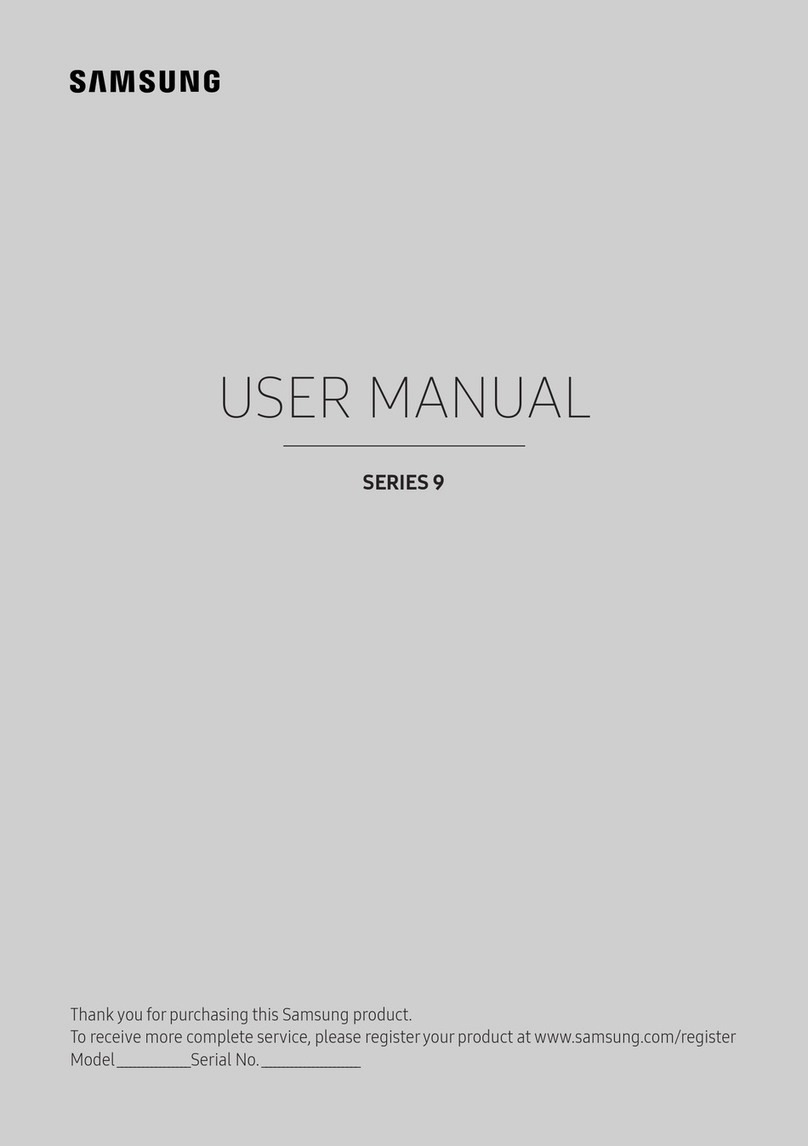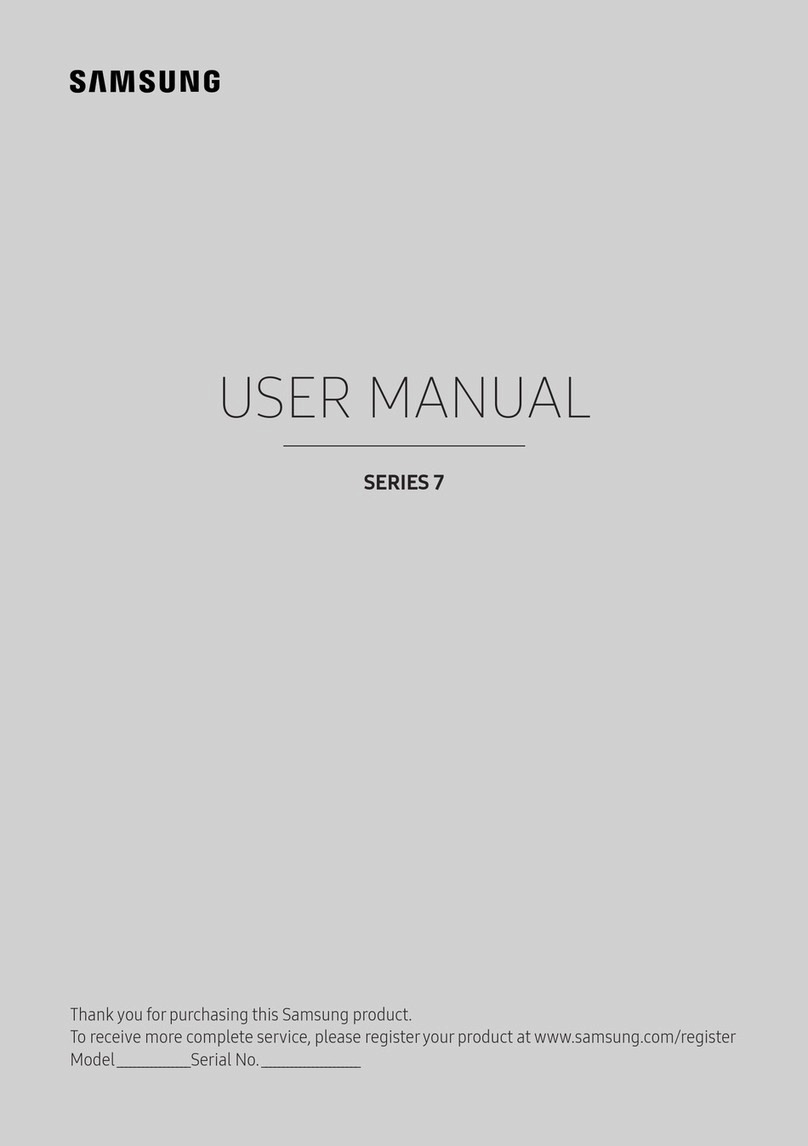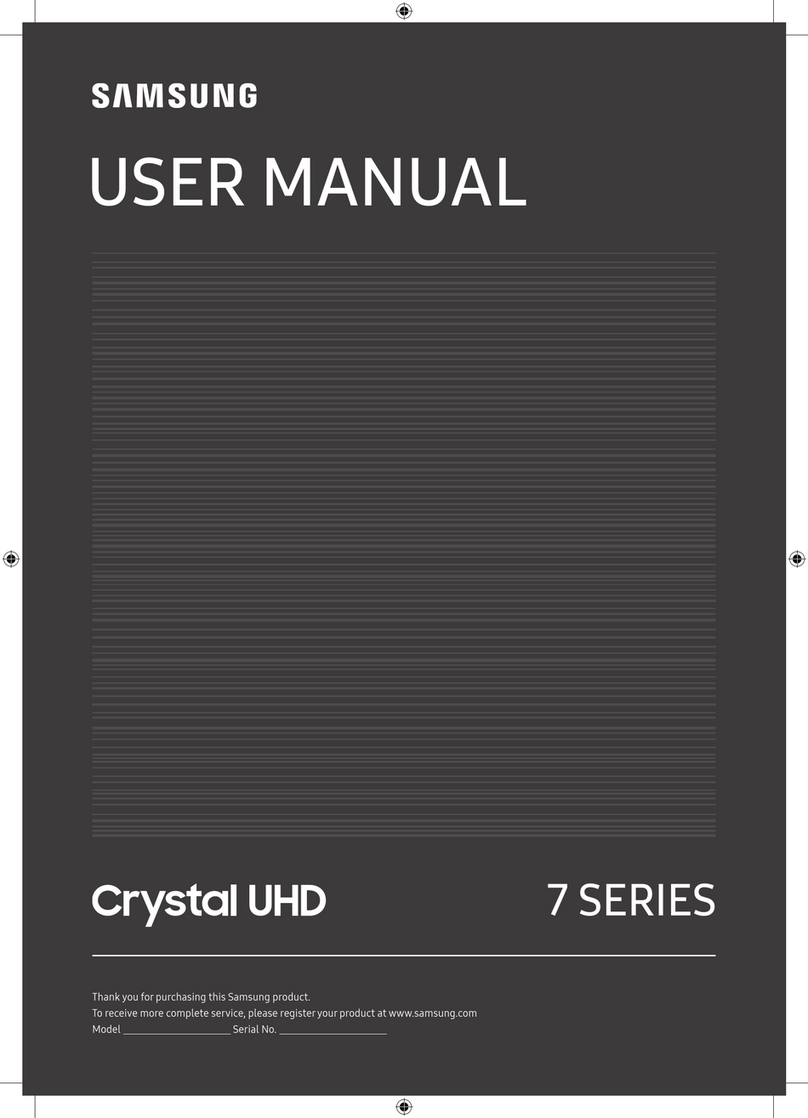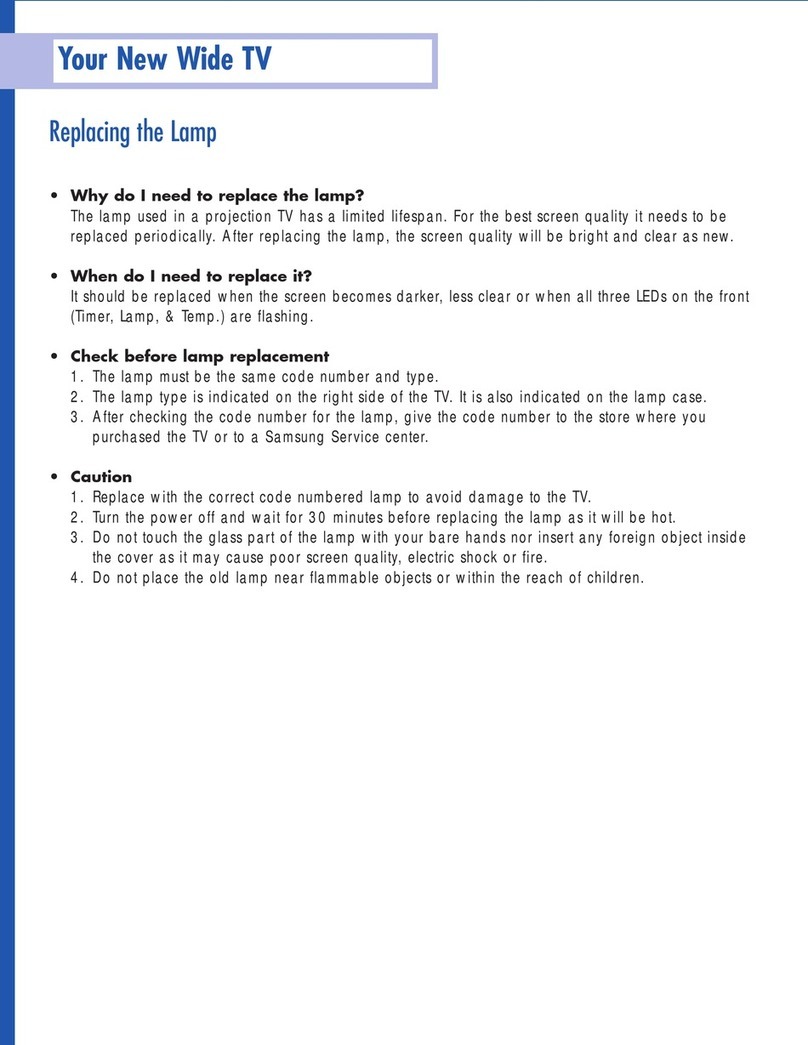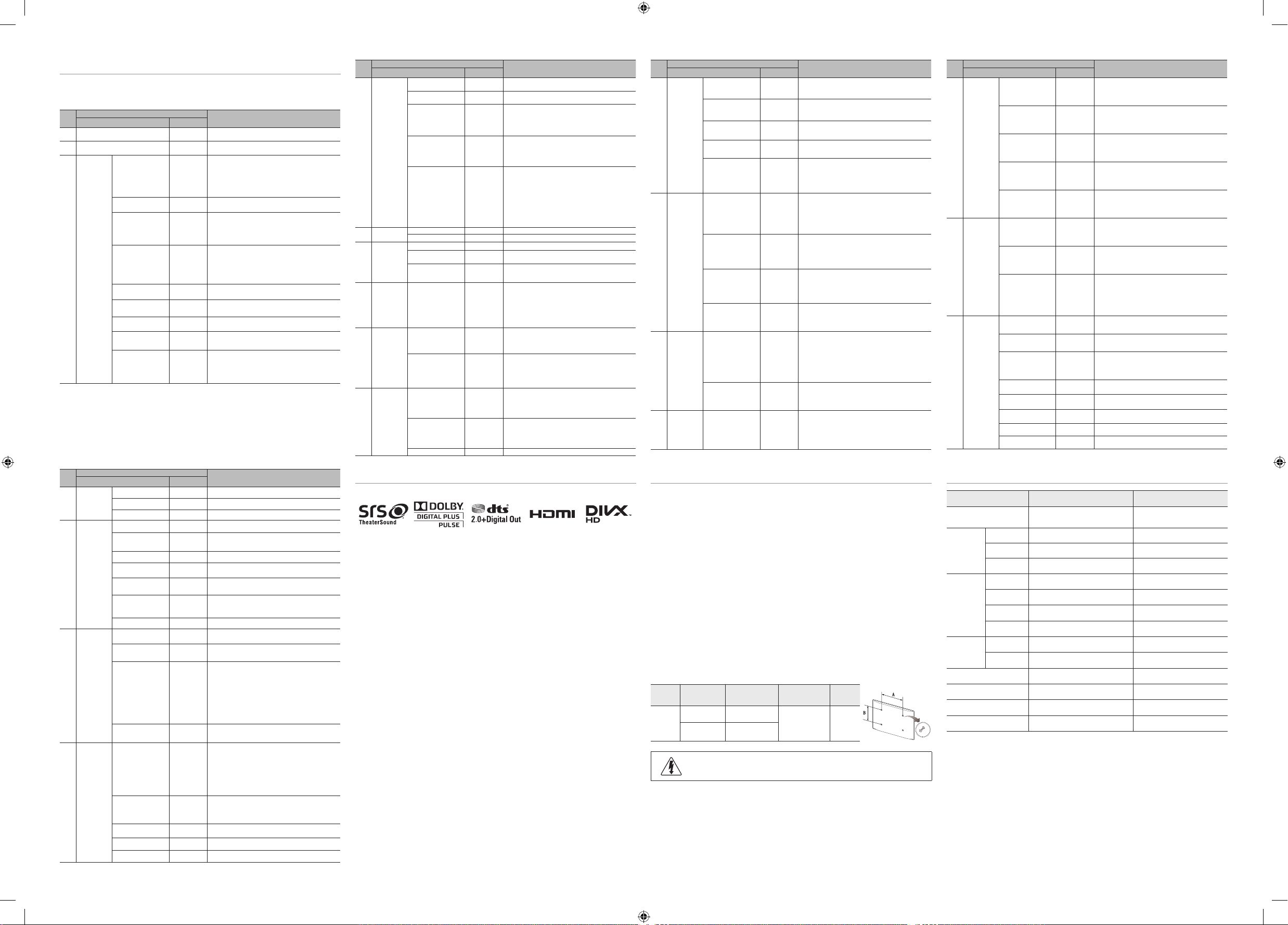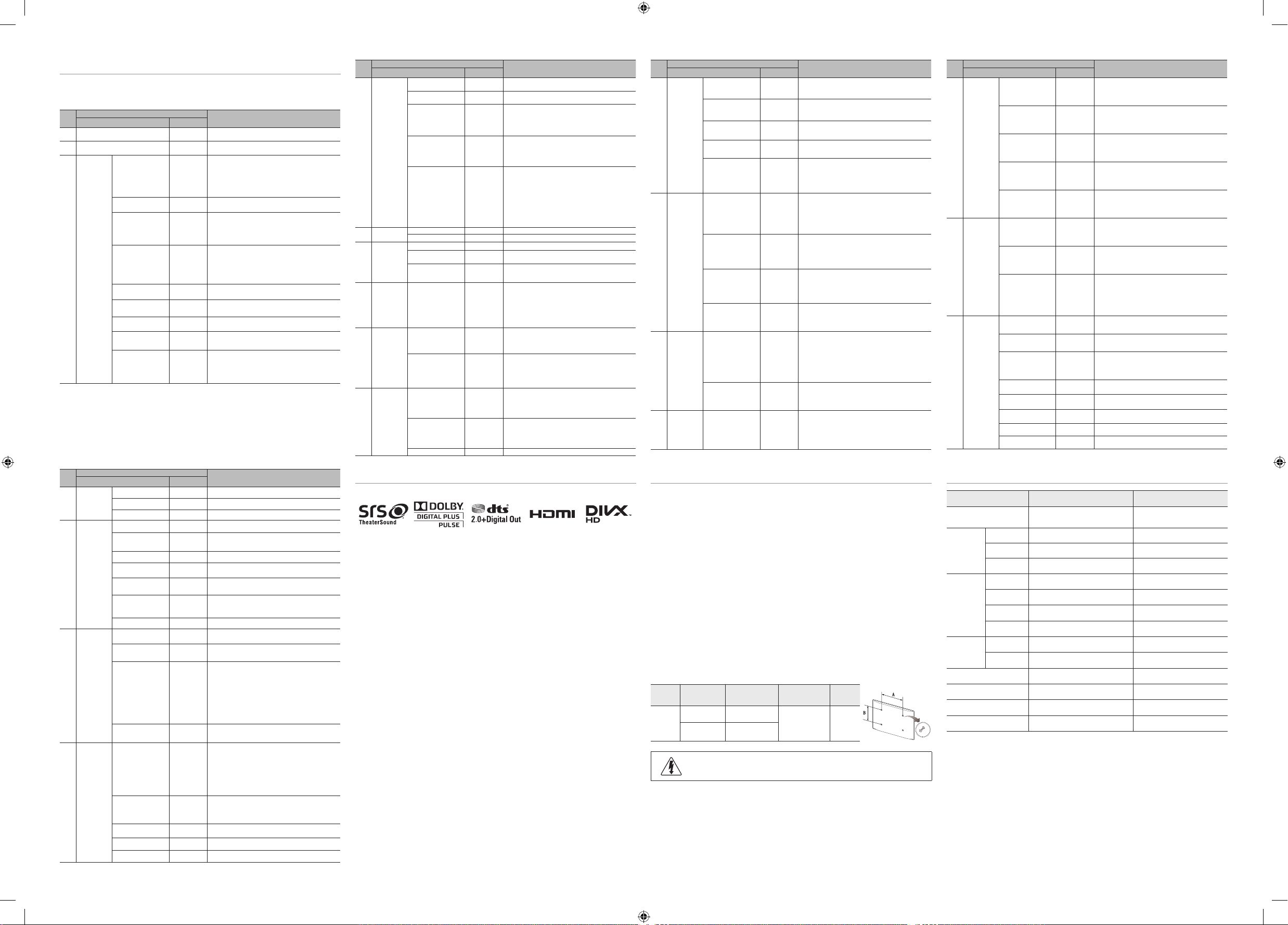
Wall Mount Kit Specications (VESA)
Install your wall mount on a solid wall perpendicular to the oor. When attaching
to other building materials, please contact your nearest dealer. If installed on a
ceiling or slanted wall, TV may fall and result in severe personal injury.
➣Standard dimensions for wall mount kits are shown in the table below.
➣Samsung wall mount kits contain a detailed installation manual. All parts necessary for
assembly are provided.
➣Do not use screws that do not comply with the VESA standard screw specications.
➣Do not use screws that are longer than the standard dimension or do not comply with
the VESA standard screw specications. Screws that are too long may cause damage
to the inside of the TV set.
➣For wall mounts that do not comply with the VESA standard screw specications, the
length of the screws may differ depending on the wall mount specications.
➣D
o not fasten the screws too rmly. This may damage the product or cause the product to fall,
leading to personal injury. Samsung is not liable for these kinds of accidents.
➣S
amsung is not liable for product damage or personal injury when a non- VESA or
non-specied wall mount is used or the consumer fails to follow the product installation
instructions.
➣Do not mount the TV at more than a 15 degree tilt.
➣Always have two people mount the TV on a wall.
Product
Family
TV size in
inch(cm)
VESA screw hole
specs (A * B) in
millimeters
Standard Screw Quantity
HB890
46 inches
(116.8 cm) 200 x 200
M8 4
55~65 inches
(139.7 ~165.1 cm)
400 x 400
Do not install your Wall Mount Kit while your TV is turned on.
It may result in personal injury due to electric shock.
Specications
Items
Specication Comment
TV System
PAL (Except Philippines), NTSC
(Only Philippines), DTMB(Hong
Kong), DVB-T/C(Other region)
Audio out
Speaker out
40W
(10W X 2, Bass Speaker 10W X 2)
Variable
Audio
4W mono 8 ohm SPK Phone Jack output
BTL Sound output
Digital audio
out
Optical
Input
Component
Y, Pb, Pr, Audio-L/R
A/V
Audio Video Jack
HDMI
Compatible with the HDMI
Specications
Antenna
75 ohm Unbalanced, Din Jack ,
F Jack
Data
DATA
RJ-12
RJP
RS232
Operating temperature
10°C ~ 40°C (50°F ~ 104°F)
Operating Humidity
10% ~ 80% non-condensing
Storage Temperature
-20°C ~ 45°C (-4°F ~ 113°F)
Storage Humidity
5% ~ 95% non-condensing
➣Design and specications are subject to change without prior notice.
➣For the power supply and Power Consumption, refer to the label attached to the product.
Licence
No Hotel TV Function Description
Category initial value
4 Channel
Channel Setup
User can set channel option.
Such as Auto Tunning, Manual Tunning, Antenna setting.
Channel Editor
Provided option for editing Channel Name , Number and video
Mute settings for channels in channel List.
Mixed Channel Map ON
Mix Air and Cable Channels
ON: Both of Air and Cable can watch and display in
Channel Map
OFF: Through Channel Map only can select Air or
Cable channel to watch
Dynamic SI OFF
Off : No Check of the DTV Program channel information.
(DTV channel editor accessible, but addtional channel
Program number auto update not supported)
On : Check the DTV Program channel information. (DTV
channel editor inaccessible)
Channel Rescan
Message ON
This is a display option for the OSD text that appears
when a user congures the country specications in
hotel models. This option determines whether to activate
the items that are only executed after a manual user
conrmation when the notication message is displayed
while the country specications are being congured.
On - When TV has an event for setting change because
of country spec, It will be shown on the screen.
Off - Even TV has an event for setting change, because
of country spec, it will not be shown on the screen.
5 MyChannel Mychannel En OFF
Set the My channel function ON/OFF.
Genre Editor -
User can set the genre for searched channel.
6Menu
OSD
Picture Menu Lock OFF
Enable or disable the Picture Menu.
Menu Display ON
ON : Main Menu display
OFF: Main Menu No display
Channel Menu
Display OFF
ON: Channel menu display
OFF: Channel menu no display
(Only for Hong Kong model)
7 Operation Panel Button lock Unlock
Front panel(Local key) operation on/off.
- Unlock: Unlock All panel key.
- Lock: Lock All panel key.
- O
nlyPower : Lock All panel key except Power panel key.
- Menu/Source : Lock Menu and Source panel keys.
Front panel(Local key)only can realize Volume+/-
,Channel+/-, Power ON/OFF function
8 Clock
Local Time Manual
Selection of the way to update clock data
- M
anual: Use clock data from DVB channel or manual
clock setting When the TV is in the stand-alone mode.
- T
TX: manual clock setting (with updating from TTX data).
Timer Type WakeUp
WakeUp:Timer type is wakeup mode.Set specic
time for the TV to turn on automatically
OnOff: Timer type is On and Off mode.Set TV to turn
itself on or off automatically at a specied time
(Only for Hong Kong model)
9Music
Mode
Music Mode AV OFF
To get music output from an mp3/audio player through
an AV Input Source. When on, you can hear sound from
the player through the TV even there is no video signal.
The TV’s backlight, however, remains on. And add a
video signal,it works normally.
Music Mode Comp OFF
To get music output from an mp3/audio player through a
Component Input Source. When on, you can hear sound
from the player through the TV even there is no video
signal. The TV’s backlight, however, remains on. And
add a video signal,it works normally.
Music Mode Backlight
OFF
Backlight On/Off option in Music mode to save energy
No Hotel TV Function Description
Category initial value
10 External
Device
7610 Priority AV 1
If the jack priority is set, the corresponding source is
automatically set when a jack is inserted according
to the jack priority
7610 Priority HDMI 2
If the jack priority is set, the corresponding source is
automatically set when a jack is inserted according
to the jack priority.
7610 AV Option AV
Select RJP AV Source (Source selection depends
on Model).
RJP HDMI Option HDMI1
Select RJP HDMI Source (Source selection depends
on Model).
Sound Bar Out OFF
O
N: TV speaker sound will be mute. Sound will come
out through HDMI. You must connect the Sound Bar
to hear the sound(HB890 model :HDMI1).
OFF: Sound will come out through TV speakers
normally.
11 External
Source
USB Media Mode Default
When USB is connected to the TV,
- Default : Popup window appears.
- A
utomatic : Enters the USB contents menu
automatically.
- Disable : Neither the pop-up window nor the menu
appears.
External Source
Banner ON
Users can set External Source Banner to On or Off.
On : When TV power On or Mode changed, TV will
display the external source banner.
Off : When TV power On or Mode changed, TV will
not display the external source banner.
Auto Source OFF
On : When an external source is connected to the
TV, the TV will auto ident and switch to the input
source.
Off : Auto Source is Off.
Anynet+Return
Source
Power On
Src
Set the return source after closing Anynet+.
Power On Src:Return to Power On Src
Last Source:Return to Last Source
12 Bathroom
Speaker
Sub Amp Mode 2
Determines the Sub AMP operation mode.
- 0: Turns the Sub AMP function off (PWM off).
- 1: Determines the Sub volume according to the
main volume control.
That is, the sub volume is determined according to
the Power On Volume, the Min Volume, and the Max
- 2: Determines the volume according to the
bathroom control panel setting.
Sub Amp Volume 6
Sub AMP Volume level at power on initial condition.
13 Eco
Solution Energy Saving OFF
This feature adjusts the brightness of the TV in order
to reduce power consumption.
- Off: Turns off the energy saving function.
- Low: Sets the TV to low energy saving mode.
- M
edium: Sets the TV to medium energy saving mode.
- High: Sets the TV to high energy saving mode.
No Hotel TV Function Description
Category initial value
14 Logo/
Message
Welcome Message OFF
Display Welcome Message.
Edit Welcome
Message -
Edit Welcome Message.
Hospitality Logo OFF
User can set the logo display Off or the type of logo
le(BMP/AVI). (Can’t use at the same time with
“Welcome Message”)
Hospitality Logo DL -
Download the logo le from USB toTV.
Logo Display Time 5 second
Set the logo display time (3/5/7 Seconds).
15 Cloning
Clone TV to USB -
USB Clone: TV → USB
Clone USB to TV -
USB Clone: USB → TV
Setting Auto
Intialize OFF
When Setting Auto Initialize is set to On, and the
power is turned off and on or the Master Power is
turned off and on, the data is restored to the cloned
values. If there is no cloned value, even when
the Setting Auto Initialize is set to On, it will be
ignored and the operation will be the same as that
whenSetting Auto Initialize is set to Off
16 REACH
Server
REACH Server update
Time
1hour
Standby REACH Server will be operated, according
to time setting
REACH Update
Immediate OFF
Make TV operate REACH Server after 1 minute in
Stand-by mode.
REACH Server
Channel 87
Set the default channel for REACH Server
- None : After Auto Scan, Operate REACH Server
- Channel value : Operate REACH Server at the
channel selected
REACH Server
Version 0000
Display REACH Server version of TV
REACH Server
Group ID ALL
Provided REACH Server ID for operating SIRCH on
a specic set.
S-LYNK REACH OFF
Set whether to use REACH function.
S-LYNK REACH
Volume ON
S-LYNK REACH Volume On and Off
TICKER OFF
Ticker On and Off
No Hotel TV Function Description
Category initial value
17 Network
Network Setup -
Set IP address to establish Internet connection.
Hotel ID Setting -
Set Hotel ID.
Apps Edit -
Enter the App Download menu
18 Widget
Widget Mode OFF
Widget Mode On and Off
Solution Type Vendor
Server
Select the solution type (It depends on model
-Vendor Server,SINC Server).
Server URL Setting -
Setting the server URL.
License Server IP
Setting -
Setting the server IP.
IPTV Mode OFF
Use the IPTV mode (it depends model - Only IPTV
model support it).
Virtual Standby OFF
Use the virtual standby mode or not.
When Virtual Standby On, TV power consumption
will be 9.5W to 17.4W (Depends on inches).
Room Num Setting -
Setting Room Num
19 Door Eye
Door Eye Mode OFF
Door Eye function ON and OFF (Only for Hong
Kong model)
Door Eye Source AV
Select the source that will display the door image.
(Source selection depends on Model)
Prompt OSD ON
Prompt OSD mode ON and OFF
On: The OSD which is asking if you want the output
will be displayed.
- If the user press 'Yes', door image will be
displayed in PIP or Full screen.
- If the user press 'No', Door Eye function will
not work.
Off: OSD will not be displayed and automatically
changed to PIP or Full size screen
Source Return Time 7s
Setting the time that decide how long will be
displayed the door image.(3s~20s)
20 Service
Self Diagnosis
for TV -
Enter Self Diagnosis Menu.
- Picture Test: Use to check for picture problems. If
the problem appears in the test picture, select Yes
and follow the directions on the screen.
- Sound Test: Use the built-in melody sound
to check for sound problems. If the problem
occurs during the test, select Yes and follow the
directions on the screen.
Self Diagnosis for
HTV -
HD Function Check Menu
On Executing Item Below OSD is displayed-
STB SI Vendor Setting : Si Name Ok/Failure
Bathroom AMP : Ok/Failure (Hotel EU)
SW UPGRADE
SW USB Update function
Service Pattern OFF
Same function with SVC Service Pattern
TV Reset -
Factory reset
Setting the Hospitality Option Data
➣Depending on Model and Region, some menu are NOT exist at TV set.
To Enter: Press the MUTE → 1 → 1 → 9 → ENTEREbuttons in order.
To Exit from this menu : power off and turn on again.
No Hotel TV Function Description
Category initial value
1 Hospitality Mode Standalone
Select the Hotel TV mode. (Standalone / Interactive)
2 SI Vendor OFF
Select the SI Vendor
3 Power On
Power On Channel
EN Last Saved
Set the default values, which will be applied when
the TV is turned on.
- User Dened : Refers to the settings congured
for Power On Channel, Channel Type.
- Last Saved : Refers to the last saved settings.
Power On Channel 1
TV will turn on to this particular Channel.
Channel Type ATV
Provides channel Type description for Power On
channel selected.
i.e.Selected channel analog or Digital & Antenna
selection(Air or Cable).
Power On Volume
EN Last Saved
Set the default volume values which will be applied
when the TV is turned on.
- User Dened : Uses the settings congured for
Power On Volume.
- Last Saved : Uses the last saved settings.
Power On Volume 10
TV will turn on with this Volume Level.
Min Volume 0
Minimum Volume Level setting user can set
Max Volume 100
Maximum Volume Level setting user can set
Power On Source TV
Select the Input source when TV is turned on
initially.
Power On Option Last Option
Power On(AC Power On) Option
- Standby : Stand-By Mode
- Power On : Power On
- Last Option : Last Power On State
[HG890_QSG]BN68-04956H-02Eng.indd 2 2014-03-21 2:59:43