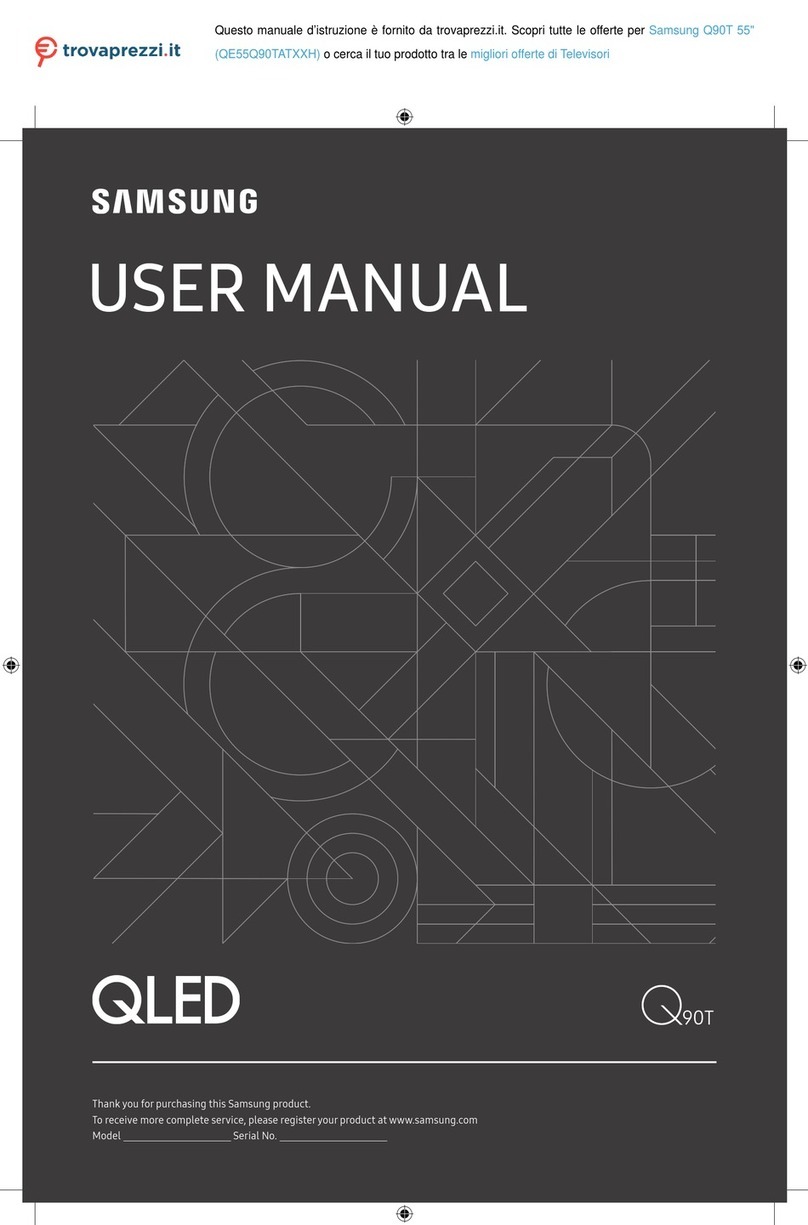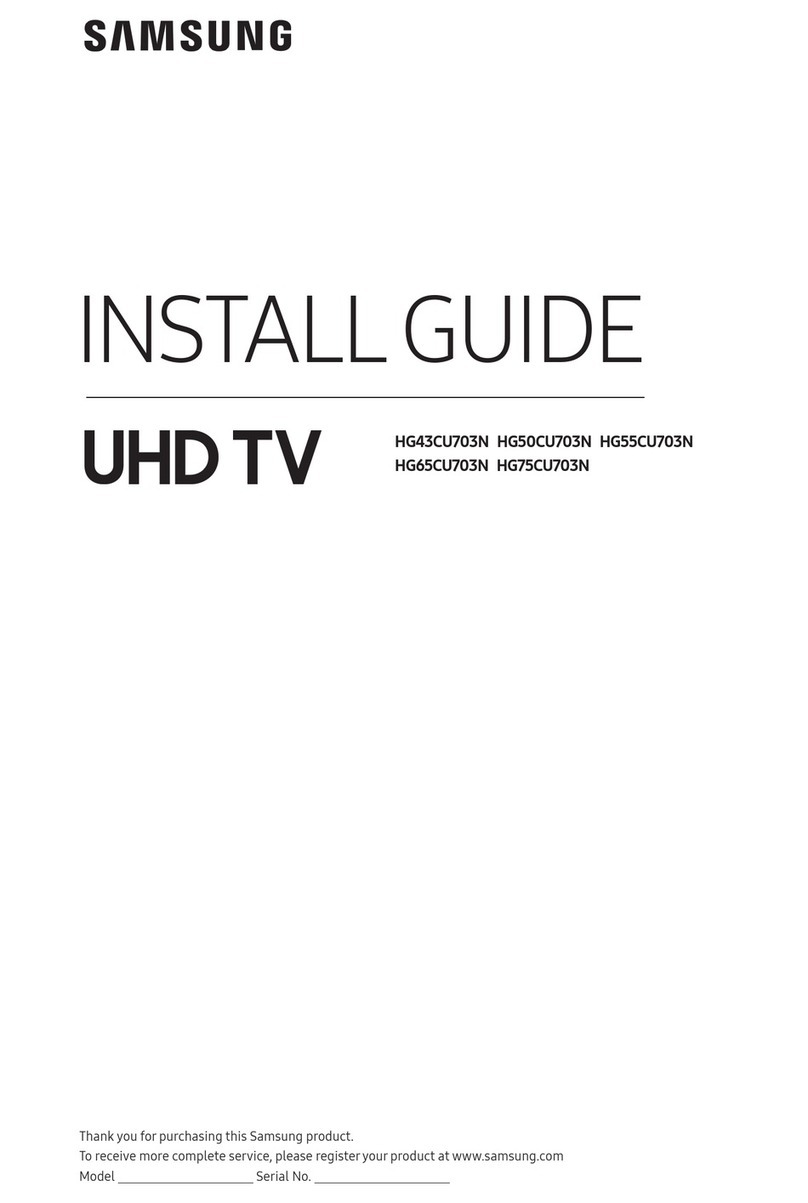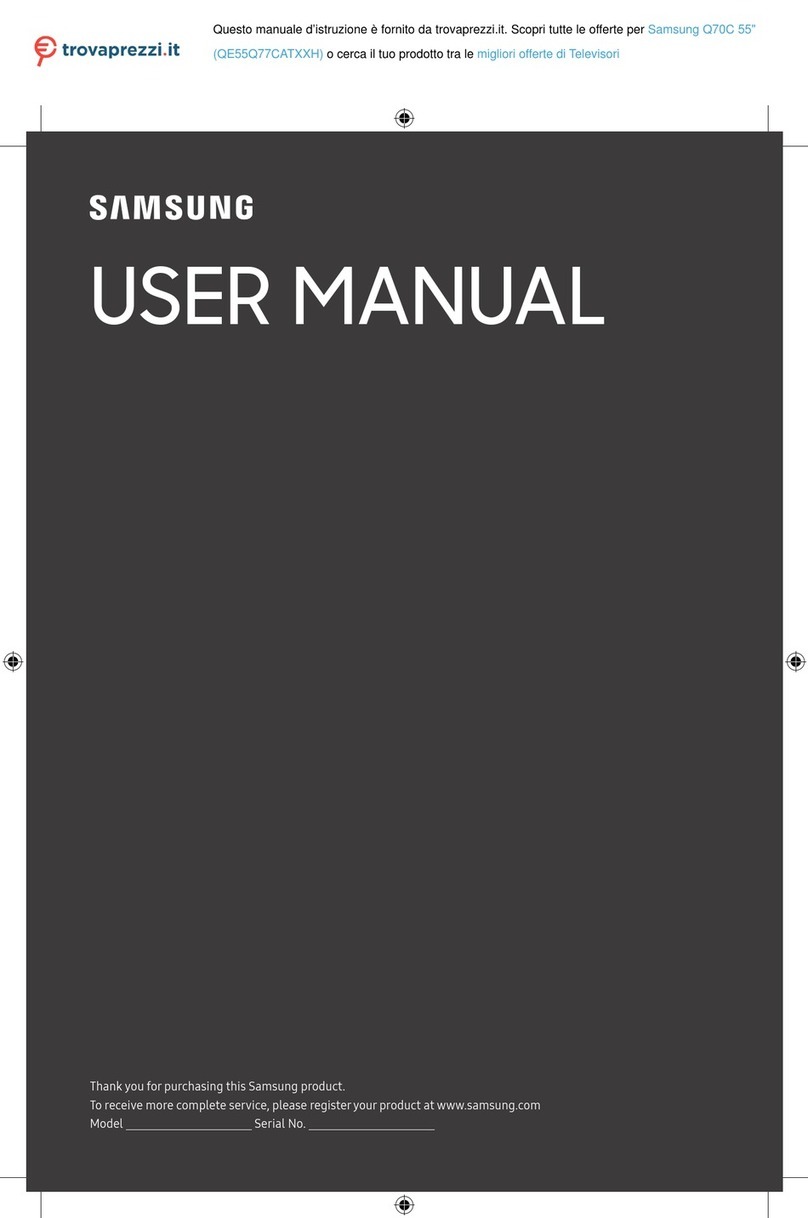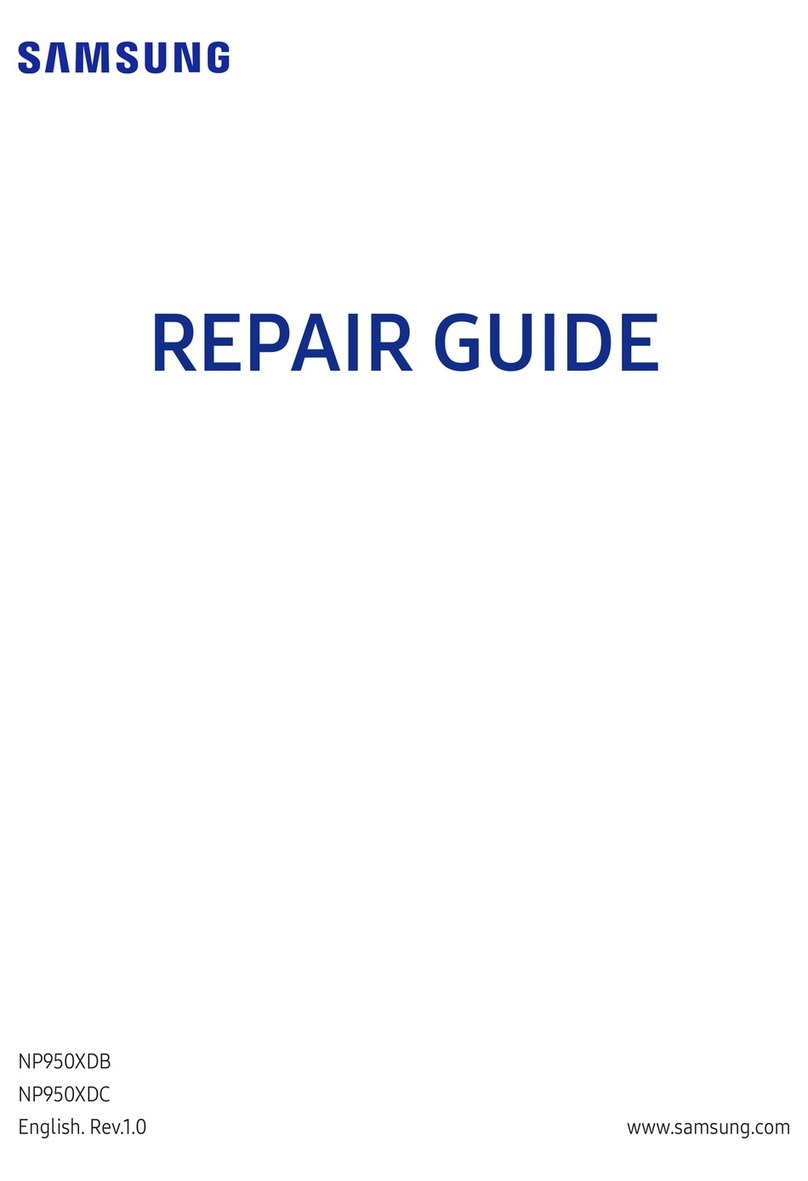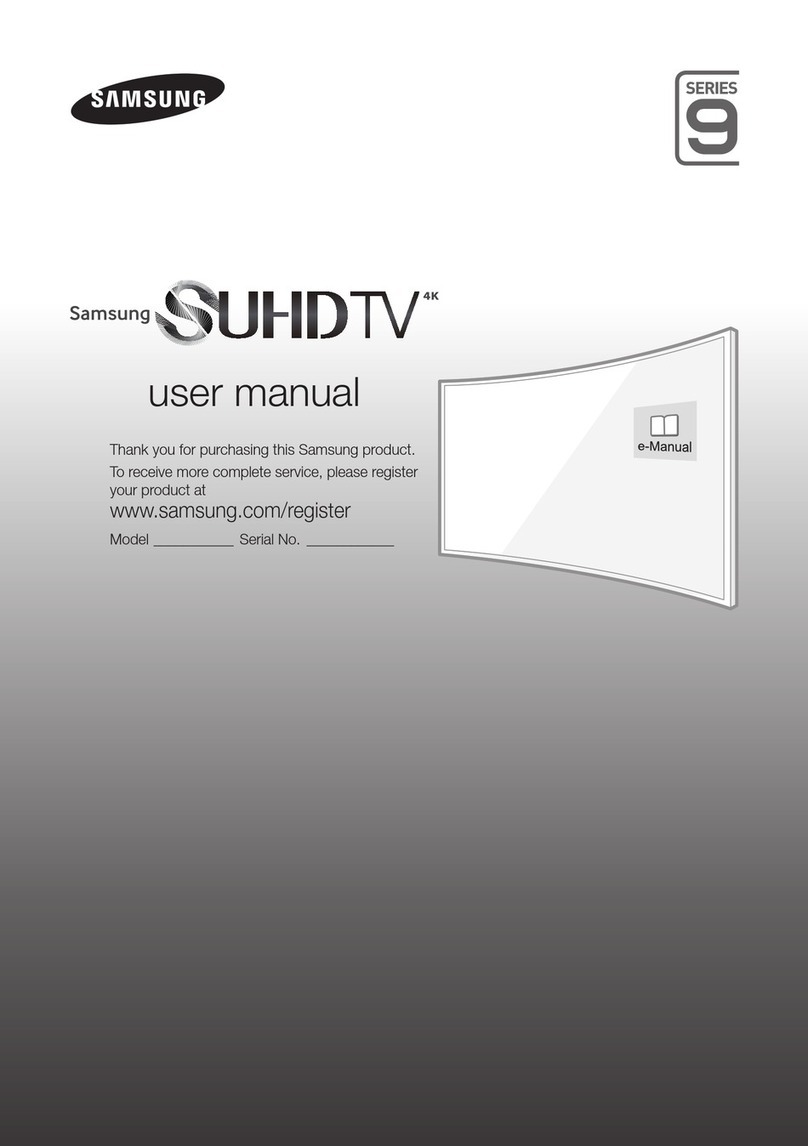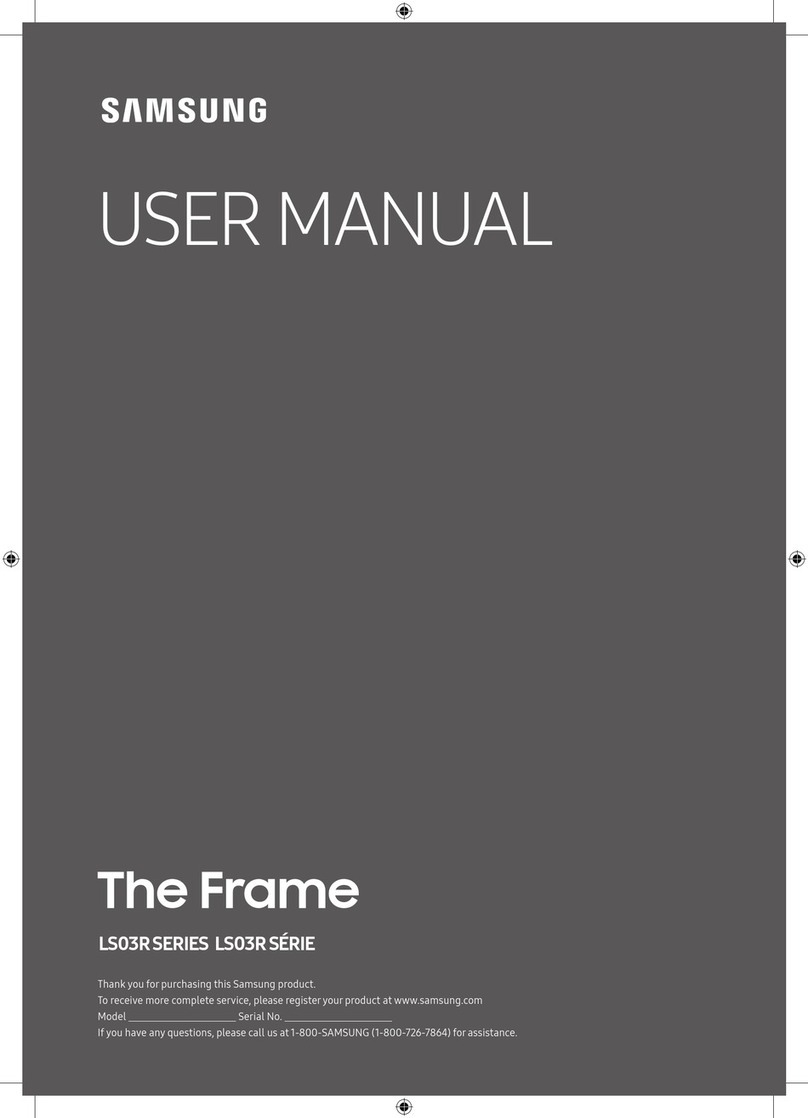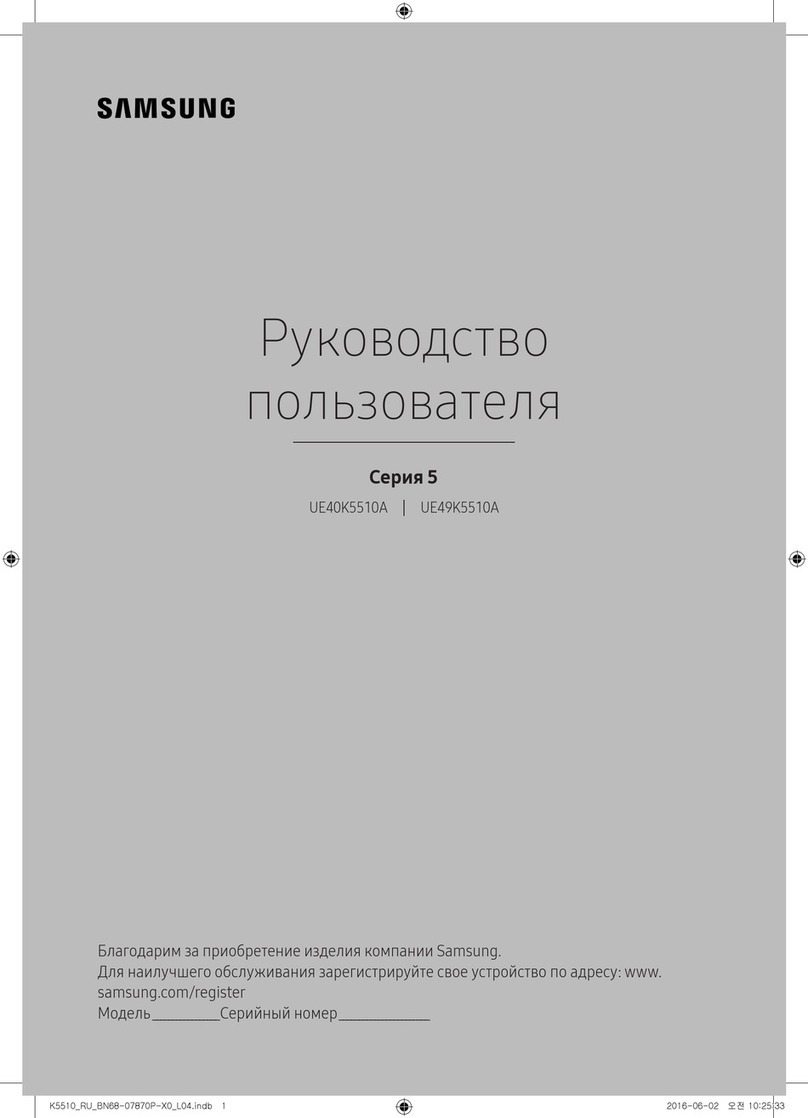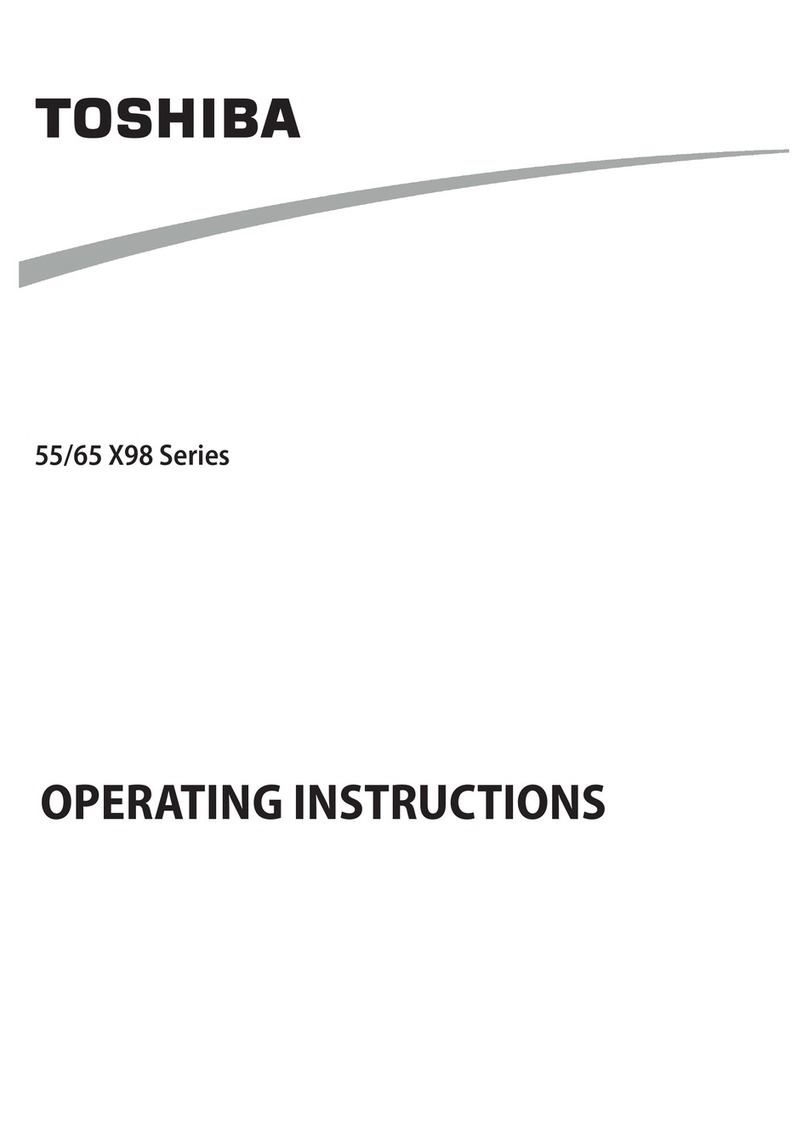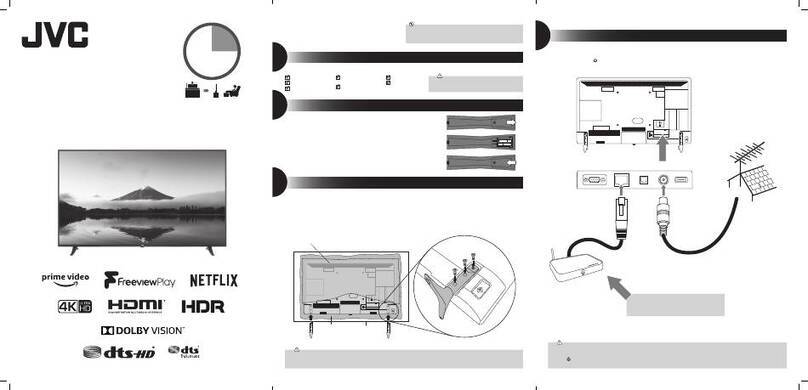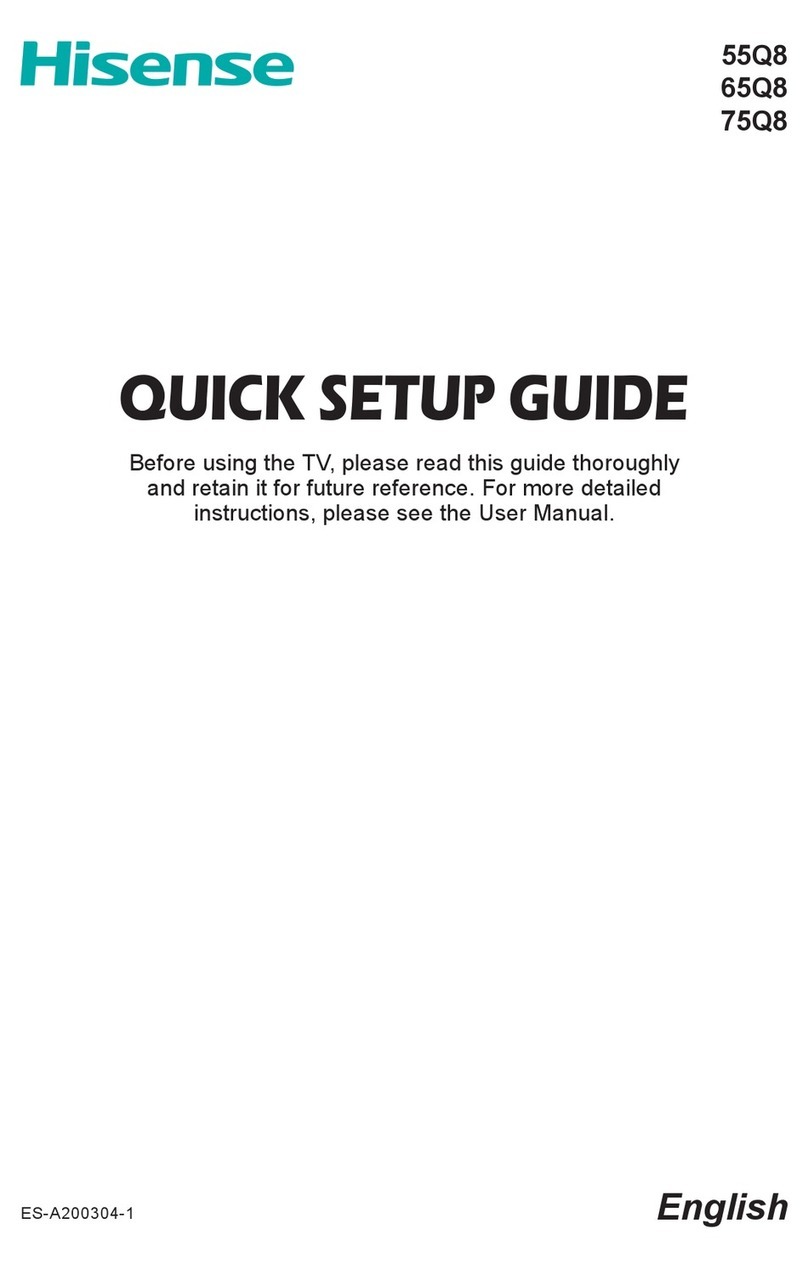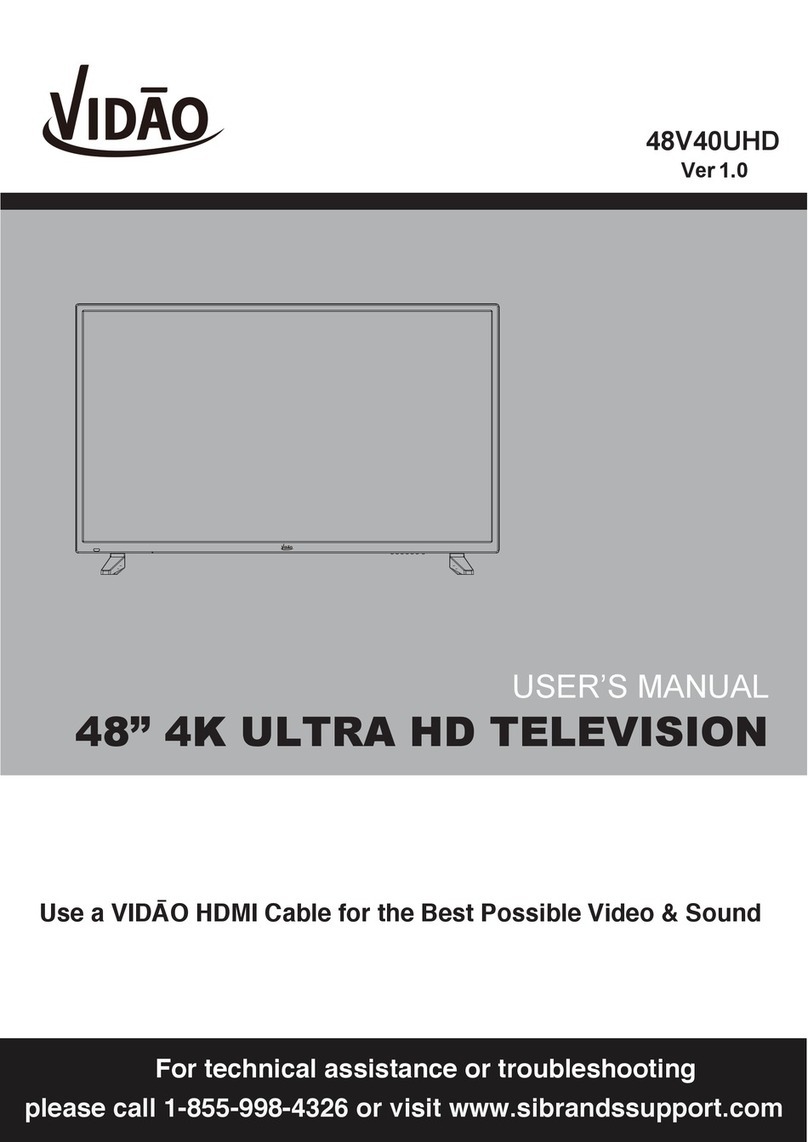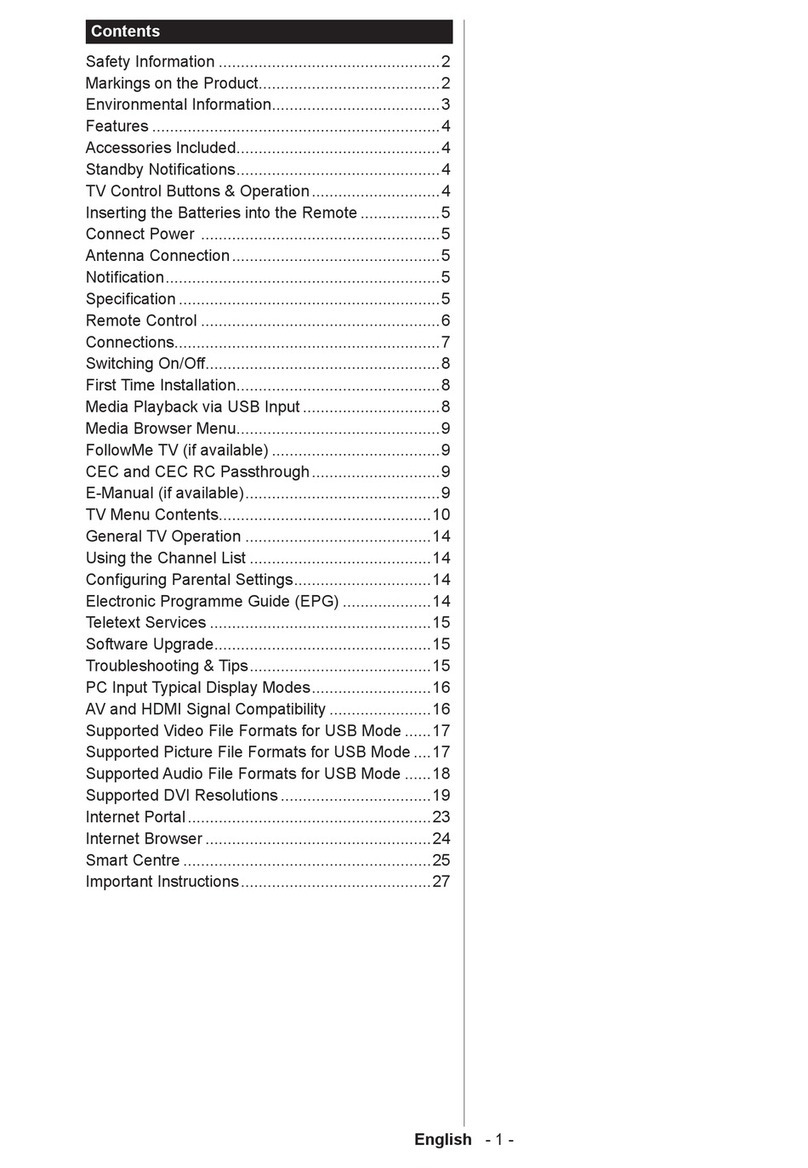English - 4
•To protect this apparatus from a lightning storm, orwhen left unattended and unused forlong periods of time,
unplug it from the wall outlet and disconnect the antenna orcable system. Thiswill prevent damage to the set due
to lightning and powerline surges.
•Before plugging in the AC powercord of the TV, make sure that the operational voltage of the TV matches the
voltage of yourlocal electrical powersupply. Referto the powerspecifications section of the manual and/or the
powersupply label on the product forvoltage and amperage information.
•Never insert anything metallic into the open parts of this apparatus. This may cause electric shock.
•To avoid electric shock, nevertouch the inside of this apparatus. Only a qualified technician should open this
apparatus.
•Be sure to plug in the powercord until it is firmlyseated. When unplugging the powercord from a wall outlet,
always pull on the power cord's plug. Never unplug it by pulling on the power cord. Do not touch the powercord
with wet hands.
•If this apparatus does not operate normally - in particular, if there are any unusual sounds orsmells coming from
it - unplug it immediately and contact an authorized dealerorSamsung service center.
•Be sure to pull the powerplug out of the outlet if the TV is to remain unused orif you are going to leave the house
foran extended period of time (especiallywhen children, elderly, ordisabled people will be left alone in the house).
– Accumulated dust can cause an electric shock, an electric leakage, ora fire by causing the powercord to
generate sparks and heat or by causing the insulation to deteriorate.
•Be sure to contact an authorized Samsung service centerforinformation if you intend to install yourTV in a location
with heavy dust, high orlow temperatures, high humidity, chemical substances, orwhere it will operate 24 hours a
day such as in an airport, a train station, etc. Failure to do so may lead to serious damage to yourTV.
•Use only a properly grounded plug and wall outlet.
– An improperground may cause electric shock orequipment damage. (Class l Equipment only.)
•To turn off this apparatus completely, disconnect it from the wall outlet. To ensure you can unplug this apparatus
quickly if necessary, make sure that the wall outlet and powerplug are readily accessible.
•Store the accessories (batteries, etc.) in a location safely out of the reach of children.
•Do not drop orstrike the product. If the product is damaged, disconnect the powercord and contact a Samsung
service center.
•To clean this apparatus, unplug the power cord from the wall outlet and wipe the product with a soft, dry cloth. Do
not use any chemicals such as wax, benzene, alcohol, thinners, insecticide, airfresheners, lubricants, or detergents.
These chemicals can damage the appearance of the TV orerase the printing on the product.
•Do not expose this apparatus to dripping orsplashing.
•Do not dispose of batteries in a fire.
•Do not short-circuit, disassemble, oroverheat the batteries.
•CAUTION: There is dangerof an explosion if you replace the batteries used in the remote with the wrong type of
battery. Replace onlywith the same or equivalent type.
•WARNING - TO PREVENTTHE SPREAD OF FIRE, KEEP CANDLES AND OTHER ITEMS WITH OPEN
FLAMES AWAY FROM THIS PRODUCTAT ALL TIMES.
•Use care when touching the TV afterit has been on forsome time. Some parts can be warm to the
touch.