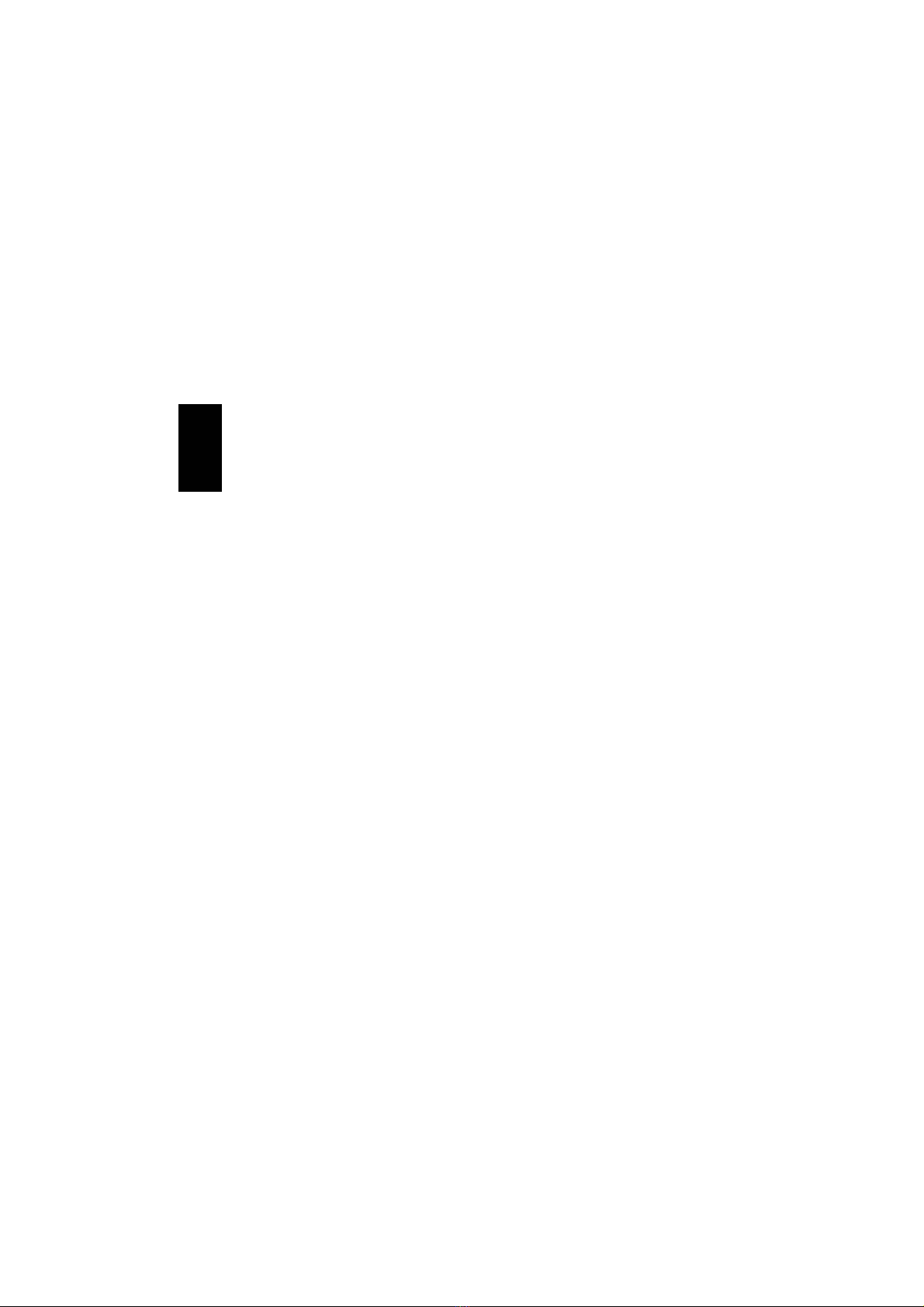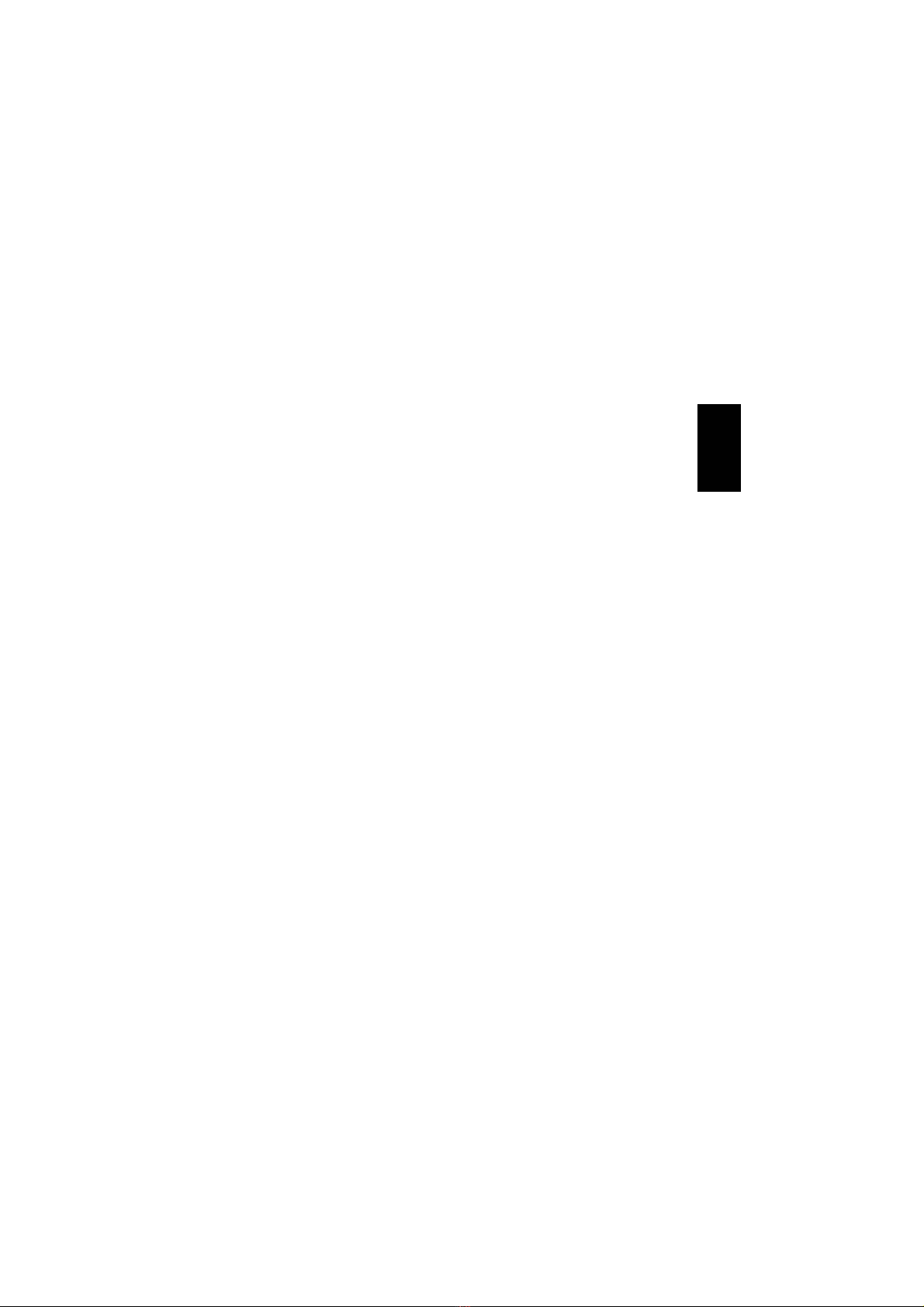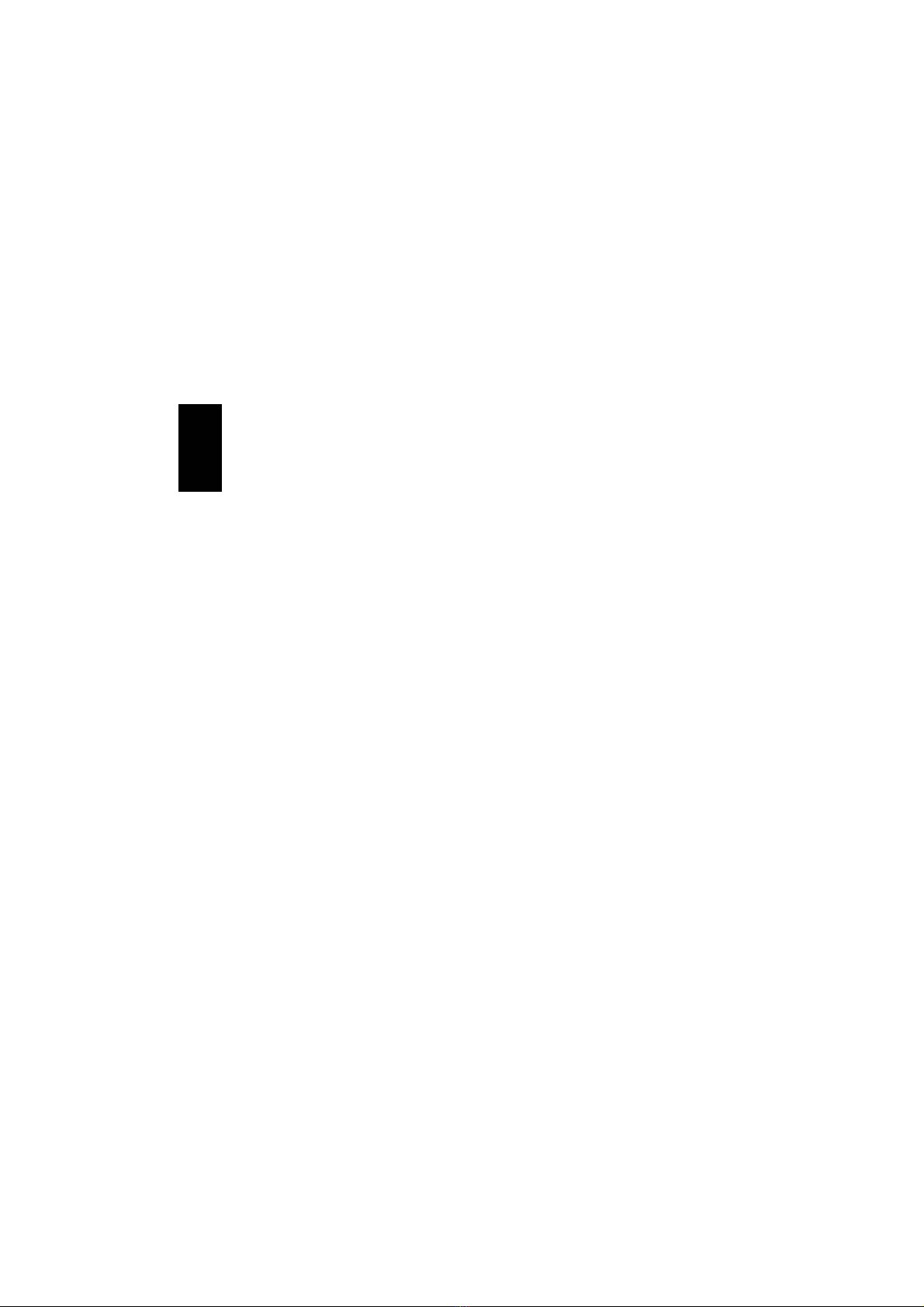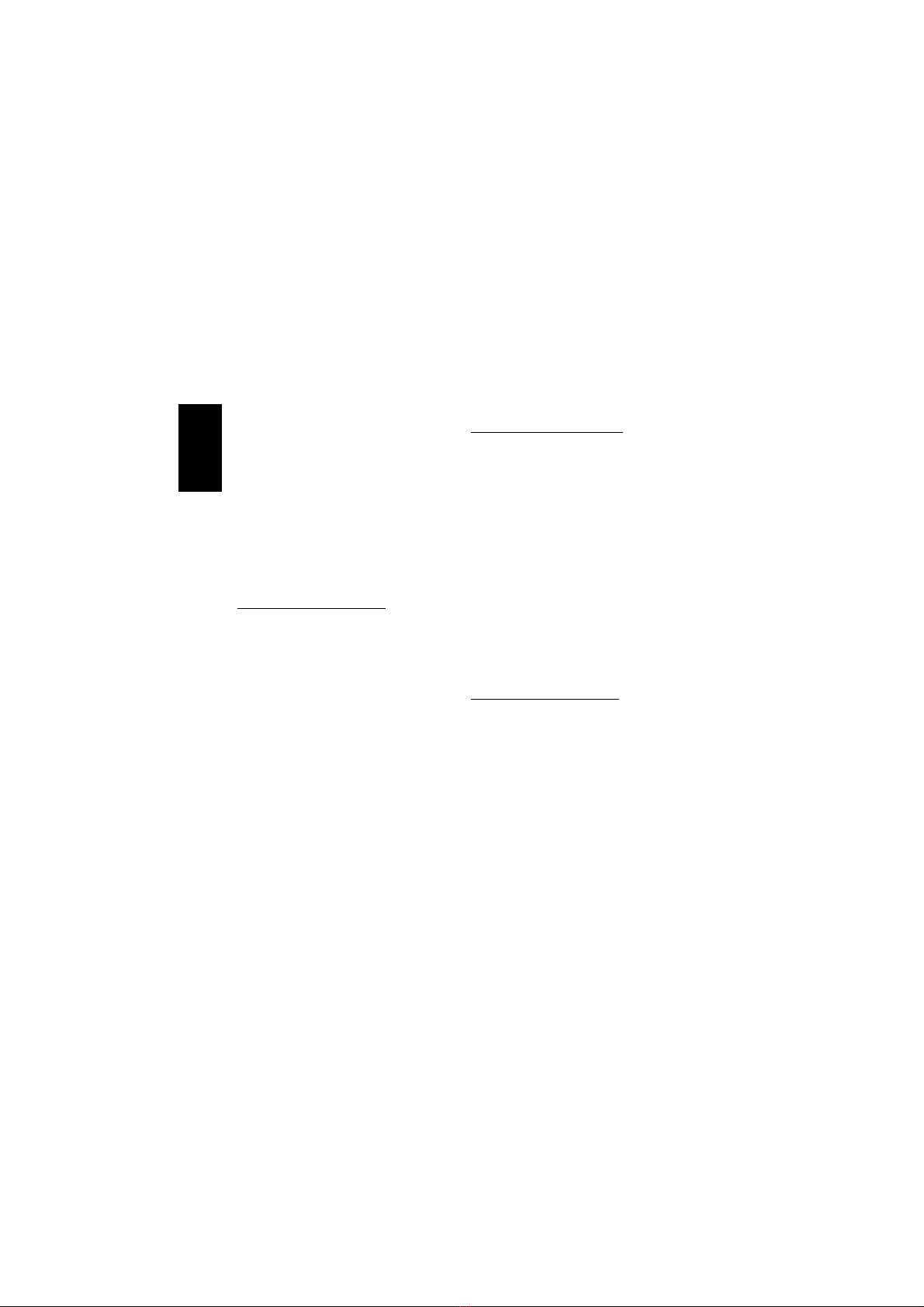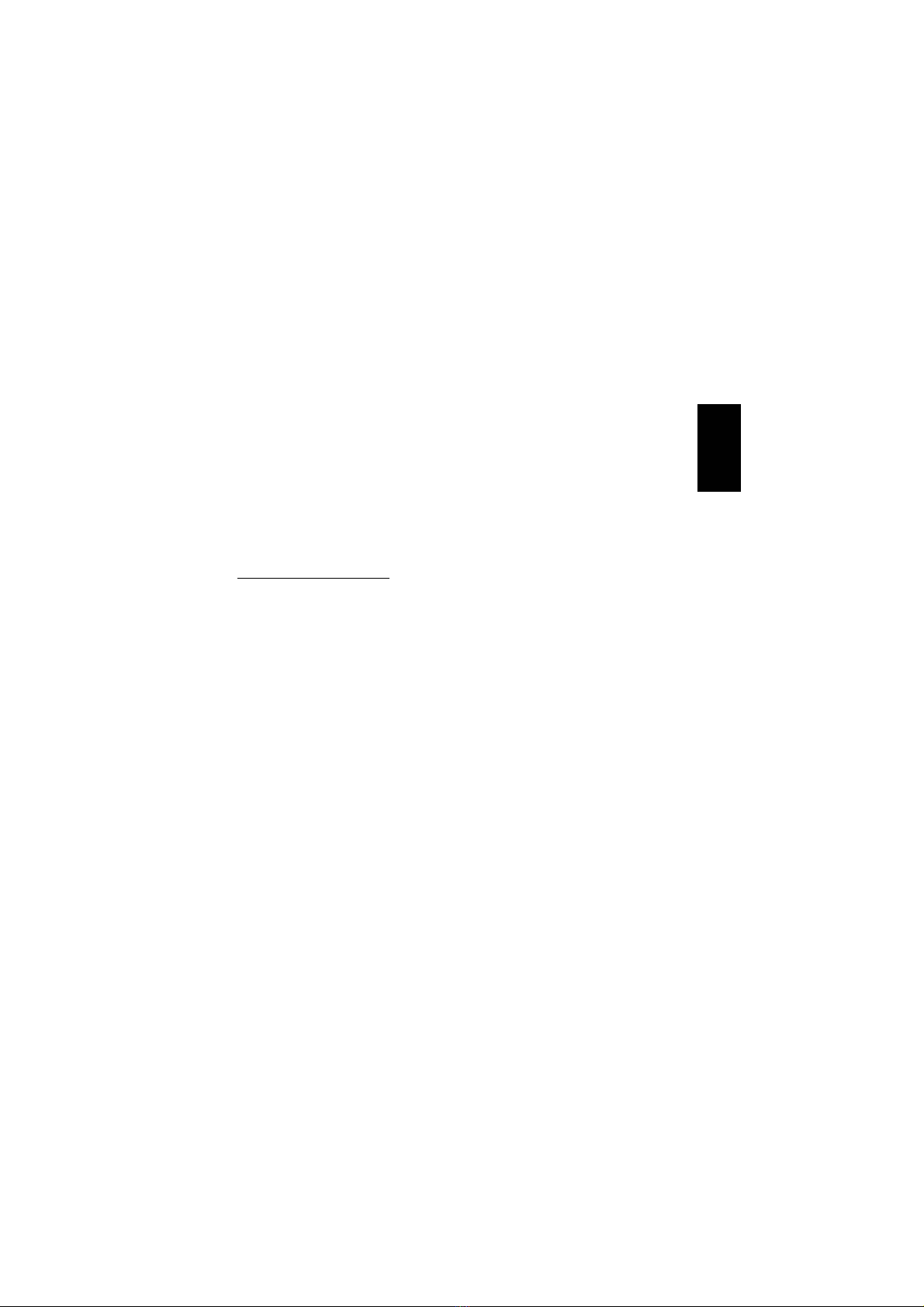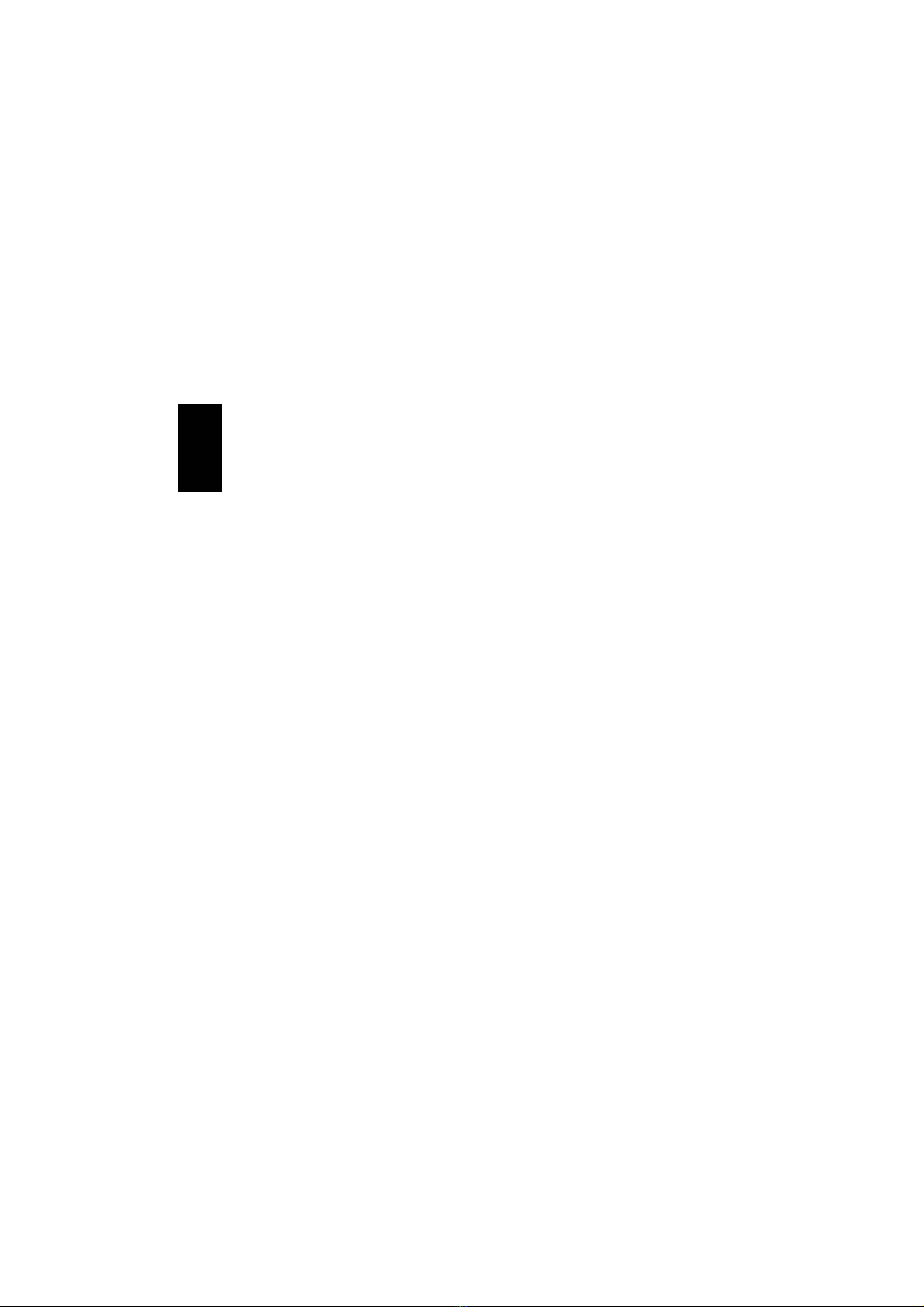9
Examples of IP addresses:
Computer 1, IP address: 10.0.0.1
Subnet mask: 255.255.255.0
Computer 2, IP address: 10.0.0.2
Subnet mask: 255.255.255.0
The Gateway server and DNS server ad-
dress fields can be left blank. These are
used for connecting to the internet via an
ADSL connection, for example.
Configuring the Computer Name
1. Click ”Start”, then ”Control Panel”.
2. Click on ”Performance and Mainte-
nance”, ”System” and select the
”Computer Name” tab. Click the
”Change” button.
3. Then enter the ”Computer Name” you
want to use and the name of the
”Workgroup” you want the computer
to be a part of.
4. Click ”OK” and close the ”System Prop-
erties” dialog box by clicking ”OK”. The
changes will take effect after the com-
puter is restarted.
NB: The computer name must be different
from other computers on the network. The
workgroup name should be the same for all
computers so that they can easily be found
on the network.
Sharing drives and folders
To allow access to the resources on another
computer, ”File Sharing” must be enabled
on the computer you wish to access.
Enabling file sharing in Windows®
98/Me
1. Click ”Start”, ”Settings”, ”Control
Panel” and double-click the
”Network” icon.
2. Click on the ”File and Printer Sharing”
button, then select ”I want to be able
to give others access to my files”
and click ”OK”. The same window also
allows you to enable printer sharing.
3. After restarting, it will be possible to
right-click on drives and folders and
select ”Sharing”. You can then deter-
mine how access to the shared re-
sources will be administered.
Enabling file sharing in Windows®2000
1. Click ”Start”, ”Settings”. Double-click
on ”Network and Dial-Up Connec-
tions”. Click on the ”LAN Connection”
icon and click on ”Properties”.
2. Ensure that ”File and Printer Sharing
for Microsoft Networks” is selected.
NB: If the ”File and Printer Sharing” service
is not installed, install it. Do so as follows:
1. In the ”LAN Connection Properties”
window, click on ”Install”.
2. Double-click on ”Service” and then
select ”File and Printer Sharing…”.
Click ”OK”.
ENGLISH