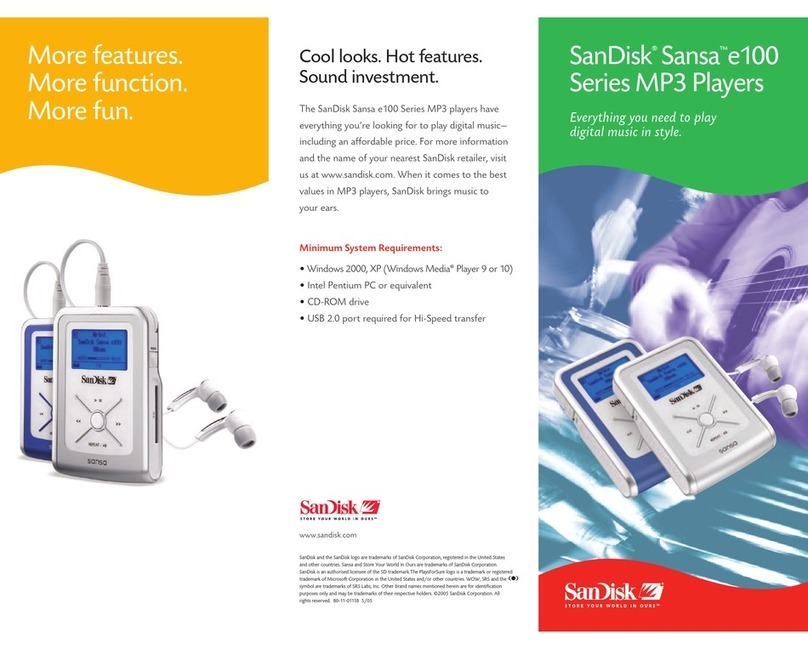SanDisk Clip Sport Installation guide
Other SanDisk MP3 Player manuals

SanDisk
SanDisk Sansa c140 1GB User manual

SanDisk
SanDisk Clip Sport Go User manual
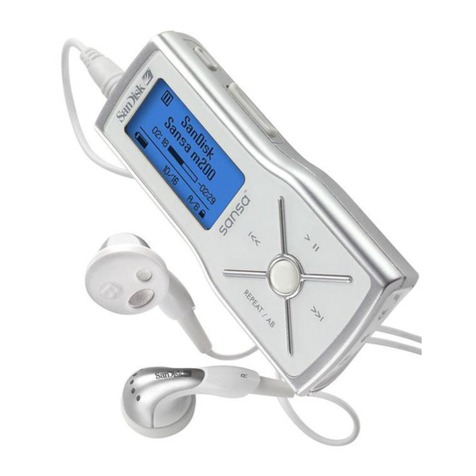
SanDisk
SanDisk M230 - Sansa 512 MB Digital Player User manual
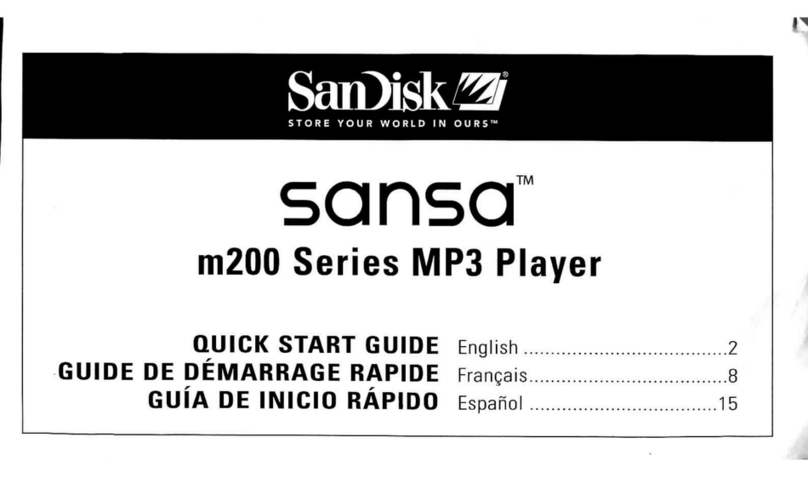
SanDisk
SanDisk Sansa m200 Series User manual

SanDisk
SanDisk Sansa Connect User manual

SanDisk
SanDisk Sansa e200 User manual

SanDisk
SanDisk Rhapsody User manual

SanDisk
SanDisk Sansa Sansa Shaker 512MB User manual
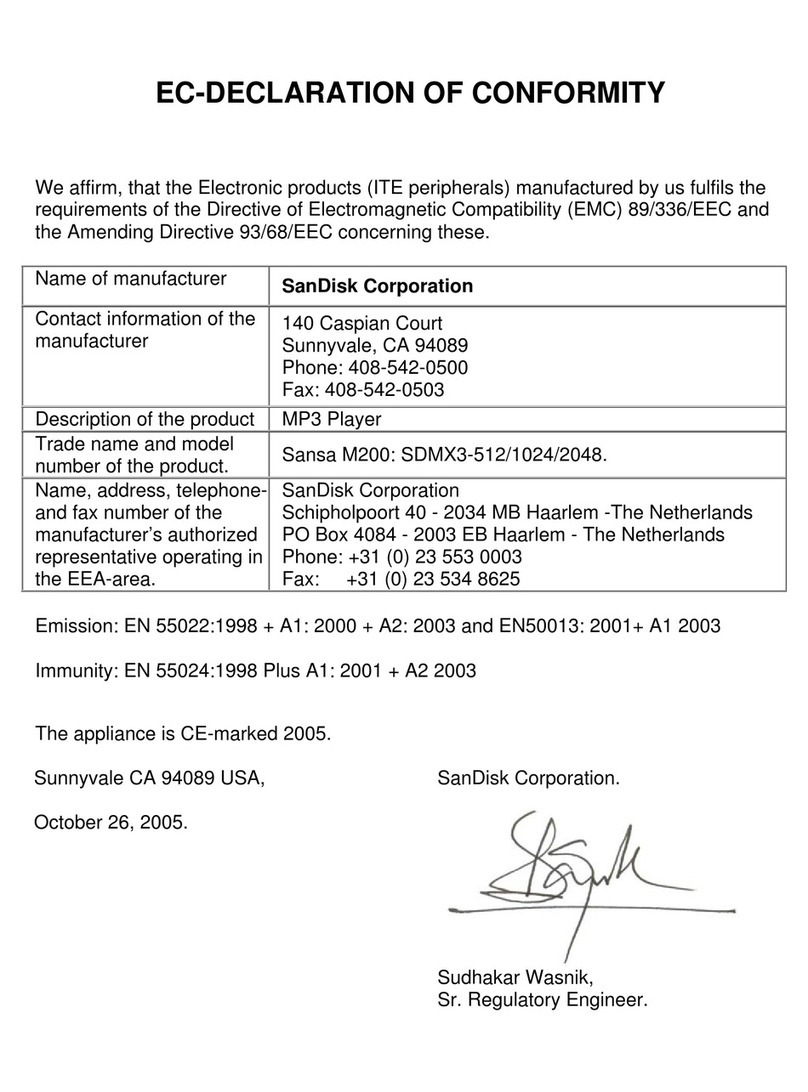
SanDisk
SanDisk M230 - Sansa 512 MB Digital Player Reference guide
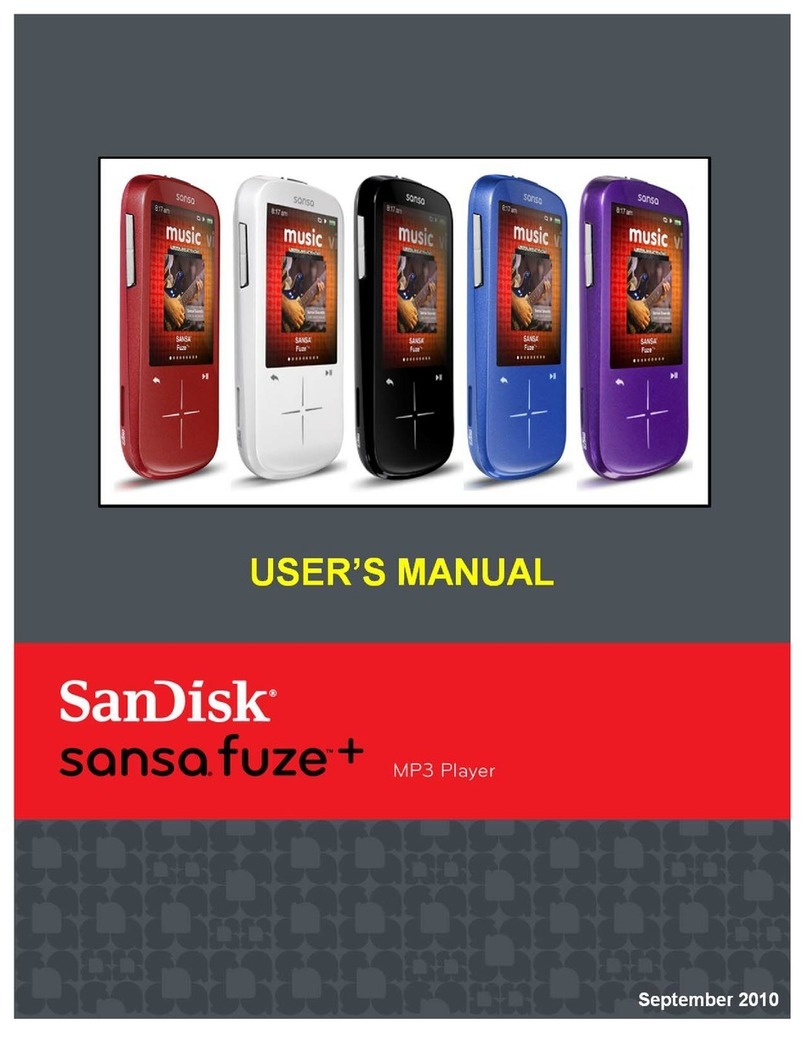
SanDisk
SanDisk SDMX20R-004GR-A57 User manual
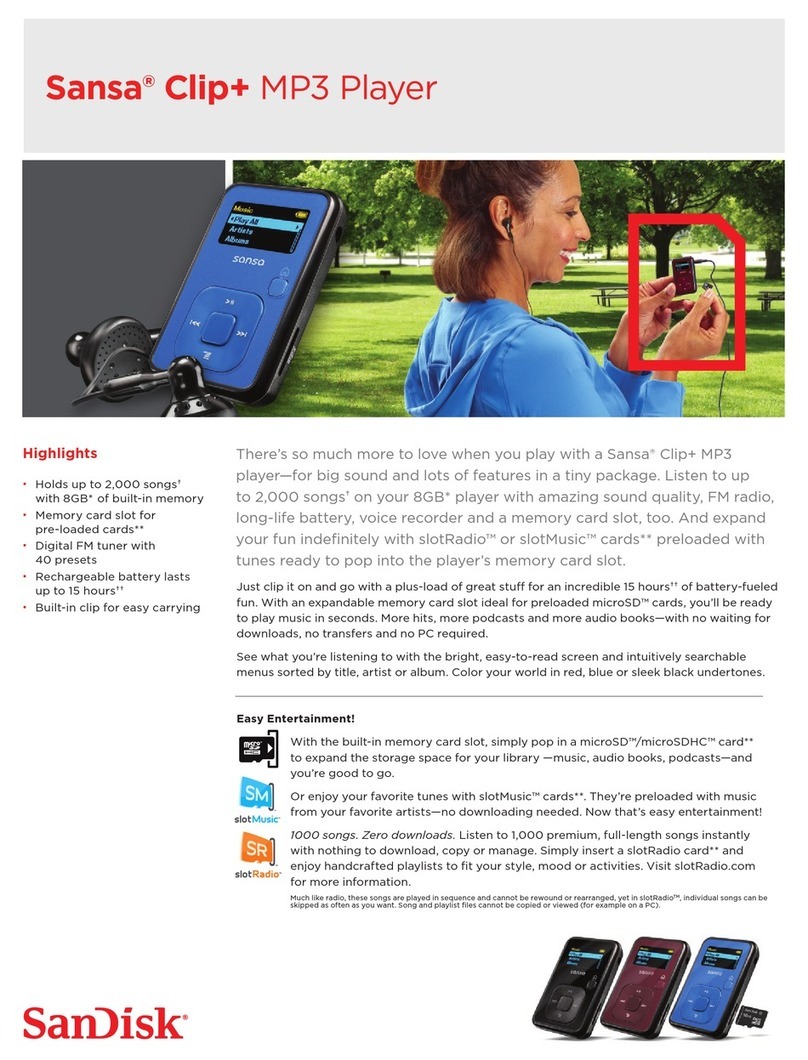
SanDisk
SanDisk SDMX18R-004GR-A57 User manual

SanDisk
SanDisk Clip Sport User manual

SanDisk
SanDisk Sansa Sansa View 16GB User manual

SanDisk
SanDisk Sansa c140 1GB User manual

SanDisk
SanDisk Sansa Connect User manual
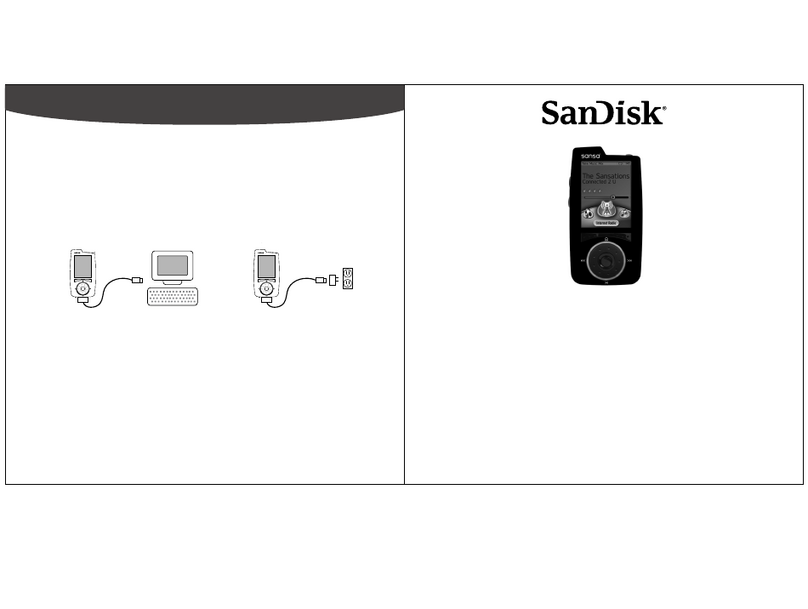
SanDisk
SanDisk Sansa Connect User manual
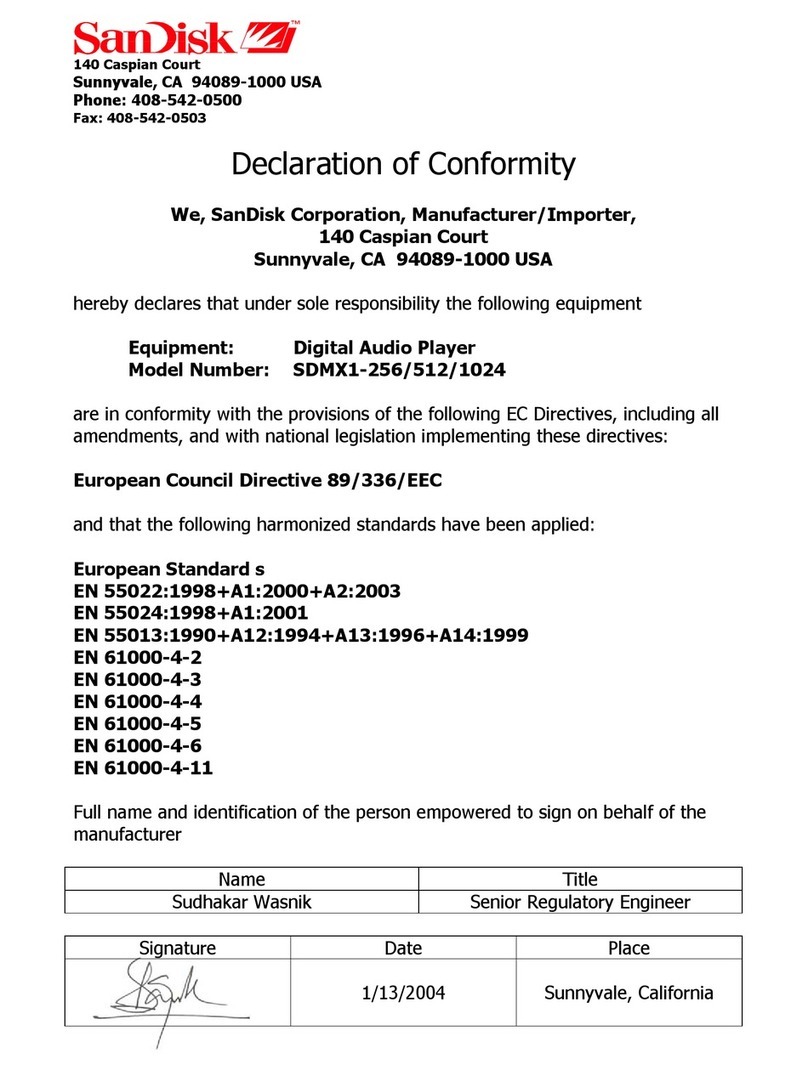
SanDisk
SanDisk Sansa SDMX1 1GB Reference guide
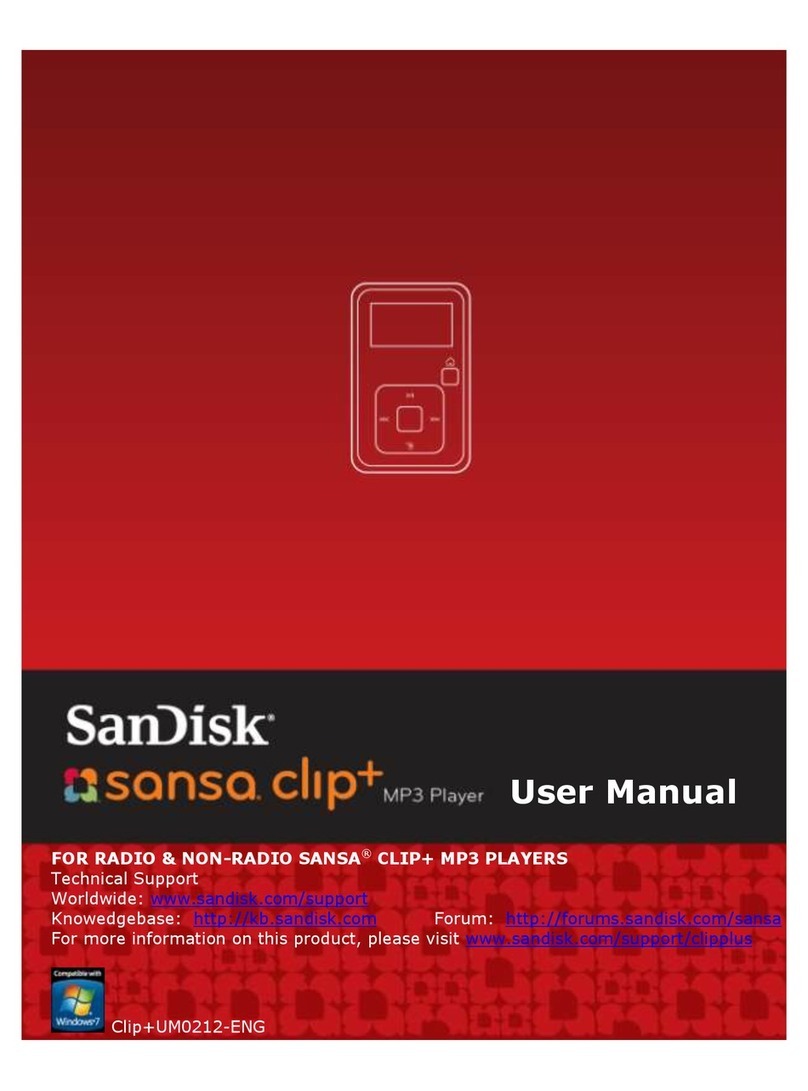
SanDisk
SanDisk SDMX18R-002GK-A57 - Sansa Clip+ 2 GB Digital... User manual

SanDisk
SanDisk Sansa Sansa Shaker 512MB User manual

SanDisk
SanDisk SANSATM E200 User manual