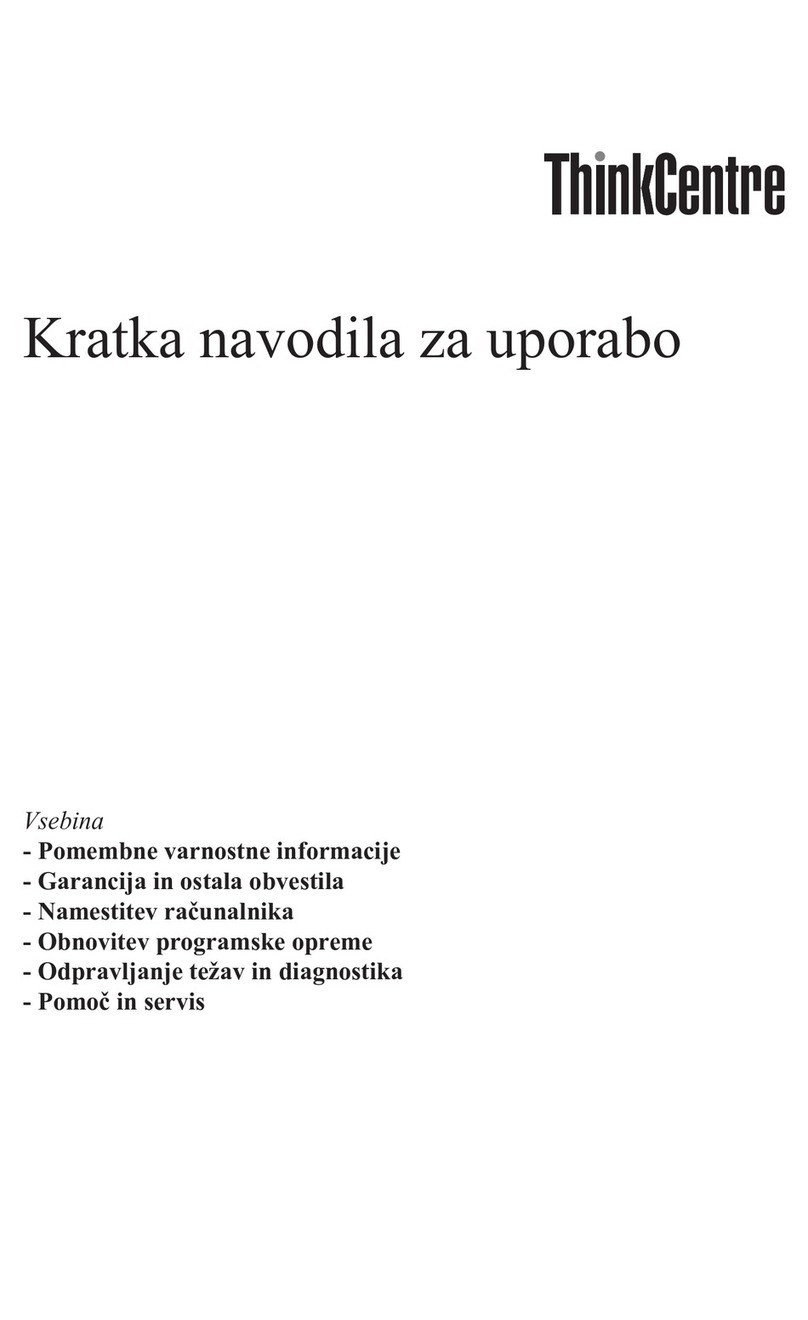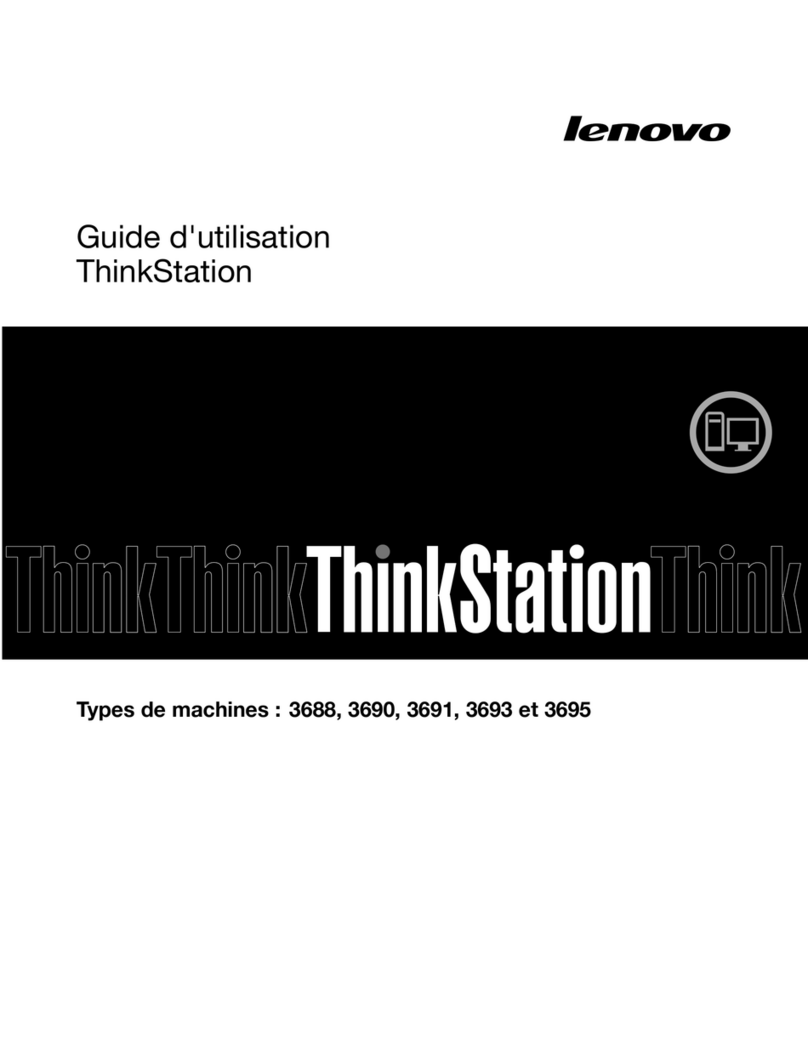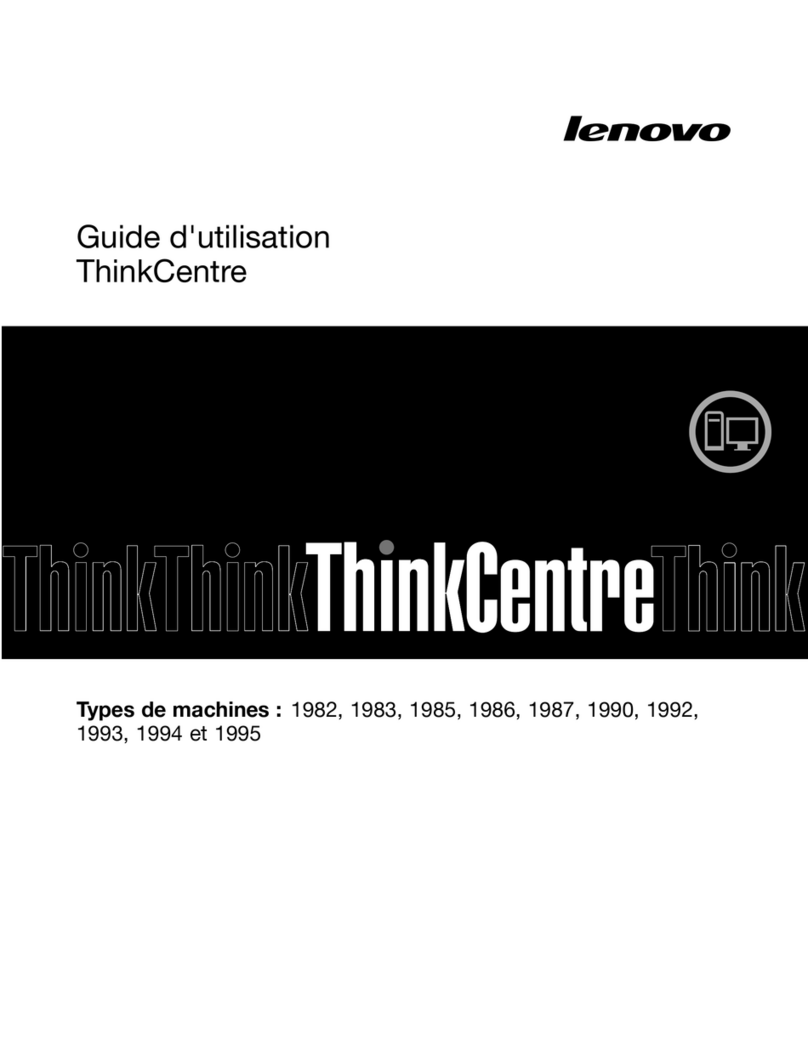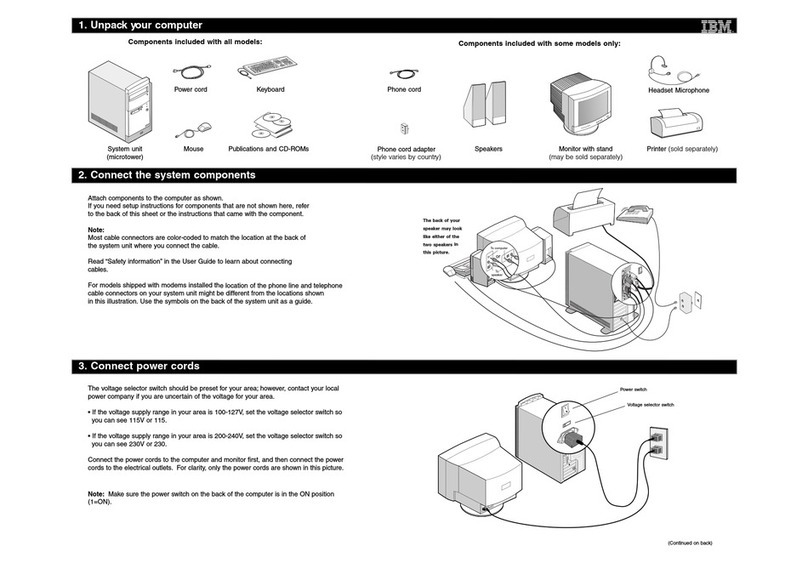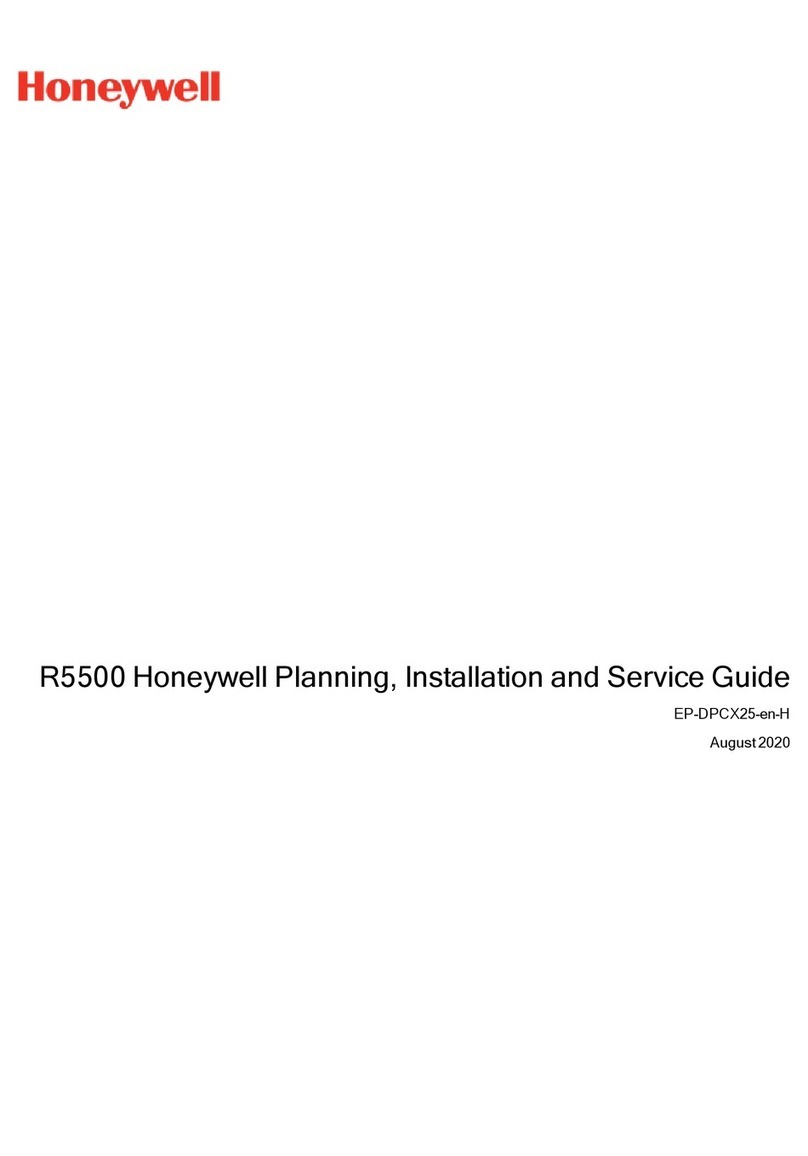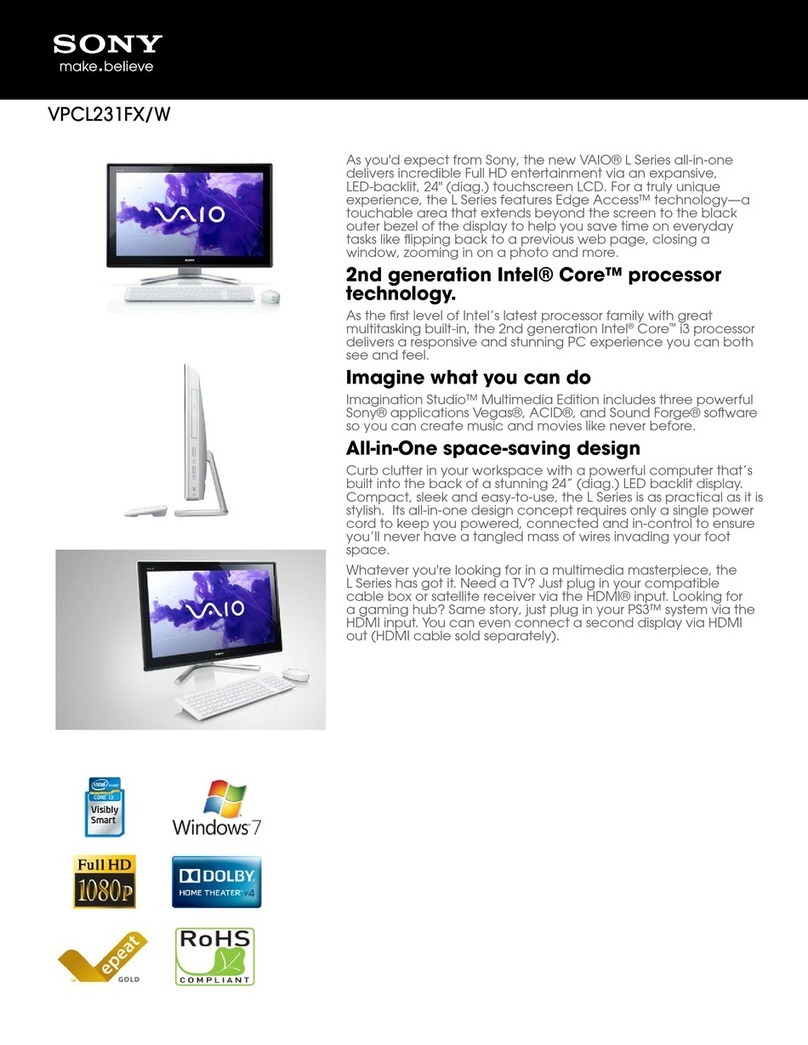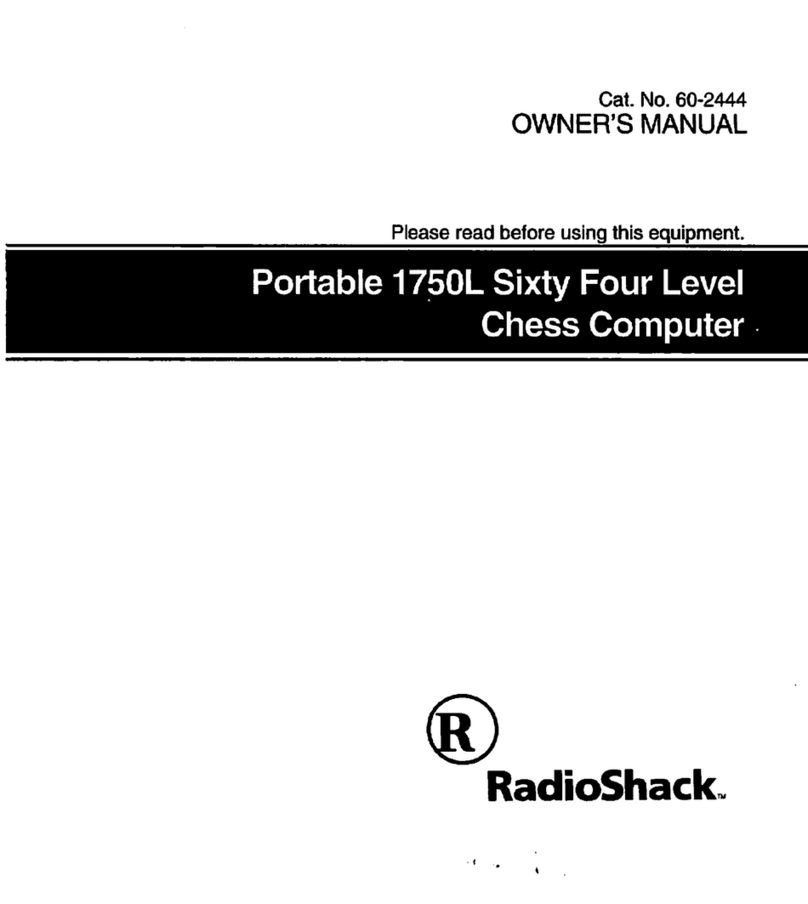S&T Kontron KBox B-201 User manual

KBox B-201 - User Guide, Rev. 1.3
www.kontron.com // 3
KBOX B
-201 - USER GUIDE
Disclaimer
Kontron would like to point out that the information contained in this user guide may be subject to alteration,
particularly as a result of the constant upgrading of Kontron products. This document does not entail any guarantee
on the part of Kontron with respect to technical processes described in the user guide or any product characteristics
set out in the user guide. Kontron assumes no responsibility or liability for the use of the described product(s),
conveys no license or title under any patent, copyright or mask work rights to these products and makes no
representations or warranties that these products are free from patent, copyright or mask work right infringement
unless otherwise specified. Applications that are described in this user guide are for illustration purposes only.
Kontron makes no representation or warranty that such application will be suitable for the specified use without
further testing or modification. Kontron expressly informs the user that this user guide only contains a general
description of processes and instructions which may not be applicable in every individual case. In cases of doubt,
please contact Kontron.
This user guide is protected by copyright. All rights are reserved by Kontron. No part of this document may be
reproduced, transmitted, transcribed, stored in a retrieval system, or translated into any language or computer
language, in any form or by any means (electronic, mechanical, photocopying, recording, or otherwise), without the
express written permission of Kontron. Kontron points out that the information contained in this user guide is
constantly being updated in line with the technical alterations and improvements made by Kontron to the products
and thus this user guide only reflects the technical status of the products by Kontron at the time of publishing.
Brand and product names are trademarks or registered trademarks of their respective owners.
©2018 by Kontron S&T AG
Kontron S&T AG
Lise-Meitner-Str. 3-5
86156 Augsburg
Germany
www.kontron.com

KBox B-201 - User Guide, Rev. 1.3
www.kontron.com // 4
Intended Use
This embedded Box PC, sold by Kontron, is part of Kontron’s B-Series intended for high performance, small form-
factor needs with long-term availability. The product can operate in a temperature range from 0°C to plus 45°C; the
storage elements can withstand temperatures from minus 20°C to plus 80°C, and a humidity of 10 to 93 percent does
not affect the function of the product. The KBox B-201’s typical application areas are image processing tasks, plant
data collection, as well as manufacturing executive systems (MES). This product’s various mounting options
guarantee flexibility for multiple user cases, behind a monitor, horizontal and vertical wall mounting or as desktop
version as described in this user guide. Users must comply with all product specifications stated in the product
documentation and this user guide. If it is intended, to incorporated the product into any total systems or applications,
please carry out sufficient, compatibility and functions tests prior to any use or resale.
THIS PRODUCT IS NOT DESIGNED, MANUFACTURED OR INTENDED FOR USE OR RESALE FOR THE
OPERATION OF APPLICATION IN A HAZARDOUS ENVIRONMENT, OR REQUIRING FAIL-SAFE PERFORMANCE,
OR IN WHICH THE FAILURE OF PRODUCTS COULD LEAD DIRECTLY TO DEATH, PERSONAL INJURY, OR SEVERE
PHYSICAL OR ENVIRONMENTAL DAMAGE (COLLECTIVELY "HIGH RISK APPLICATIONS").
You understand and agree that your use of Kontron products as a component in High Risk Applications is entirely at
your own risk. To minimize the risks associated with your systems and applications, you must provide adequate
design and operating safeguards. You are responsible to ensure that your systems (and any Kontron hardware or
software products incorporated in your systems) meet all applicable requirements. Unless otherwise stated in the
product documentation, the Kontron product is not provided with error-tolerance capabilities and therefore cannot
be deemed as being engineered, manufactured or setup to be compliant for implementation or for resale as a
component in High Risk Applications. All application and safety related information in this document (including
application descriptions, suggested safety measures, suggested Kontron products, and other materials) is provided
for reference only.
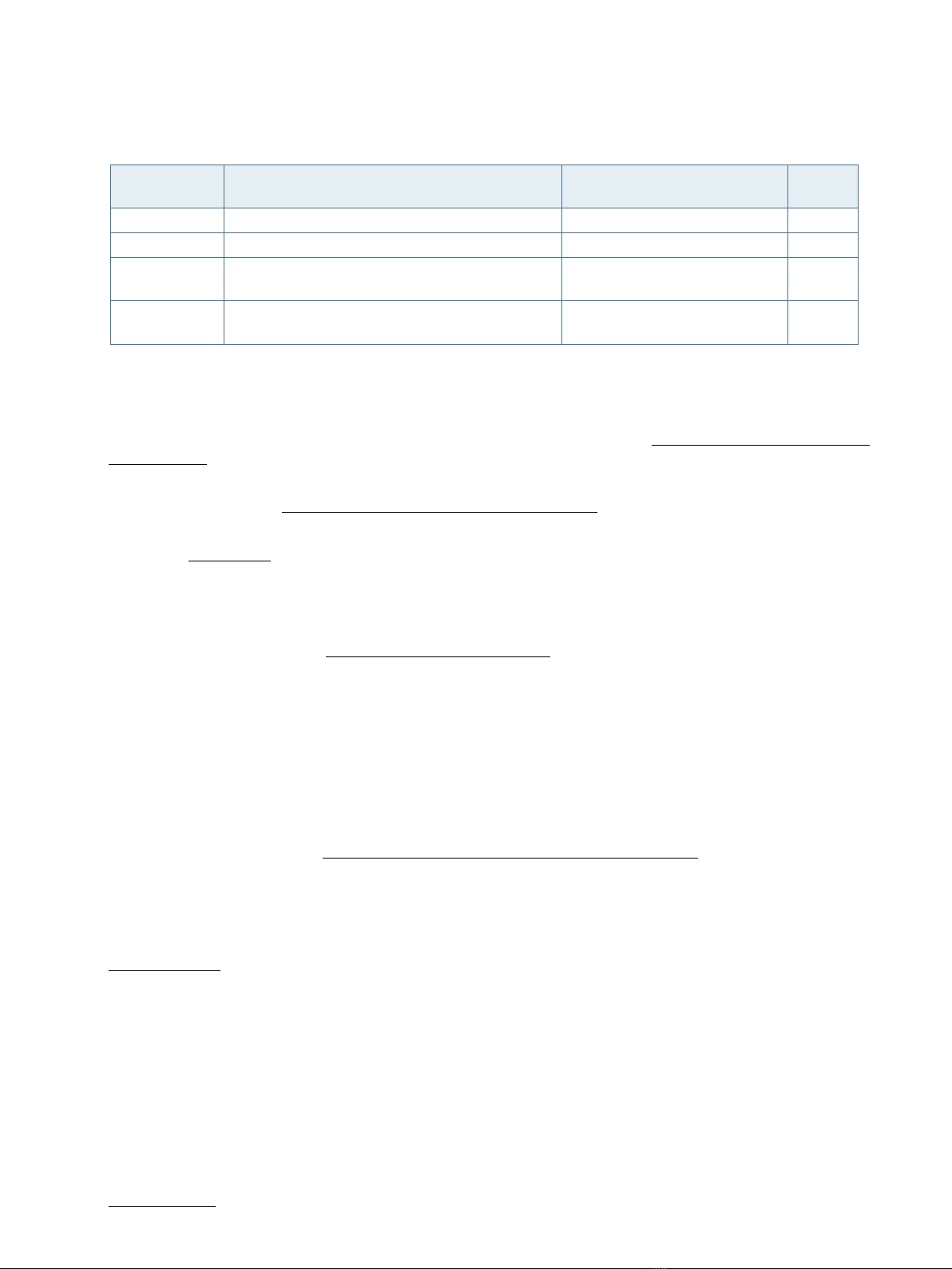
KBox B-201 - User Guide, Rev. 1.3
www.kontron.com // 5
Revision History
Revision Brief Description of Changes Date of Issue Author/
Editor
1.0 Initial version 2018-Aug-16 CW
1.1 Changed Figure 24 2018-Dec-03 CW
1.2 FCC Information changed and additional BIOS
information for updates.
2019-Mar-20 CW
1.3 Installing SSD push in flat new intended use and
new block diagram
2020-Feb-18 CW
Terms and Conditions
Kontron warrants products in accordance with defined regional warranty periods. For more information about
warranty compliance and conformity, and the warranty period in your region, visit http://www.kontron.com/terms-
and-conditions.
Kontron sells products worldwide and declares regional General Terms & Conditions of Sale, and Purchase Order
Terms & Conditions. Visit http://www.kontron.com/terms-and-conditions.
For contact information, refer to the corporate offices contact information on the last page of this user guide or visit
our website CONTACT US.
Customer Support
Find Kontron contacts by visiting: http://www.kontron.com/support.
Customer Service
As a trusted technology innovator and global solutions provider, Kontron extends its embedded market strengths into
a services portfolio allowing companies to break the barriers of traditional product lifecycles. Proven product
expertise coupled with collaborative and highly-experienced support enables Kontron to provide exceptional peace of
mind to build and maintain successful products.
For more details on Kontron’s service offerings such as: enhanced repair services, extended warranty, Kontron
training academy, and more visit http://www.kontron.com/support-and-services/services.
Customer Comments
If you have any difficulties using this user guide, discover an error, or just want to provide some feedback, contact
Kontron support. Detail any errors you find. We will correct the errors or problems as soon as possible and post the
revised user guide on our website.

KBox B-201 - User Guide, Rev. 1.3
www.kontron.com // 6
Symbols
The following symbols may be used in this user guide
DANGER indicates a hazardous situation which, if not avoided,
will result in death or serious injury.
WARNING indicates a hazardous situation which, if not avoided,
could result in death or serious injury.
NOTICE indicates a property damage message.
CAUTION indicates a hazardous situation which, if not avoided,
may result in minor or moderate injury.
Electric Shock!
This symbol and title warn of hazards due to electrical shocks (> 60
V) when touching
products or parts of products
. Failure to observe the precautions indicated and/or
prescribed by the law may endanger your life/health and/or result in damage to your
material.
ESD Sensitive Device!
This symbol and title inform that the electronic boards and their components are sensitive
to static electricity. Care must therefore be ta
ken during all handling operations and
inspections of this product in order to ensure product integrity at all times.
HOT Surface!
Do NOT touch! Allow to cool before servicing.
Laser!
This symbol inform of the risk of exposure to laser beam and light emitting devices (LEDs)
from an electrical device. Eye protection per manufacturer notice shall review before
servicing.
This symbol indicates general information about the product and the user guide.
This symbol also indicates detail information about the specific product configuration.
This symbol precedes helpful hints and tips for daily use.

KBox B-201 – User Guide, Rev. 1.3
www.kontron.com // 7
For Your Safety
Your new Kontron product was developed and tested carefully to provide all features necessary to ensure its
compliance with electrical safety requirements. It was also designed for a long fault-free life. However, the life
expectancy of your product can be drastically reduced by improper treatment during unpacking and installation.
Therefore, in the interest of your own safety and of the correct operation of your new Kontron product, you are
requested to conform with the following guidelines.
High Voltage Safety Instructions
As a precaution and in case of danger, the power connector must be easily accessible. The power connector is the
product’s main disconnect device.
Warning
All operations on this product must be carried out by sufficiently skilled personnel only.
Electric Shock!
Before installing a non hot-swappable Kontron product into a system always ensure that
your mains power is switched off. This also applies to the installation of piggybacks. Serious
electrical shock hazards can exist during all installation, repair, and maintenance operations
on this product. Therefore, always unplug the power cable and any other cables which
provide external voltages before performing any work on this product.
Earth ground connection to vehicle’s chassis or a central grounding point shall remain
connected. The earth ground cable shall be the last cable to be disconnected or the first
cable to be connected when performing installation or removal procedures on this product.
Special Handling and Unpacking Instruction
ESD Sensitive Device!
Electronic boards and their components are sensitive to static electricity. Therefore, care
must be taken during all handling operations and inspections of this product, in order to
ensure product integrity at all times.
Handling and operation of the product is permitted only for trained personnel aware of the
associated dangers, within a work place that is access controlled and fulfills all necessary
technical and environmental requirements. Follow the “General Safety Instructions for IT
Equipment” supplied with the product.
Do not handle this product out of its protective enclosure while it is not used for operational purposes unless it is
otherwise protected.
Whenever possible, unpack or pack this product only at EOS/ESD safe work stations. Where a safe work station is not
guaranteed, it is important for the user to be electrically discharged before touching the product with his/her hands
or tools. This is most easily done by touching a metal part of your system housing.
It is particularly important to observe standard anti-static precautions when changing piggybacks, ROM devices,
jumper settings etc. If the product contains batteries for RTC or memory backup, ensure that the product is not placed
on conductive surfaces, including anti-static plastics or sponges. They can cause short circuits and damage the
batteries or conductive circuits on the product.

KBox B-201 - User Guide, Rev. 1.3
www.kontron.com // 8
Lithium Battery Precautions
If your product is equipped with a lithium battery, take the following precautions when replacing the battery.
Danger of explosion if the battery is replaced incorrectly.
Replace only with same or equivalent battery type recommended by the manufacturer.
Dispose of used batteries according to the manufacturer’s instructions.
General Instructions on Usage
In order to maintain Kontron’s product warranty, this product must not be altered or modified in any way. Changes or
modifications to the product, that are not explicitly approved by Kontron and described in this user guide or received
from Kontron Support as a special handling instruction, will void your warranty.
This product should only be installed in or connected to systems that fulfill all necessary technical and specific
environmental requirements. This also applies to the operational temperature range of the specific board version
that must not be exceeded.
In performing all necessary installation and application operations, only follow the instructions supplied by the
present user guide.
Keep all the original packaging material for future storage or warranty shipments. If it is necessary to store or ship
the product then re-pack it in the same manner as it was delivered.
Special care is necessary when handling or unpacking the product. See Special Handling and Unpacking Instruction.
Quality and Environmental Management
Kontron aims to deliver reliable high-end products designed and built for quality, and aims to complying with
environmental laws, regulations, and other environmentally oriented requirements. For more information regarding
Kontron’s quality and environmental responsibilities, visit http://www.kontron.com/about-kontron/corporate-
responsibility/quality-management.
Disposal and Recycling
Kontron’s products are manufactured to satisfy environmental protection requirements where possible. Many of the
components used are capable of being recycled. Final disposal of this product after its service life must be
accomplished in accordance with applicable country, state, or local laws or regulations.
WEEE Compliance
The Waste Electrical and Electronic Equipment (WEEE) Directive aims to:
Reduce waste arising from electrical and electronic equipment (EEE)
Make producers of EEE responsible for the environmental impact of their products, especially when the product
become waste
Encourage separate collection and subsequent treatment, reuse, recovery, recycling and sound environmental
disposal of EEE
Improve the environmental performance of all those involved during the lifecycle of EEE
Environmental protection is a high priority with Kontron.
Kontron follows the WEEE directive

KBox B-201 - User Guide, Rev. 1.3
www.kontron.com // 9
Table of Contents
Symbols.................................................................................................................................................................................................................6
For Your Safety ...................................................................................................................................................................................................7
High Voltage Safety Instructions ..................................................................................................................................................................7
Special Handling and Unpacking Instruction ............................................................................................................................................7
Lithium Battery Precautions.......................................................................................................................................................................... 8
General Instructions on Usage..................................................................................................................................................................... 8
Quality and Environmental Management................................................................................................................................................ 8
Disposal and Recycling.................................................................................................................................................................................... 8
WEEE Compliance.............................................................................................................................................................................................. 8
Table of Contents...............................................................................................................................................................................................9
List of Tables ......................................................................................................................................................................................................11
List of Figures.....................................................................................................................................................................................................11
1/ General Safety Instructions for IT Equipment.........................................................................................................................13
2/ Introduction .........................................................................................................................................................................................16
3/ Scope of Delivery ...............................................................................................................................................................................17
3.1. Packaging.....................................................................................................................................................................................................17
3.2. Type Label and Product Identification...............................................................................................................................................17
4/ Product Overview ..............................................................................................................................................................................18
4.1. Front View ...................................................................................................................................................................................................19
4.1.1. Front Connectors and Buttons ..........................................................................................................................................................19
4.2. Rear View ...................................................................................................................................................................................................20
4.2.1. Rear Panel Connectors .......................................................................................................................................................................20
4.3. Left and Right Side Views..................................................................................................................................................................... 22
4.4. Top Cover and Bottom Views..............................................................................................................................................................23
5/ System Extension .............................................................................................................................................................................24
5.1. External Storage.......................................................................................................................................................................................24
5.1.1. 2.5” SSD Drive Bay .................................................................................................................................................................................24
5.2. Internal Expansion ..................................................................................................................................................................................24
5.2.1. mSATA /mPCIe Shared Socket (option).........................................................................................................................................24
5.2.2. M.2 (option)............................................................................................................................................................................................24
6/ Accessing Internal Components.................................................................................................................................................. 25
6.1. Opening and Closing the Chassis........................................................................................................................................................ 25
6.2. Opening and Closing SSD Drive Bay Cover...................................................................................................................................... 27
6.2.1. Installing and Removing External 2.5” SSD..................................................................................................................................28
6.3. Installing and Removing Internal M.2 SSD Card............................................................................................................................29
6.4. Installing and Removing Internal mSATA Expansion Card........................................................................................................29
6.5. Installing and Removing Internal mPCIe Expansion Card..........................................................................................................30
7/ Thermal Considerations .................................................................................................................................................................32
7.1. Active Cooling ............................................................................................................................................................................................32
7.2. Minimum System Clearance (Keep out Area) ................................................................................................................................ 33
7.3. Third Party Components .......................................................................................................................................................................33
8/ Installation Instructions.................................................................................................................................................................34
8.1. Chassis Feet............................................................................................................................................................................................... 35
8.1.1. Mount Option.......................................................................................................................................................................................... 35
8.2. Vertical Stand (Option).......................................................................................................................................................................... 36
8.2.1. Mount Options.......................................................................................................................................................................................36

KBox B-201 - User Guide, Rev. 1.3
www.kontron.com // 10
8.3. Mounting Brackets (Option) ................................................................................................................................................................ 37
8.3.1. Mount Options.......................................................................................................................................................................................39
8.4. VESA 100 Mount Assembly (Option).................................................................................................................................................40
8.4.1. Mount Options.......................................................................................................................................................................................42
9/ Starting Up...........................................................................................................................................................................................44
9.1. Connecting to DC Power Supply..........................................................................................................................................................44
9.2. Power On/Off Procedure......................................................................................................................................................................44
9.3. Operating System (OS) and Hardware Component Drivers......................................................................................................45
10/ Technical Data ...................................................................................................................................................................................46
10.1. Block Diagram- KBox B-201................................................................................................................................................................46
10.2. Technical Specification........................................................................................................................................................................ 47
10.3. Mechanical Specification ....................................................................................................................................................................49
10.3.1. Dimension Diagrams – KBox B-201 ..............................................................................................................................................49
10.3.2. Dimension Diagrams- Wall Mount Brackets .............................................................................................................................51
10.4. Environmental Specification ..............................................................................................................................................................51
10.5. Directives and Standards.................................................................................................................................................................... 52
10.6. Power Specification.............................................................................................................................................................................. 53
10.6.1. External Power Supply Unit (PSU) ................................................................................................................................................ 53
10.6.2. Power Consumption.......................................................................................................................................................................... 53
10.6.3. Ground ...................................................................................................................................................................................................53
11/ External Interface - Pin Assignments........................................................................................................................................54
11.1. DC IN Power Connector Pin Assignment .........................................................................................................................................54
11.2. USB 3.0 Connector Pin Assignment..................................................................................................................................................54
11.3. USB 2.0 Connector Pin Assignment.................................................................................................................................................. 55
11.4. LAN GbE Connector Pin Assignment ................................................................................................................................................ 55
11.5. Display Port (DP) V1.2 Connector Pin Assignment....................................................................................................................... 56
11.6. DVI-D Connector Pin Assignment ..................................................................................................................................................... 56
11.7. PS/2 Keyboard Connector Pin Assignment.....................................................................................................................................57
11.8. PS/2 Mouse Connector Pin Assignment..........................................................................................................................................57
11.9. Audio Line-out and Audio Line-in Connector Pin Assignment .................................................................................................57
11.10. Serial Port Connector Pin Assignment ..........................................................................................................................................58
12/ BIOS........................................................................................................................................................................................................ 59
12.1. Starting the uEFI BIOS ...........................................................................................................................................................................59
12.2. BIOS Update.............................................................................................................................................................................................60
13/ Technical Support..............................................................................................................................................................................61
13.1. Returning Defective Merchandise .....................................................................................................................................................61
14/ Storage, Transportation and Maintenance .............................................................................................................................62
14.1. Storage.......................................................................................................................................................................................................62
14.2. Transportation .......................................................................................................................................................................................62
14.3. Maintenance............................................................................................................................................................................................62
14.3.1. Replacing Lithium Battery................................................................................................................................................................62
15/ Warranty ..............................................................................................................................................................................................63
15.1. Limitation/Exemption from Warranty Obligation.......................................................................................................................63
Appendix A: List of Acronyms.....................................................................................................................................................................64
About Kontron .................................................................................................................................................................................................. 65

KBox B-201 - User Guide, Rev. 1.3
www.kontron.com // 11
List of Tables
Table 1: Scope of Delivery ..............................................................................................................................................................................17
Table 2: Accessories........................................................................................................................................................................................17
Table 3: Mainboard Specification............................................................................................................................................................... 47
Table 4: Processor Specification................................................................................................................................................................47
Table 5: Memory Specification.................................................................................................................................................................... 47
Table 6: Storage Specification.....................................................................................................................................................................47
Table 7: Interface Specifications ................................................................................................................................................................48
Table 8: Software Specification..................................................................................................................................................................48
Table 9: Chassis Specification.....................................................................................................................................................................48
Table 10: Power Supply Specification.......................................................................................................................................................48
Table 11: Mechanical Specifications ..........................................................................................................................................................49
Table 12: Environmental Specification ......................................................................................................................................................51
Table 13: Directives and Standards Compliance ................................................................................................................................... 52
Table 14: Power Supply Unit (PSU) Specification.................................................................................................................................. 53
Table 15: Power Consumption..................................................................................................................................................................... 53
Table 16: DC power Jack Pin Assignment.................................................................................................................................................54
Table 17: USB 3.0 Connector Pin Assignment.........................................................................................................................................54
Table 18: USB 2.0 Connector Pin Assignment ........................................................................................................................................ 55
Table 19: LAN (GbE) Connector Pin Assignment.................................................................................................................................... 55
Table 20: LAN Link Activity ........................................................................................................................................................................... 55
Table 21: Display Port (DP) Connector Pin Assignment...................................................................................................................... 56
Table 22: DVI-D Connector Pin Assignment ........................................................................................................................................... 56
Table 23: PS/2 Keyboard Connector Pin Assignment ..........................................................................................................................57
Table 24: PS/2 Mouse Connector Pin Assignment................................................................................................................................57
Table 25: Audio Line-out Audio Line-in Pin Assignment .....................................................................................................................57
Table 26: Serial Interface COM1 port (RS232) Connector Pin Assignment...................................................................................58
Table 27: Navigation Hot Keys Available in the Legend Bar.............................................................................................................. 59
Table 28: List of Acronyms (Example) .....................................................................................................................................................64
List of Figures
Figure 1: KBox B-201 ........................................................................................................................................................................................16
Figure 2: Type Label.........................................................................................................................................................................................17
Figure 3: KBox B-201 Overview....................................................................................................................................................................18
Figure 4: Front View.........................................................................................................................................................................................19
Figure 5: Rear View .........................................................................................................................................................................................20
Figure 6: Left Side and Right Side Views.................................................................................................................................................. 22
Figure 7: Top View ...........................................................................................................................................................................................23
Figure 8: Bottom View....................................................................................................................................................................................23
Figure 9: Top Cover Fastening Screws .....................................................................................................................................................26
Figure 10: Holding Brackets..........................................................................................................................................................................26
Figure 11: SSD Drive Bay Cover Rear Side................................................................................................................................................. 27
Figure 12: SSD Drive Bay Cover Top Side.................................................................................................................................................. 27
Figure 13: SSD Drive Bay with SSD .............................................................................................................................................................28
Figure 14: Air-intake Ventilation Holes..................................................................................................................................................... 32
Figure 15: Air-output Ventilation Hole ......................................................................................................................................................32
Figure 16: Position of Chassis Feet ............................................................................................................................................................ 35
Figure 17: Chassis Feet Mount Option....................................................................................................................................................... 35
Figure 18: Vertical Stand................................................................................................................................................................................36
Figure 19: Vertical Stand Screws ................................................................................................................................................................36
Figure 20: Vertical Stand Mount Options ................................................................................................................................................36
Figure 21: Mounting Bracket ........................................................................................................................................................................ 37
Figure 22: Keep Out Areas – with Top Cover facing the Mount Surface.......................................................................................38
Figure 23: Keep Out Areas – with Bottom Side facing the Mount Surface...................................................................................38

KBox B-201 - User Guide, Rev. 1.3
www.kontron.com // 12
Figure 24: Mounting Brackets Desktop Mount Options .....................................................................................................................39
Figure 25: Mounting Brackets Wall Mount Options............................................................................................................................. 39
Figure 26: VESA Mounting Assembly Kit..................................................................................................................................................40
Figure 27: KBox B-201 Mounting Position ...............................................................................................................................................40
Figure 28: Inserting the Band .......................................................................................................................................................................41
Figure 29: Positioning the PSU .....................................................................................................................................................................41
Figure 30: KBox B-201 and PSU Mounting Position ..............................................................................................................................41
Figure 31: Non-VESA Stand Monitor Assembly .....................................................................................................................................42
Figure 32: Installed VESA 100 Mount Assembly on a non-VESA Stand Monitor........................................................................42
Figure 33: VESA Monitor Stand Assembly...............................................................................................................................................43
Figure 34: Installed VESA 100 Mount Assembly with VESA Stand Monitor................................................................................43
Figure 35: KBox B-201 System Block Diagram.......................................................................................................................................46
Figure 36: Dimensions Front Panel............................................................................................................................................................49
Figure 37: Dimensions Rear Panel .............................................................................................................................................................49
Figure 38: Dimensions Top Cover ..............................................................................................................................................................50
Figure 39: Dimensions Bottom Side ..........................................................................................................................................................50
Figure 40: Dimensions Right Side and Left Side.....................................................................................................................................51
Figure 41: Dimensions with Mounting Brackets.....................................................................................................................................51

KBox B-201 - User Guide, Rev. 1.3
www.kontron.com // 13
1/ General Safety Instructions for IT Equipment
Read this chapter carefully and take careful note of the instructions, which have been
compiled for your safety and to ensure to apply in accordance with intended regulations. If
the following general safety instructions are not observed, it could lead to injuries to the
operator and/or damage of the product; in cases of nonobservance of the instructions
Kontron is exempt from accident liability, this also applies during the warranty period.
The product has been built and tested according to the basic safety requirements for low voltage (LVD) applications
and has left the manufacturer in safety-related, flawless condition. To maintain this condition and also to ensure safe
operation, the operator must not only observe the correct operating conditions for the product but also the following
general safety instructions:
The product must be used as specified in the product documentation, in which the instructions for safety for the
product and for the operator are described. These contain guidelines for setting up, installation and assembly,
maintenance, transport or storage.
The on-site electrical installation must meet the requirements of the country's specific local regulations.
If a power cable comes with the product, only this cable should be used. Do not use an extension cable to connect
the product.
To guarantee that sufficient air circulation is available to cool the product, please ensure that the ventilation
openings are not covered or blocked. If an air filter is provided, this should be cleaned regularly. Do not place the
product close to heat sources or damp places. Make sure the product is well ventilated.
Only devices or parts which fulfill the requirements of SELV circuits (Safety Extra Low Voltage) as stipulated by
IEC 62368-1 may be connected to the available interfaces.
Before opening the product, make sure that the product is disconnected from the mains.
Switching off the product by its power button does not disconnect it from the mains. Complete disconnection is
only possible if the power cable is removed from the wall plug or from the product. Ensure that there is free and
easy access to enable disconnection.
The product may only be opened for the insertion or removal of add-on cards (depending on the configuration of
the system). This may only be carried out by qualified operators.
If extensions are being carried out, the following must be observed:
All effective legal regulations and all technical data are adhered to.
The power consumption of the product and add-on card does not exceed the specified limitations.
The current consumption of the product does not exceed the value stated on the product label.
Only original accessories that have been approved by Kontron can be used.
Please note: safe operation is no longer possible when any of the following applies:
The product has visible damages.
The product is no longer functioning.
In this case, the product must be switched off and it must be ensured that the product can no longer be operated.

KBox B-201 - User Guide, Rev. 1.3
www.kontron.com // 14
Additional safety instructions for DC power supply circuits
To guarantee safe operation of products with DC power supply voltages larger than 60 volts DC or a power
consumption larger than 120 VA, please observe that:
The product is set up, installed and operated in a room or enclosure marked with “RESTRICTED ACCESS”, if
there are no safety messages such as safety signs and labels on the product itself.
No cables or parts without insulation in electrical circuits with dangerous voltage or power should be
touched directly or indirectly
A reliable protective earth connection is provided
A suitable, easily accessible disconnecting device is used in the application (e.g. overcurrent protective
device), if the product itself is not disconnectable
A disconnect device, if provided in or as part of the equipment, shall disconnect both poles simultaneously
Interconnecting power circuits of different devices cause no electrical hazards
A sufficient dimensioning of the power cable wires must be selected – according to the maximum electrical
specifications on the product label – as stipulated by EN 62368-1 or VDE0100 or EN 60204 or UL 508 regulations.
The product does not generally fulfill the requirements for "centralized DC power systems“, and therefore may
not be connected to such devices!
1.1. Electrostatic Discharge (ESD)
A sudden discharge of electrostatic electricity can destroy static-sensitive devices or micro-
circuitry.
Proper packaging and grounding techniques are necessary precautions to prevent damage. Always take the following
precautions:
1. Transport boards in ESD-safe containers such as boxes or bags.
2. Keep electrostatic sensitive parts in their containers until they arrive at the ESD-safe workplace.
3. Always be properly grounded when touching a sensitive board, component, or assembly.
4. Store electrostatic-sensitive boards in protective packaging or on antistatic mats.
1.1.1. Grounding Methods
By adhering to the guidelines below, electrostatic damage to the device can be avoided:
1. Cover workstations with approved antistatic material. Always wear a wrist strap connected to workplace.
Always use properly grounded tools and equipment.
2. Use antistatic mats, heel straps, or air ionizers for more protection.
3. Always handle electrostatically sensitive components by their edge or by their casing.
4. Avoid contact with pins, leads, or circuitry.
5. Turn off power and input signals before inserting and removing connectors or connecting test equipment.
6. Keep work area free of non-conductive materials such as ordinary plastic assembly aids and Styrofoam.
7. Use only field service tools that are conductive, such as cutters, screwdrivers, and vacuum cleaners.
8. Always place drives and boards PCB-assembly-side down on the foam.

KBox B-201 - User Guide, Rev. 1.3
www.kontron.com // 15
1.2. Instructions for the Lithium Battery
The KBox B-201’s mainboard is equipped with a lithium battery. When replacing the battery please observe the
instructions described in Chapter 14.3.1: Replacing Lithium Battery.
Danger of explosion when replacing with wrong type of battery. Replace only with the same
or equivalent type recommended by the manufacturer. The lithium battery type must be UL
recognized.
Do not dispose of lithium batteries in general trash collection. Dispose of the battery
according to the local regulations dealing with the disposal of these special materials, (e.g.
to the collecting points for dispose of batteries).

KBox B-201 - User Guide, Rev. 1.3
www.kontron.com // 16
2/ Introduction
This user guide describes the KBox B-201 made by Kontron and focuses on describing the KBox B-201’s special
features. New users are recommended to study the installation instructions within this user guide before switching
on the power.
The KBox B-201 is part of Kontron’s Box PC family designed for high performance needs in a small form factor. Based
on the Intel® embedded 6th and 7th generation platforms with mini ITX mainboard, the KBox B-201 features high
processing capability and long-term availability.
Various mounting options guarantees flexibility in multiple user applications such as behind a monitor, wall mount
(horizontal and vertical), or as a desktop version (horizontal and vertical). Additionally, the KBox B-201’s extensive
onboard interfaces and additional memory expandability enables connectivity for nearly all applications.
General features are:
7th Gen. Intel® Core™ i3/i5/i7
Chipset Intel® Q170
Up to 32 GB DDR4-2400 with SODIMM
Memory Expansion:
2.5” SSD drive bay (external)
M.2 (internal)
External Interfaces
2x LAN,
6x USB 3.0,
4x USB 2.0,
2x DP,
1x DVI-D,
1x Audio line In/Out,
1x PS/2 keyboard,
1x PS/2 mouse
1x Serial port
Active fan cooling
Low noise
Security features
TPM V2.0
Kontron APPROTECT (option)
The KBox B-201 is intended for 24/7 continuous operation and longtime industrial applications. All components are
selected to ensure a long lifetime.
Figure 1: KBox B-201

KBox B-201 - User Guide, Rev. 1.3
www.kontron.com // 17
3/ Scope of Delivery
Check that your delivery is complete, and contains the items below. If you discover damaged or missing items, contact
your dealer.
Table 1: Scope of Delivery
Part Qty. Part Description
KBox B-201 1 High performance PC box with mITX mainboard
AC power supply 1 External Power Supply Unit (PSU) 100 VAC to 240 VAC +/-5%
AC power cable 1 External power cable PSU to mains power socket
Chassis feet 4 Self-adhesive chassis feet
Safety instructions 1 Safety Instructions for IT equipment
Table 2: Accessories
Part Part Description
Vertical Stand Metal stand to position the KBox B-201 vertically on a desktop
Mounting Brackets Two mounting brackets that attach to the KBox B-201’s sides for wall mounting
VESA 100 Mount
Assembly
VESA 100 mounting frame, hook and loop flexible band, two sets of 4x mounting screws
and 4x spacers used to mount the KBox B-201 and PSU on the back of a VESA 100
monitor
3.1. Packaging
The KBox B-201 is packaged together with all standard parts listed in Table 1: Scope of Delivery, in a product specific
cardboard package designed to provide adequate protection to according the EN 60068-2-31 and absorb shock.
3.2. Type Label and Product Identification
The type label is positioned on the bottom side of the chassis.
Figure 2: Type Label

KBox B-201 - User Guide, Rev. 1.3
www.kontron.com // 18
4/ Product Overview
Before working with the KBox B-201, Kontron recommends that users take a few minutes to learn about the various
parts of the KBox B-201. The following chapter provides information regarding KBox B-201 features
The KBox B-201 is a small form factor Box PC family designed for high performance needs with 6th Gen. or 7th Gen.
Intel Core™ platforms with a mini ITX mainboard and extensive interfaces on the rear panel. A M.2 Key B socket and a
shared mSATA/mPCIe full-size/half-size socket enable internal expansion. Additionally, an external 2.5” SSD drive
bay supports further memory expansion.
All variants are available in a robust metal chassis that guarantees flexibility in multiple user applications such as
behind a monitor, horizontal and vertical wall mounting, or as a movable or fixed desktop version.
Figure 3: KBox B-201 Overview

KBox B-201 - User Guide, Rev. 1.3
www.kontron.com // 19
4.1. Front View
The front side contains the power-on button, two additional USB 3.0 ports, and ventilation holes for air-output.
Figure 4: Front View
1
2x USB 3.0
2Ventilation holes (air-output)
3
Power-on button with power LED
4.1.1. Front Connectors and Buttons
4.1.1.1. Power-On Button
The power-on button powers on and off the KBox B-201. The power-on button includes an integrated power LED that
lights up blue to indicate the powered on state. By pressing the power-on button for longer than four seconds a
forced system shutdown will be initiated, before the power is switched off.
Performing a forced shut down can lead to loss of data or other undesirable effects!
4.1.1.2. USB 3.0
The two front panel USB 3.0 ports are USB 2.0 backward compatible allowing for the connection of both USB 3.0 or
USB 2.0 compatible devices. A further four USB 3.0 ports are located on the rear panel.
For the USB 3.0 pin assignment, refer to Chapter 11.2: USB 3.0 Connector Pin Assignment.
3
1
2

KBox B-201 - User Guide, Rev. 1.3
www.kontron.com // 20
4.2. Rear View
The rear panel contains the main I/O interfaces and includes the power in connector (DC IN), ventilation holes for air-
output, and two fastening screws for the top cover.
Figure 5: Rear View
1
PS/2 Keyboard
2PS/2 Mouse
34x USB 2.0 ports
42x DP
5
Serial Port
6DVI-D
72x LAN ports (GbE)
84x USB 3.0 ports
9
Audio line-in
10 DC IN
11 Audio line-out
12 Ventilation holes (air-output)
13 2x Top cover fastening screws
4.2.1. Rear Panel Connectors
4.2.1.1. PS/2 Keyboard
The standard 6-pin mini-DIN PS/2 connector enables the connection of a keyboard. The PS/2 connectors are color
coded where the purple connector is the keyboard connector.
For the pin assignment, refer to Chapter 11.7: PS/2 Keyboard Connector Pin Assignment.
4.2.1.2. PS/2 Mouse
The standard 6-pin mini-DIN PS/2 connector enables the connection of a mouse. The PS/2 connectors are color
coded where the green connector is the mouse connector.
For the pin assignment, refer to Chapter 11.8: PS/2 Mouse Connector Pin Assignment.
4.2.1.3. USB 2.0 Ports
The four USB 2.0 interfaces enable the connection of USB 2.0 compatible devices to the product.
For the pin assignment, refer to Chapter 11.3: USB 2.0 Connector Pin Assignment.
4.2.1.4. DP
Up to two external digital displays can be connected to the two Display Port (DP) V1.2 20-pin female connectors. The
display ports are compatible with Dual mode/ Display Port ++ and support adapters.
For the pin assignment, refer to Chapter 11.5: Display Port (DP) V1.2 Connector Pin Assignment.
1
2
3
5
4
6 8
10
9
11
7
12
13
13
Table of contents
Other S&T Desktop manuals

S&T
S&T Kontron SBOX-7210 User manual

S&T
S&T kontron COMe-cVR6 User manual

S&T
S&T Kontron SBOX-5002 User manual

S&T
S&T Kontron KBox E-410-APL User manual

S&T
S&T Kontron KWS 3000-CML User manual

S&T
S&T kontron KBox C-103-CFL Series User manual

S&T
S&T Kontron SBOX-5210 User manual

S&T
S&T kontron KBox B-201-CFL User manual
Popular Desktop manuals by other brands

Scientific Development Corporation
Scientific Development Corporation Minivac 601 Getting acquainted

IEI Technology
IEI Technology ECN-581A-QM57 user manual

Donaldson Torit
Donaldson Torit DWS 4-1 Installation and operation manual
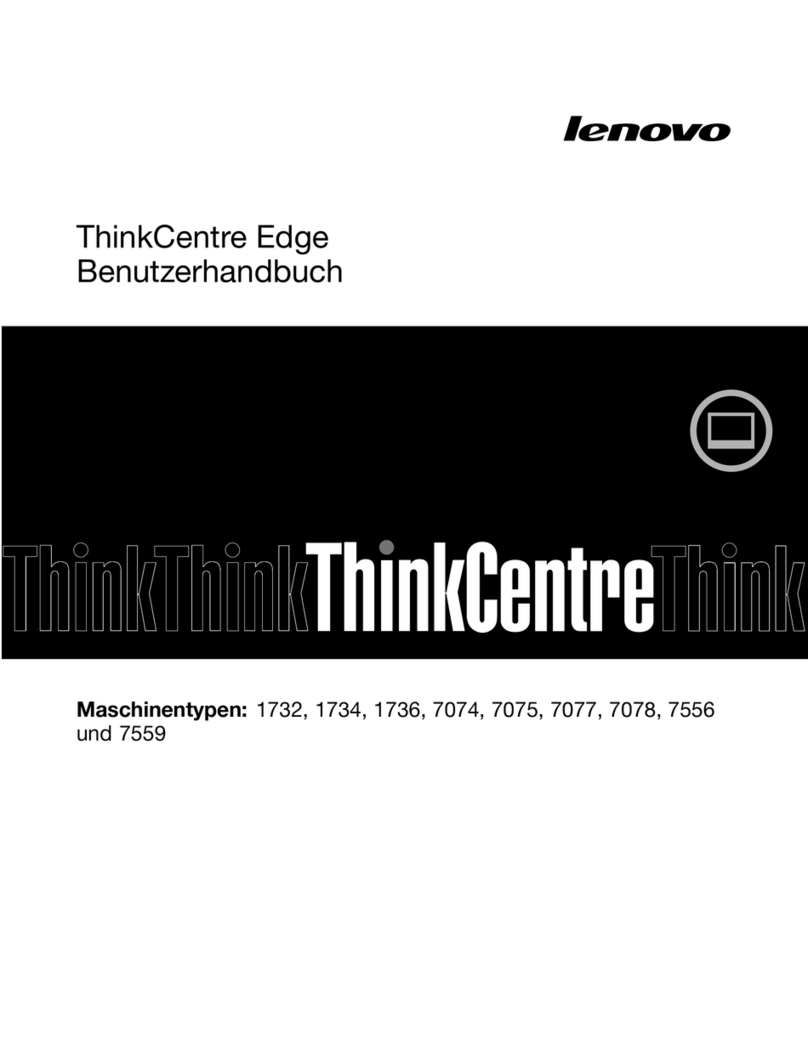
Lenovo
Lenovo ThinkCentre Edge 91z Benutzerhandbuch

Zotac
Zotac ZBOX miniHTPC user manual
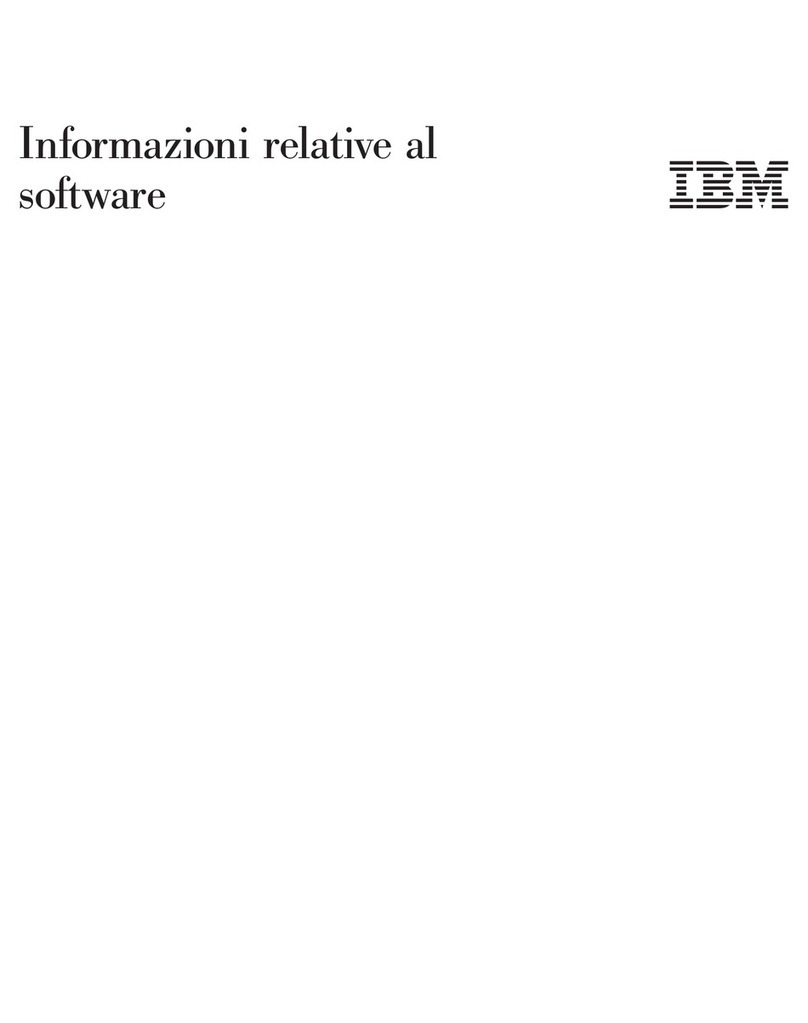
Lenovo
Lenovo NetVista A40p Informazioni relative al software