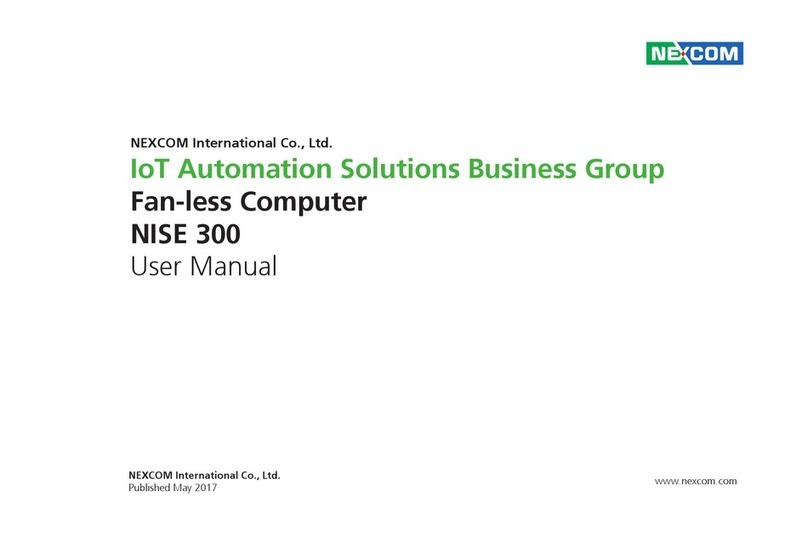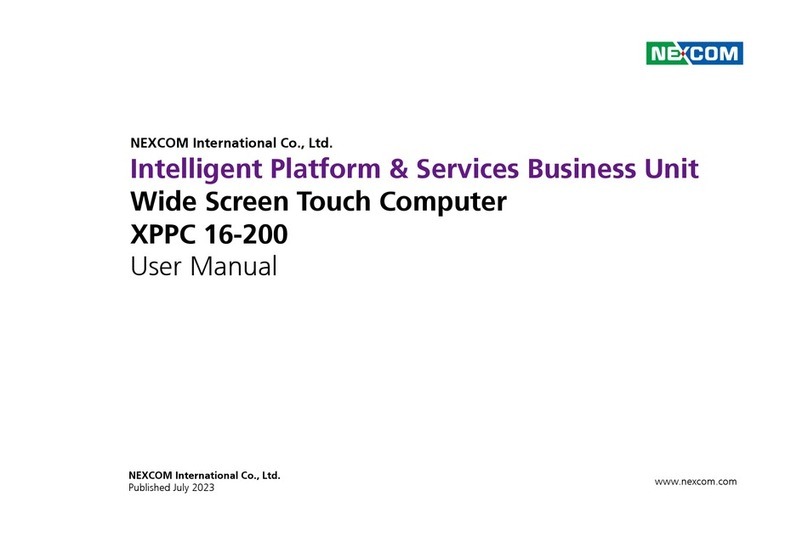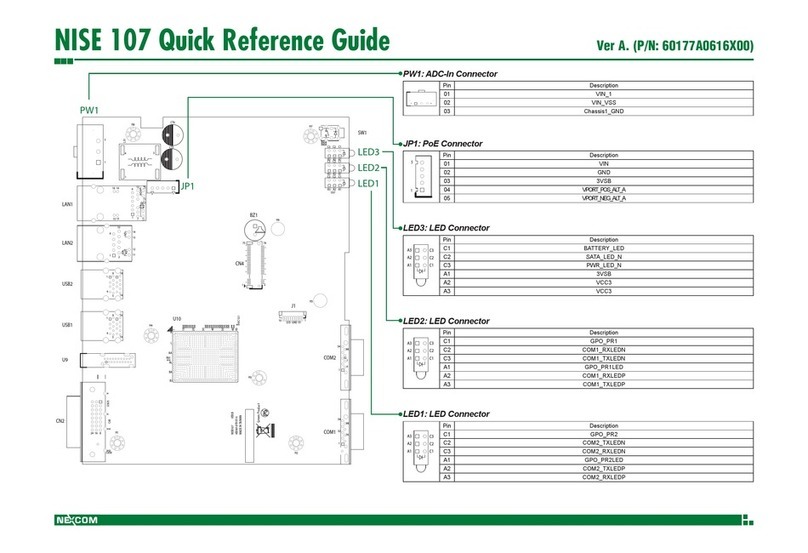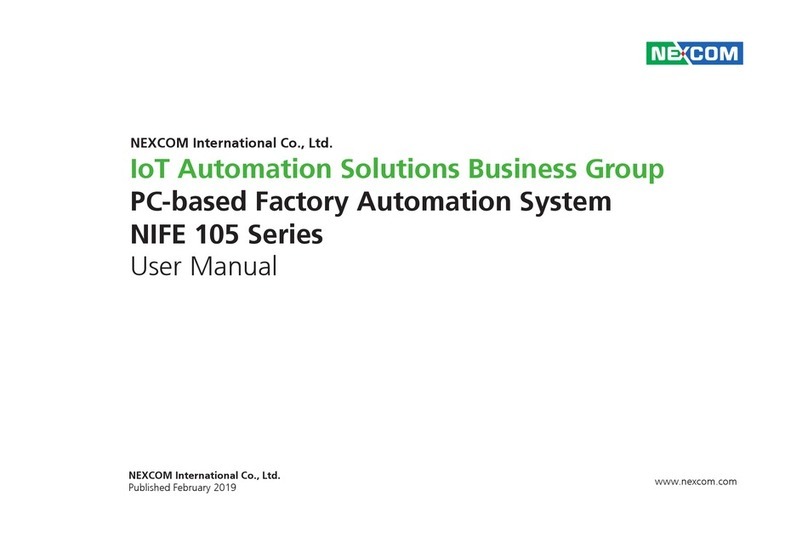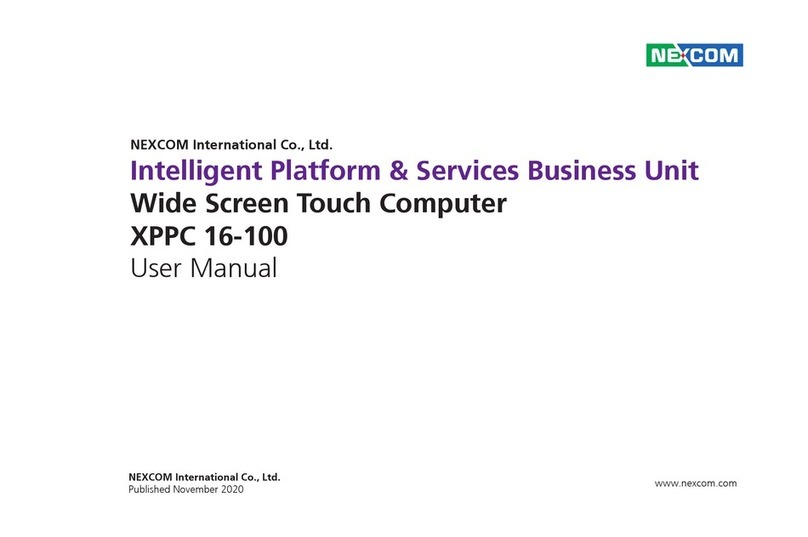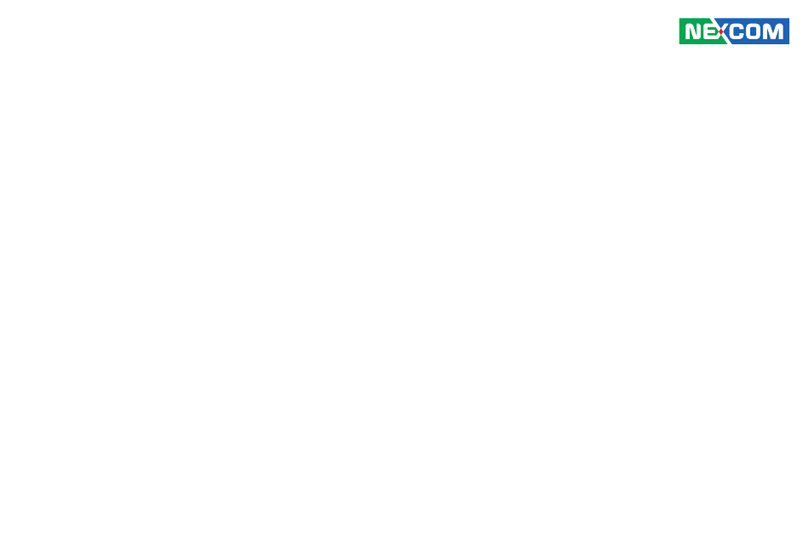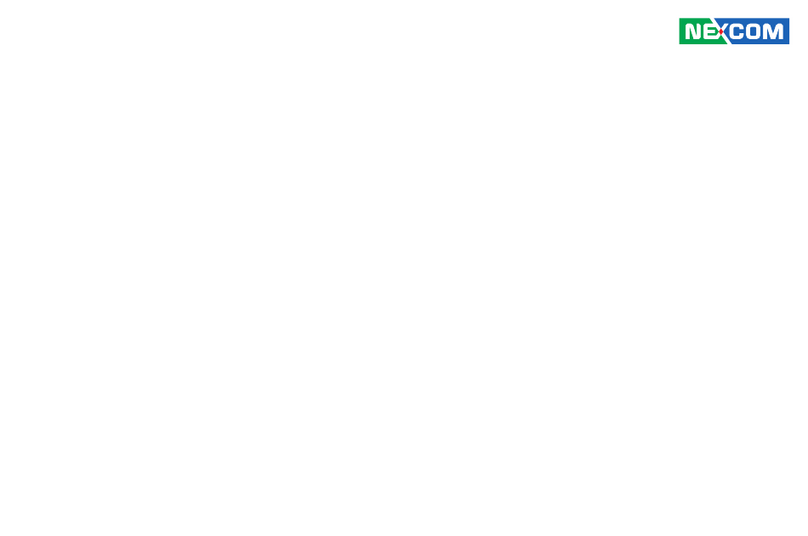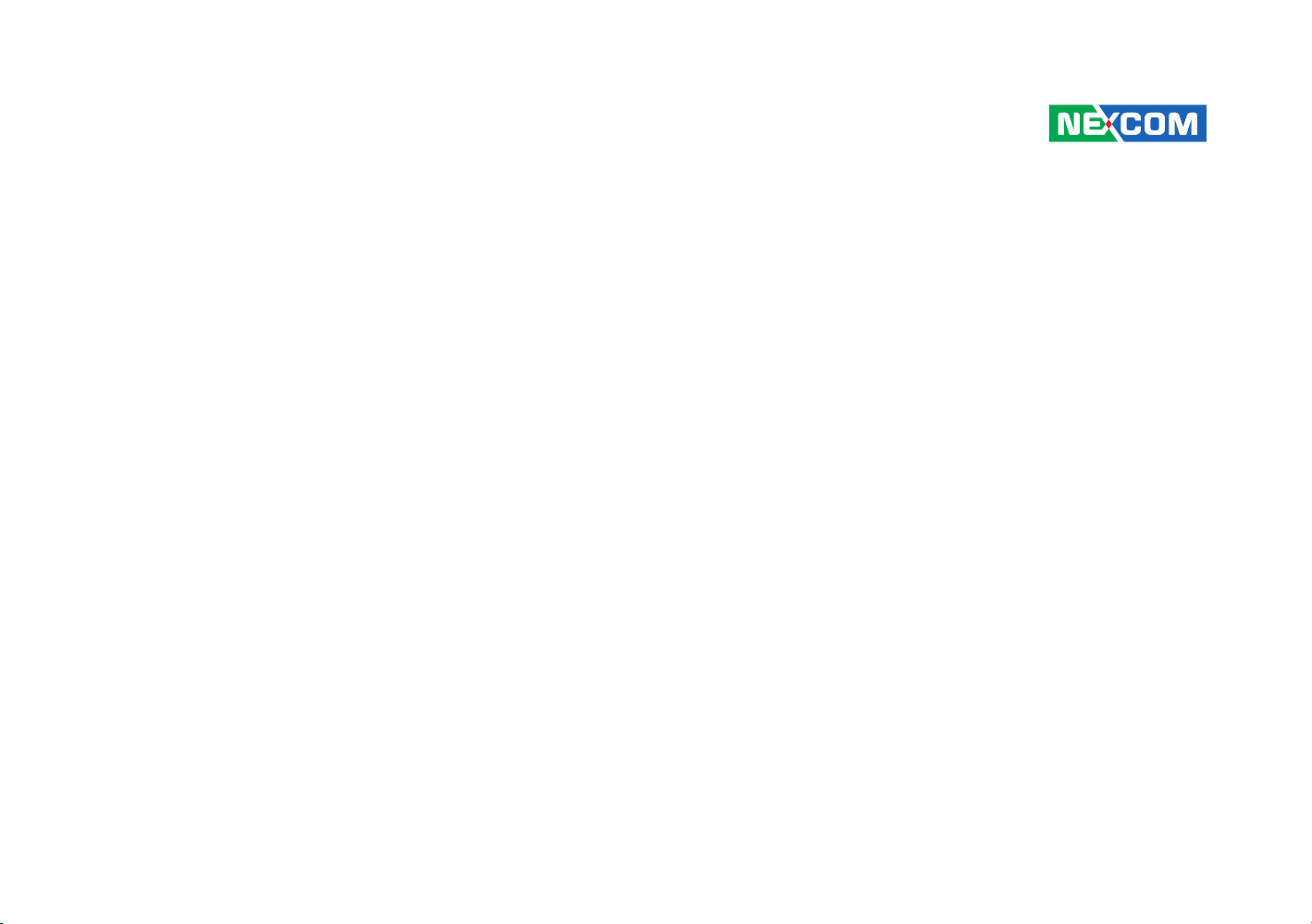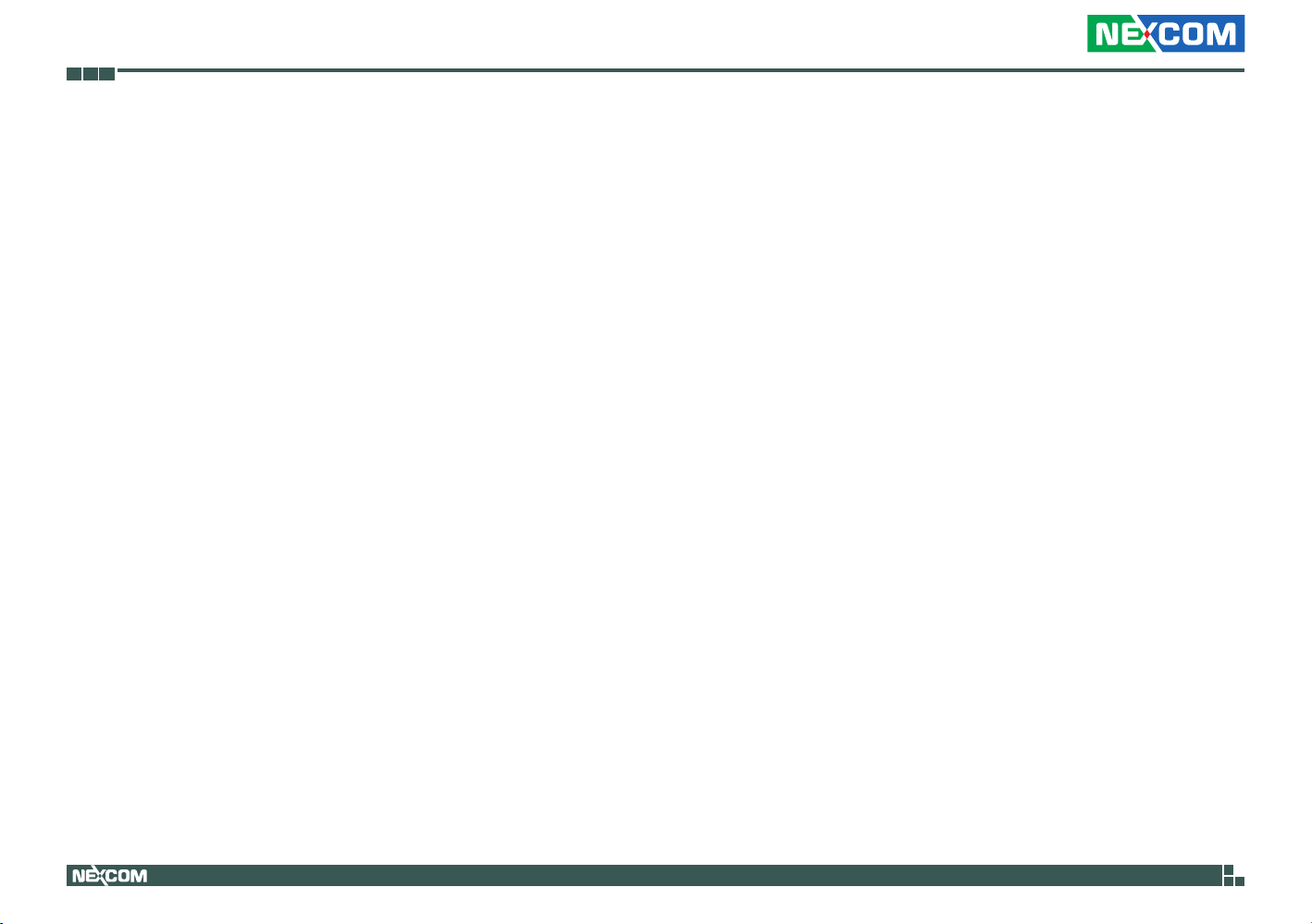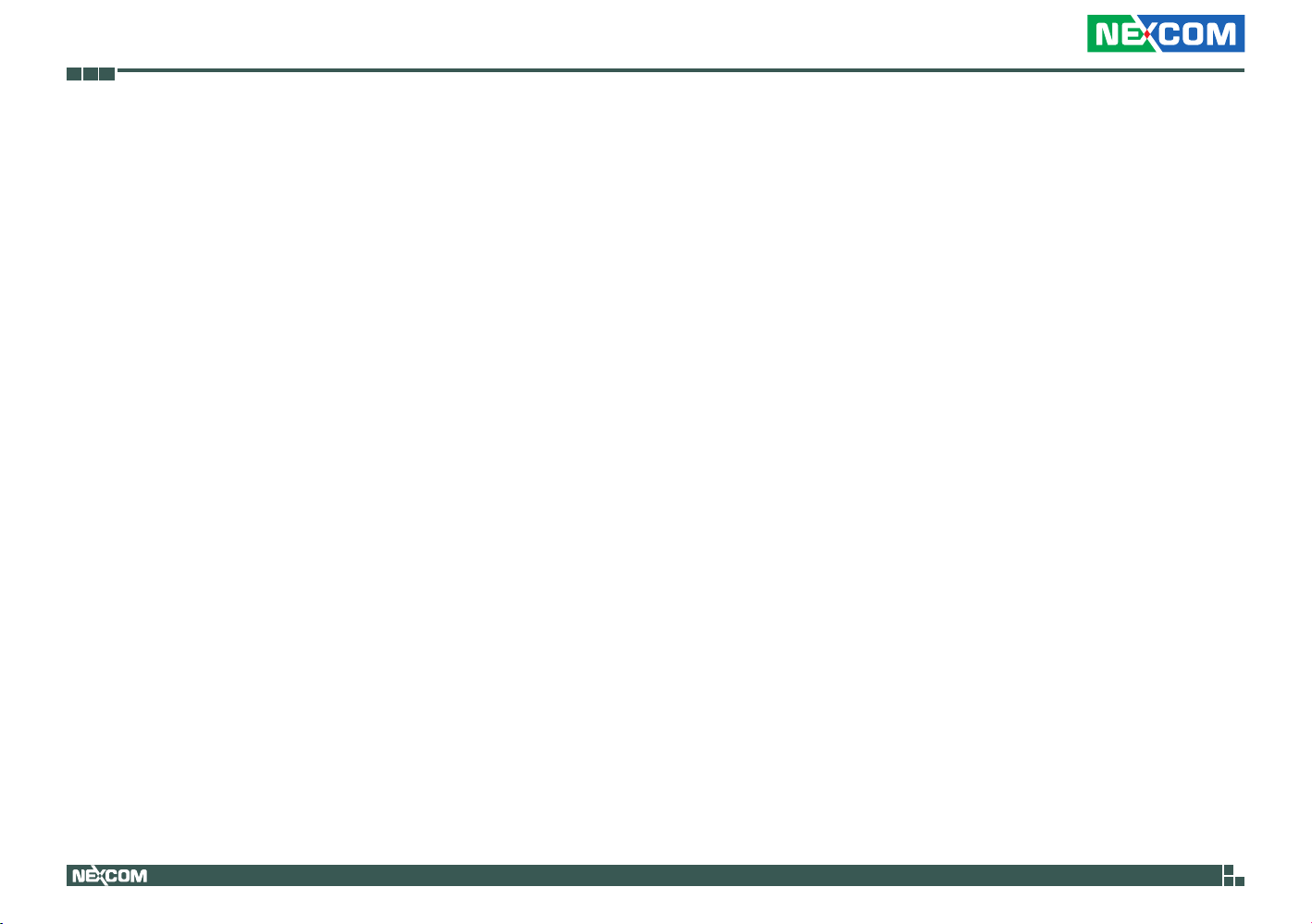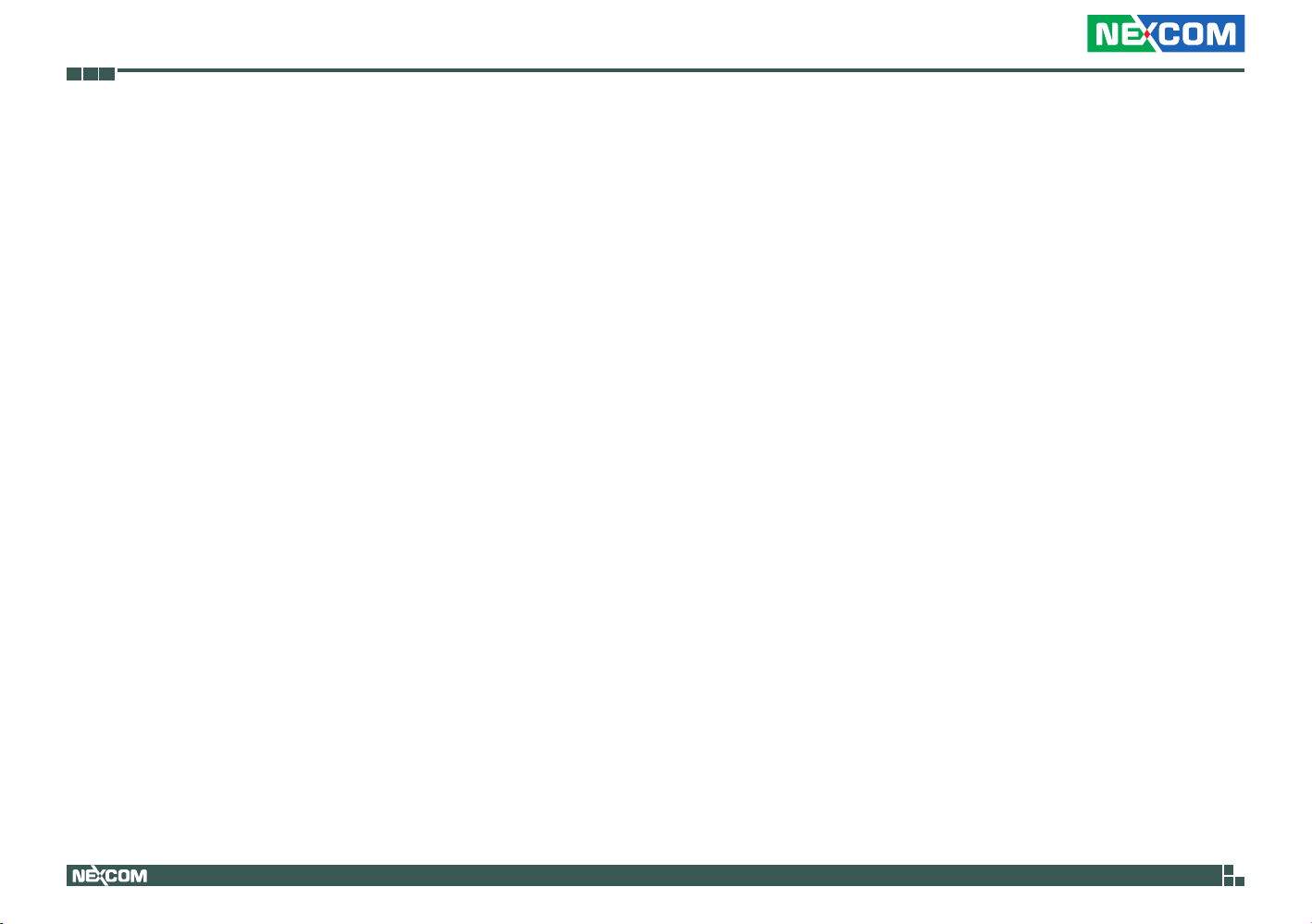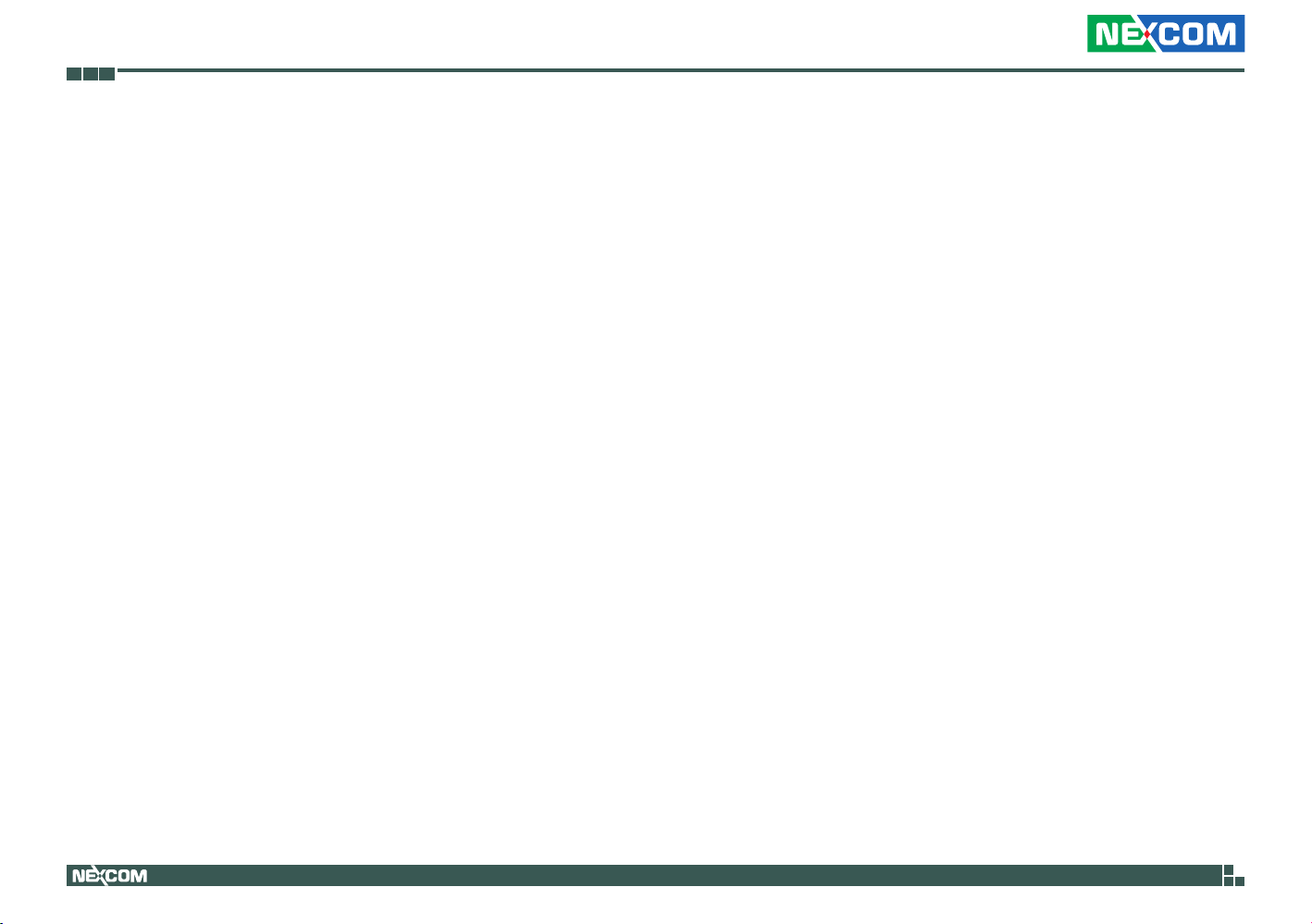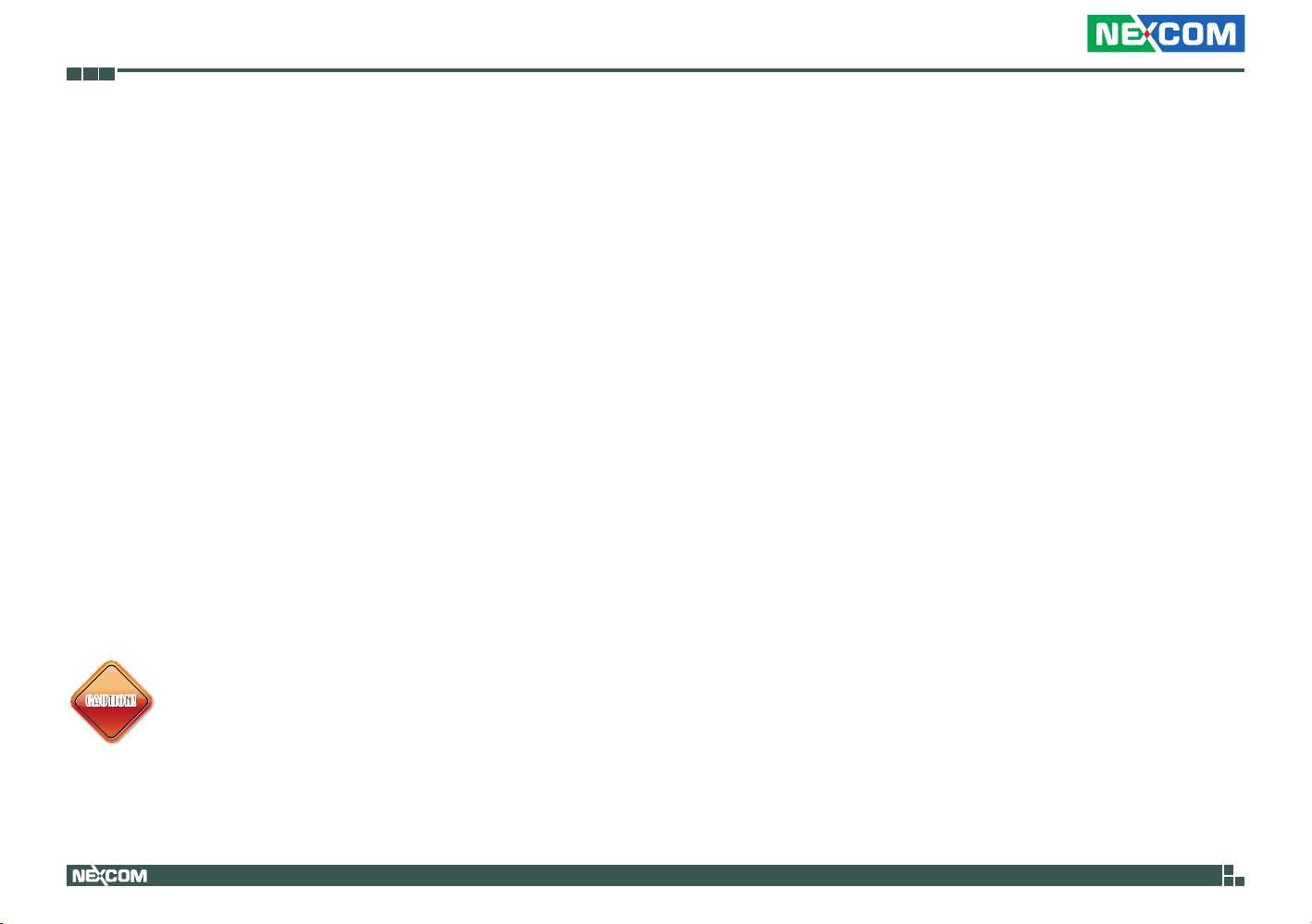Copyright © 2019 NEXCOM International Co., Ltd. All Rights Reserved. iii NISE 50-J1900 User Manual
Contents
COM 2 Port (RS232).......................................................................18
COM 3 Port (RS422/485 Only)........................................................18
Internal Connectors...........................................................................19
BIOS Pin Header.............................................................................19
LAN1 LED Signal Pin Header...........................................................19
LAN2 LED Signal Pin Header...........................................................20
SATA Connector.............................................................................20
SATA Power Connector..................................................................21
GPIO Pin Header ............................................................................21
Port 80...........................................................................................22
COM4 (Full RS232) Pin Header ......................................................22
PWR_LED/HDD_LED/SMB_BUS/S3/SW_ON/RESET ...........................23
RTC Connector ..............................................................................23
EC Programmable Connector.........................................................24
SMBUS Pin Header.........................................................................24
SPI and I2C Pin Header...................................................................25
SOC GPIO Pin Header.....................................................................25
SOC UART Pin Header....................................................................26
Mini-PCIe Connector (3G/mSATA) ..................................................27
Mini-PCIe Connector (3G/Wi-Fi) .....................................................28
Half-size Mini-PCIe Connector (Wi-Fi) .............................................29
Chapter 3: System Setup
Removing the Chassis Cover ................................................................30
Installing a SO-DIMM Memory Module .................................................31
Installing a Wi-Fi/BT Mini-PCIe Module (Half-size) ..................................32
Installing a 3G/mSATA Mini-PCIe Module (Full-size) ...............................34
Installing a 3G/Wi-Fi Mini-PCIe Module (Half-size) .................................36
Installing a SIM Card.............................................................................38
Installing an Antenna............................................................................40
Wallmount Installation ..........................................................................42
Chapter 4: BIOS Setup
About BIOS Setup.................................................................................43
When to Configure the BIOS.................................................................43
Default Configuration...........................................................................44
Entering Setup......................................................................................44
Legends................................................................................................44
BIOS Setup Utility..................................................................................46
Main .................................................................................................46
Advanced .........................................................................................47
Chipset..............................................................................................57
Security .............................................................................................59
Boot..................................................................................................60
Save & Exit ........................................................................................61
Appendix A: Power Consumption ........................62
Appendix B: GPIO Control Commands
Command List ......................................................................................64
GPIO Default Table................................................................................64
Read GPIO Status Sequence..................................................................65
Write GPIO Status Sequence .................................................................65
Read GPIO Direction Sequence..............................................................66
Write GPIO Direction Sequence.............................................................66
Appendix C: Watchdog Control
Command List ......................................................................................67
Watchdog HW RAM Address ................................................................67
Start Watchdog ....................................................................................67
Stop Watchdog.....................................................................................67
Reset Watchdog ...................................................................................67