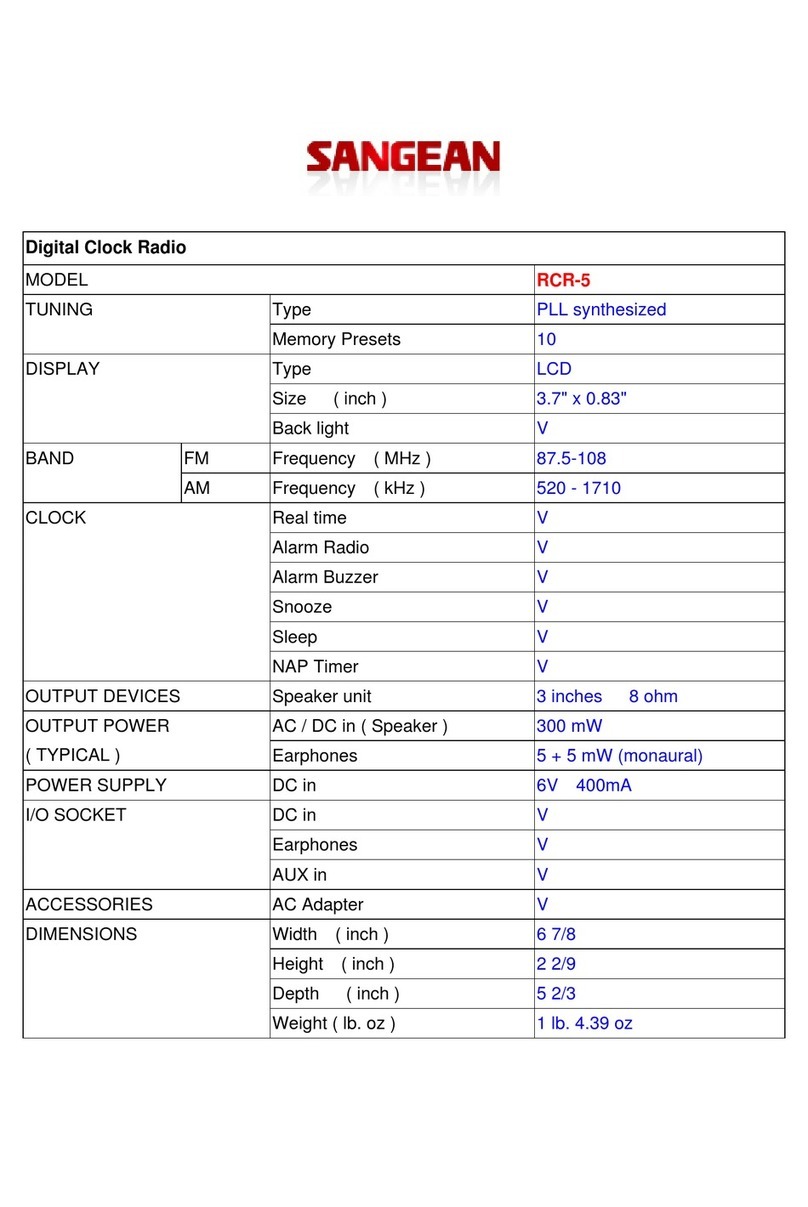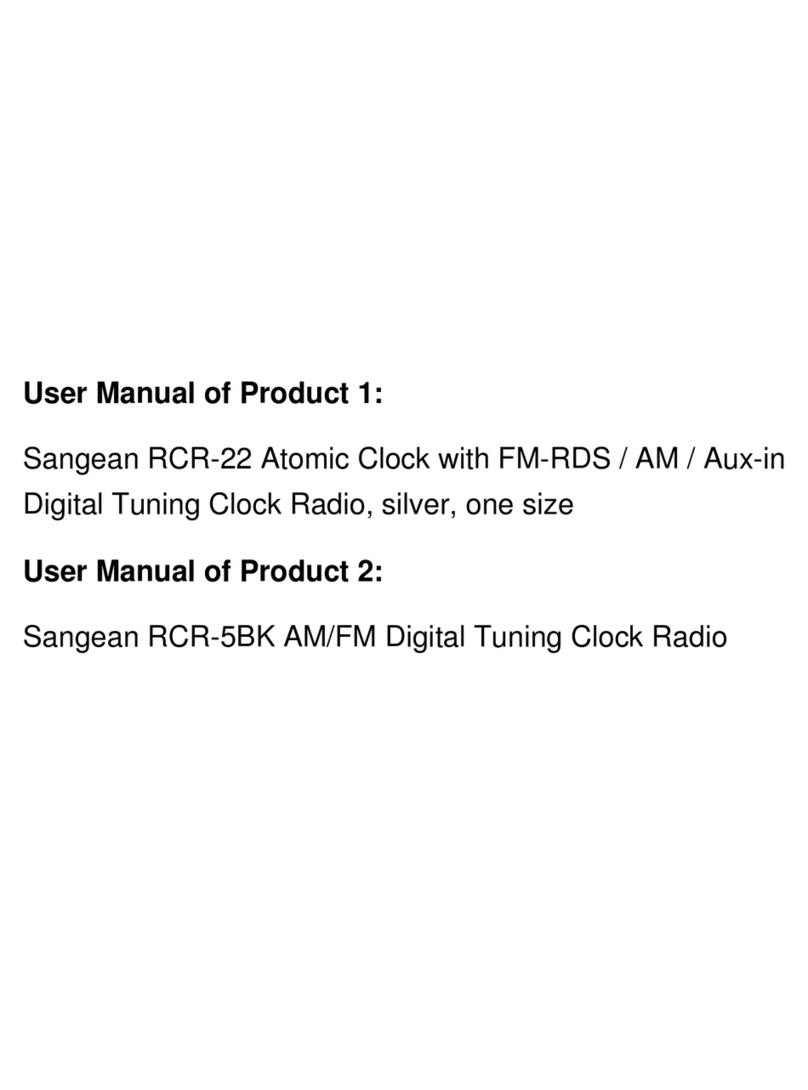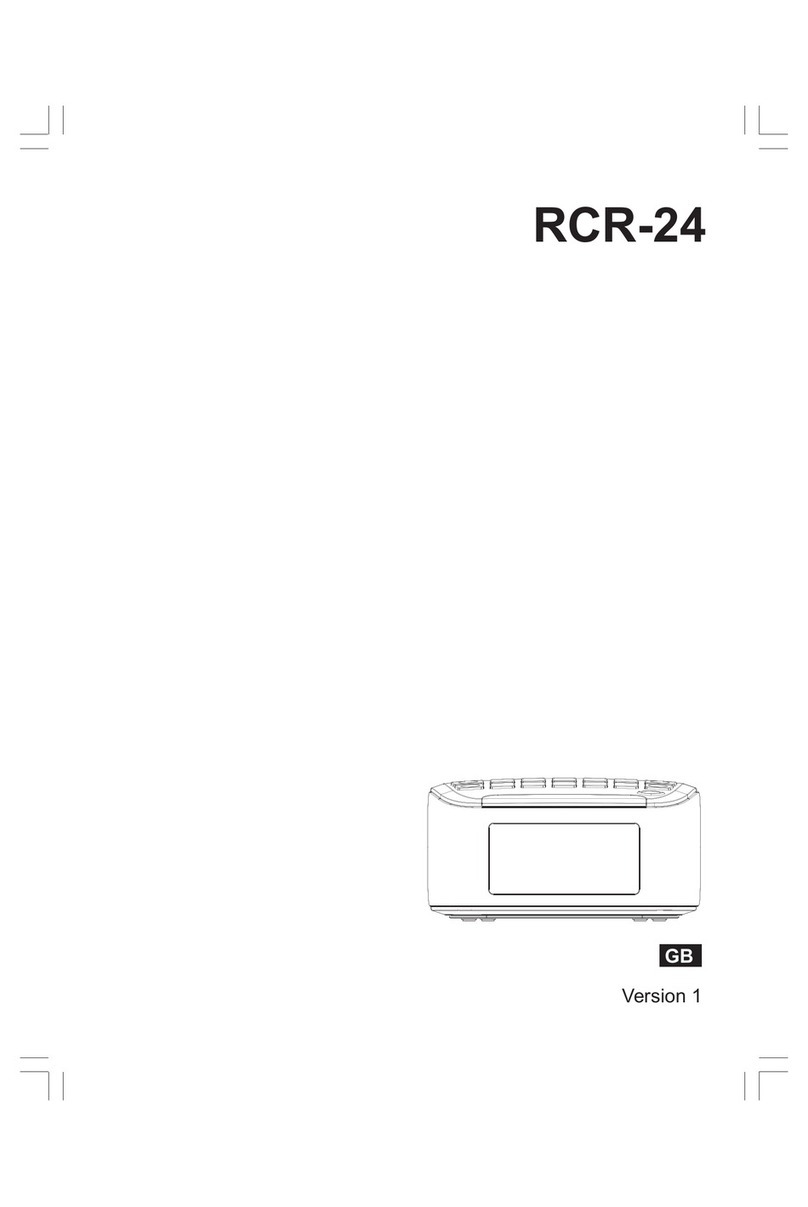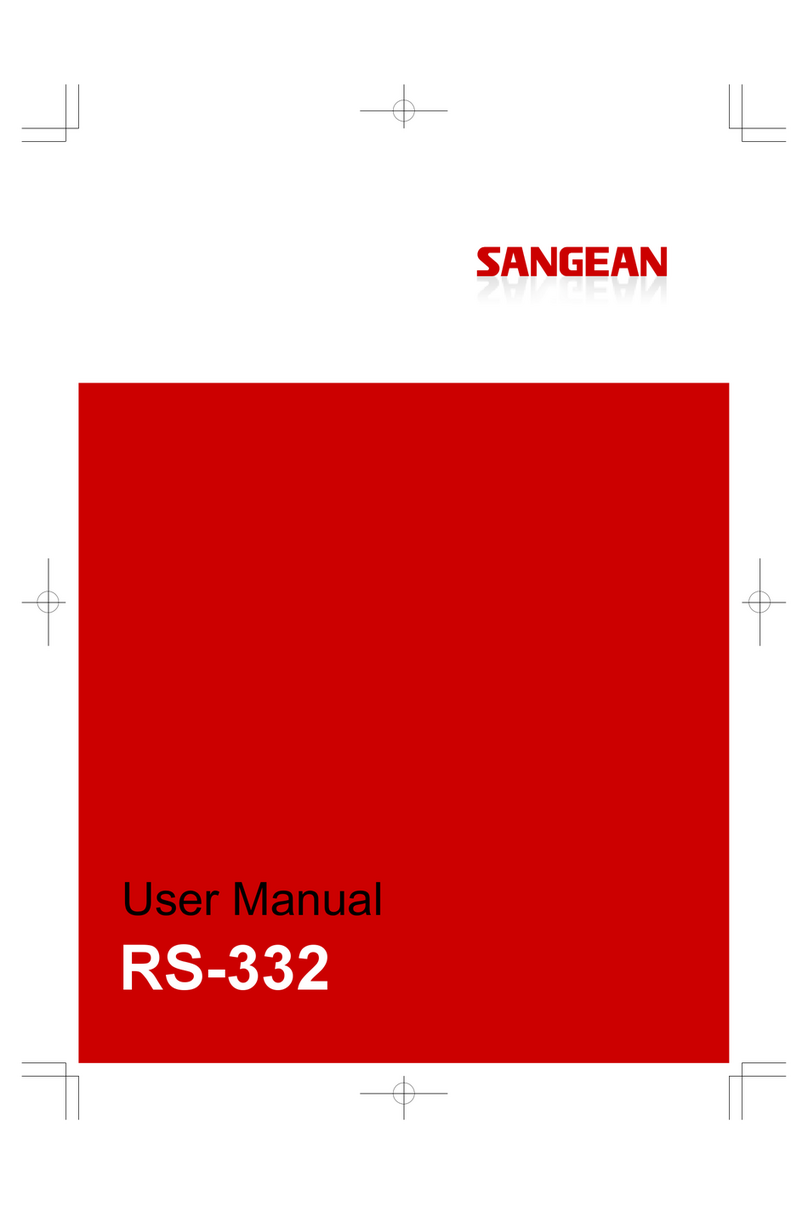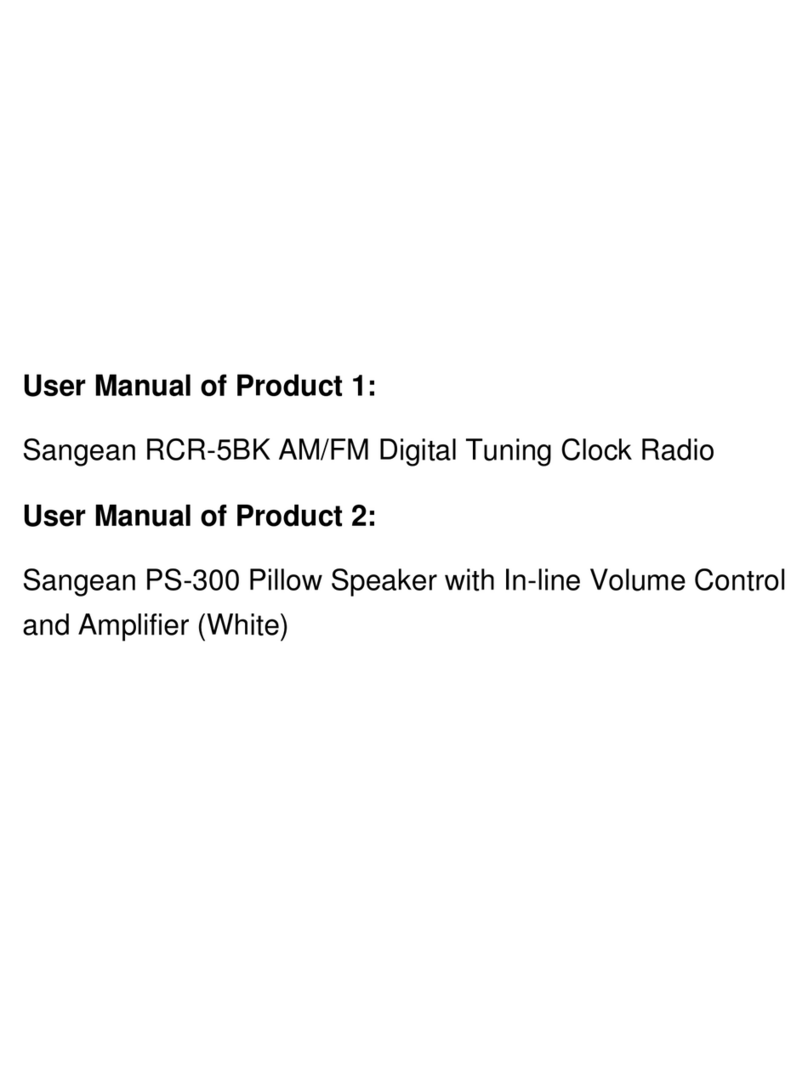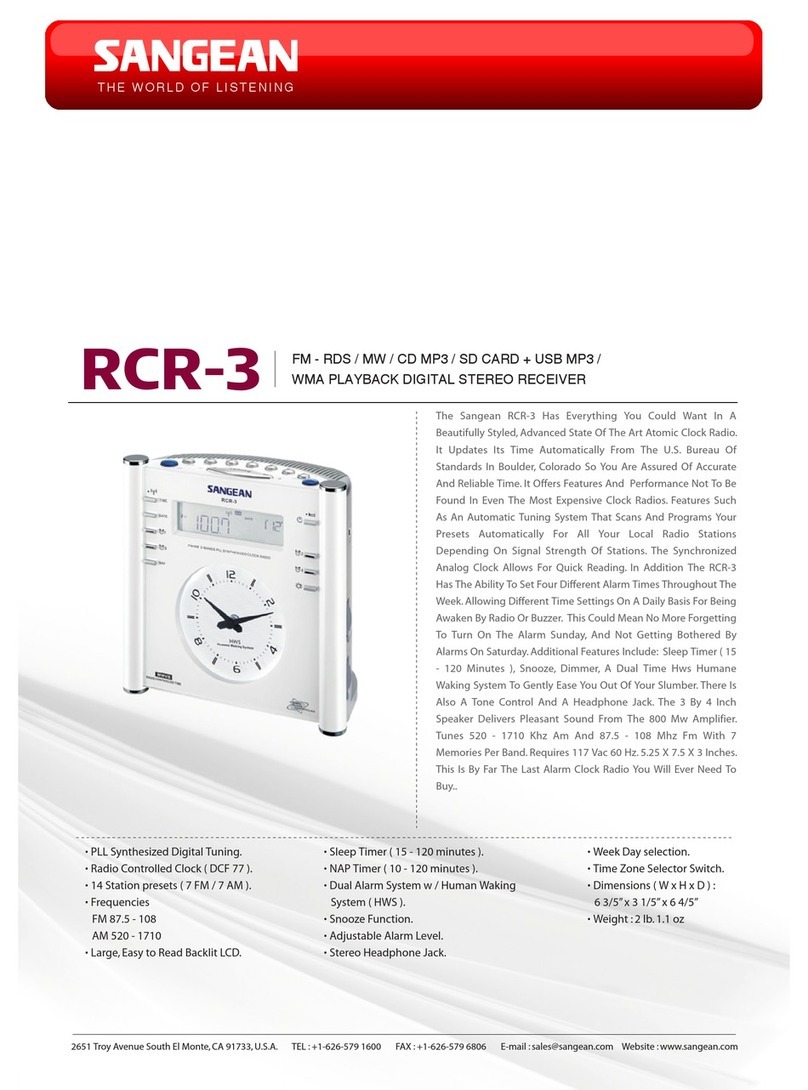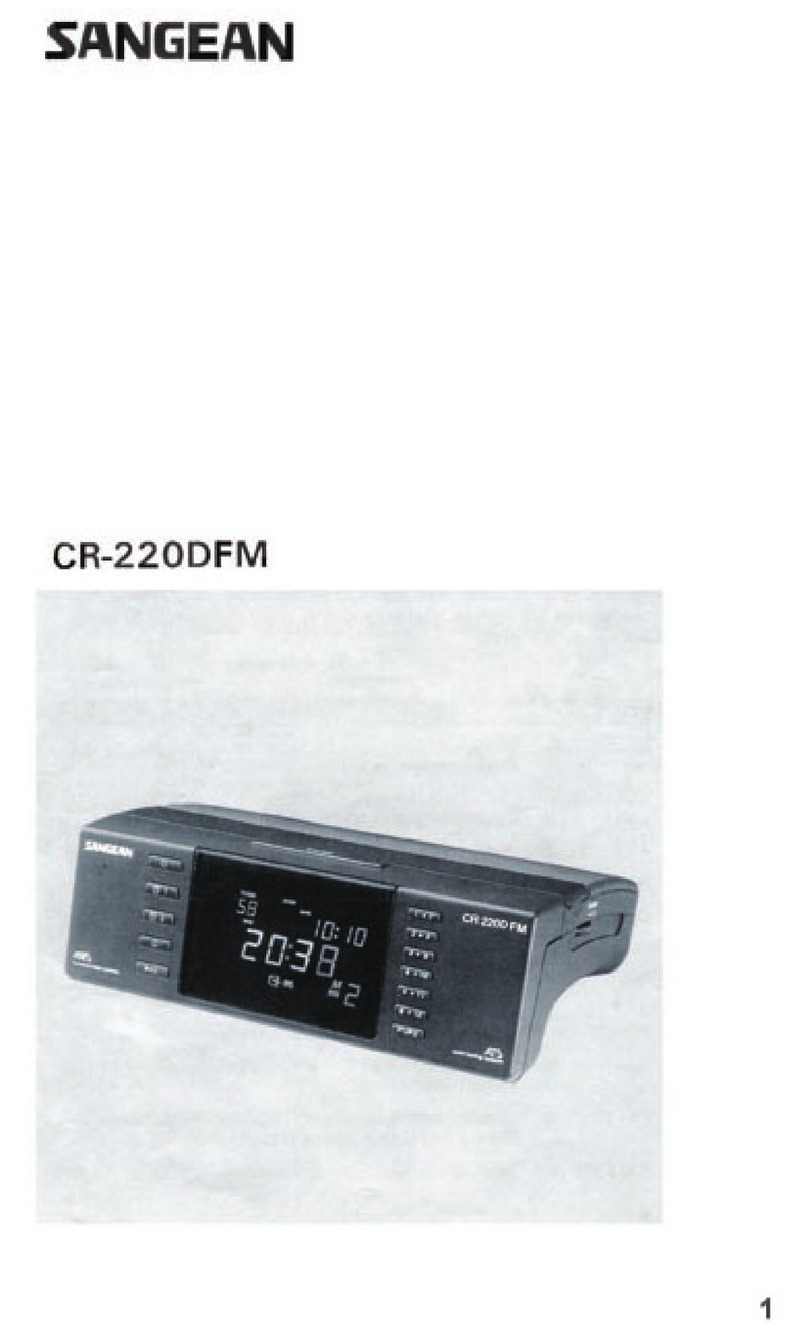2
GB
Contents
Introduction ...................................................................................... 3-7
Before you can use this product ........................................................ 3
Controls and connections ............................................................... 4-6
Navigation controls ............................................................................ 7
Network conguration ................................................................... 8-16
Connecting your radio to your computer network ......................... 8-15
Network remote control options ....................................................... 16
Internet Radio mode .................................................................... 17-29
Internet Radio-the basics ................................................................. 16
Selecting a radio station by location and genre .......................... 17-19
Searching for a radio station by name ............................................. 20
Searching a new or popular station ................................................. 21
Selecting a podcast/BBC Listen Again ............................................ 22
Presetting stations ...................................................................... 23-24
Display modes ................................................................................. 25
Customizing your radio ............................................................... 26-27
Selecting favorite stations ........................................................... 28-29
Music Player mode ...................................................................... 30-45
Use with Windows, Apple Mac and Linux ........................................ 30
Accessing your les via UPnP .................................................... 31-32
Locating and playing media les using UPnP .................................. 33
Media selection ................................................................................ 34
Controlling playback ................................................................... 35-36
Display modes ................................................................................. 37
Playlists ....................................................................................... 38-40
Wake On LAN .................................................................................. 41
Prune servers .................................................................................. 41
Windows 7 ‘Play to’ function (UPnP renderer) ............................ 42-43
Using USB memory devices ....................................................... 44-45
DAB mode .................................................................................... 46-53
Selecting a DAB radio station .......................................................... 47
Display modes ................................................................................. 48
Finding new DAB radio stations ...................................................... 49
Manual Tuning ................................................................................. 50
Dynamic Range Control Settings ..................................................... 51
Station order setup .......................................................................... 52
Prune stations ................................................................................. 53
FM mode ....................................................................................... 54-58
Manual tuning ............................................................................. 54-55
Scan setting ..................................................................................... 56
Stereo/Mono switching .................................................................... 57
Presetting stations in DAB and FM modes ...................................... 58
Listening to Spotify ..................................................................... 59-60
Clock and Alarms ......................................................................... 61-72
Automatically updating the clock ...................................................... 63
Setting the clock format ................................................................... 64
Manually setting the clock ........................................................... 65-66
Setting the alarm clock ............................................................... 67-70
Disabling alarms .............................................................................. 70
Snooze timer .................................................................................... 71
Sleep timer ....................................................................................... 71
Inactive standby ............................................................................... 72
Display and Auto .......................................................................... 73-75
Brightness control ............................................................................ 73
Language selection .......................................................................... 73
Headphone socket and Line out socket ........................................... 74
Auxiliary input socket ....................................................................... 74
Charging with USB socket ............................................................... 75
Information ................................................................................... 76-83
Factory reset .................................................................................... 76
Software update ............................................................................... 77
Network proles ............................................................................... 78
Software version display and Audio FAQ ......................................... 79
Accessing your audio files via a UPnP server using Windows Vista
and XP ............................................................................................. 80
Audio codecs ................................................................................... 81
Cautions and Specications ....................................................... 82-83