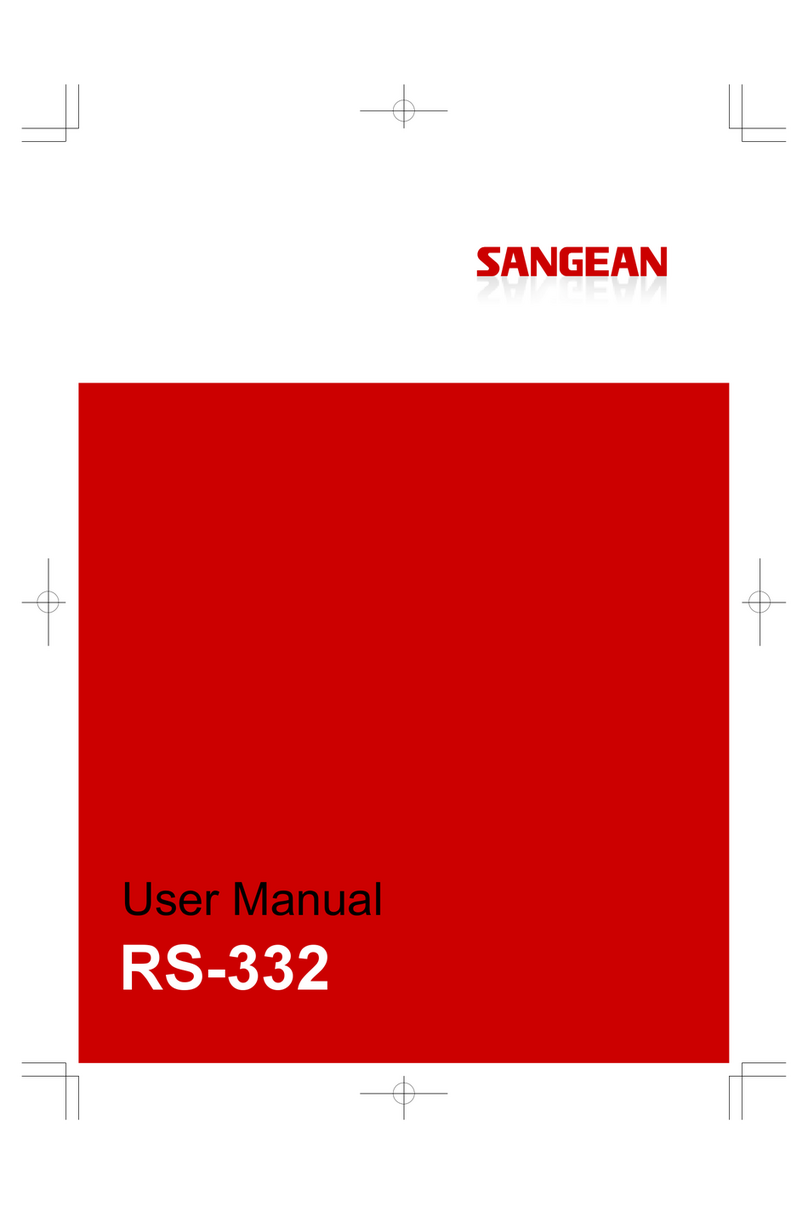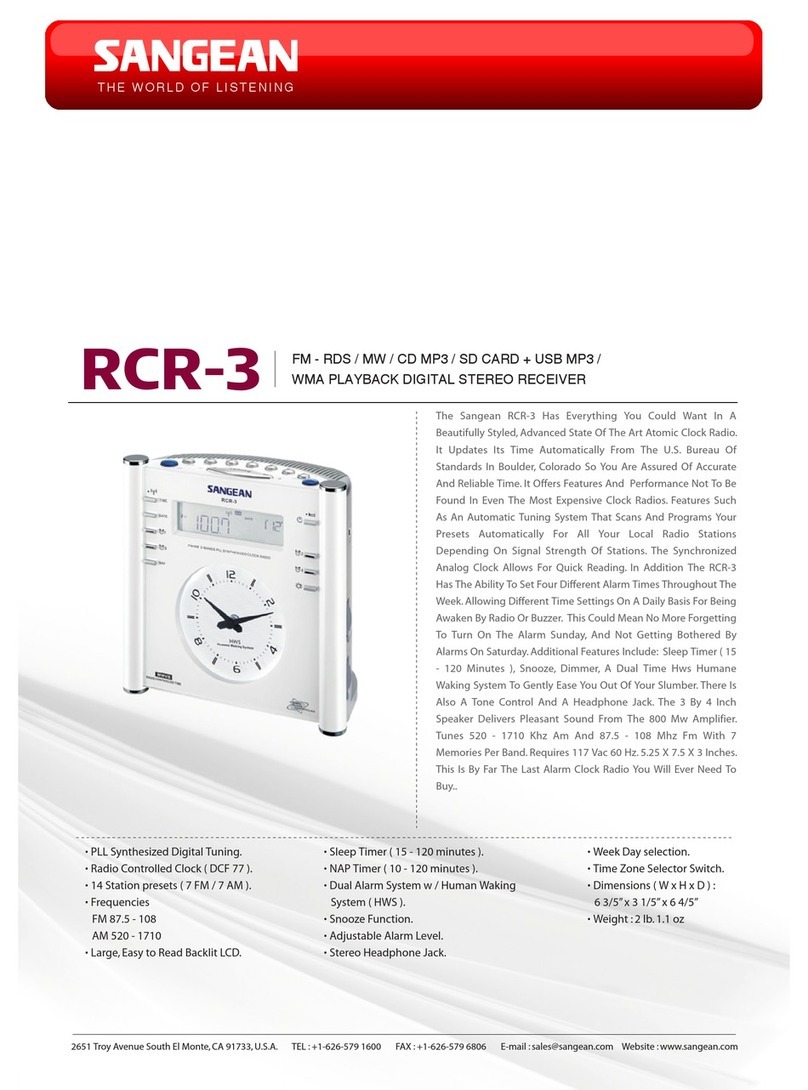Sangean RCR-4 User manual
Other Sangean Clock Radio manuals
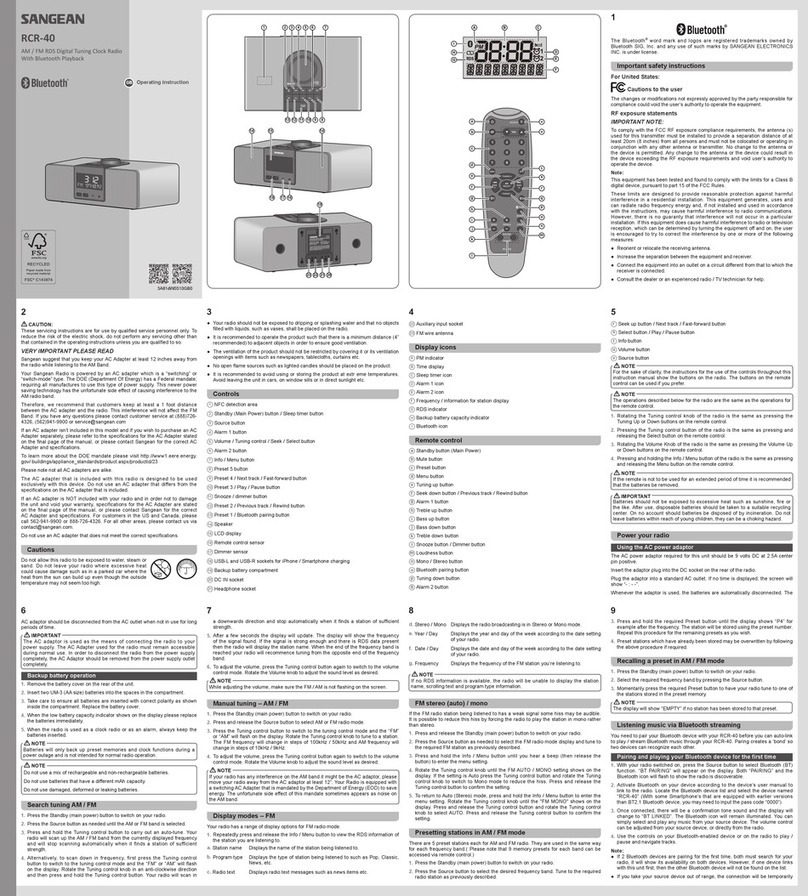
Sangean
Sangean RCR-40 User manual

Sangean
Sangean RCR-8WF User manual

Sangean
Sangean RCR-2 Owner's manual

Sangean
Sangean Sangean- RCR-3 User manual

Sangean
Sangean DCR-9 User manual

Sangean
Sangean UCR-100 User manual

Sangean
Sangean RCR-11 WF User manual

Sangean
Sangean RCR-1 User manual

Sangean
Sangean Sangean RCR-5 User manual

Sangean
Sangean RCR-9 User manual
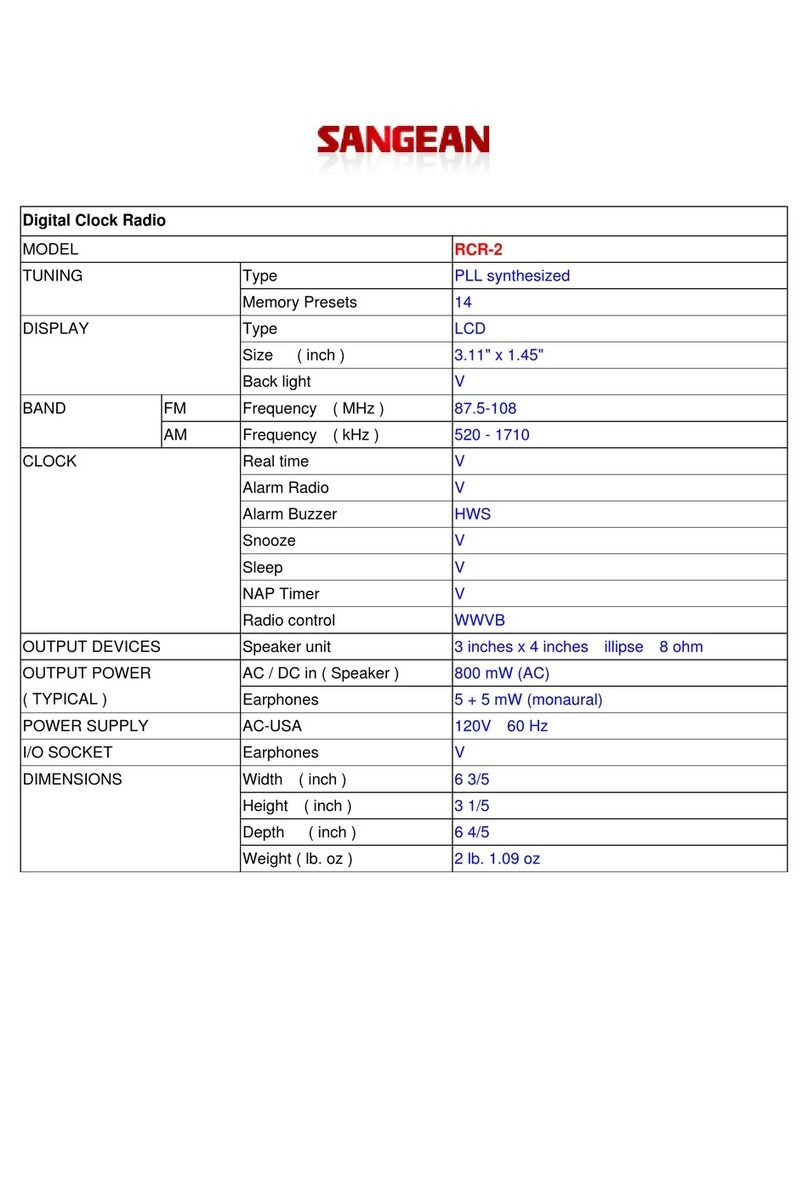
Sangean
Sangean RCR-2 User manual

Sangean
Sangean Sangean- RCR-3 User manual

Sangean
Sangean RCR-22 User manual

Sangean
Sangean RCR-1 User manual

Sangean
Sangean RS-330 User manual
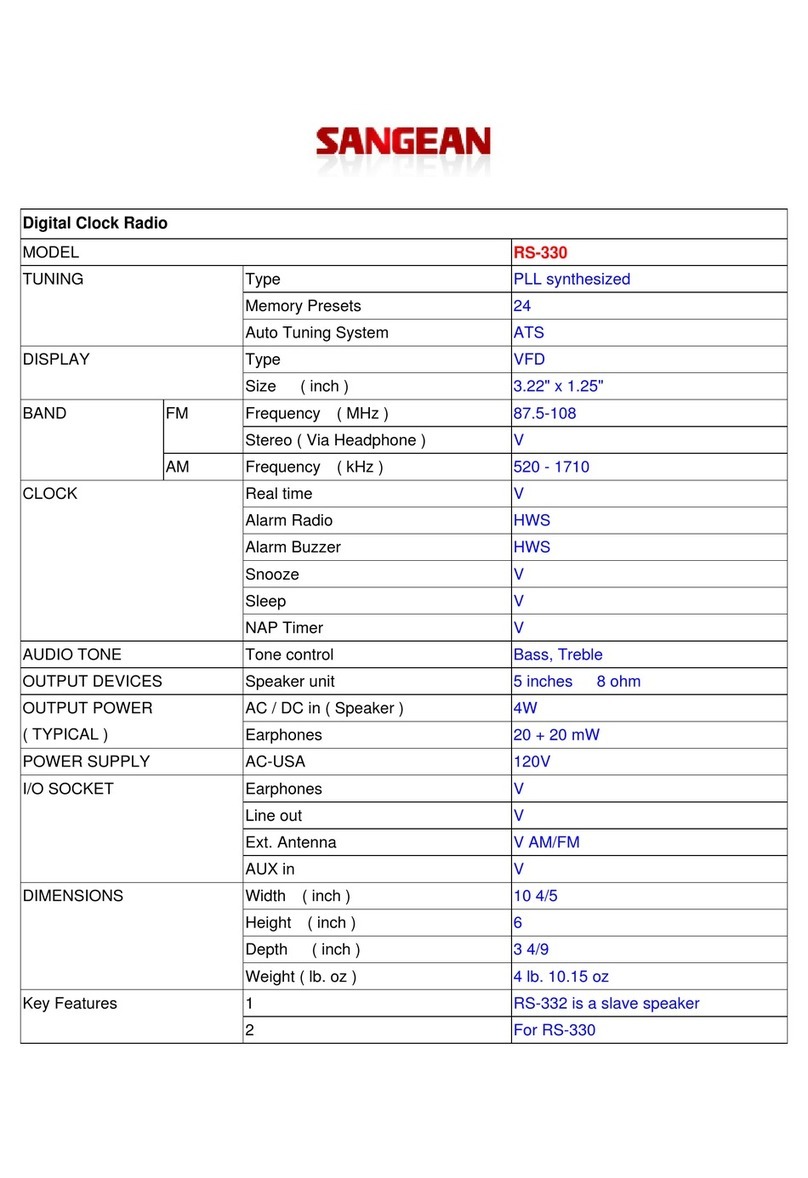
Sangean
Sangean RS-330 User manual

Sangean
Sangean RCR-1 User manual
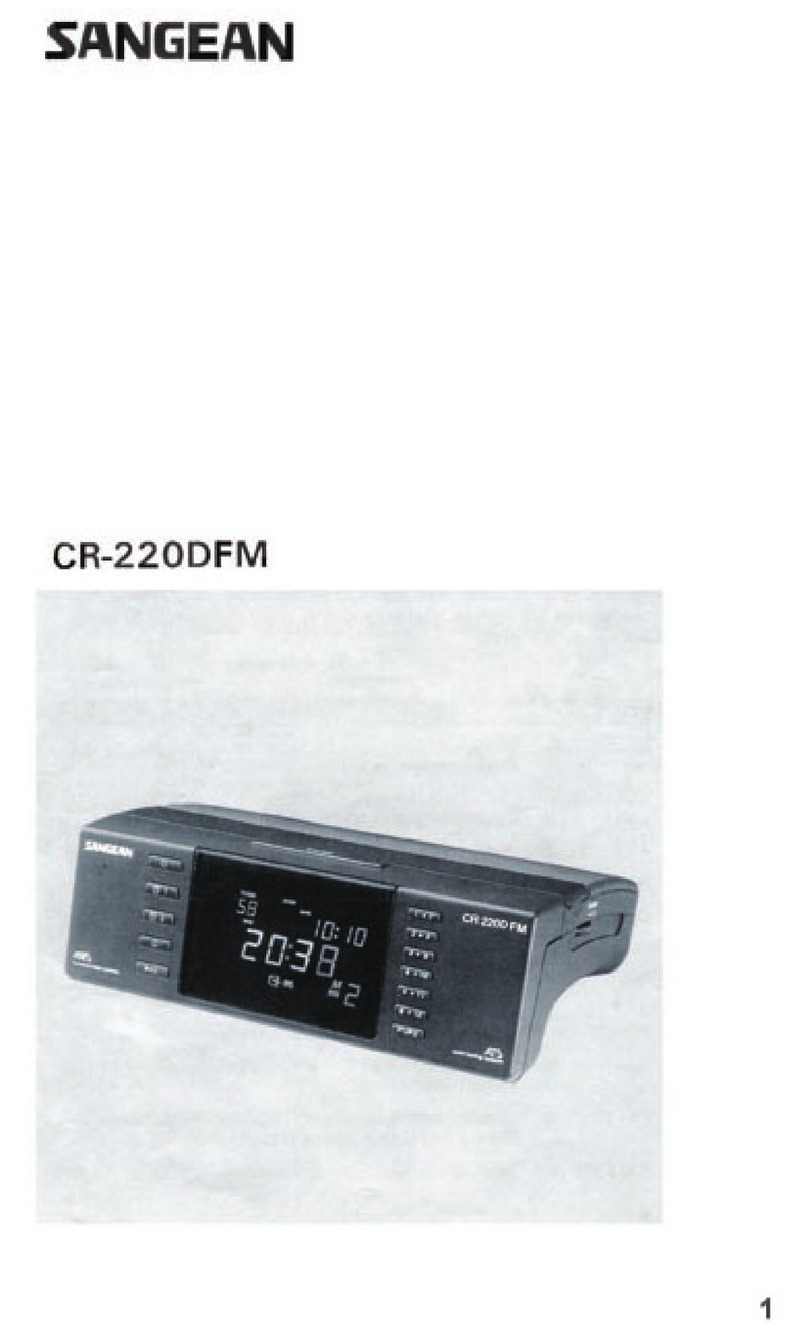
Sangean
Sangean CR-220DFM User manual

Sangean
Sangean ProTravel PT-50 User manual

Sangean
Sangean RCR-22 User manual