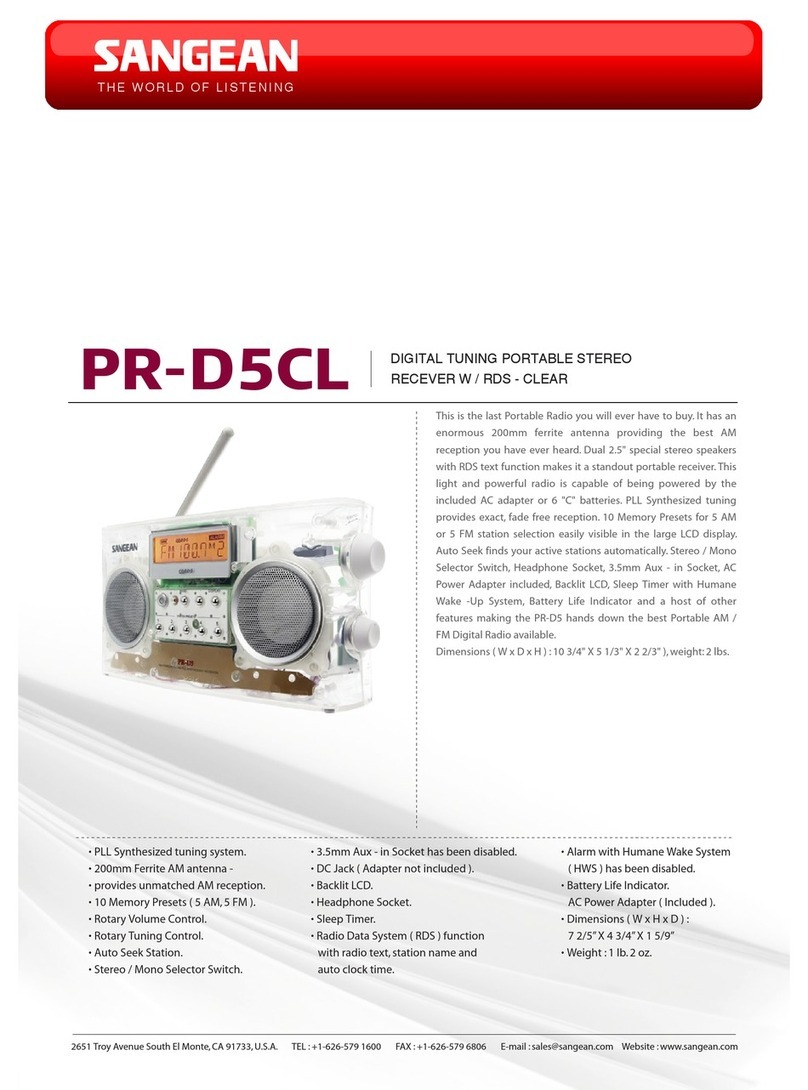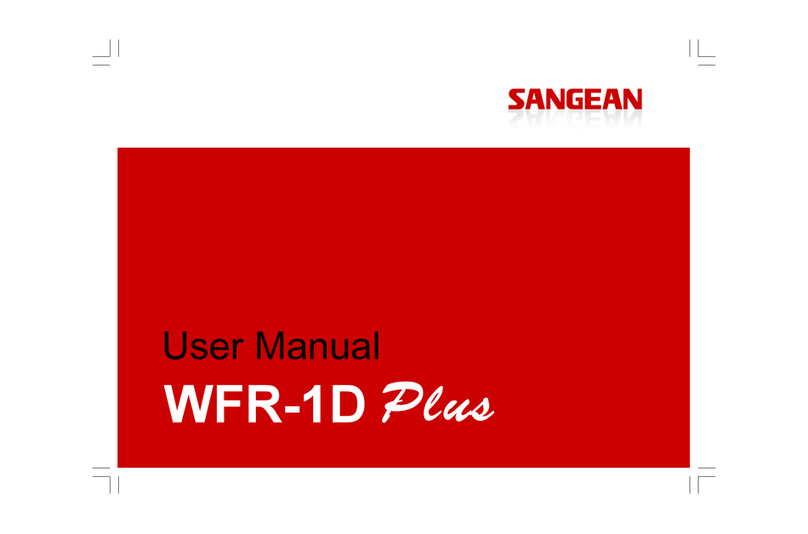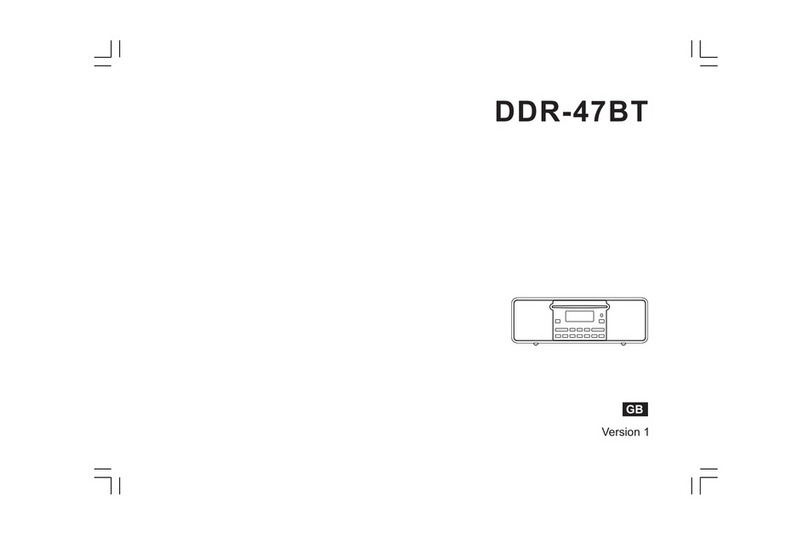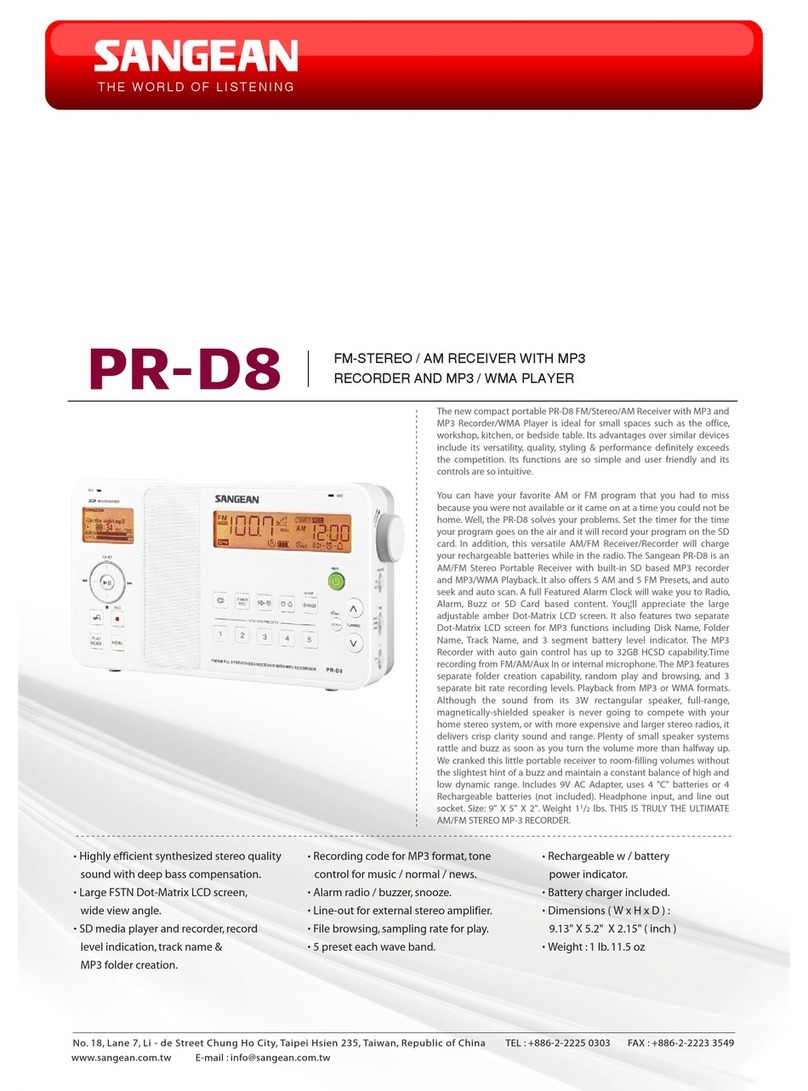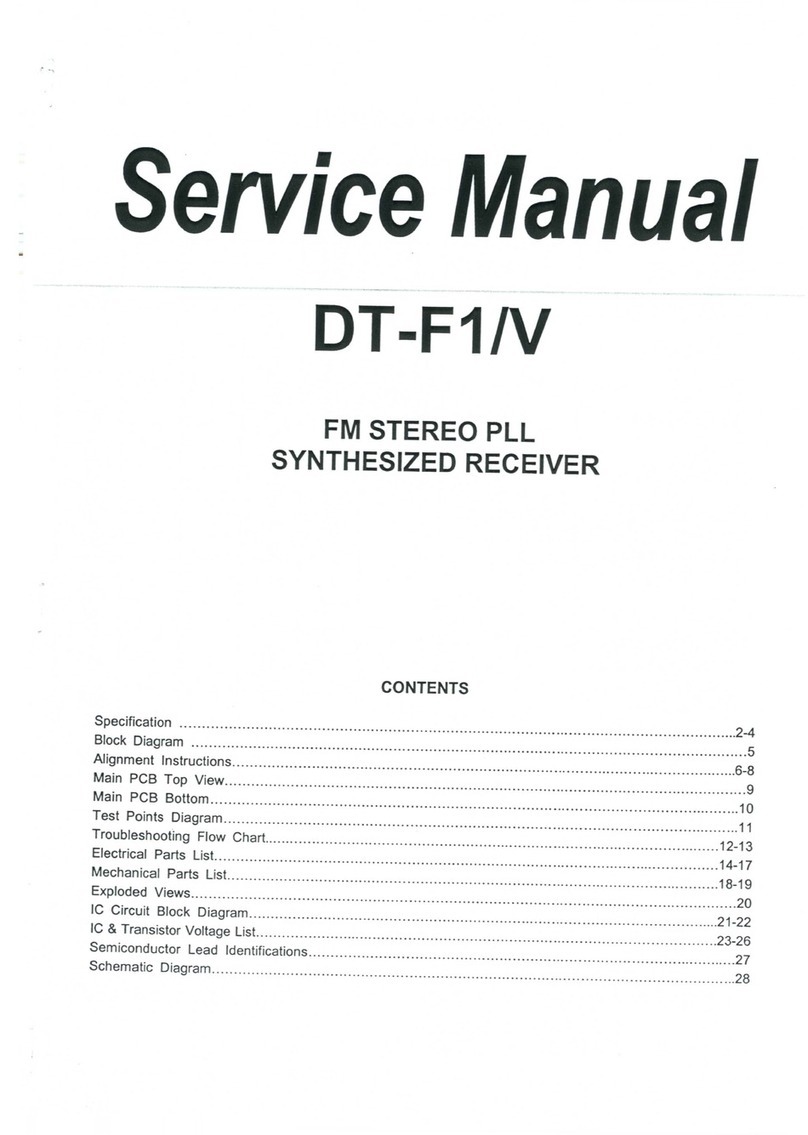2
GB
Display backlight ............................................................... 29
A few words about batteries .............................................. 30
Rechargeable batteries ................................................ 30-31
Specications .................................................................... 32
Circuit features .................................................................. 32
Contents
Controls............................................................................ 3-5
Battery operation using alkaline batteries ........................... 6
Battery operation using rechargeable batteries .................. 7
Using the AC adaptor ......................................................... 8
Operation modes ................................................................ 9
Operating your radio – DAB .............................................. 10
Selecting a station – DAB ................................................. 11
Secondary services – DAB ............................................... 11
Display modes- DAB ......................................................... 12
Finding new stations – DAB .............................................. 13
Manual tuning - DAB ......................................................... 13
Dynamic Range Control (DRC) settings- DAB ................. 14
Prune stations ................................................................... 15
Software version ............................................................... 16
Operating your radio – Search tuning FM ......................... 17
Manual tuning – FM .......................................................... 18
Display modes – FM ......................................................... 19
Stereo/Mono setting – FM ................................................ 20
Scan sensitivity setting – FM ............................................ 21
Presetting stations/Recalling a preset station- DAB/FM ... 22
Listening to Bluetooth music ........................................ 23-25
System reset ..................................................................... 26
Language selection ........................................................... 26
Software upgrade ............................................................. 27
Auxiliary in socket ............................................................. 28
Line out socket .................................................................. 28
Headphone socket ............................................................ 28
News/Music sound switch ................................................. 29