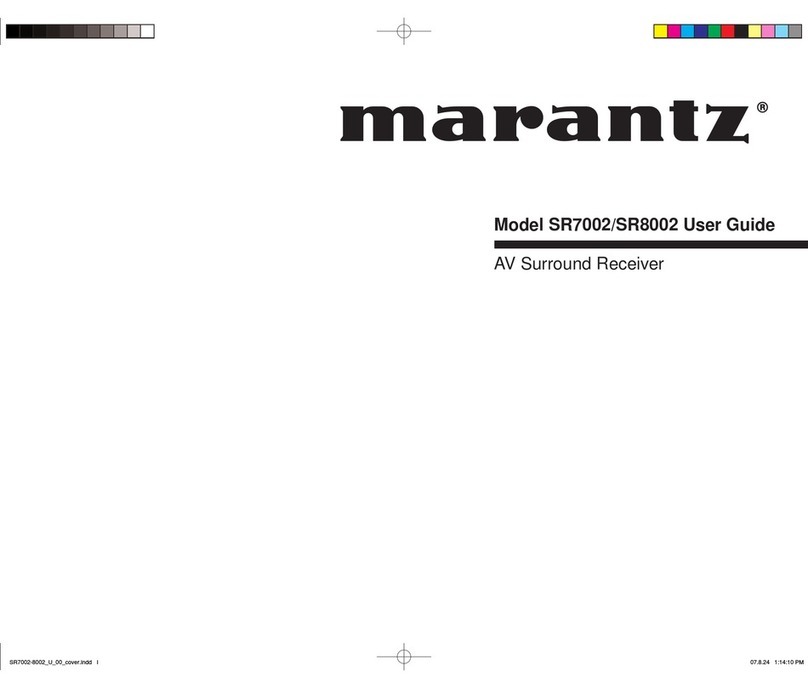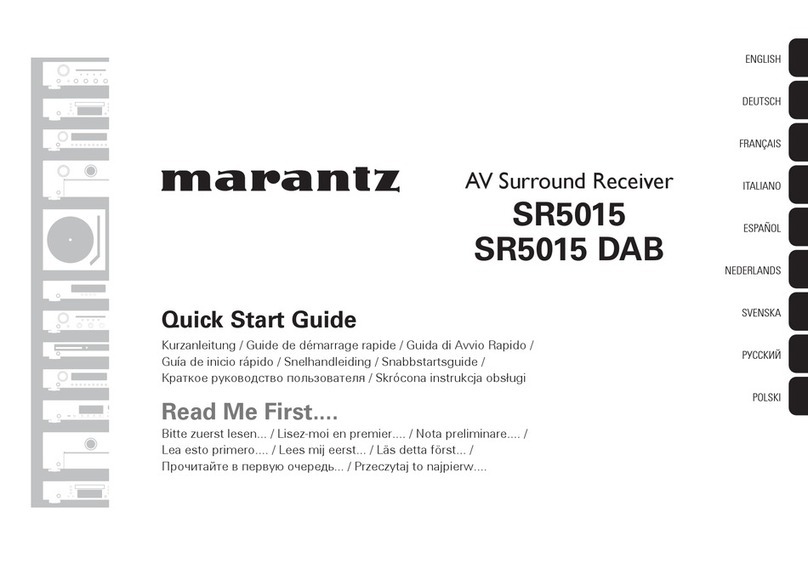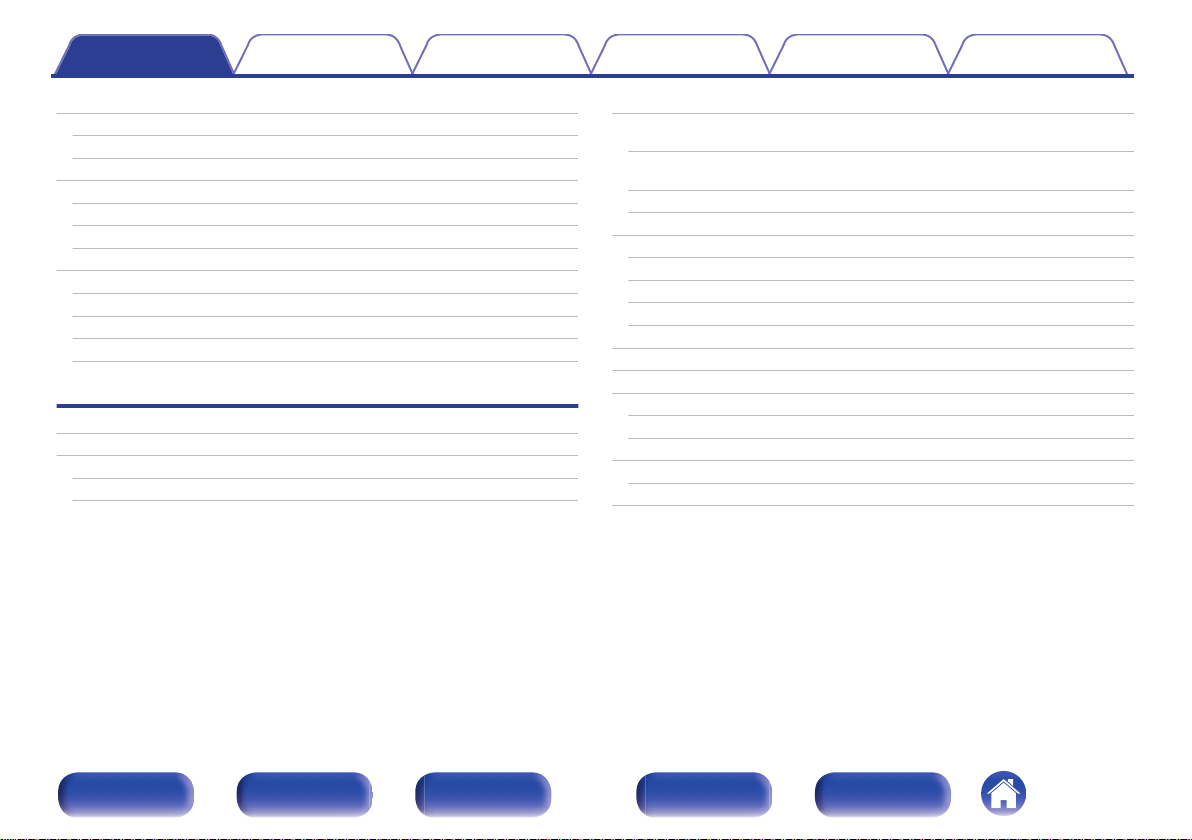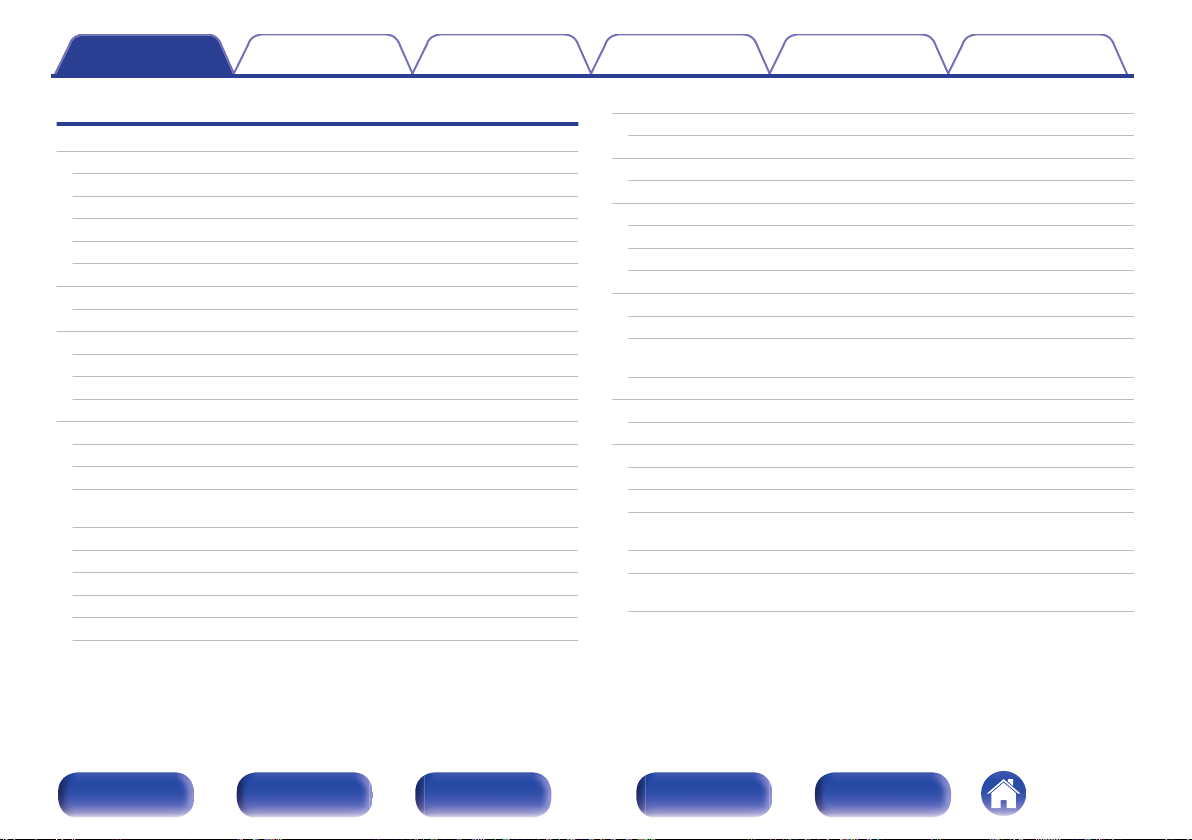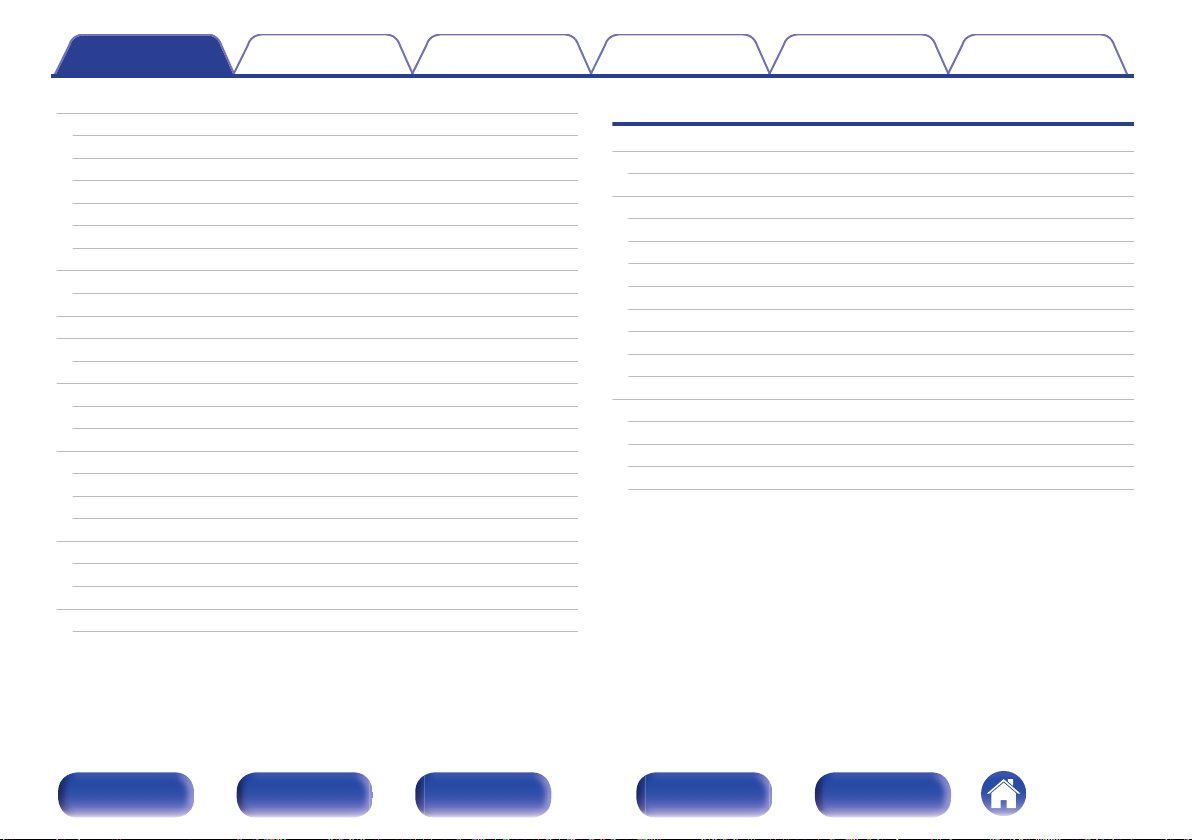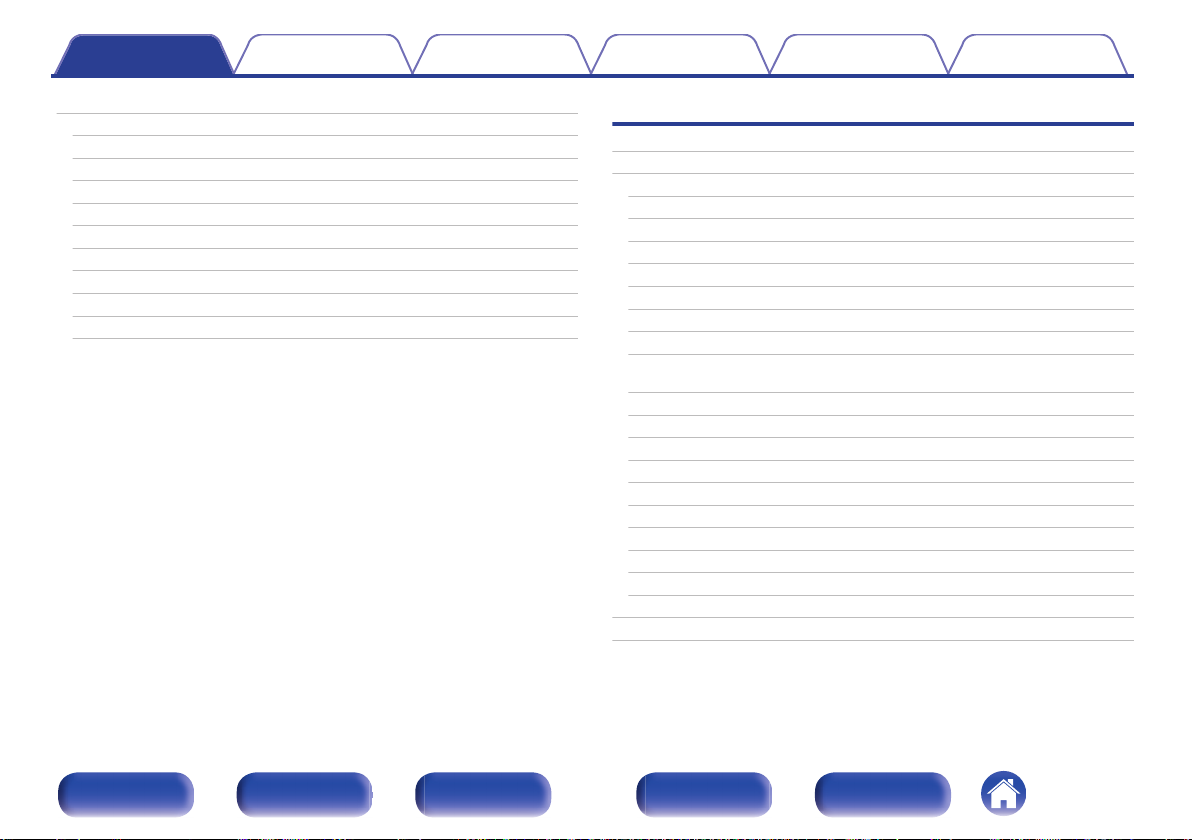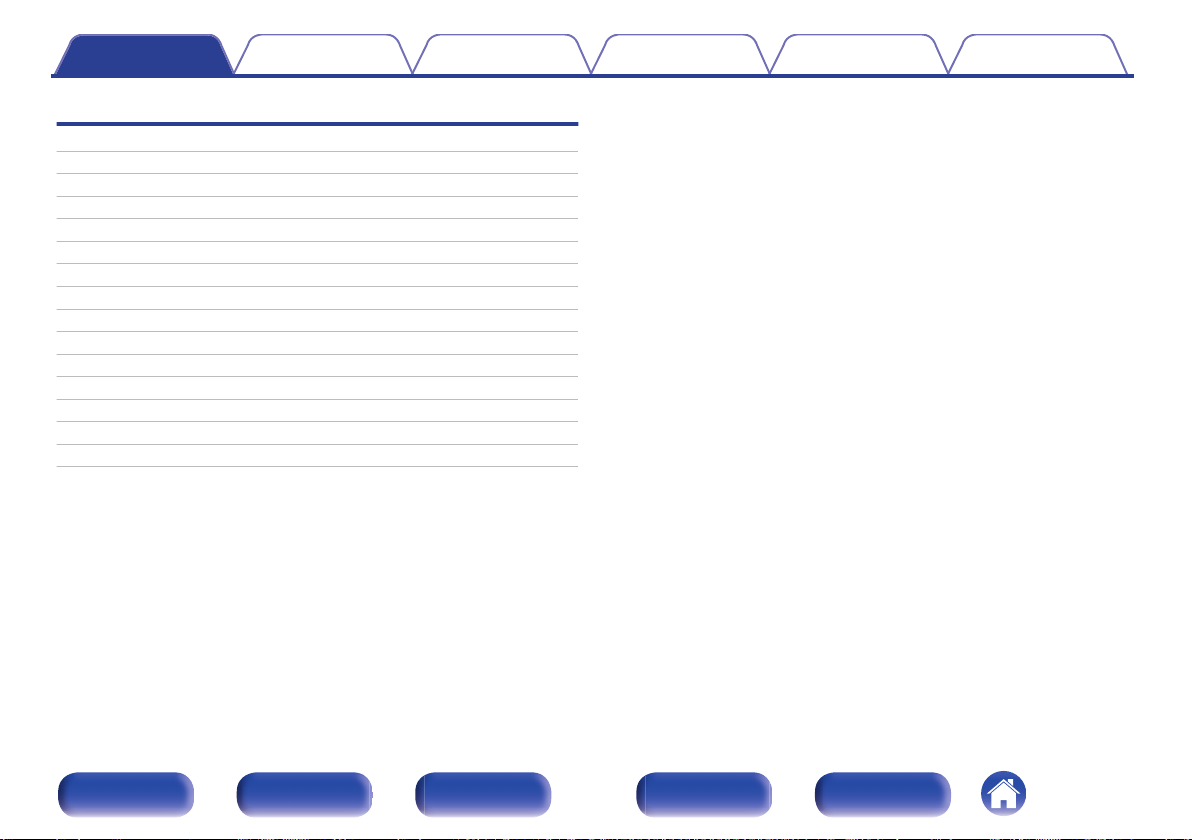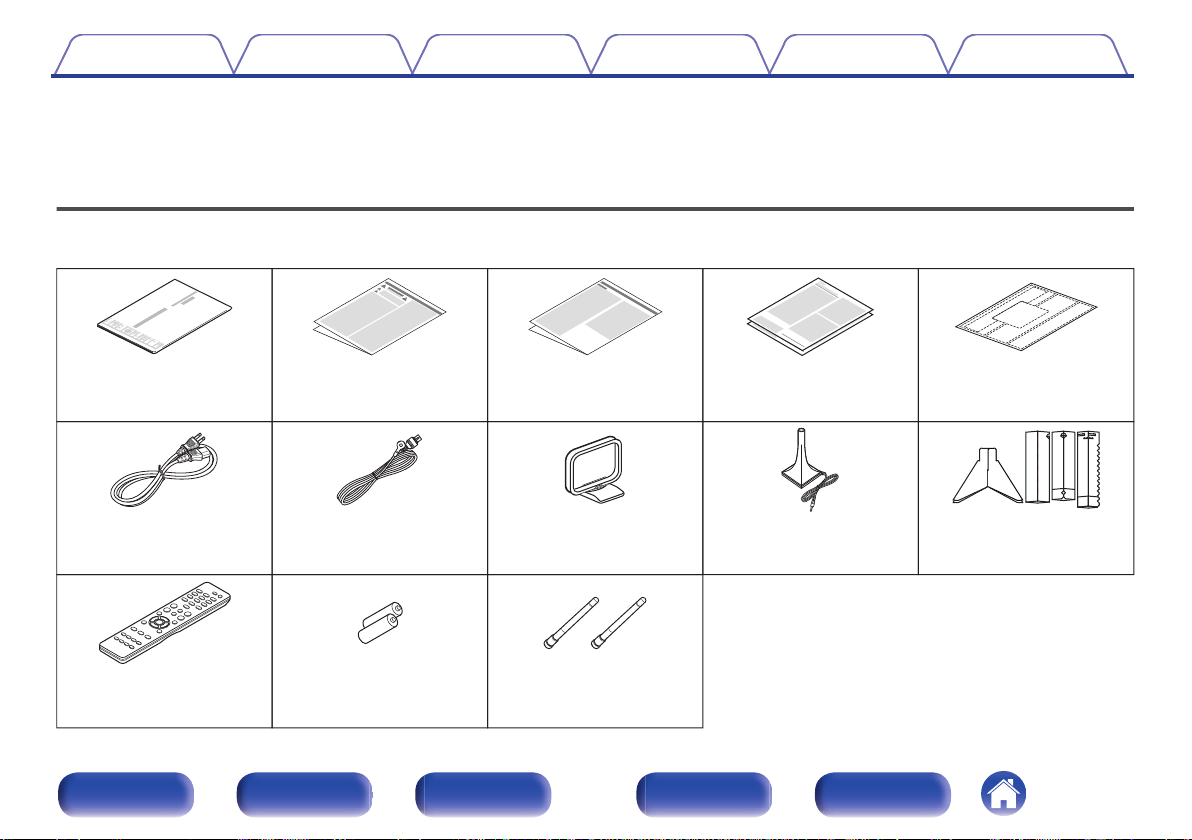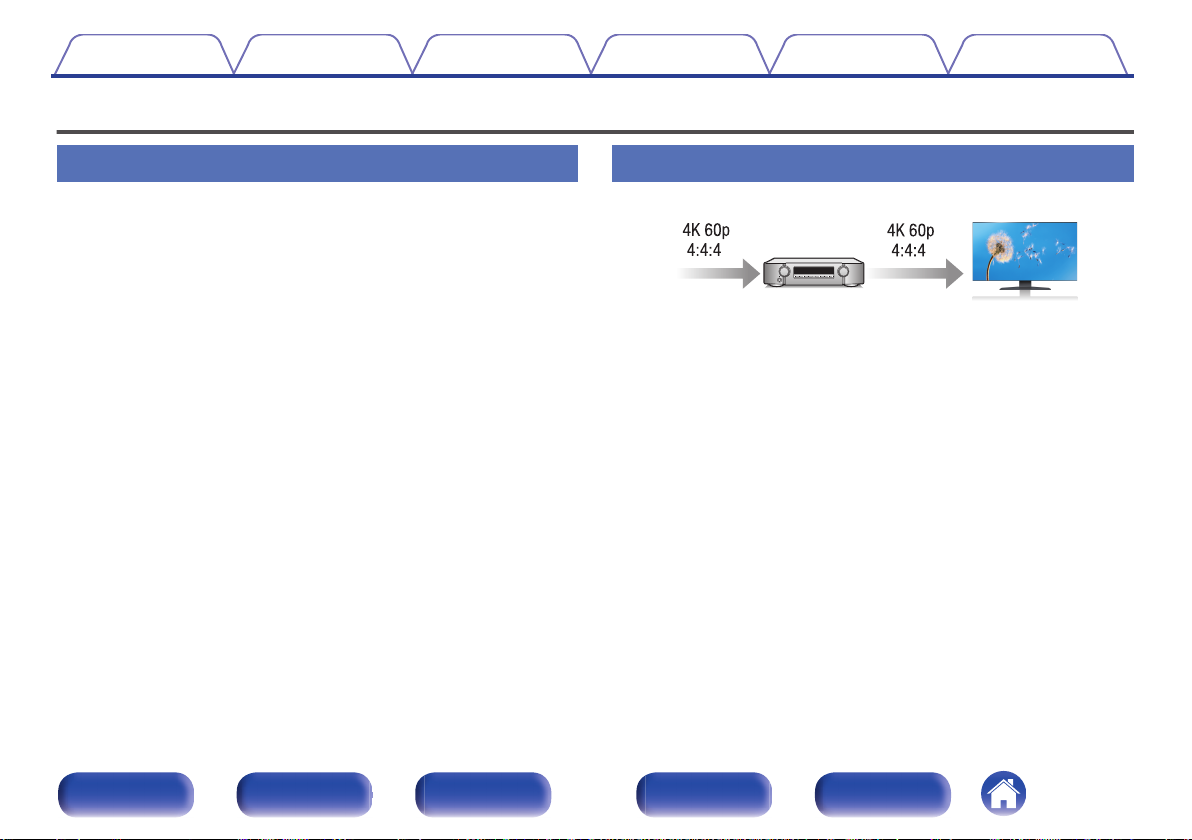Marantz NR1509 User manual
Other Marantz Stereo Receiver manuals
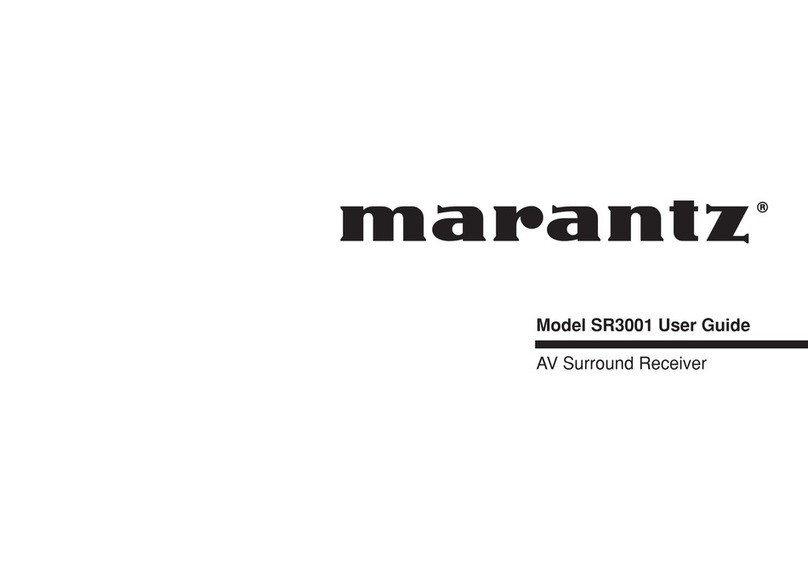
Marantz
Marantz SR-3001 User manual

Marantz
Marantz SR7012 User manual

Marantz
Marantz 2285 User manual

Marantz
Marantz SR6012 User manual
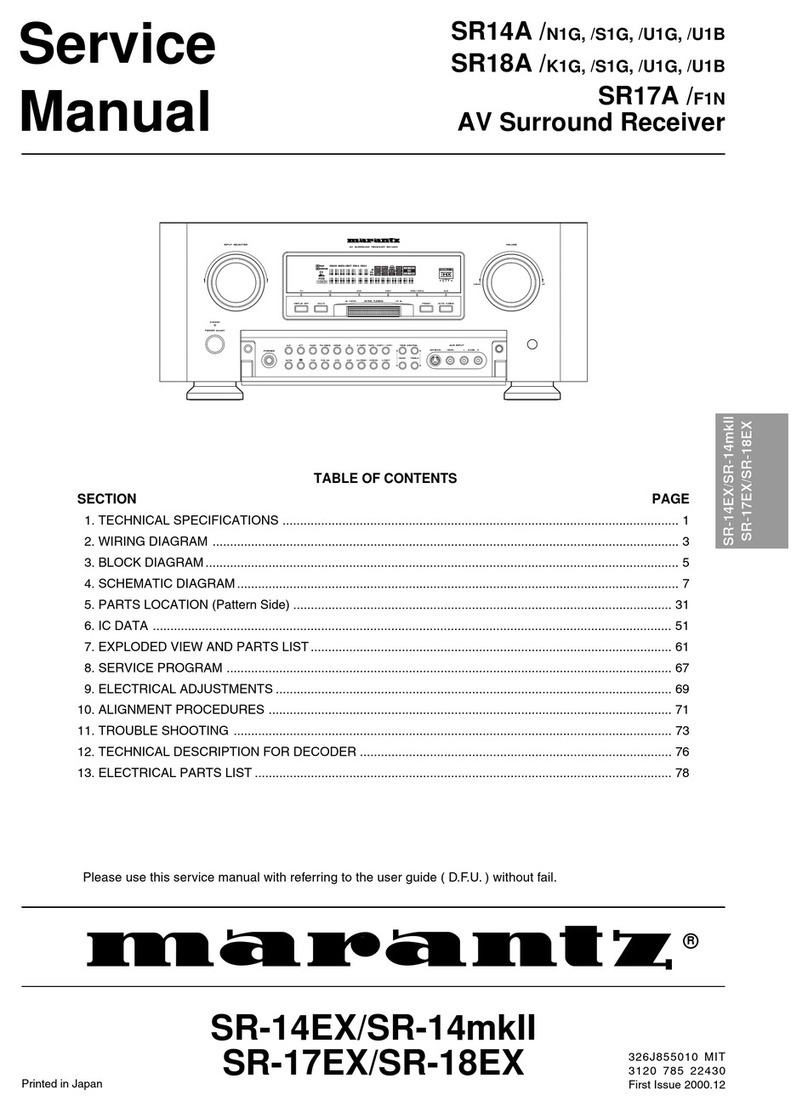
Marantz
Marantz SR-14EX User manual

Marantz
Marantz SR19/K1G User manual

Marantz
Marantz NR1603 User manual

Marantz
Marantz SR5500 User manual

Marantz
Marantz SR-7001 User manual

Marantz
Marantz SR4002/SR5002 User manual
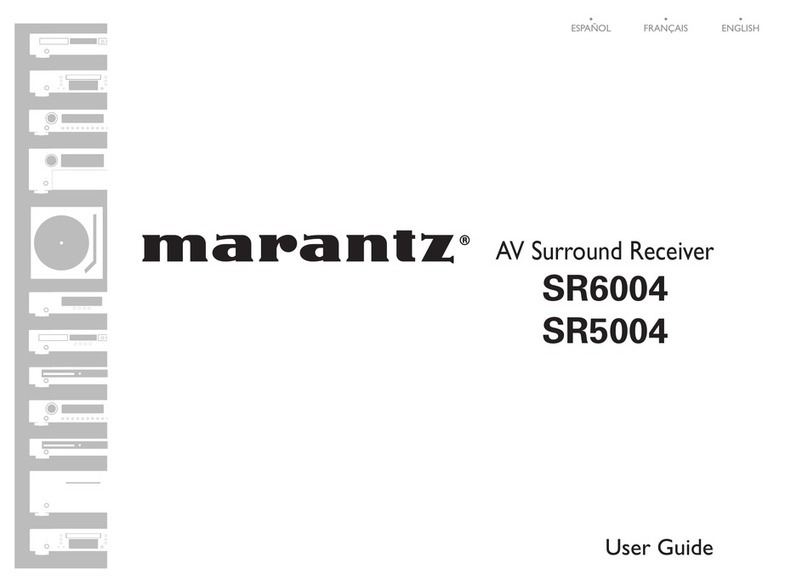
Marantz
Marantz SR6004 Quick start guide

Marantz
Marantz NR1711 User manual

Marantz
Marantz 2330B User manual

Marantz
Marantz 2235 User manual

Marantz
Marantz SR6013 User manual

Marantz
Marantz SR7200 User manual
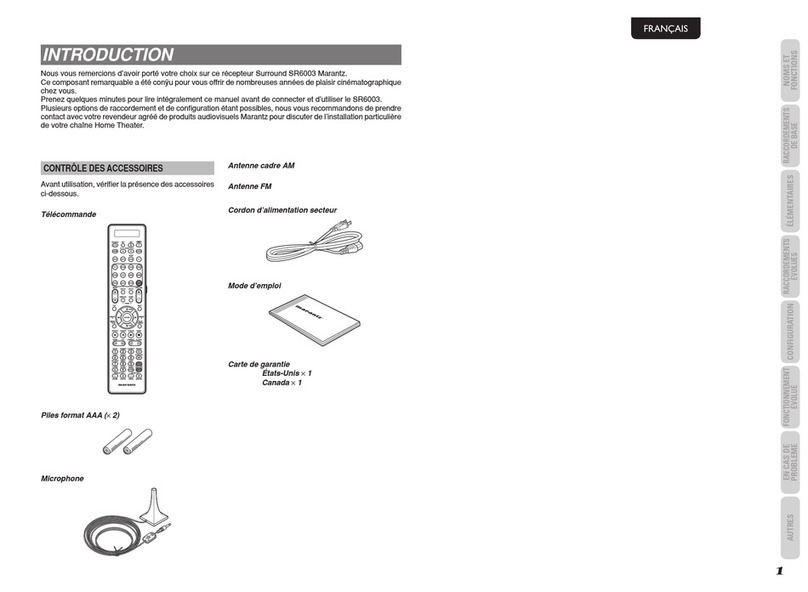
Marantz
Marantz SR6003 User manual

Marantz
Marantz SR5000 User manual

Marantz
Marantz SR7400 User manual

Marantz
Marantz NR1711 User manual
Popular Stereo Receiver manuals by other brands

Yamaha
Yamaha MusicCast TSR-5B3D owner's manual

Sony
Sony STR-DE335 - Fm Stereo/fm-am Receiver operating instructions

Sony
Sony STR-DG500 - Multi Channel Av Receiver Service manual

Panasonic
Panasonic AJSD955B - DVCPRO50 STUDIO DECK Brochure & specs

Pioneer
Pioneer SX-838 Service manual

Sherwood
Sherwood S-2660CP operation instruction