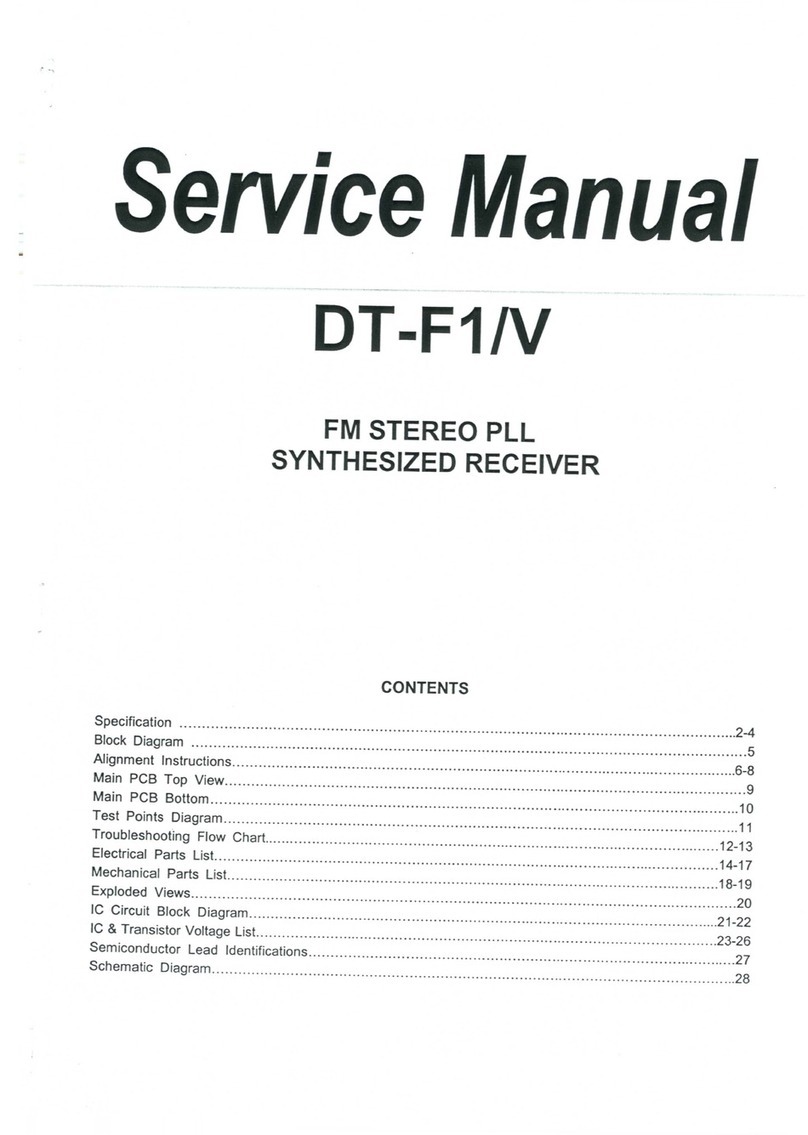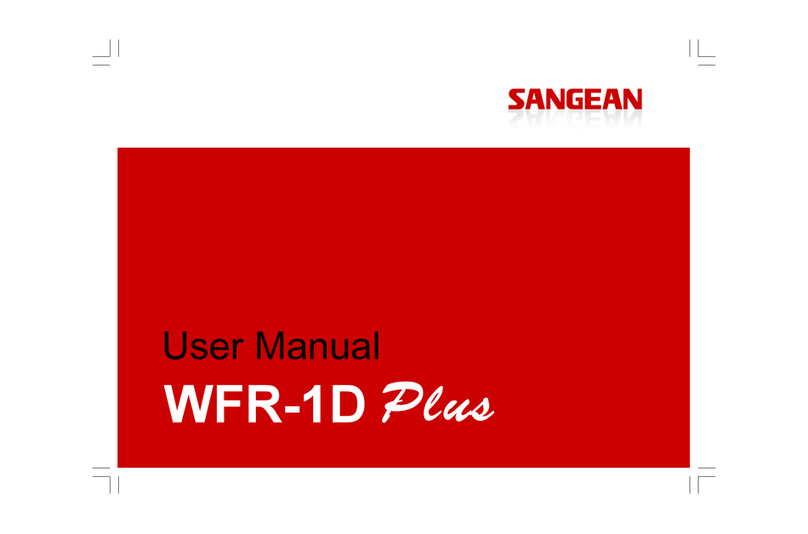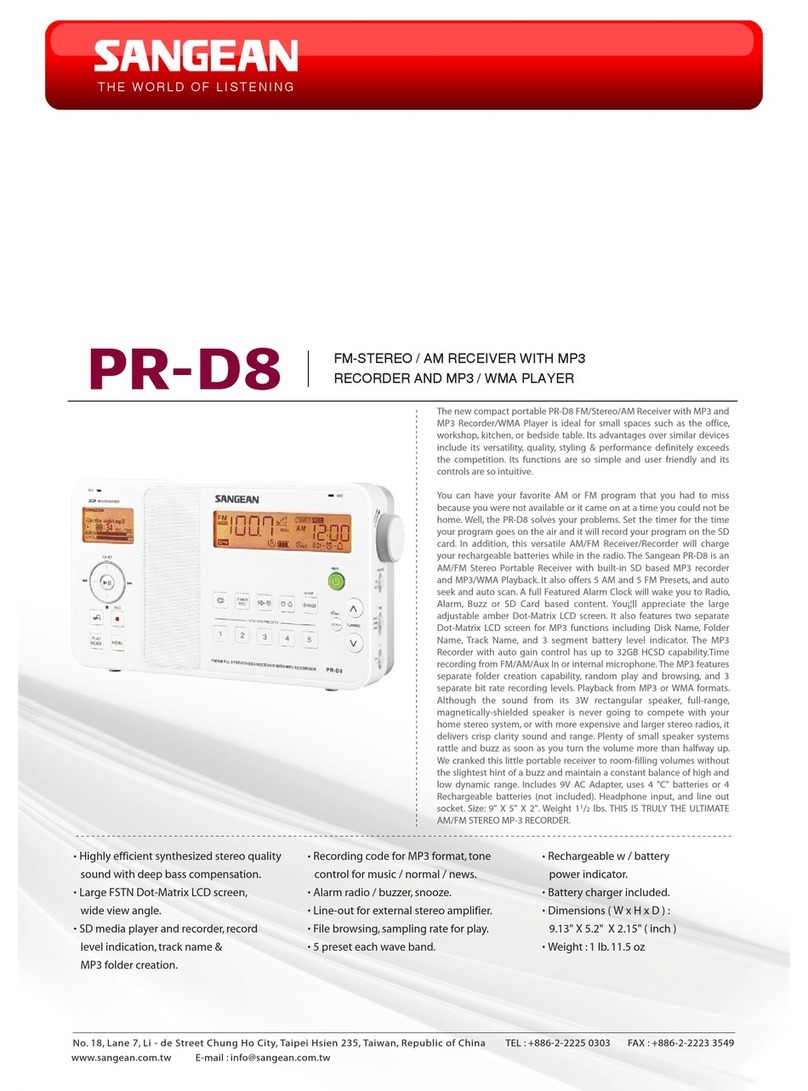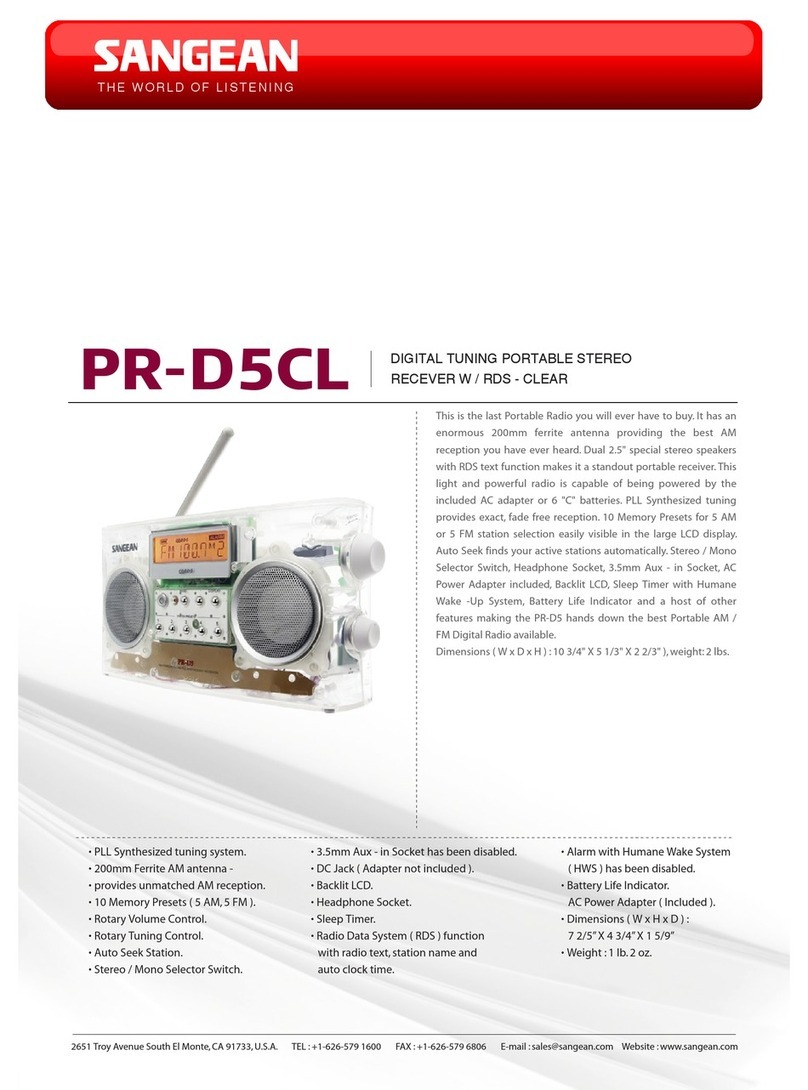1
GB
Contents
Introduction .................................................................... 2-8
Controls and connections .............................................. 2-5
Remote control ................................................................ 6
Display icons .................................................................... 6
Using the touch panel ...................................................... 7
Remote control functions ................................................. 7
Bluetooth remote control options ..................................... 8
Using the sound system for the rst time ......................... 8
DAB radio ..................................................................... 9-15
Operating your sound system - DAB ............................... 9
Selecting a station - DAB ............................................... 10
Secondary services - DAB.............................................. 10
Display modes - DAB ..................................................... 11
Finding new stations - DAB ........................................... 12
Manual tuning – DAB .................................................... 13
Dynamic range control - DAB ........................................ 14
Prune station .................................................................. 15
Software version - DAB ................................................. 15
FM radio ...................................................................... 16-20
Operating your radio - search tuning FM ....................... 16
Manual tuning - FM ........................................................ 17
FM stereo / mono ........................................................... 17
Display modes - FM ....................................................... 18
Presetting stations ......................................................... 19
Recalling a preset station .............................................. 19
Software version ............................................................ 20
CD / MP3 / WMA ......................................................... 21-29
Compact discs .......................................................... 21-22
Playing a CD .................................................................. 23
CD search and repeat .................................................... 24
CD track programming ................................................... 25
MP3 / WMA CD mode .................................................... 26
MP3 / WMA le and folder selection ......................... 27-29
SD / USB playback and recording ............................ 30-36
SD / USB le and folder selection ..............................30-31
Recording to SD / USB ...............................................32-34
Deleting and formatting ..............................................35-36
Listening to Bluetooth music ................................... 37-38
Pairing your Bluetooth device ........................................ 37
Playing Bluetooth music ................................................ 38
Disconnecting your Bluetooth device ............................. 38
Clock and Alarms ....................................................... 39-43
Setting the clock manually……..............................… 39-40
Alarms ....................................................................... 41-42
Cancelling alarms .......................................................... 43
Snooze ........................................................................... 43
Sleep function ................................................................ 43
Display and Auto ........................................................ 44-49
Standby brightness control ............................................ 44
Equalizer function .......................................................... 45
Bass and treble settings ........................................... 45-46
Mute function ................................................................. 46
Auxiliary input socket ..................................................... 47
Line output socket .......................................................... 47
Headphone socket ......................................................... 48
Aerial removal ................................................................ 48
Touch panel sensitivity control ....................................... 49
Information ................................................................. 50-53
System reset .................................................................. 50
Software upgrade .......................................................... 51
Cautions ......................................................................... 52
Specications ................................................................. 53